Today we will analyze the most fashionable and sensational photo color correction – ORANGE & TEAL preset. Perhaps this style will always be popular and relevant, because the combination of turquoise with orange is just perfect. You can use this color correction for any of your photos. That is why this preset can be safely called universal.
You can choose the option that is better for you below
- You can follow this step-by-step guide to create a preset
- You can edit photos by yourself, watching our videos
- You can download our presets for free, but for this you need to carefully watch the video and remember the password (****) for downloading the preset in DNG format. Attention! The password appears only if you watch the video on YouTube, on this website (only on computer’s browsers) or on YouTube app.
- You can also buy set of presets like this. Look at the items down below
How to create ORANGE & TEAL preset for mobile Lightroom | Tutorial
We recommend using photos with blue, dark blue, white, green, yellow, red, orange details.
1. Choose your photo
Please choose a photo to customize the ORANGE & TEAL preset. How to add a photo, you can see here.
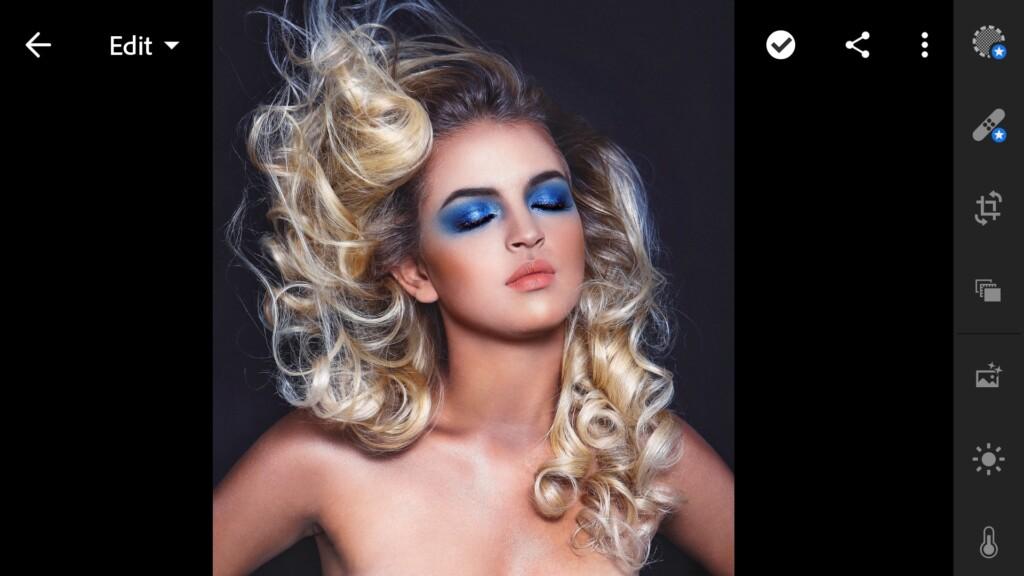
2. Light correction
Now we are going to work on the light correction of our photo. This step is really very important and necessary. No color correction and photo retouching is complete without this stage
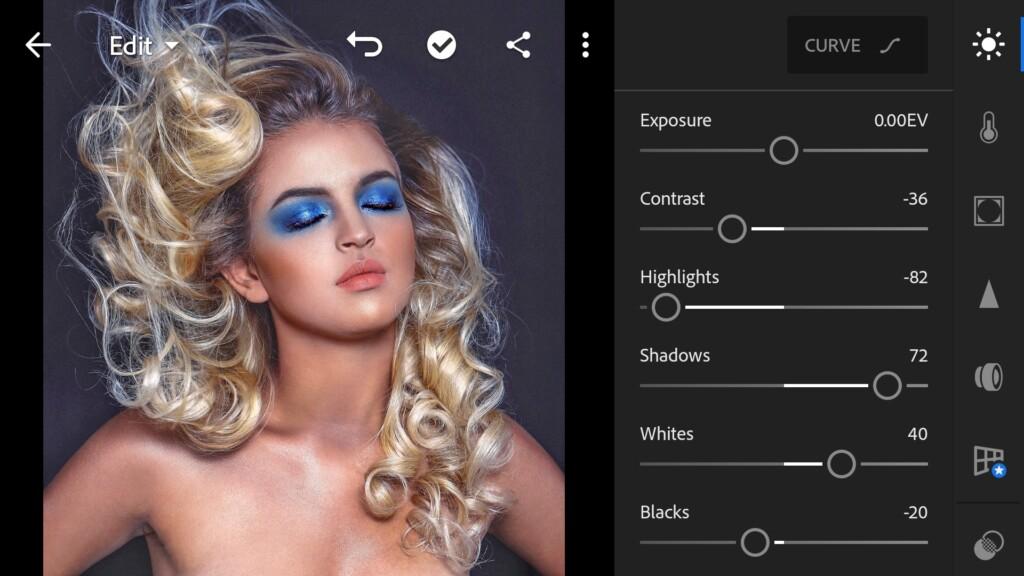
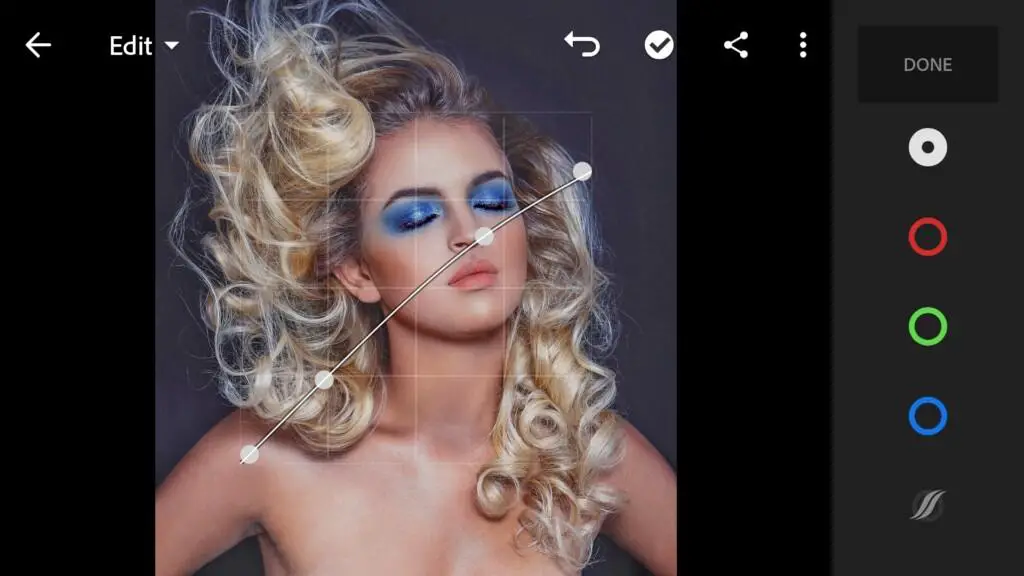

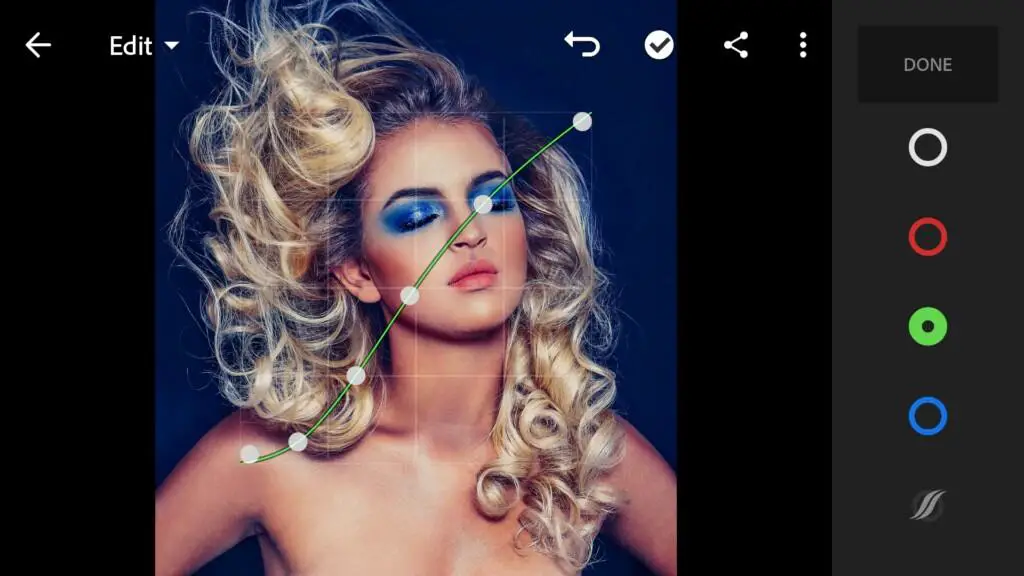
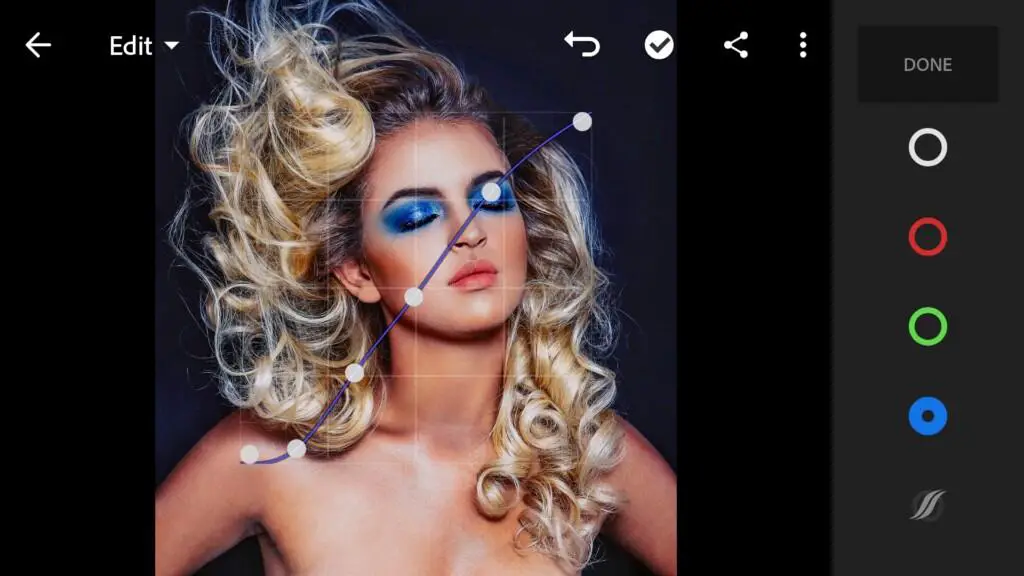
3. Color correction
The preset will be bright and rich. In color correction, we transform our colors into a turquoise-orange color scheme.
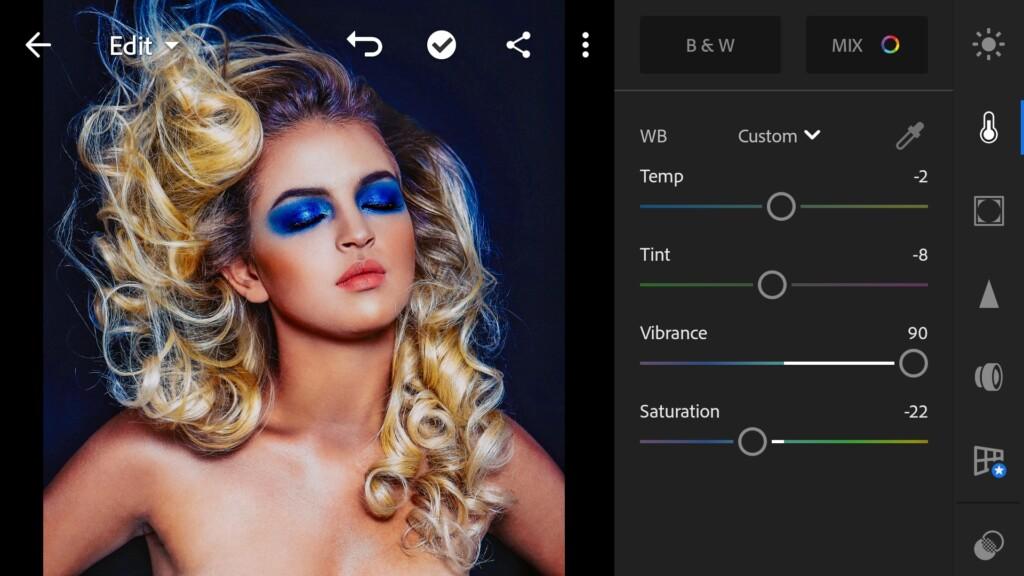
07 Orangeteal 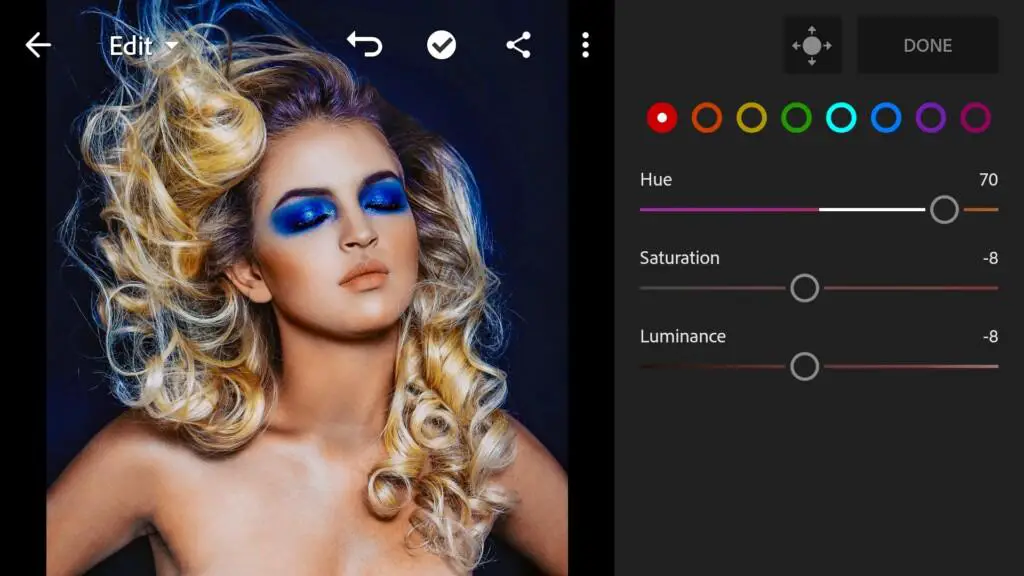
08 Orangeteal 
09 Orangeteal 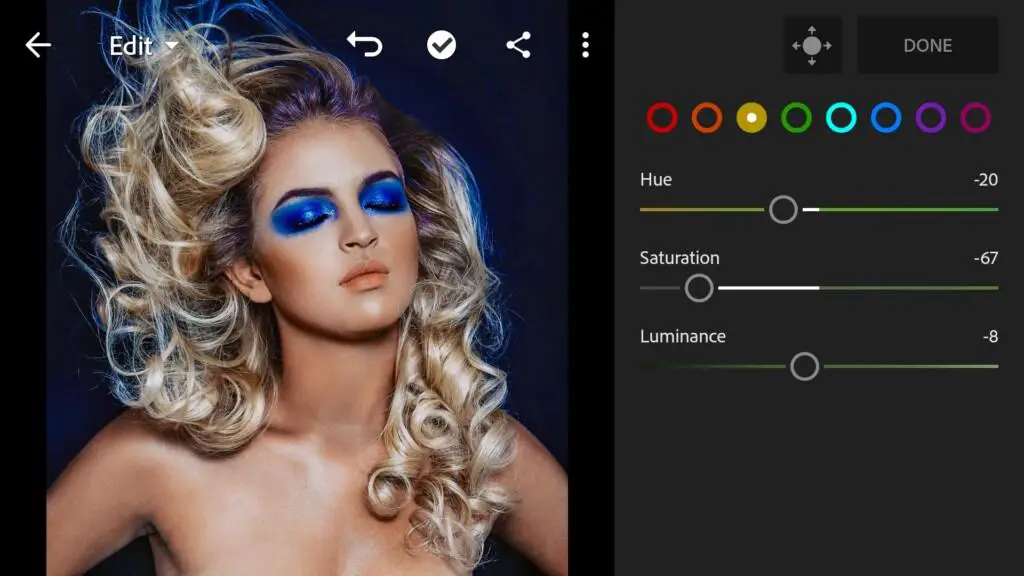
10 Orangeteal 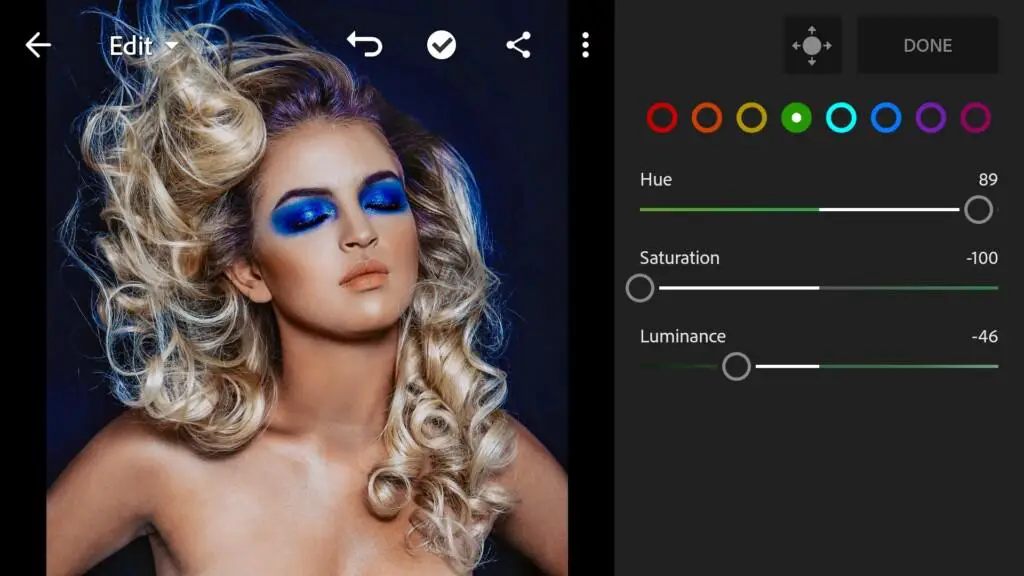
11 Orangeteal 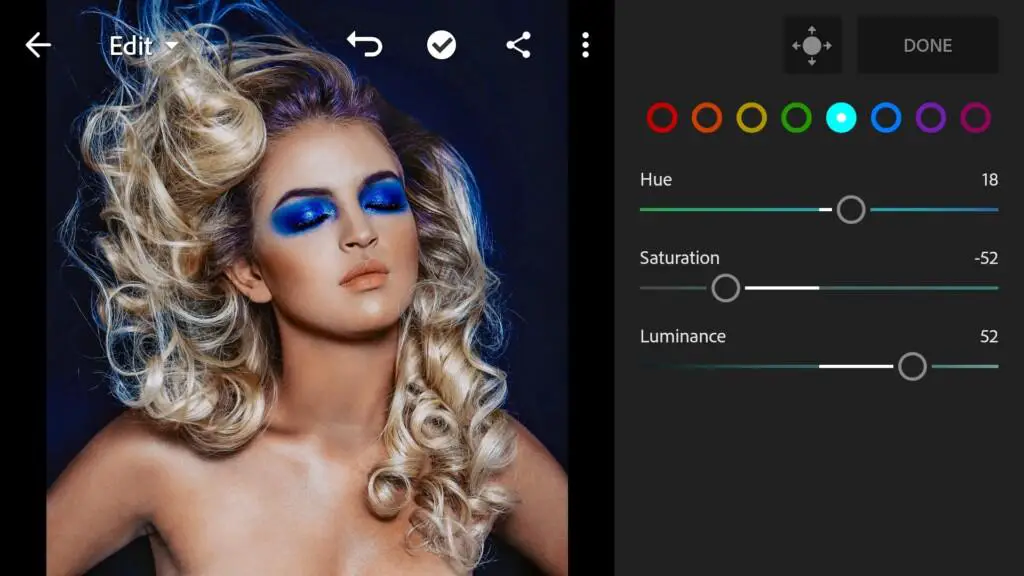
12 Orangeteal 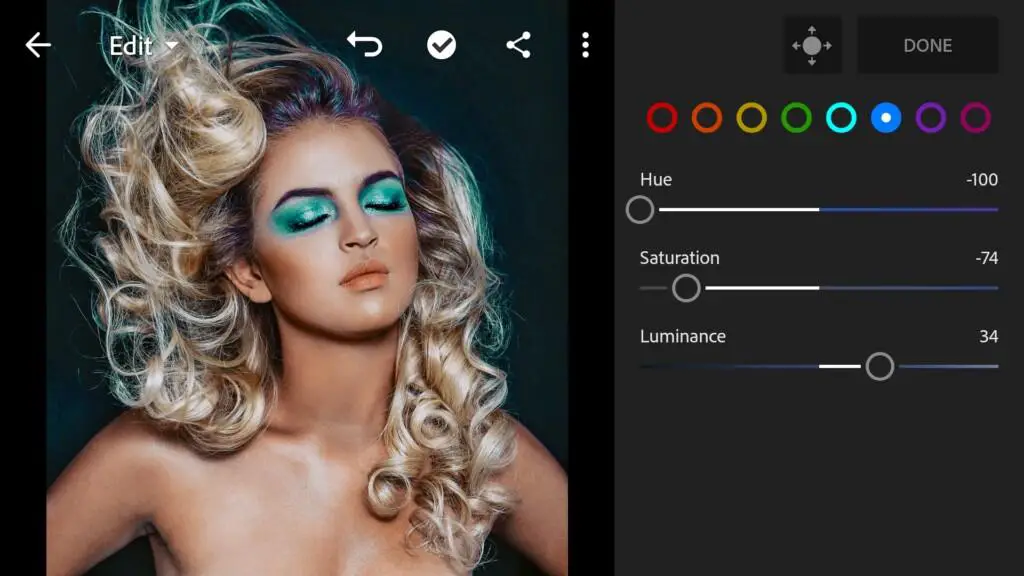
13 Orangeteal 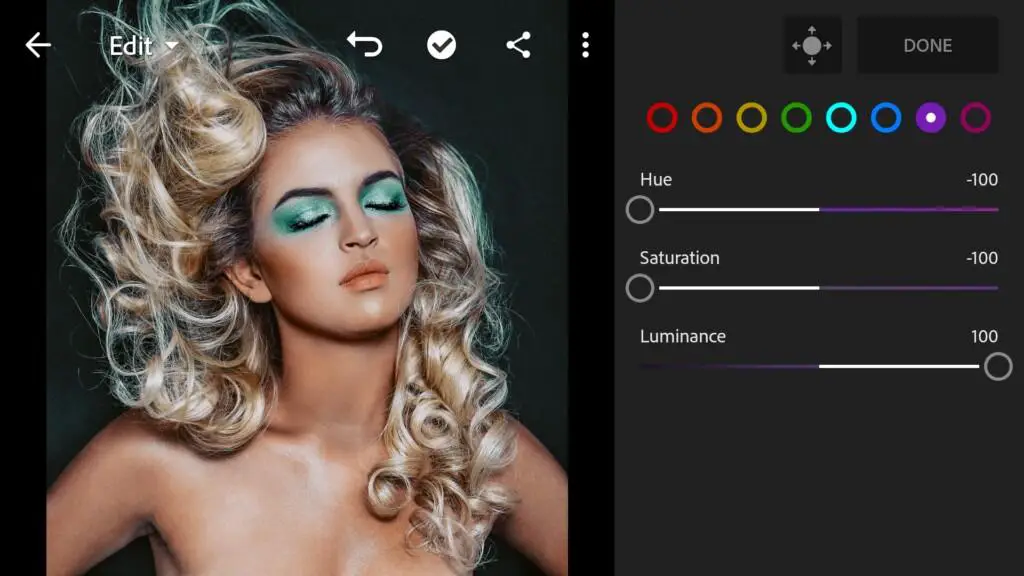
14 Orangeteal 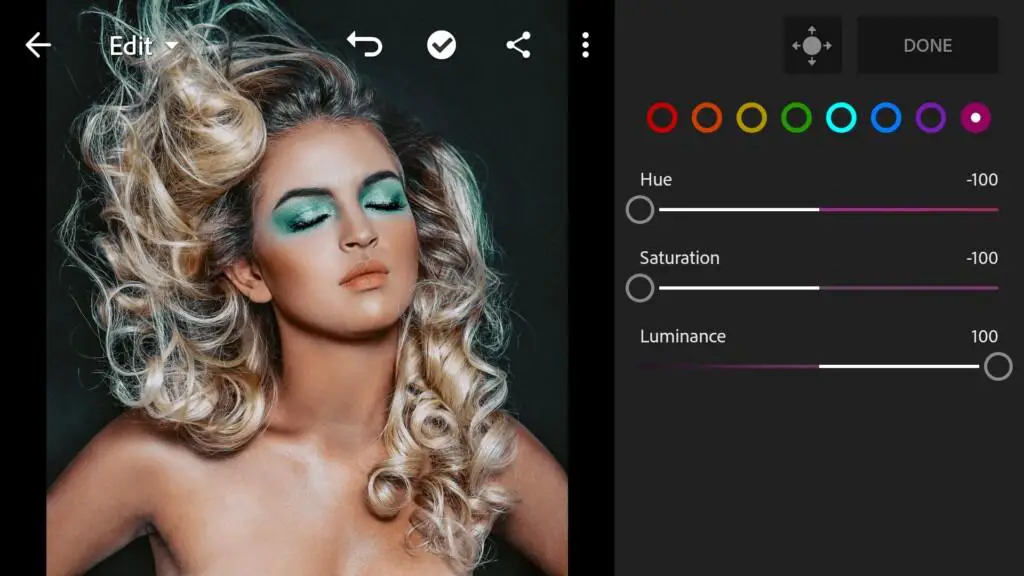
15 Orangeteal
4. Effects editing
Effects editing can be applied as you wish. Those. You can adjust these parameters, or leave them alone. It’s up to you, but we recommend repeating after us.
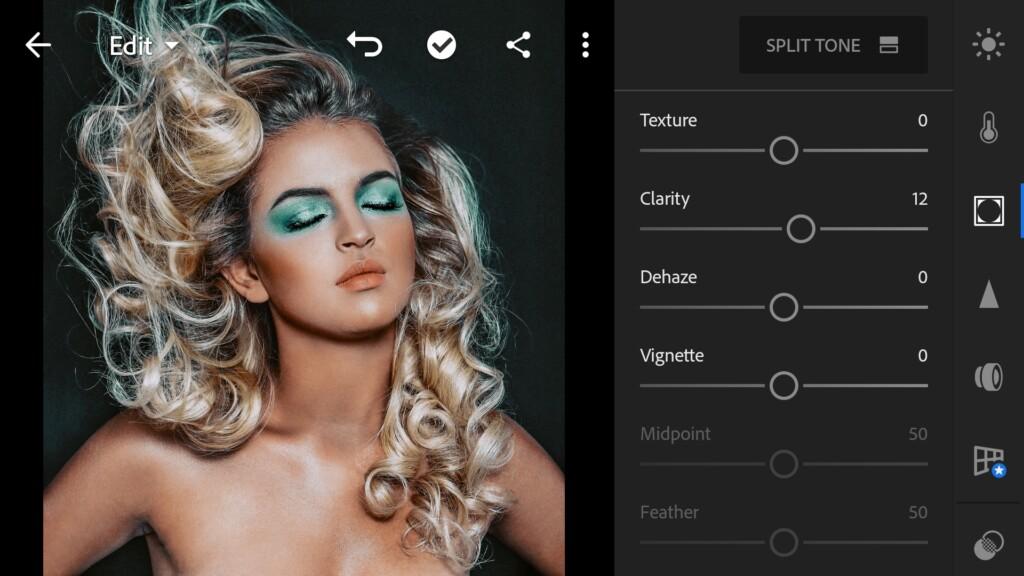

5. Detail correction
Now let’s move on to detail correction. Add sharpening, detail, noise reduction, color noise reduction. If the quality of your photo is low, you can leave out sharpening so as not to emphasize it.
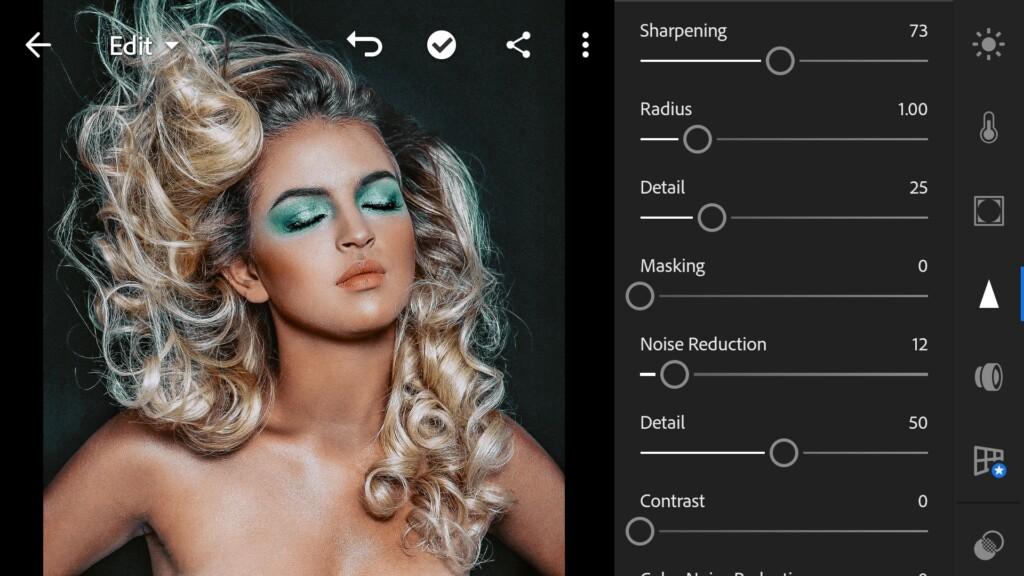
18 Orangeteal 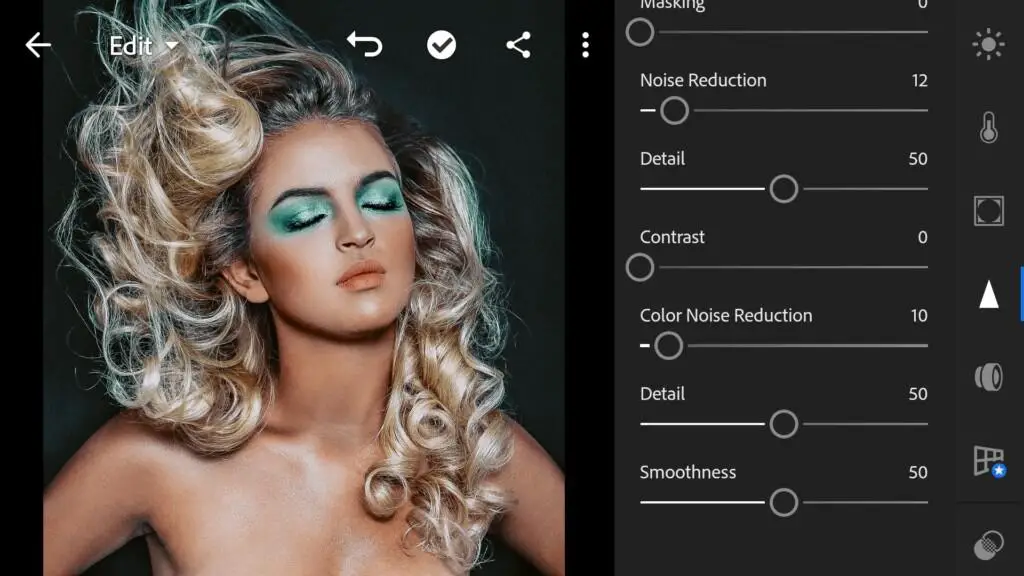
19 Orangeteal
6. Preset is ready
It’s very great that we got it. We are happy!
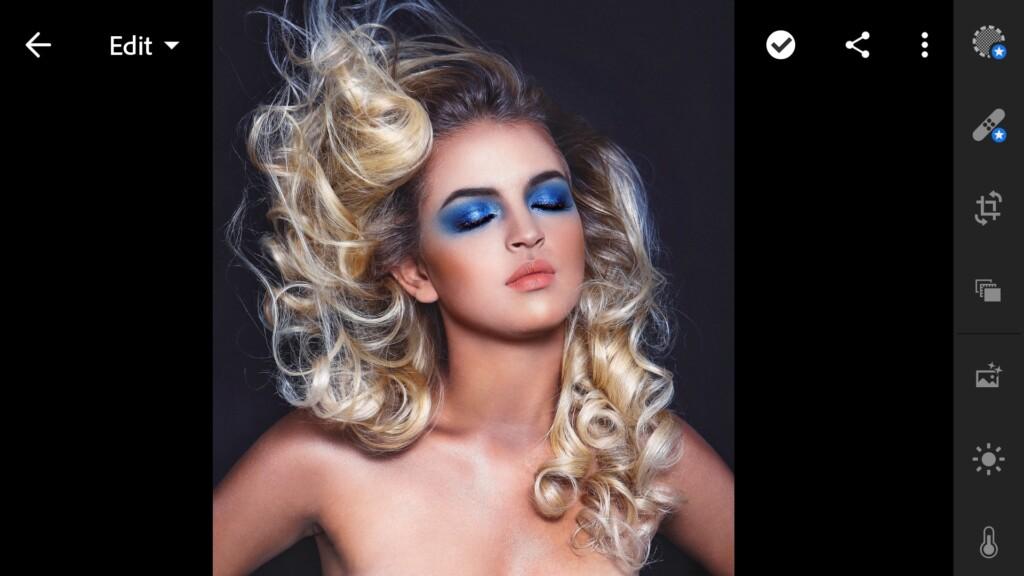

7. Save your preset
Optionally, you can save the preset, for further use the presets in one click on your photos.
Prior to new meetings in the following articles. We are preparing a lot of interesting things for you! Be with us!
Watch video how to make Orange & Teal Preset
Download the Preset
To download the Preset for free you need to have a password which appears twice on the top right corner during the video














