Hello everyone! Today we are going to show you the @7th.era style of color grading. The presets are suitable for urban photography, indoor photography, selfies. If you want to learn how to independently create such presets in the Lightroom mobile application, join us on the YouTube channel and follow the new releases, and of course repeat our color correction. You can easily learn how to create presets yourself with our step-by-step guide below.
You can choose the option that is better for you below
- You can follow this step-by-step guide to create a preset
- You can edit photos by yourself, watching our videos
- You can download our presets for free, but for this you need to carefully watch the video and remember the password (****) for downloading the preset in DNG format. Attention! The password appears only if you watch the video on YouTube, on this website (only on computer’s browsers) or on YouTube app.
- You can also buy set of presets like this. Look at the items down below
How to create PRO ORANGE TEAL preset for mobile Lightroom | Guide
For PRO ORANGE TEAL you can choose any photos.
1. Choose your photo
Please choose a photo that you like.

2. Light correction
We start by creating the preset by adjusting the light and building tone curves. If you are interested in learning more about tone curves, we will try to create for you a course on creating professional presets in Lightroom.
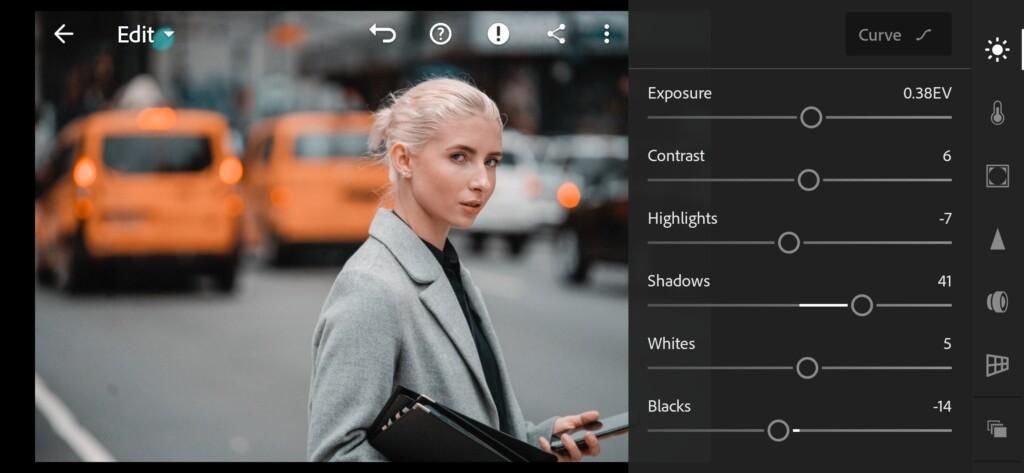


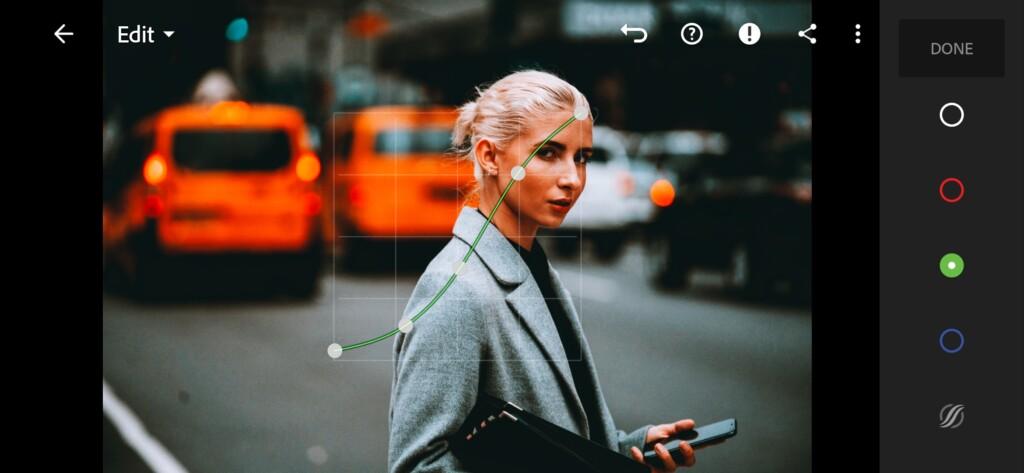
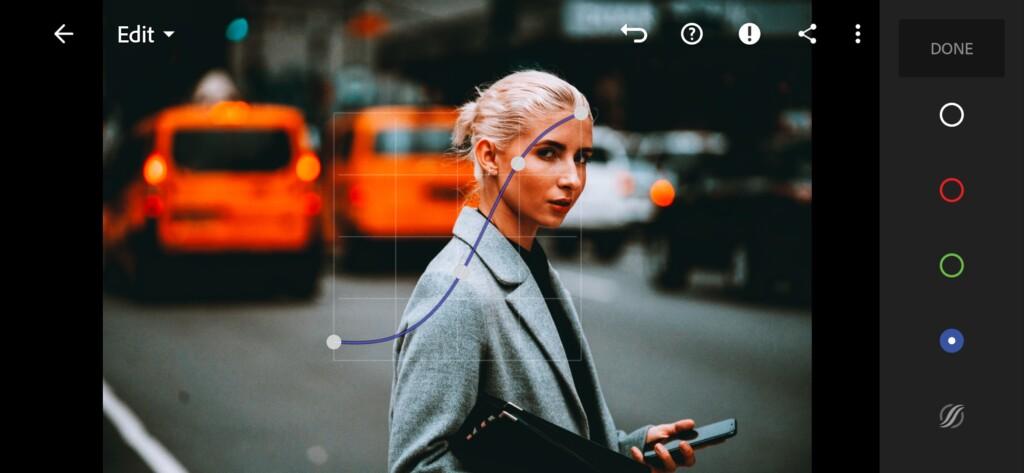
3. Color correction
We are now moving on to adjusting the color. If you have been with us for a long time, then you know that this stage is the most responsible and important. We always take our work seriously, and you can rest assured of the quality of our presets.
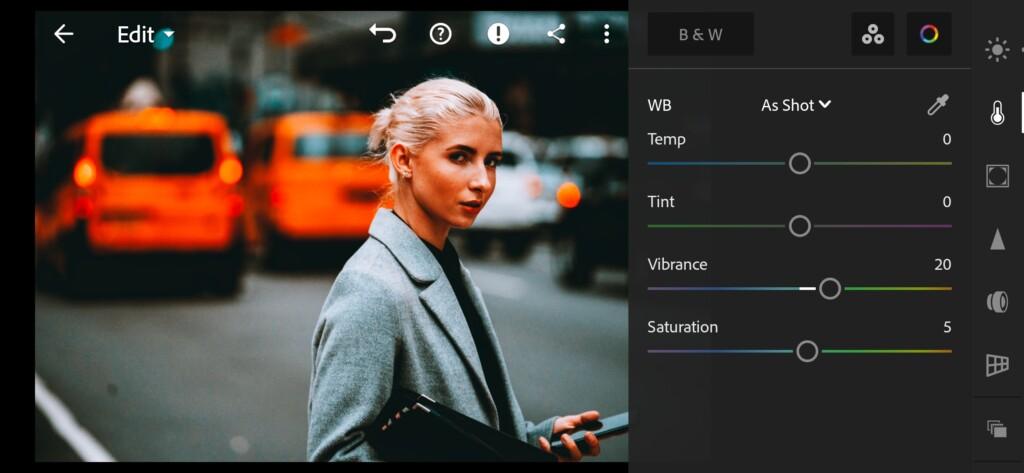
07 Pro Orange Teal Lightroom Preset 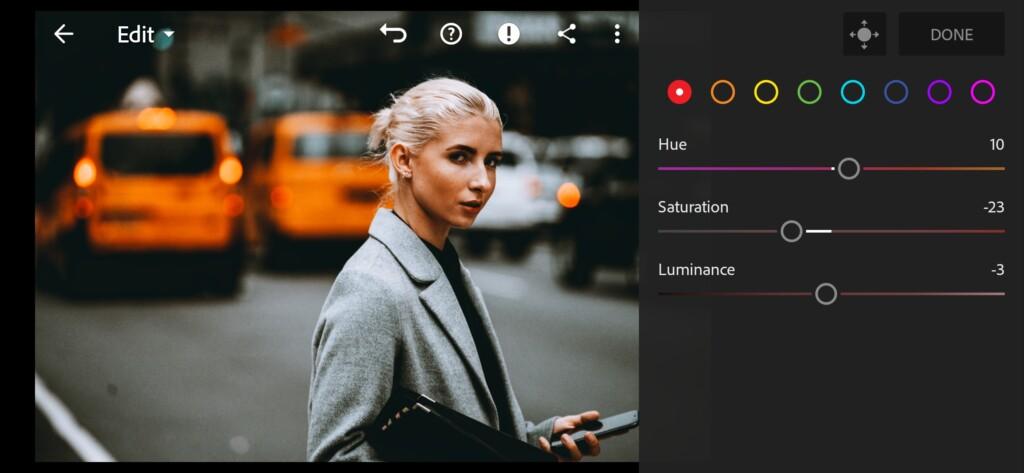
08 Pro Orange Teal Lightroom Preset 
09 Pro Orange Teal Lightroom Preset 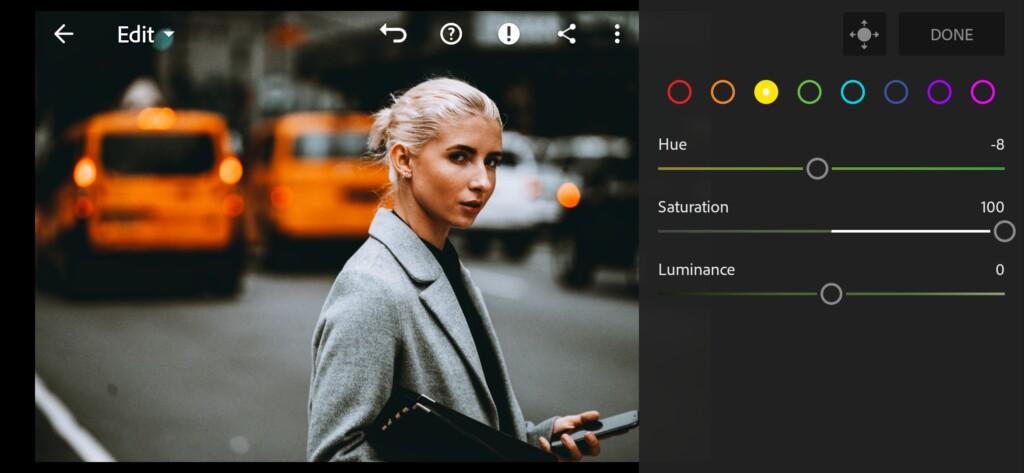
10 Pro Orange Teal Lightroom Preset 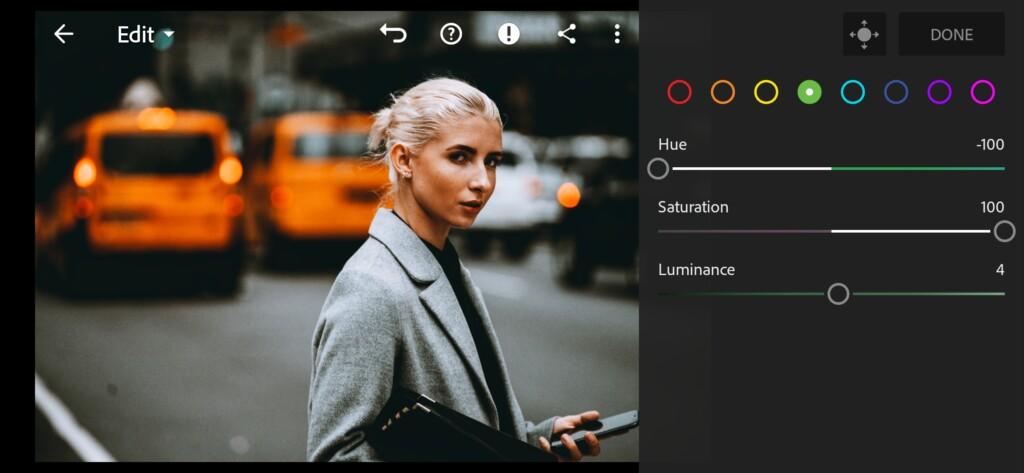
11 Pro Orange Teal Lightroom Preset 
12 Pro Orange Teal Lightroom Preset 
13 Pro Orange Teal Lightroom Preset 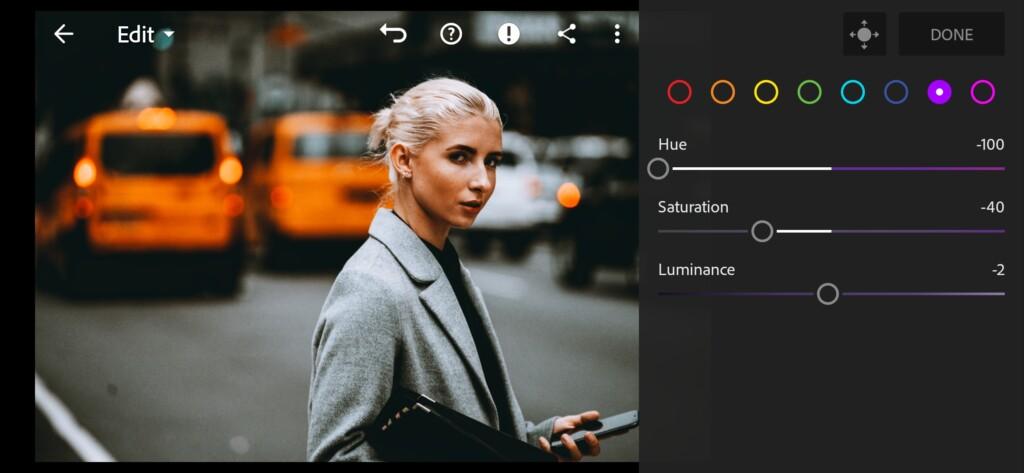
14 Pro Orange Teal Lightroom Preset 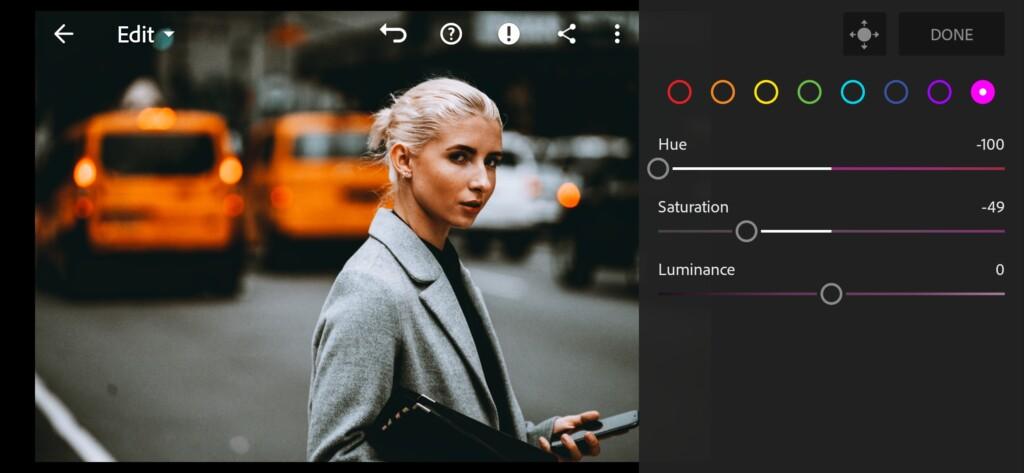
15 Pro Orange Teal Lightroom Preset 
16 Pro Orange Teal Lightroom Preset 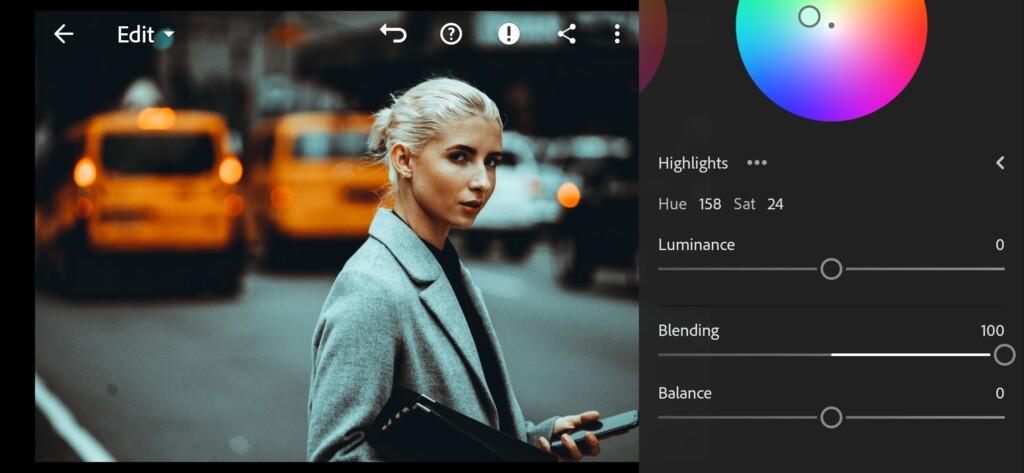
17 Pro Orange Teal Lightroom Preset
4. Effects editing
Add negative clarity effect, vignette, grain.
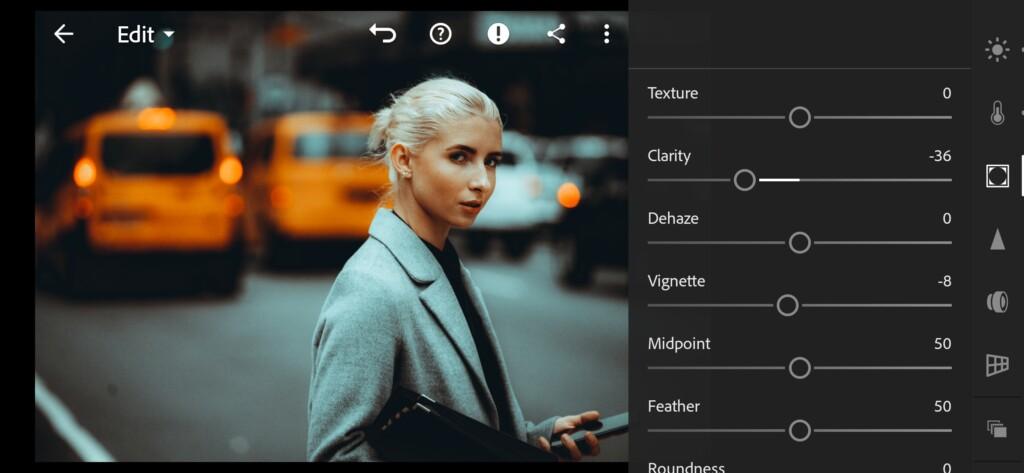
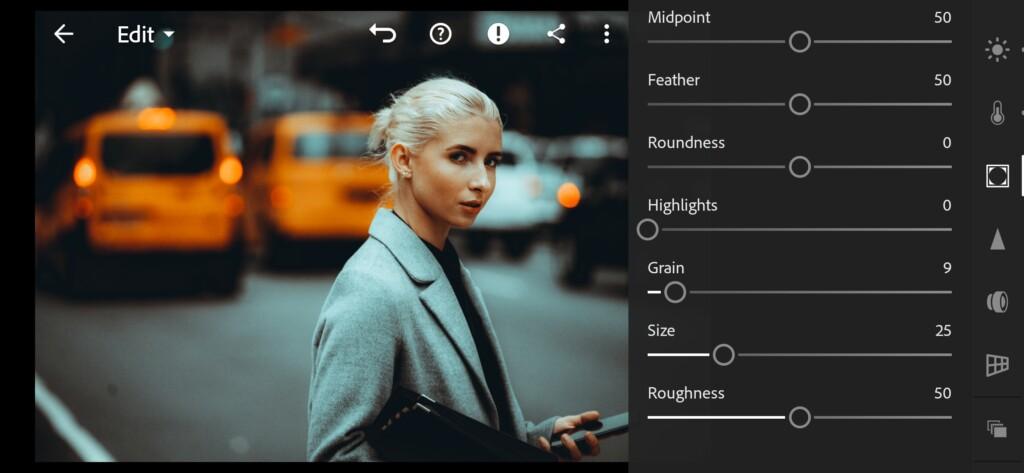
5. Detail correction
Add sharpening, color noise reduction, detail, smoothness.
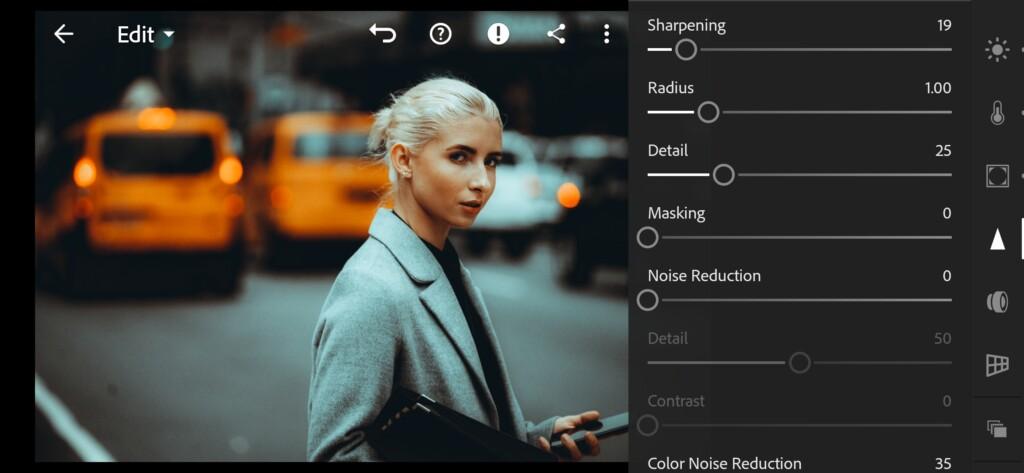
20 Pro Orange Teal Lightroom Preset 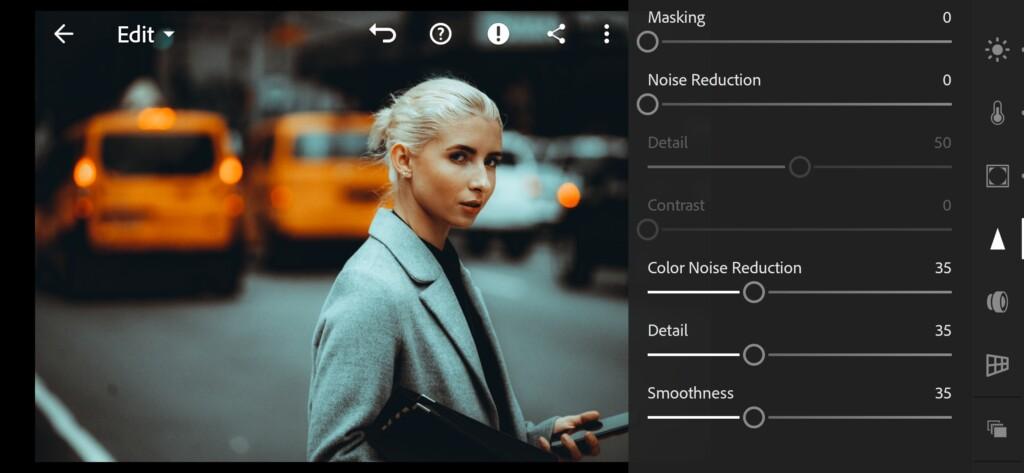
21 Pro Orange Teal Lightroom Preset
6. Preset is ready
PRO ORANGE TEAL preset like @7th.era is ready.


7. Save this preset
If you still don’t know how to save a preset, see this article. If you have any questions, please contact us. We are always happy to help!
We showed you one of the options for a preset in the style of the Instagram photographer and blogger @7th.era in the Lightroom mobile application for free, you also have the opportunity to buy a whole set of presets on our website in two DNG and XMP formats. Well, don’t forget to subscribe to our news and social networks to keep abreast of our professional presets. If you want to see more blogger presets on our channel, leave your requests in the comments on the YouTube channel, or contact us to develop a professional preset especially for you.
Watch the video how to create PRO ORANGE TEAL Lightroom preset | Tutorial
Download the Preset
To download the Preset for free you need to have a password which appears twice on the top right corner during the video






















Thank You for Nice Preset