We have developed a preset of one photo from the Instagram profile of blogger and photographer @anggahrmdh. The preset is designed in calm, muted, marine shades. Are you interested in this kind of color correction? And would you like to learn how to retouch and color correction on your own in the Lightroom mobile application? Congratulations! You have come to the right place. You can learn how to beautifully correction your photos on your phone for free on our website. You can learn mobile processing from our screenshots from the Lightroom mobile application, or from the video on the YouTube channel. And if you want to download a ready-made preset for free, you can do that too.
You can choose the option that is better for you below
- You can follow this step-by-step guide to create a preset
- You can edit photos by yourself, watching our videos
- You can download our presets for free, but for this you need to carefully watch the video and remember the password (****) for downloading the preset in DNG format. Attention! The password appears only if you watch the video on YouTube, on this website (only on computer’s browsers) or on YouTube app.
- You can also buy set of presets like this. Look at the items down below
How to create QUIET HARBOR for mobile Lightroom | Guide
For QUIET HARBOR preset we recommend using photos with blue, red, orange, dark blue details.
1. Choose your photo
Please choose a photo with orange and blue details.

2. Light correction
We create light correction in a muted, dull style. We use tone curves because they allow us to achieve perfect, harmonious light correction.
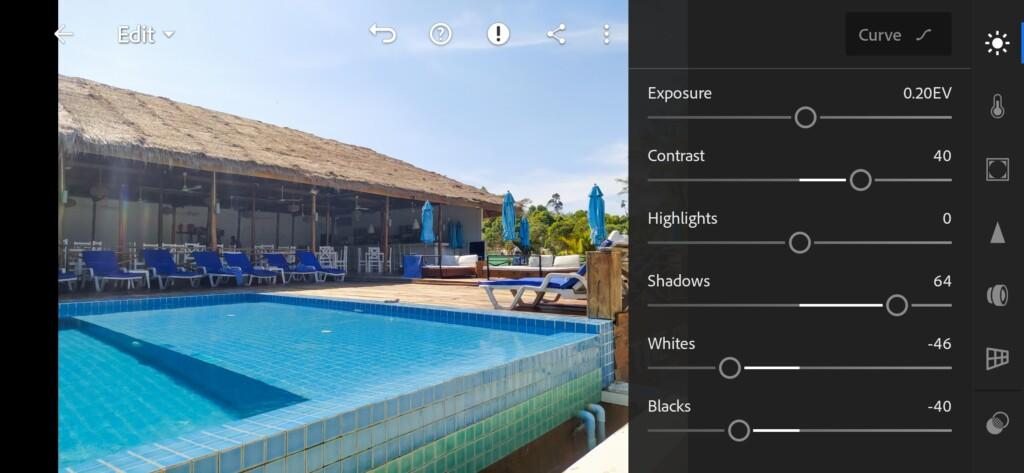
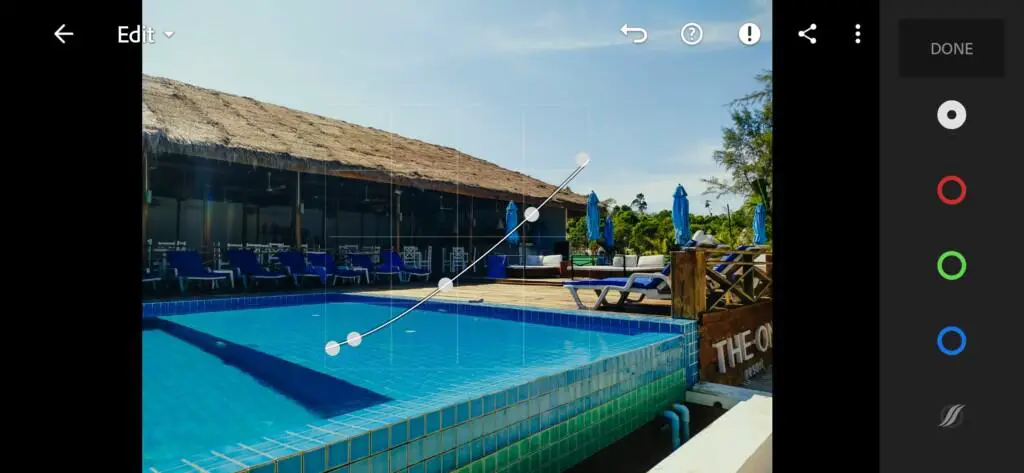
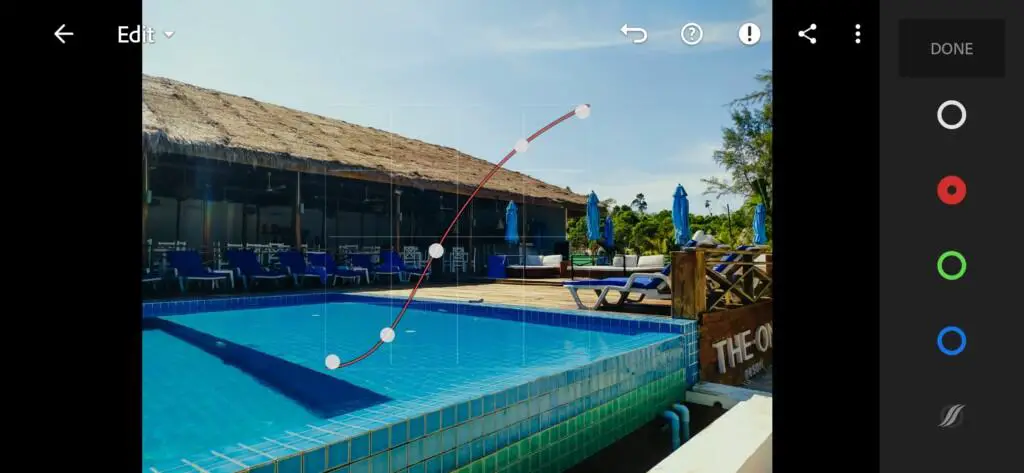
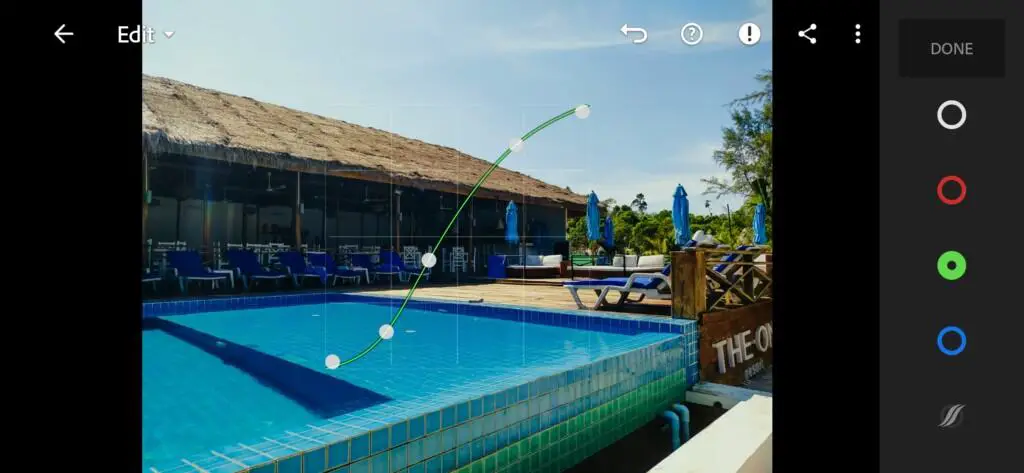
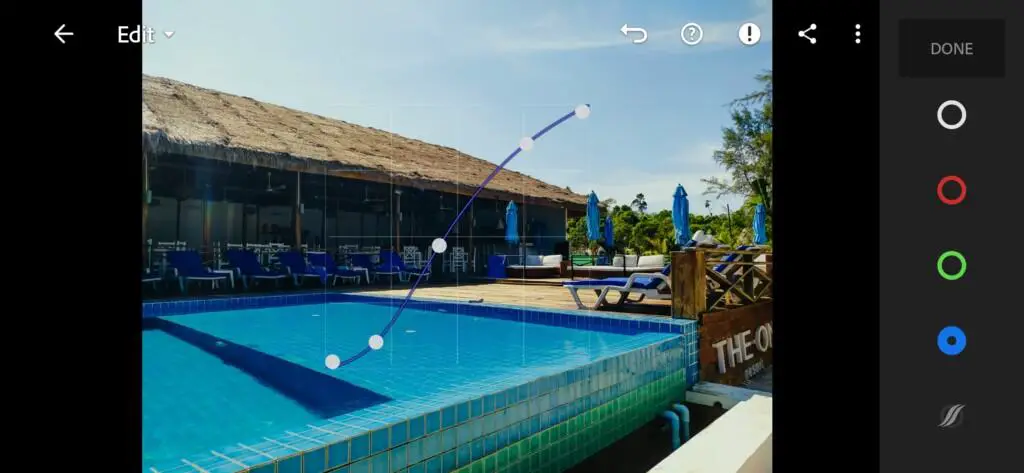
3. Color correction
The preset is composed of blues, blues, oranges, and teals. We are creating a nautical style preset. And our preset is suitable for any photos.
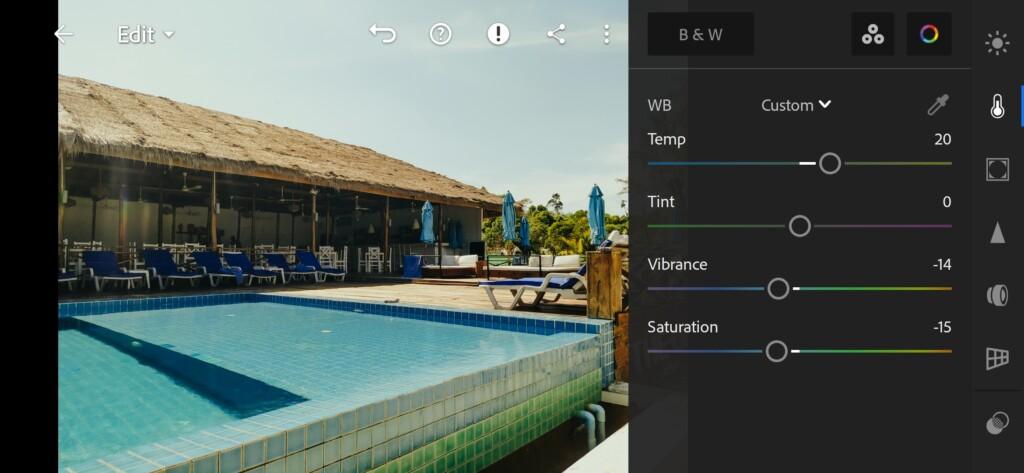
07 Quiet Harbor Lightroom Preset 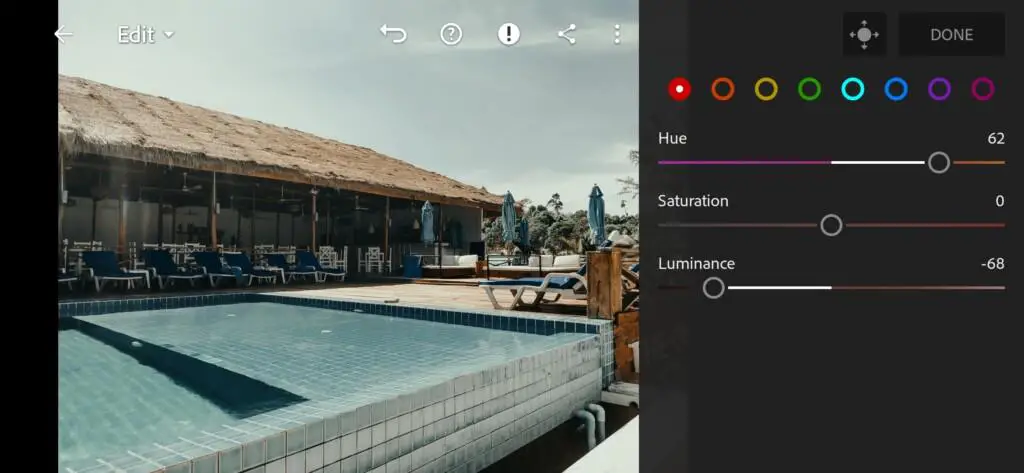
08 Quiet Harbor Lightroom Preset 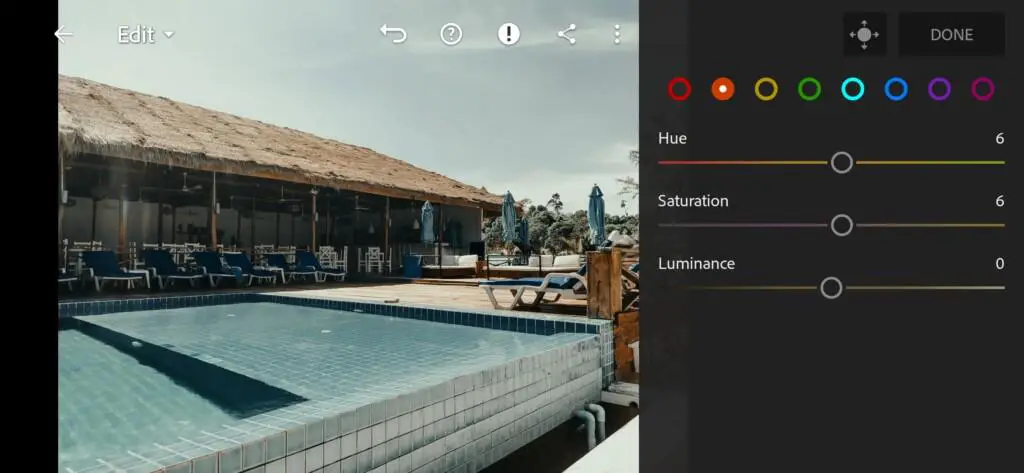
09 Quiet Harbor Lightroom Preset 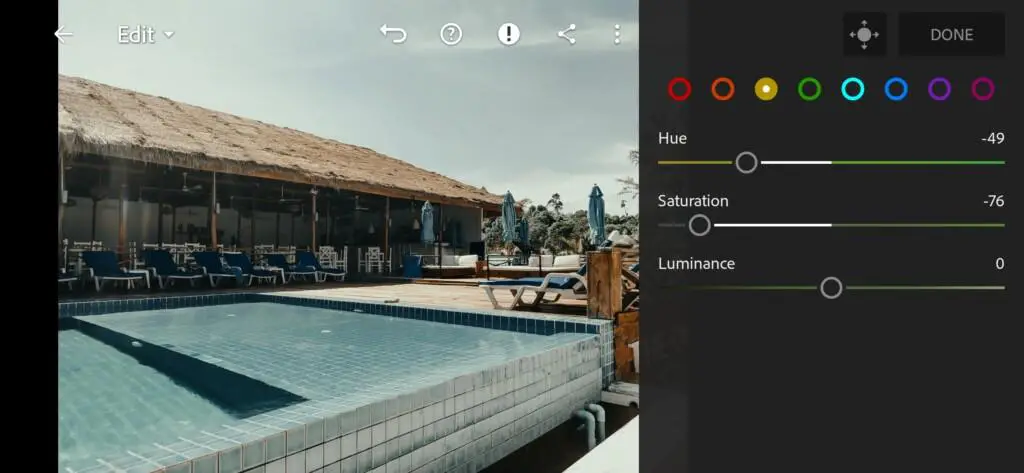
10 Quiet Harbor Lightroom Preset 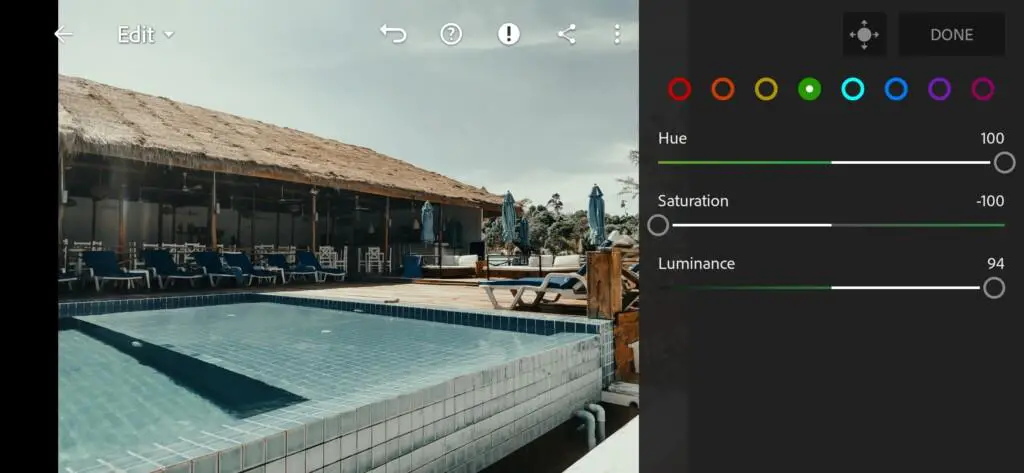
11 Quiet Harbor Lightroom Preset 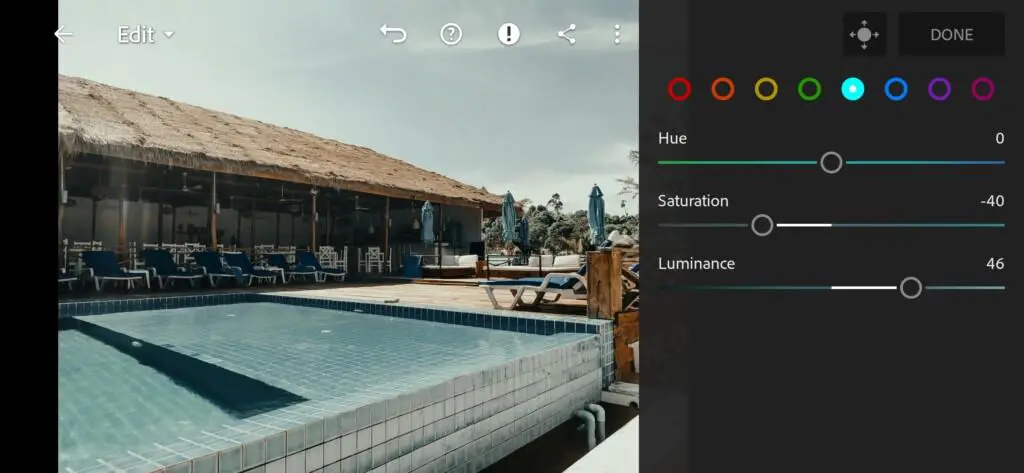
12 Quiet Harbor Lightroom Preset 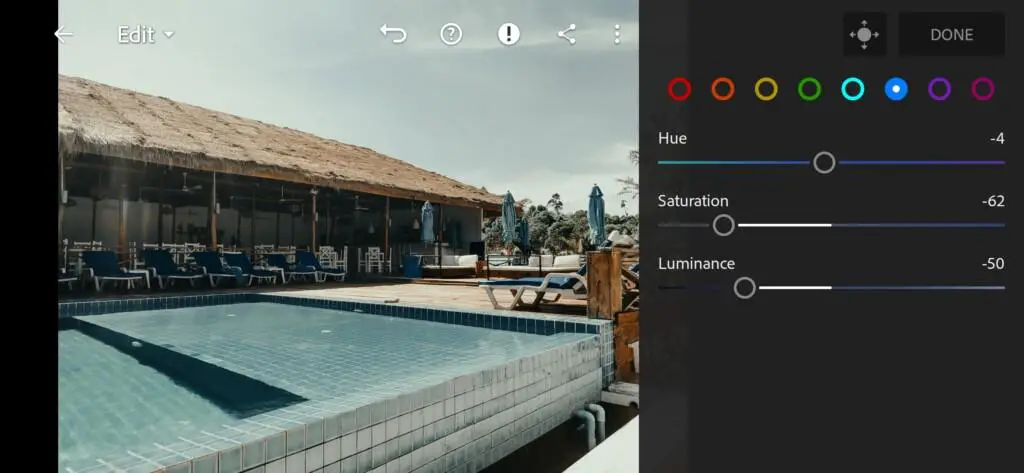
13 Quiet Harbor Lightroom Preset 
14 Quiet Harbor Lightroom Preset 
15 Quiet Harbor Lightroom Preset 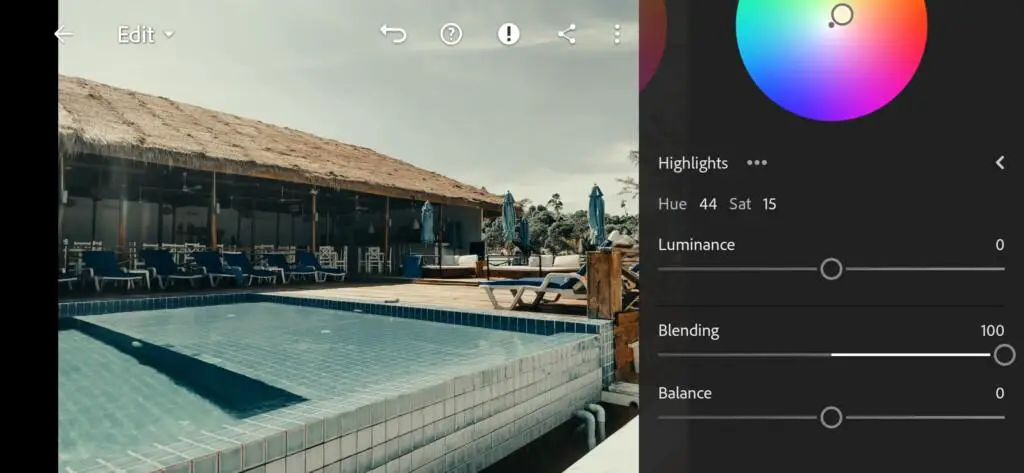
16 Quiet Harbor Lightroom Preset
4. Effect Editing
Add negative clarity effect.
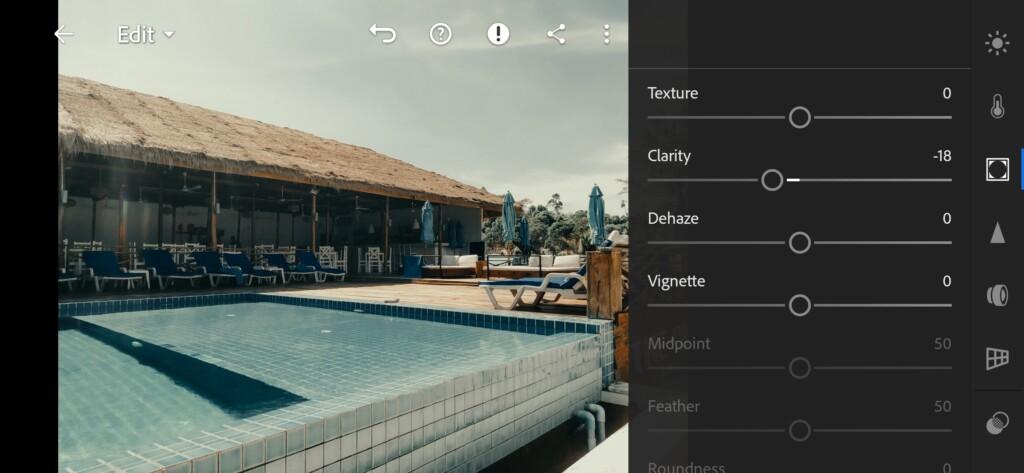
5. Detail correction
Add sharpening, contrast, masking, color noise reduction, noise reduction, detail.
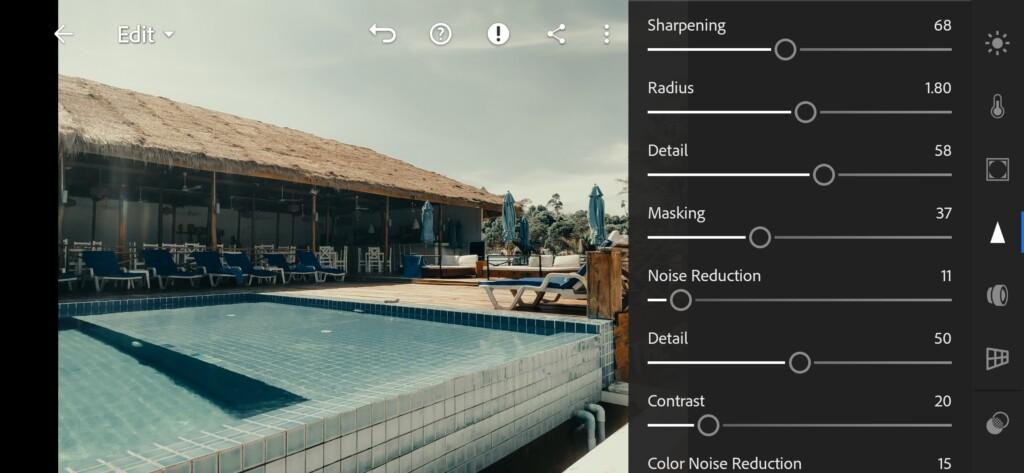
18 Quiet Harbor Lightroom Preset 
19 Quiet Harbor Lightroom Preset
6. Preset is ready
QUIET HARBOR preset is ready.


7. Save this preset
If you still don’t know how to save a preset, see this article. If you have any questions, please contact us. We are always happy to help!
We did a great job on creating this preset, and we were very pleased with the result. We hope you are happy with the result too.
Watch the video how to create QUIET HARBOR Lightroom preset | Tutorial
Download the Preset
To download the Preset for free you need to have a password which appears twice on the top right corner during the video





















