Hello everyone! Today we will be showing you the correction of wildlife photos at the request of our subscriber ?. We chose the photos in greenery with orange animals, because this color combination is very appealing to us. We hope you do too! We will create the preset in a natural, natural color scheme. The main colors that will be used in the preset are dark emerald green and orange-red.
You can choose the option that is better for you below
- You can follow this step-by-step guide to create a preset
- You can edit photos by yourself, watching our videos
- You can download our presets for free, but for this you need to carefully watch the video and remember the password (****) for downloading the preset in DNG format. Attention! The password appears only if you watch the video on YouTube, on this website (only on computer’s browsers) or on YouTube app.
- You can also buy set of presets like this. Look at the items down below
How to create WILDLIFE for mobile Lightroom | Guide
We recommend using photos with ginger animals on a green background.
1. Choose your photo for WILDLIFE preset
Please choose a photo with an orange and brown animal.
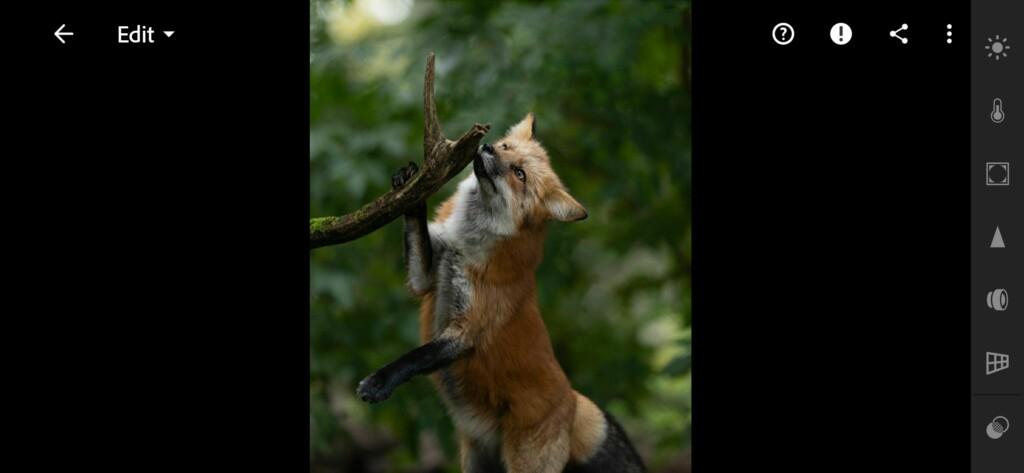
2. Light correction
Reduce contrast, highlights, blacks, and increase shadows, whites. And add some brightness and contrast with tone curves.
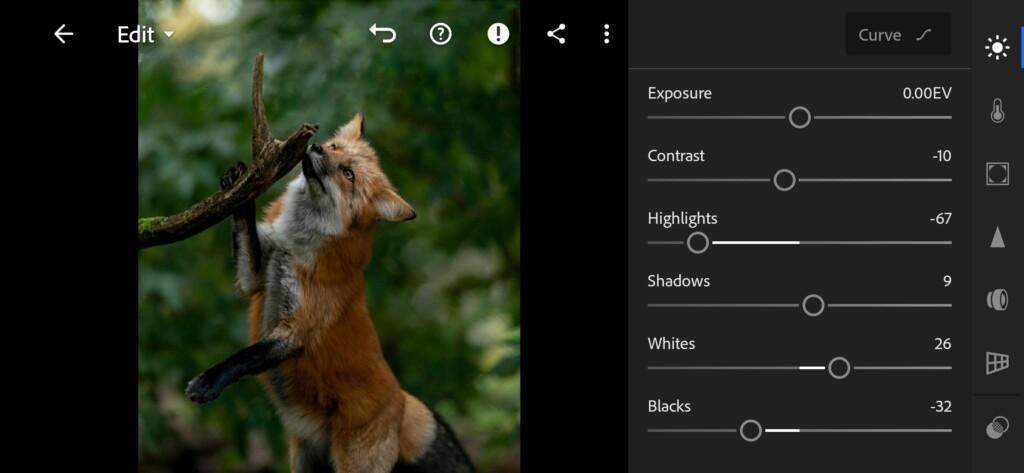
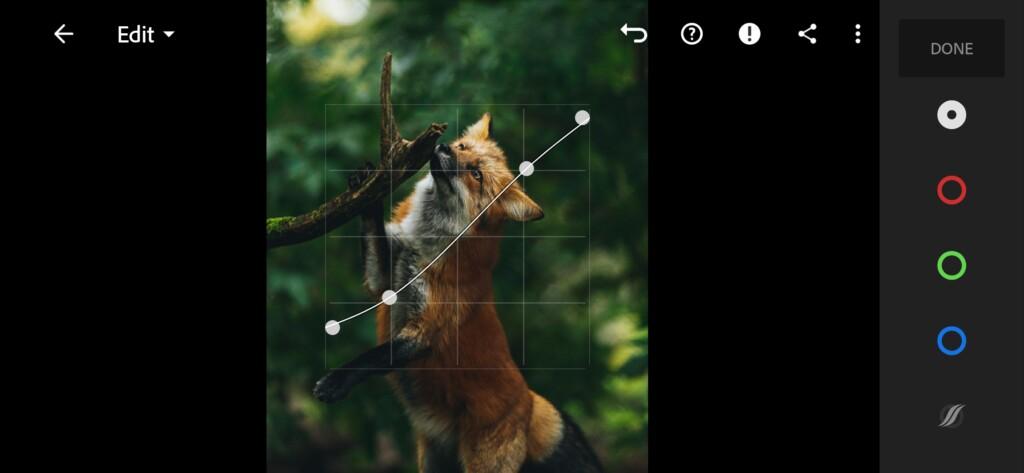
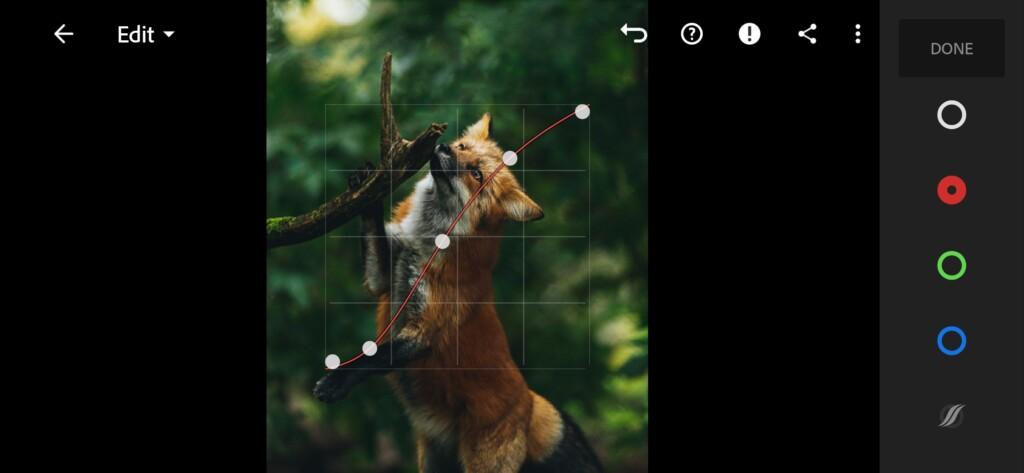
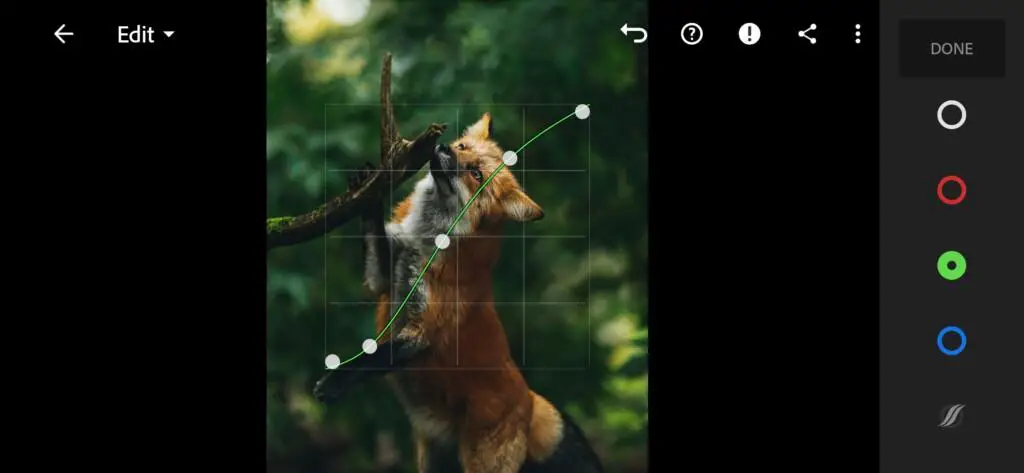

3. Color correction
We muffle and darken the colors a little. We will not change the color scheme much. We will try to make the color scheme natural and harmonious. Use the grading tab next to the color mix to add a nice blue tint to the shadows, and some red tint to the highlights.
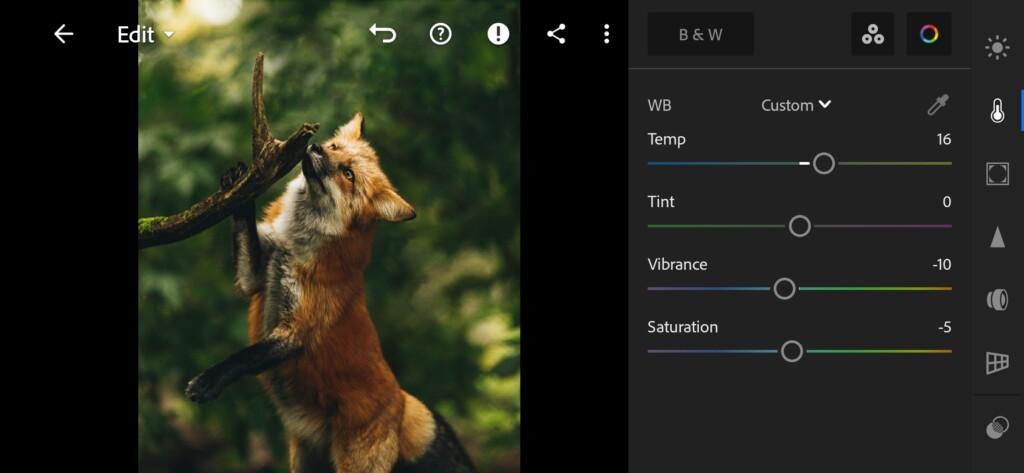
07 Wildlife Lightroom Preset 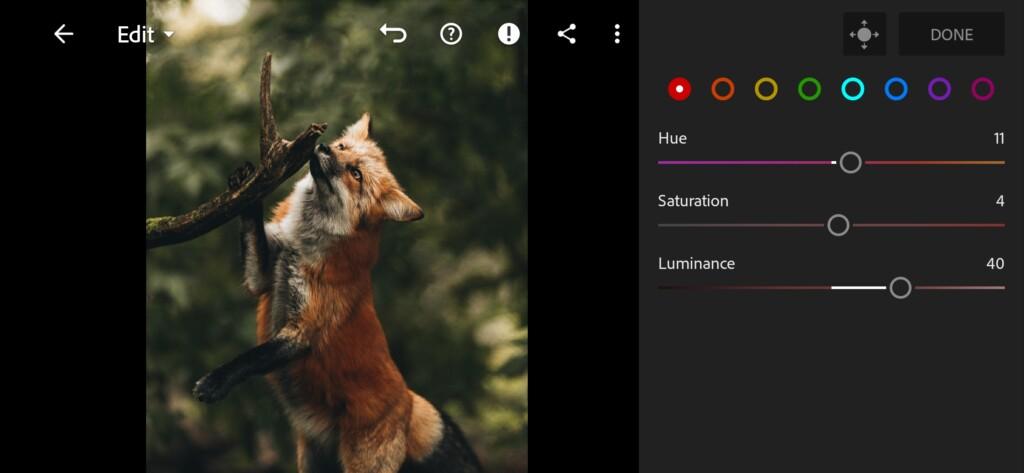
08 Wildlife Lightroom Preset 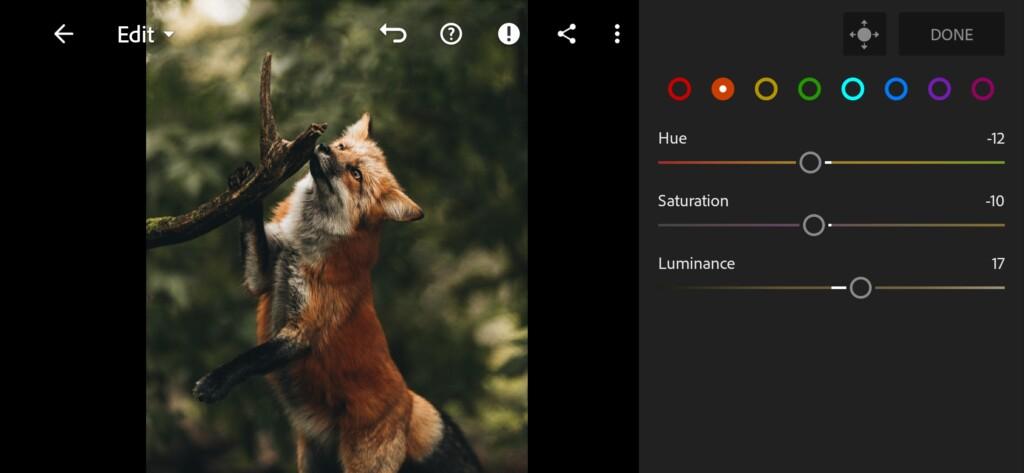
09 Wildlife Lightroom Preset 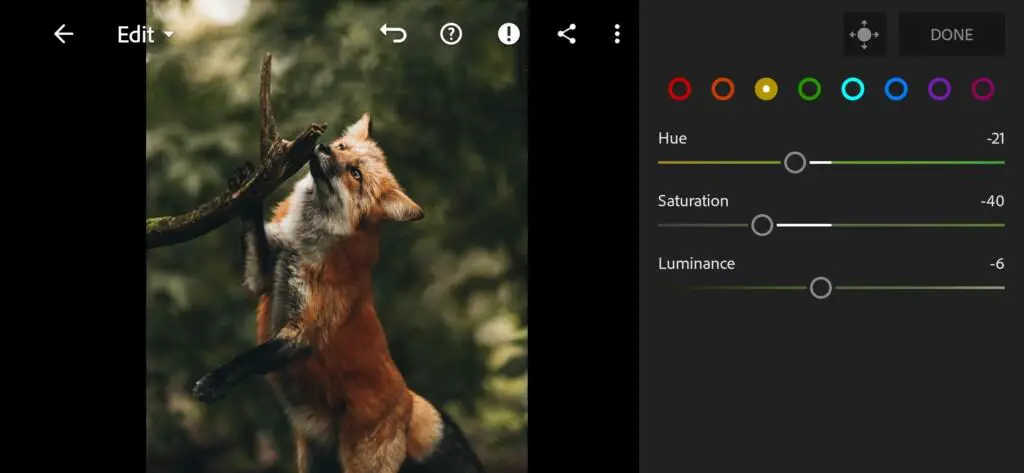
10 Wildlife Lightroom Preset 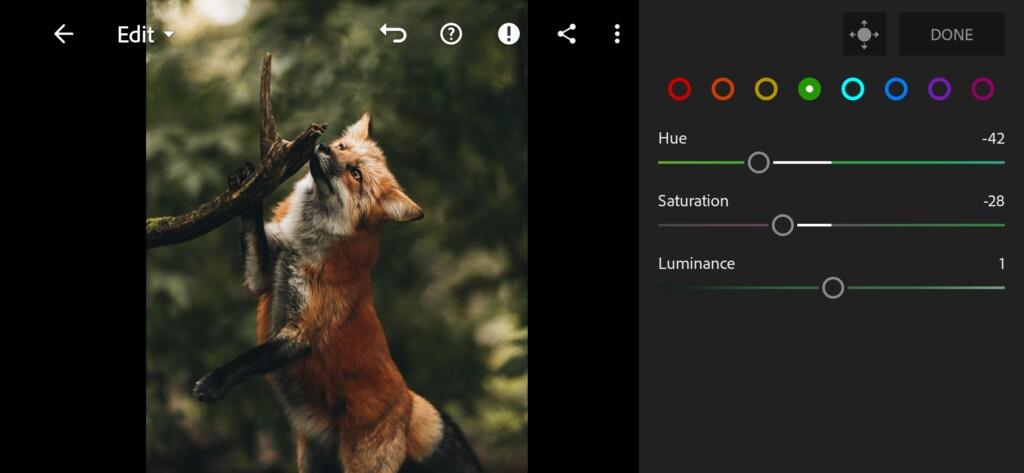
11 Wildlife Lightroom Preset 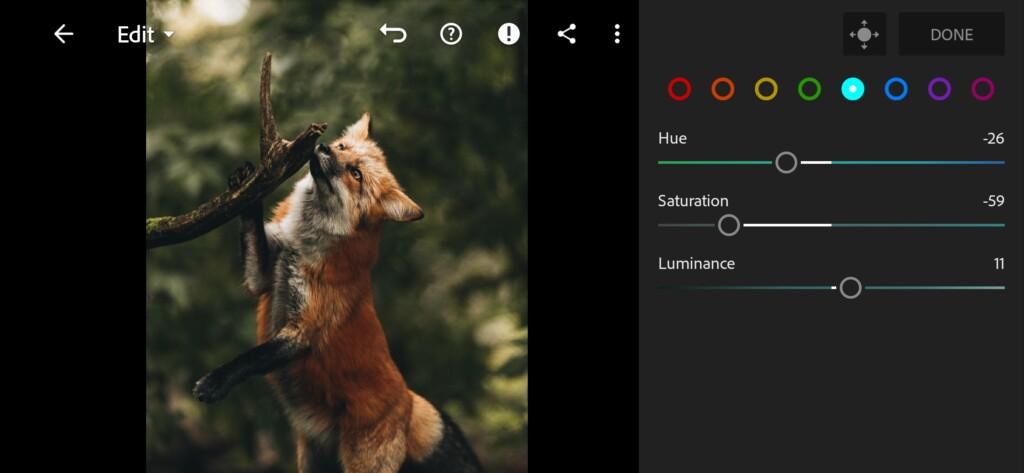
12 Wildlife Lightroom Preset 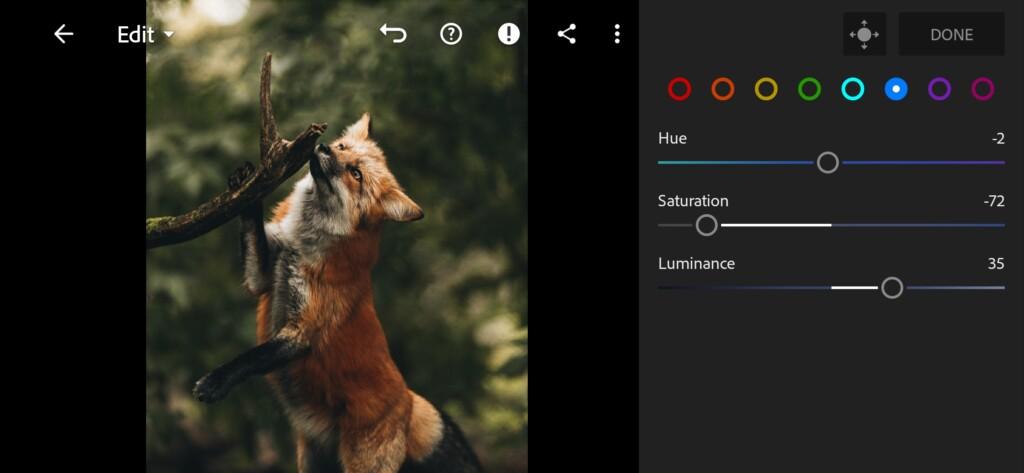
13 Wildlife Lightroom Preset 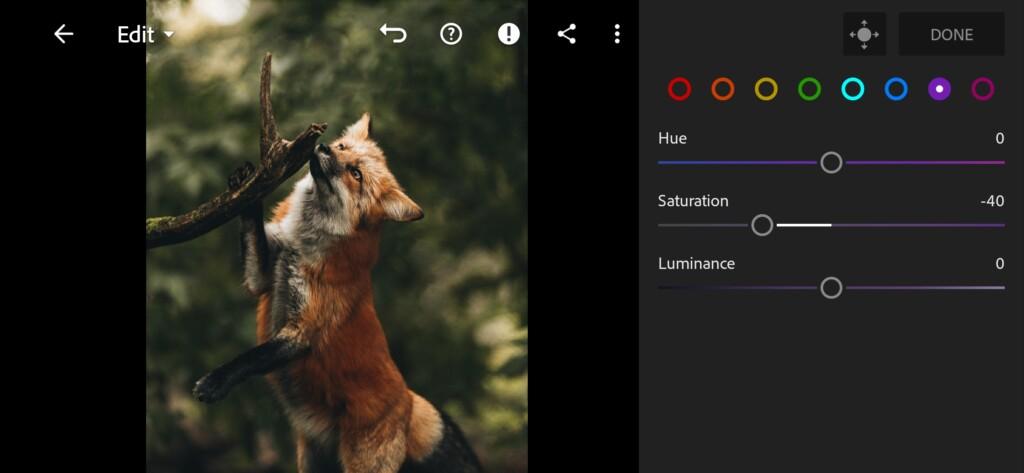
14 Wildlife Lightroom Preset 
15 Wildlife Lightroom Preset 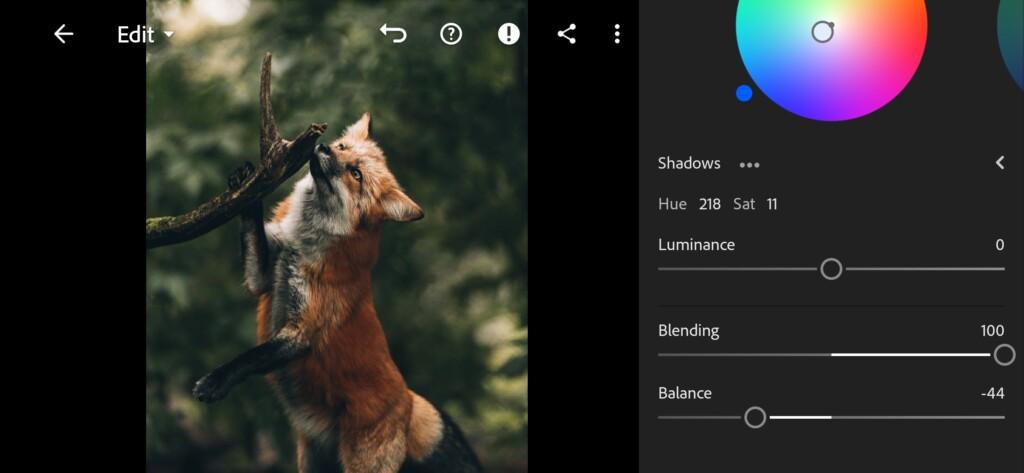
16 Wildlife Lightroom Preset 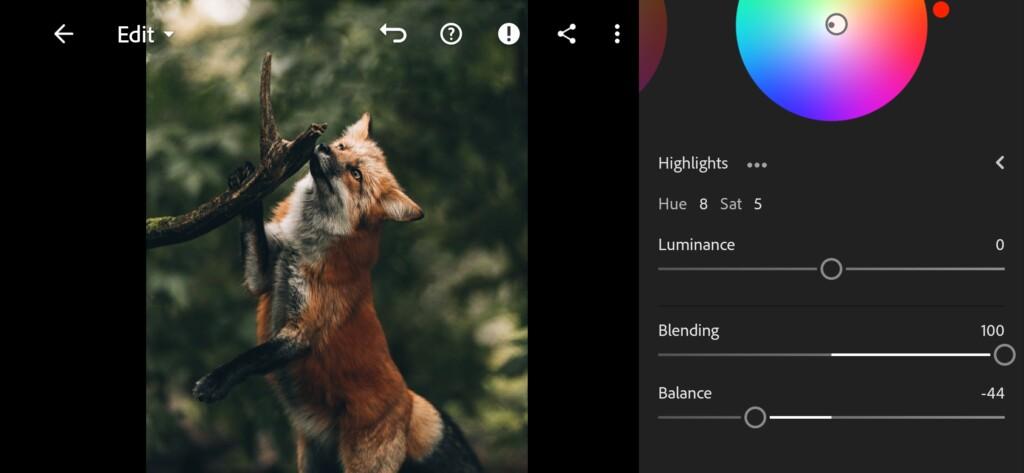
17 Wildlife Lightroom Preset
4. Effects editing
Now let’s shift the clarity down a bit to remove the clarity. This will make the photo look more natural and natural.
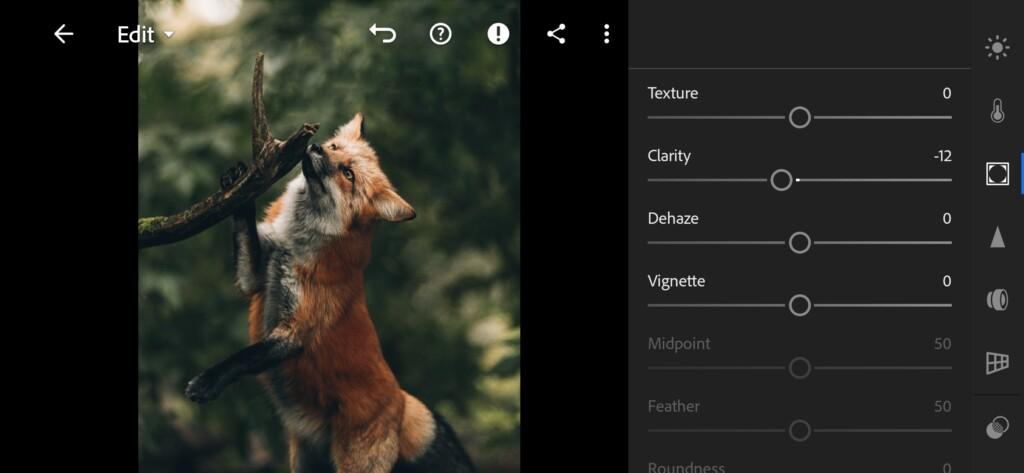
5. Detail correction
Add sharpening to 72, masking +71, noise reduction +5, color noise reduction +25.
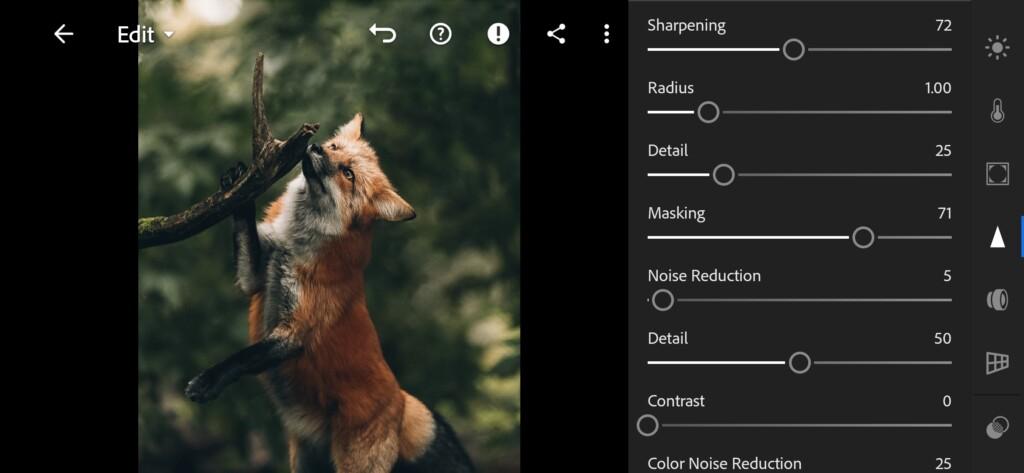
19 Wildlife Lightroom Preset 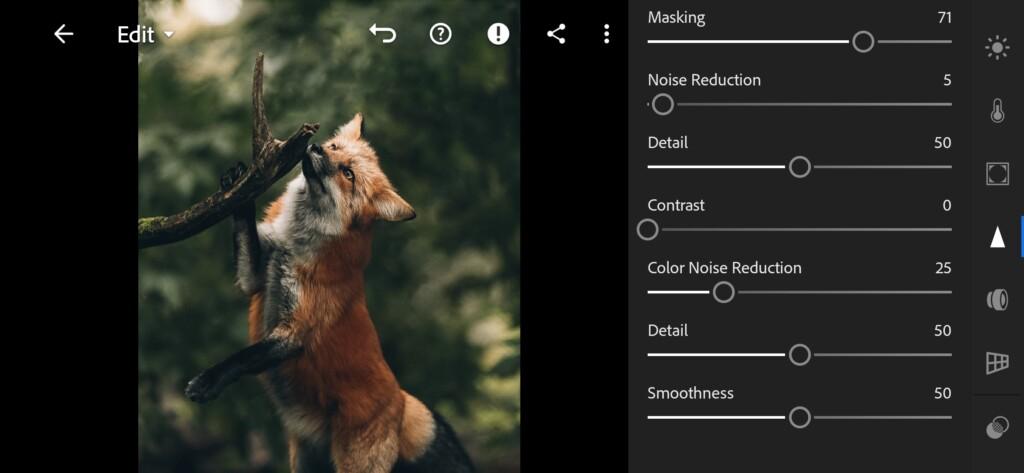
20 Wildlife Lightroom Preset
6. WILDLIFE preset is ready
The preset for animals is ready.
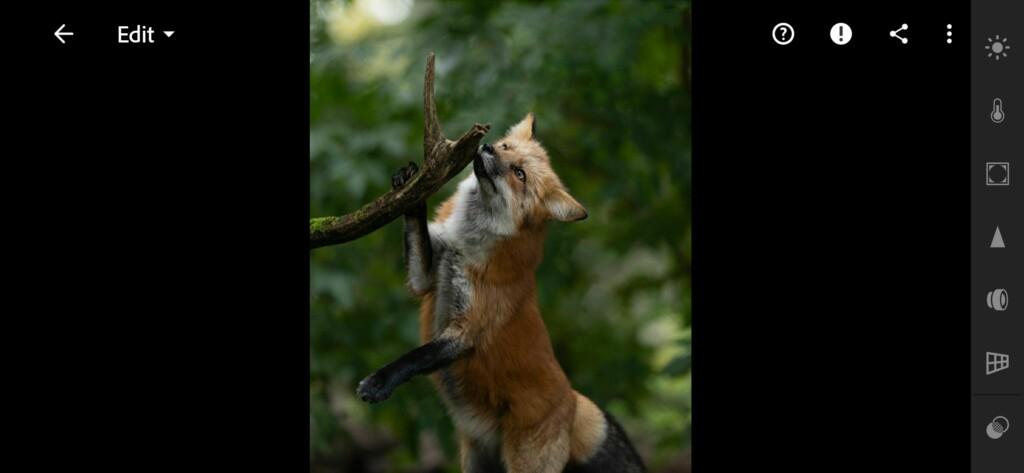
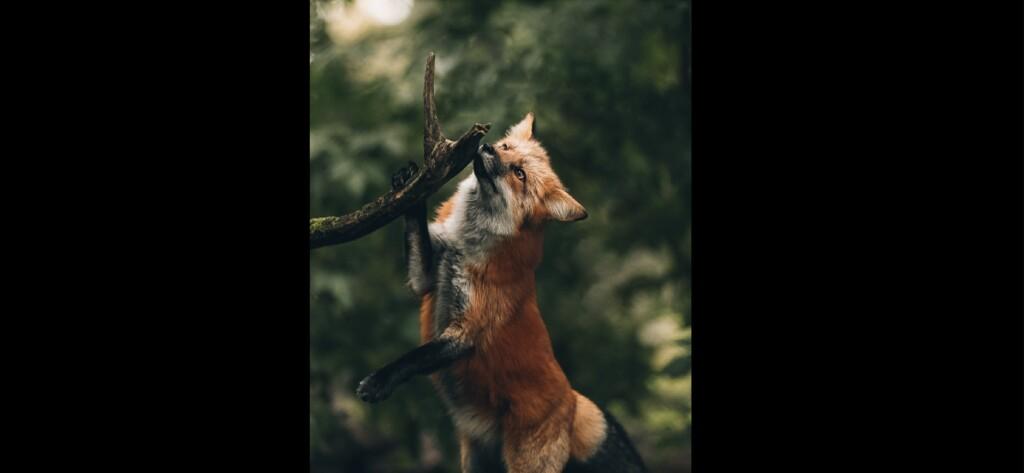
7. Save the preset
Don’t forget to save the preset.
If you still don’t know how to save a preset, see this article. If you have any questions, please contact us. We are always happy to help!
Thanks for your preset requests! We are very glad to be of service to you!
Watch the video how to create Wildlife Lightroom preset | Tutorial
Download the Preset
To download the Preset for free you need to have a password which appears twice on the top right corner during the video





















