Hello everyone! Today we will show you a variant of color correction in the WHTE PARIS style in the Lightroom mobile application. You can create a preset yourself in just 10 minutes with our step-by-step guide. If you are interested in the topic of color correction, join our YouTube channel and stay tuned for new releases, also do not forget to subscribe to new presets on our website.
You can choose the option that is better for you below
- You can follow this step-by-step guide to create a preset
- You can edit photos by yourself, watching our videos
- You can download our presets for free, but for this you need to carefully watch the video and remember the password (****) for downloading the preset in DNG format. Attention! The password appears only if you watch the video on YouTube, on this website (only on computer’s browsers) or on YouTube app.
- You can also buy set of presets like this. Look at the items down below
How to create WH TE PARIS preset for mobile Lightroom | Guide
For WH TE PARIS you can choose any photos.
1. Choose your photo
Please choose a photo that you like.

2. Light correction
We start by creating a @black-style preset with a light setting. We adjust exposure, contrast, highlights, shadows, whites, blacks and build a white curve like in our example.
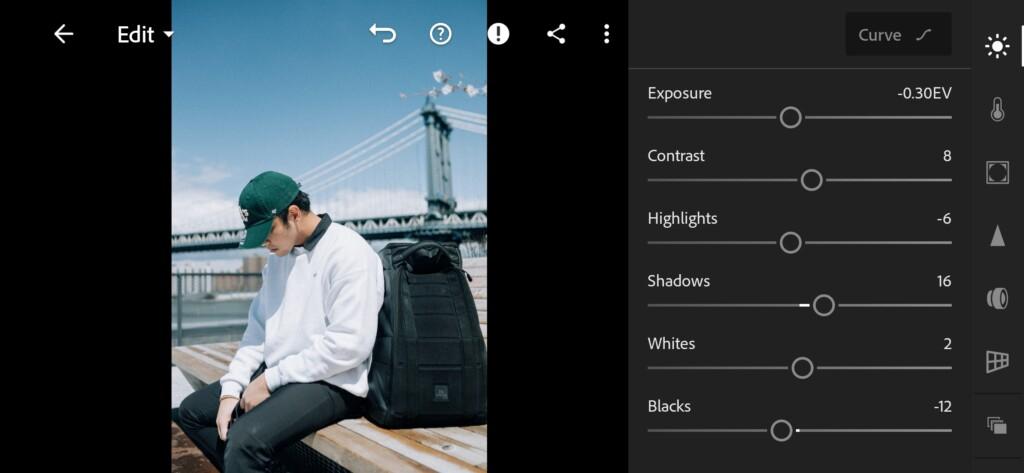
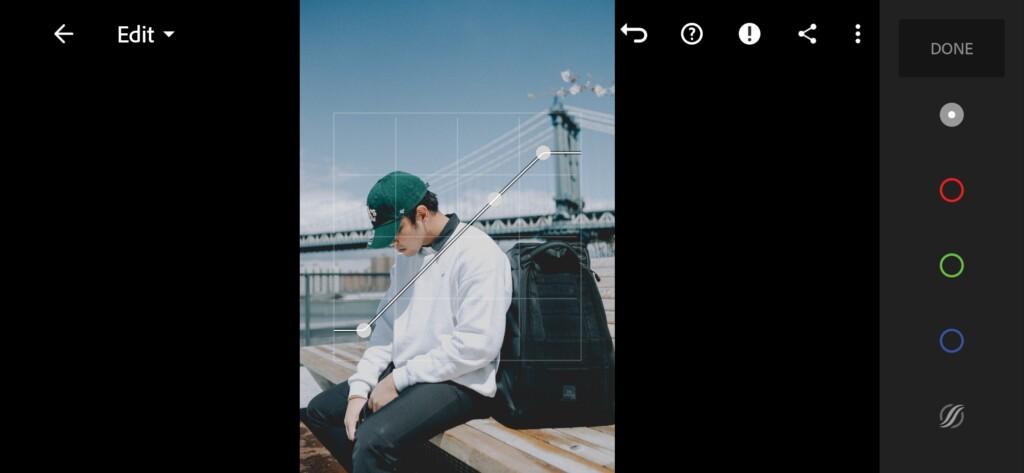
3. Color correction
We have set up the lights for the @black style preset, now we start setting up the color. We focus on WHTE PARIS photos with a preset and repeat color corrections in the Lightroom mobile application.
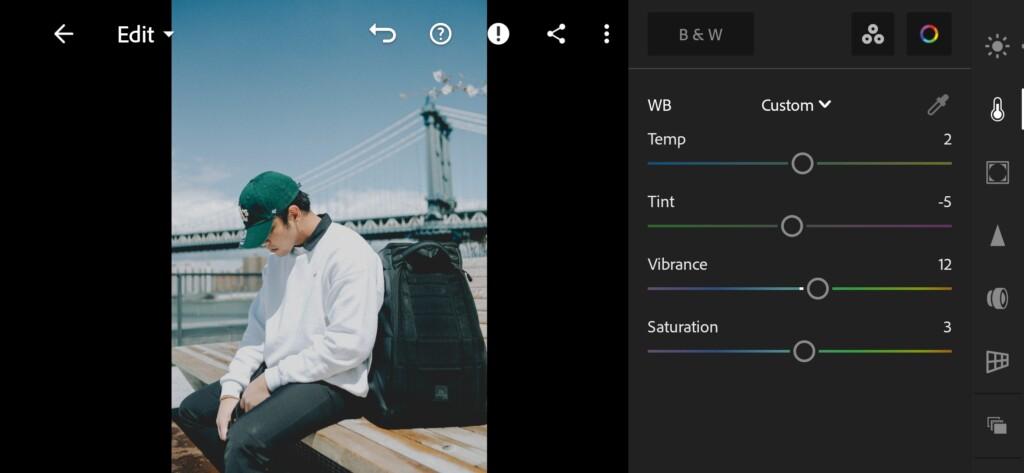
04 Whte Paris Lightroom Preset 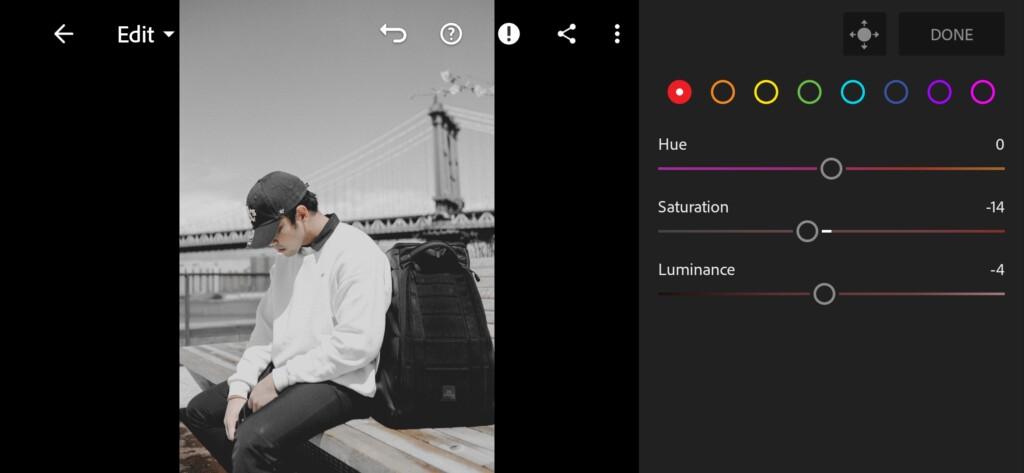
05 Whte Paris Lightroom Preset 
06 Whte Paris Lightroom Preset 
07 Whte Paris Lightroom Preset 
08 Whte Paris Lightroom Preset 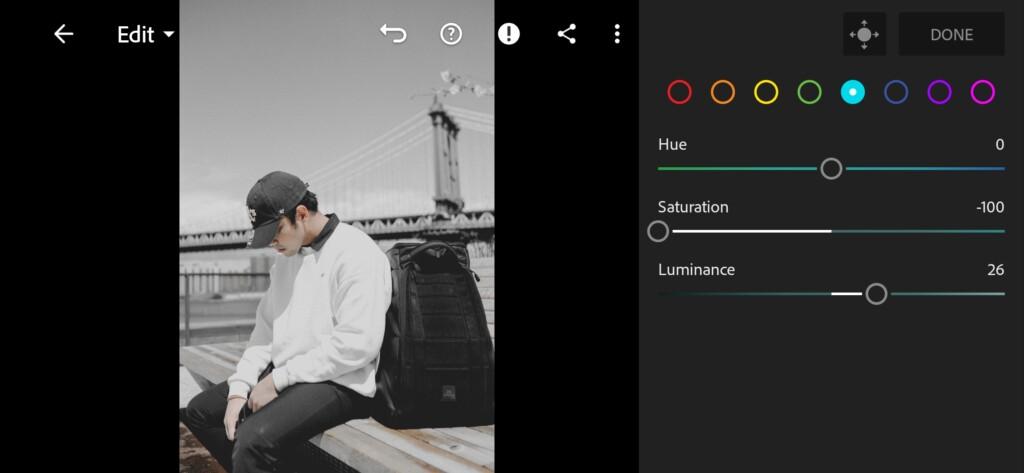
09 Whte Paris Lightroom Preset 
10 Whte Paris Lightroom Preset 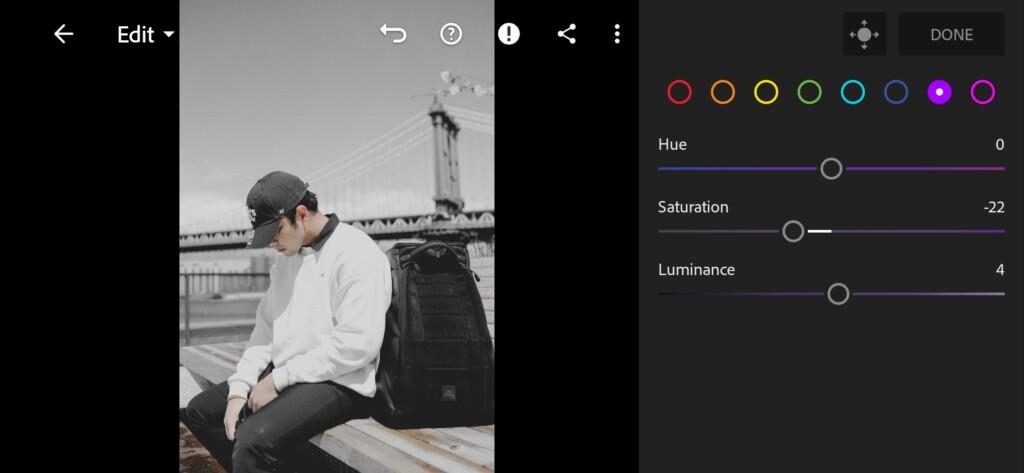
11 Whte Paris Lightroom Preset 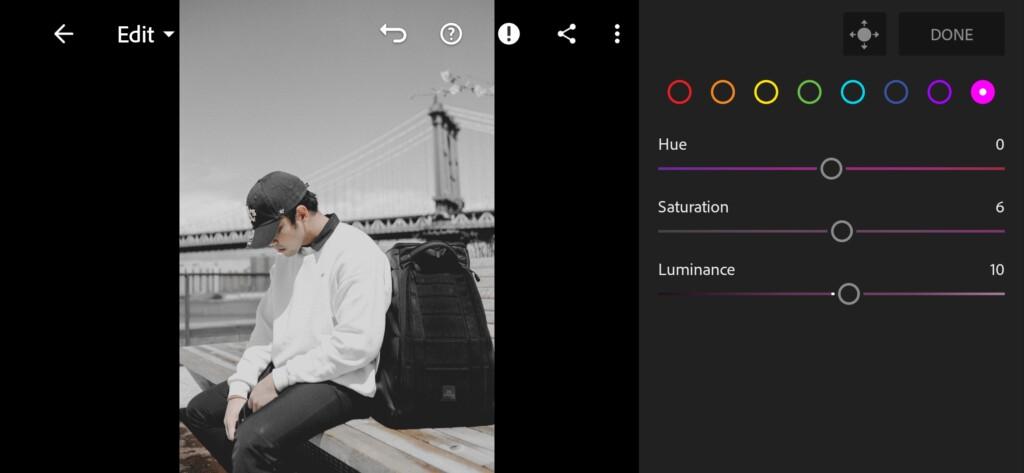
12 Whte Paris Lightroom Preset 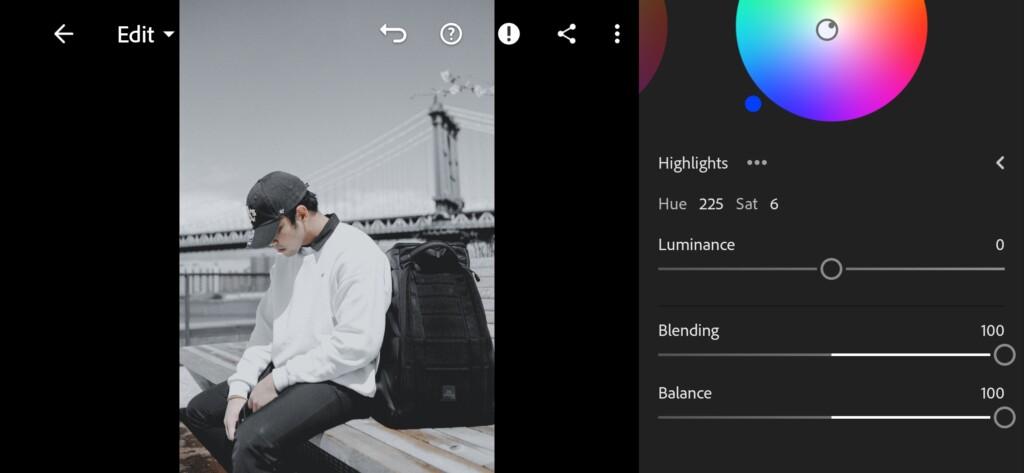
13 Whte Paris Lightroom Preset
4. Effects editing
Add vignette, feather, midpoint.
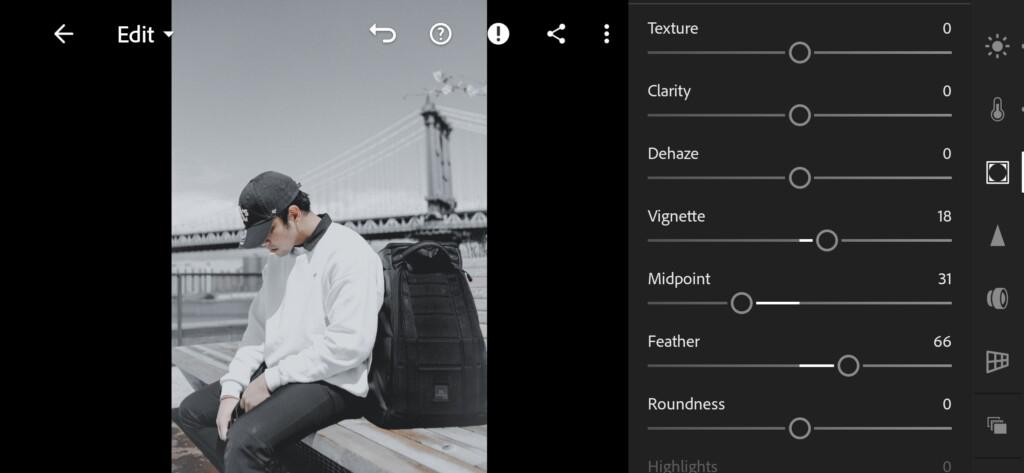
5. Detail correction
Add sharpening, radius, detail, masking, noise reduction, contrast, color noise reduction, smoothness.
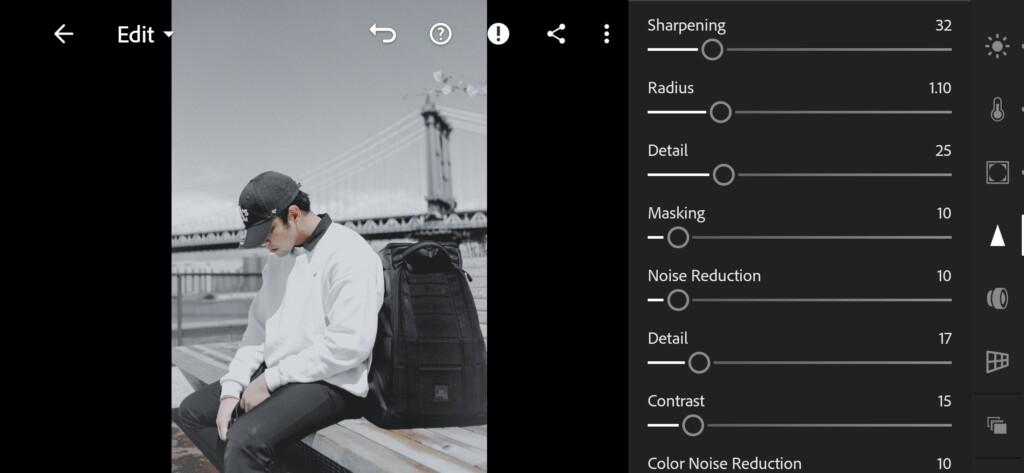
6. Preset is ready
WHTE PARIS preset is ready.

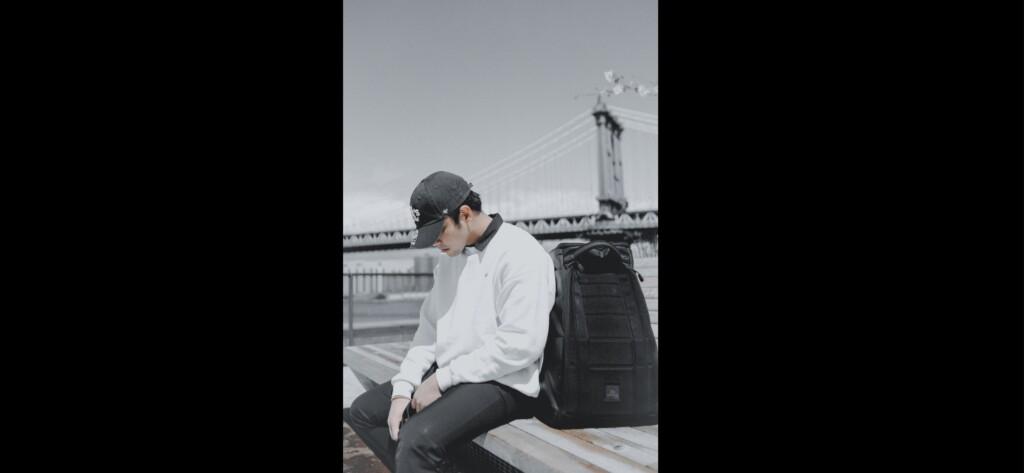
7. Save this preset
If you still don’t know how to save a preset, see this article. If you have any questions, please contact us. We are always happy to help!
We finished creating a preset in the style of @black. We really hope that this article was useful for you. If you are a fan of color correction and photos Join us on social networks and on the site, we will develop in color correction together.
Watch the video how to create WH TE PARIS Lightroom preset | Tutorial
Download the Preset
To download the Preset for free you need to have a password which appears twice on the top right corner during the video





















