Hello everyone! Today we will show you how to create a warm preset in your mobile application Lightroom completely free. On the creation of this preset we were inspired by the profile Instagram blogger @saralatif. We have developed a preset in several versions. One option preset You can repeat on our screenshots below, download for free, provided that you look full video with this preset on our YouTube Channel, and the remaining preset options for different lighting can be purchased on our website in the form The free version of the preset contains only DNG format.
You can choose the option that is better for you below
- You can follow this step-by-step guide to create a preset
- You can edit photos by yourself, watching our videos
- You can download our presets for free, but for this you need to carefully watch the video and remember the password (****) for downloading the preset in DNG format. Attention! The password appears only if you watch the video on YouTube, on this website (only on computer’s browsers) or on YouTube app.
- You can also buy set of presets like this. Look at the items down below
How to create Warm View preset for mobile Lightroom | Guide
For WARM VIEW preset you can choose any photos.
1. Choose your photo
Please choose a photo that you like.
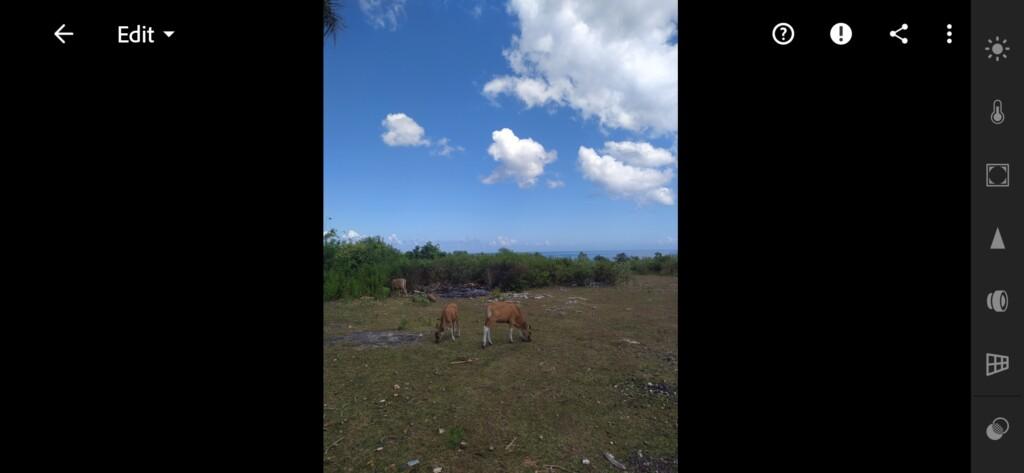
2. Light correction
We begin the creation of presets from the light setting. We configure light using features such as Exposure, Highlights, Shadows, Whites, Blacks.
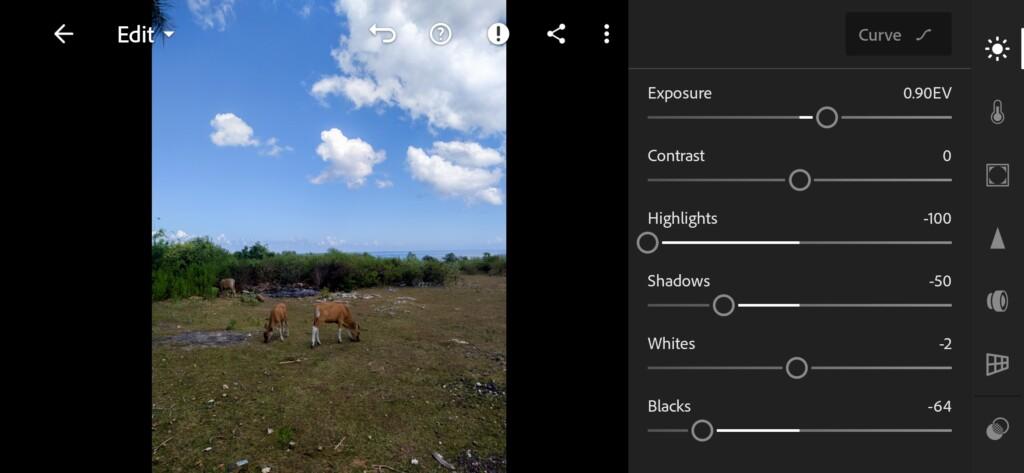
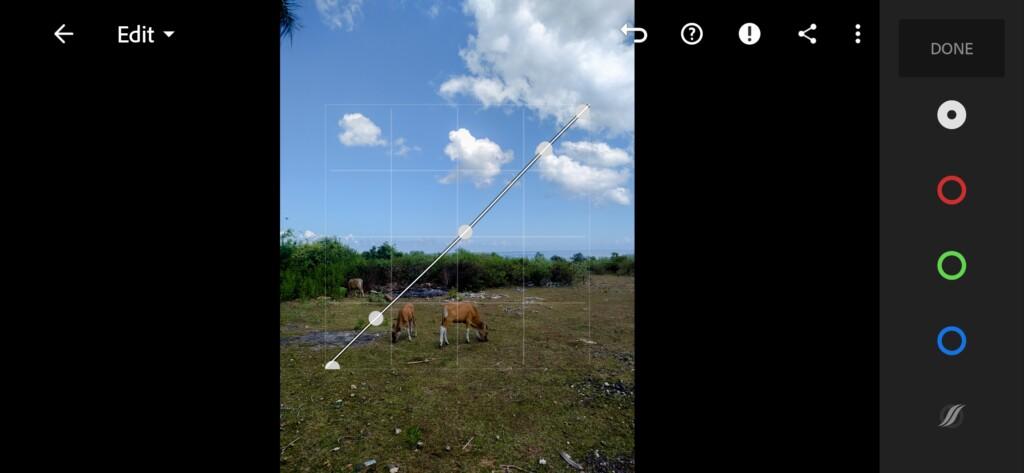
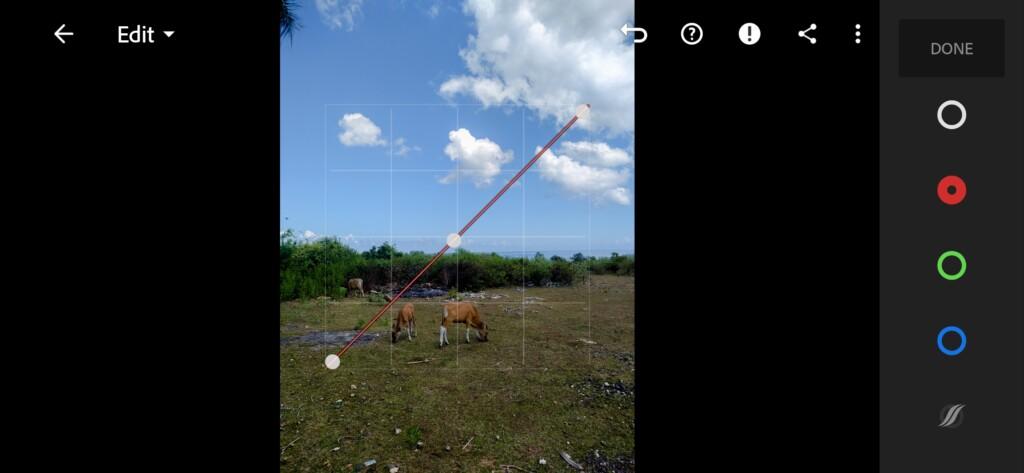
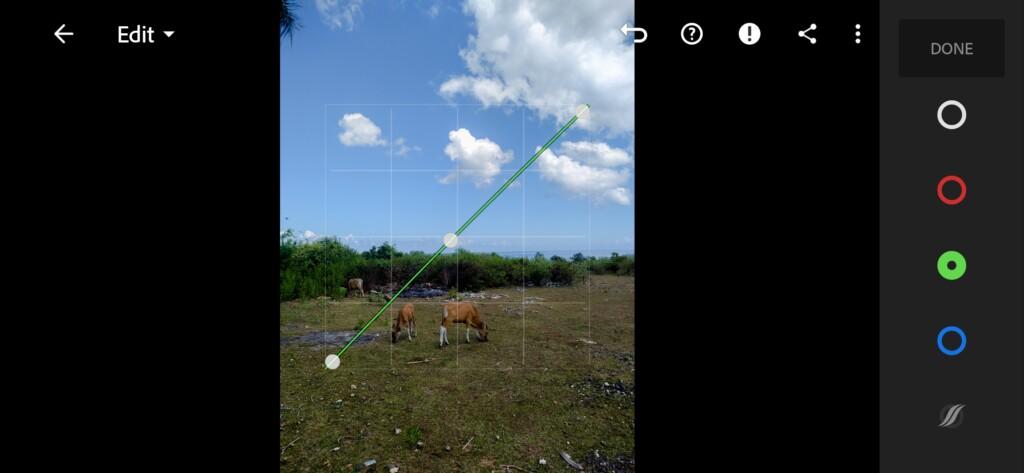
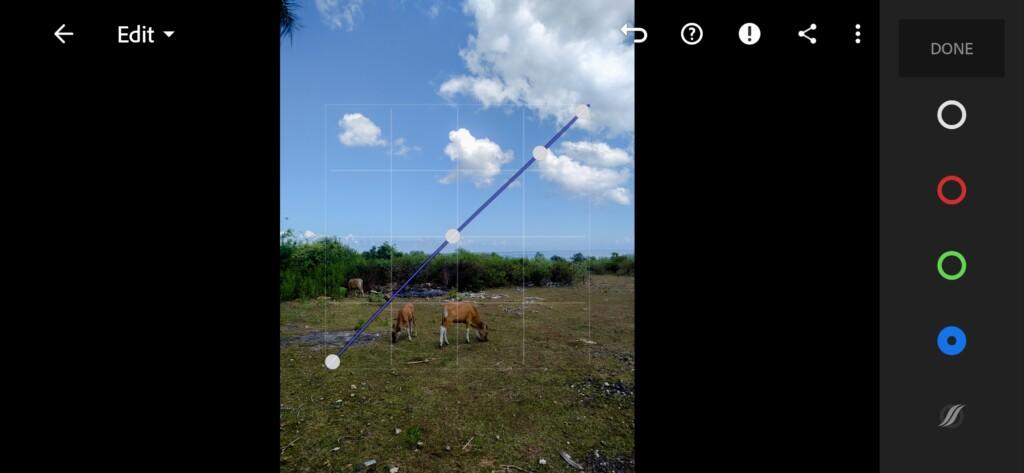
3. Color correction
We create a color correction focusing on one photo instagram @saralatif. We did not find a similar photo like Sara Latif, but it did not prevent us from repeating the color correction in the mobile application Lightrum.
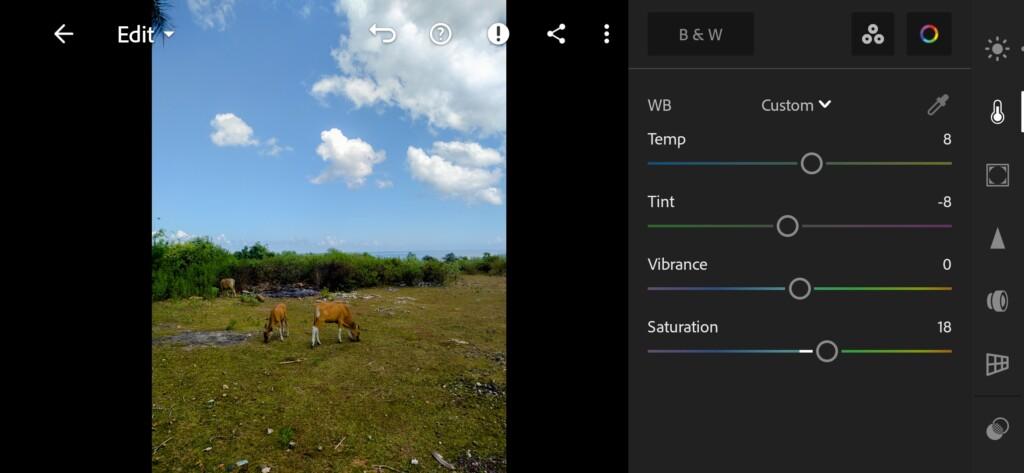
07 Warm View Lightroom Preset 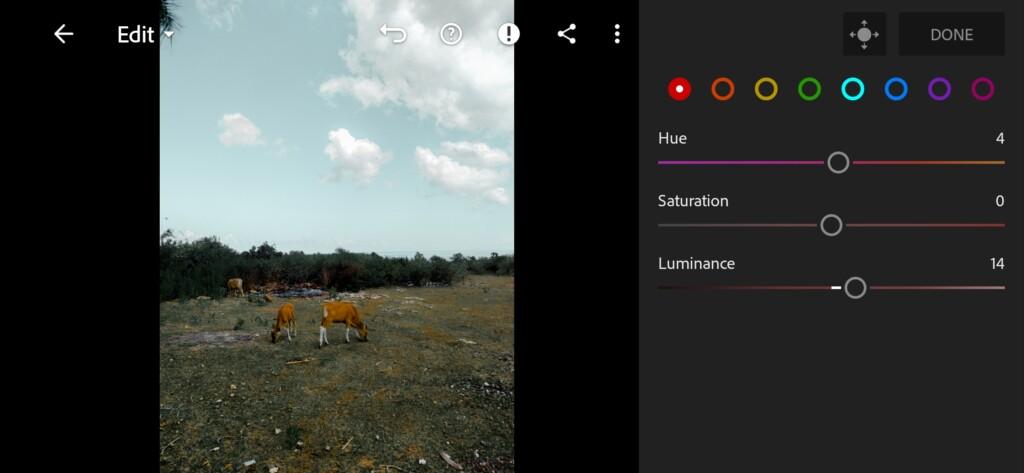
08 Warm View Lightroom Preset 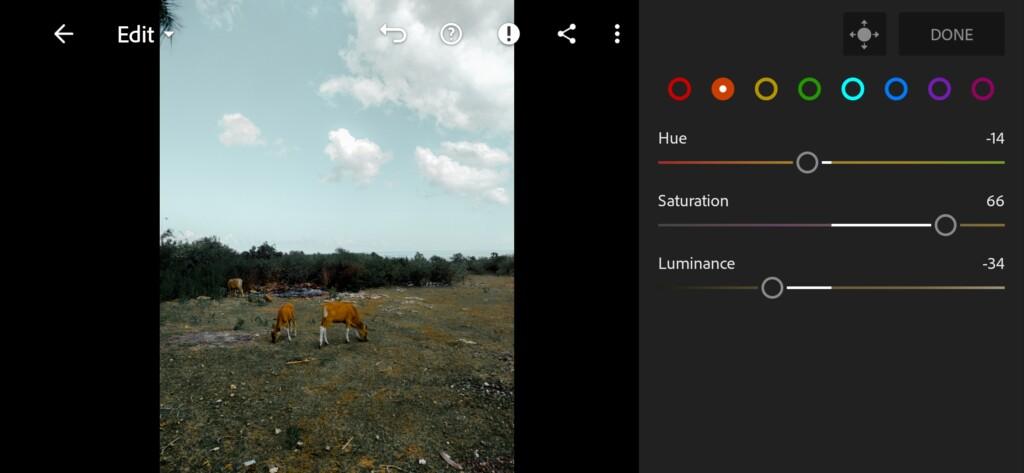
09 Warm View Lightroom Preset 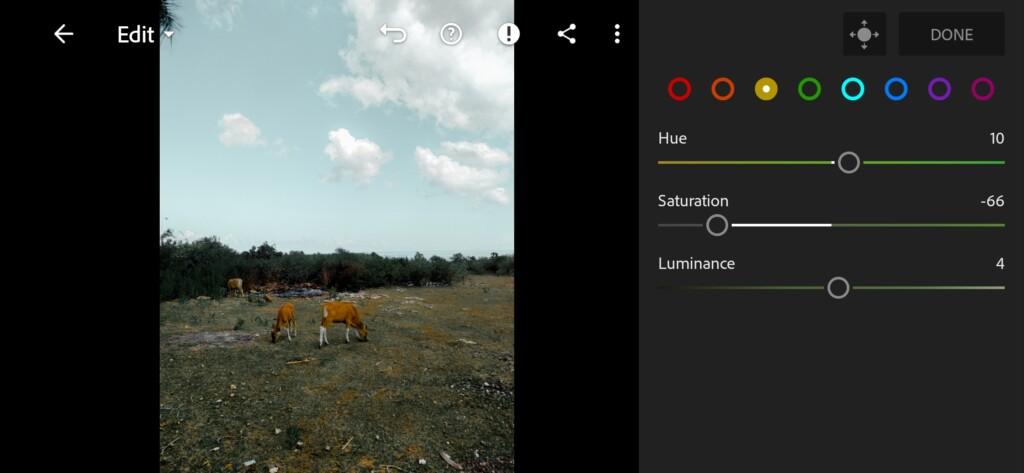
10 Warm View Lightroom Preset 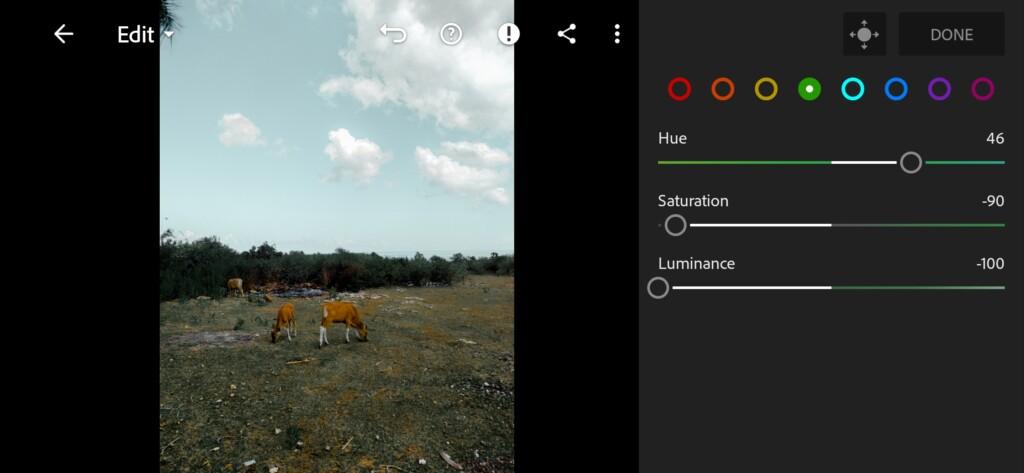
11 Warm View Lightroom Preset 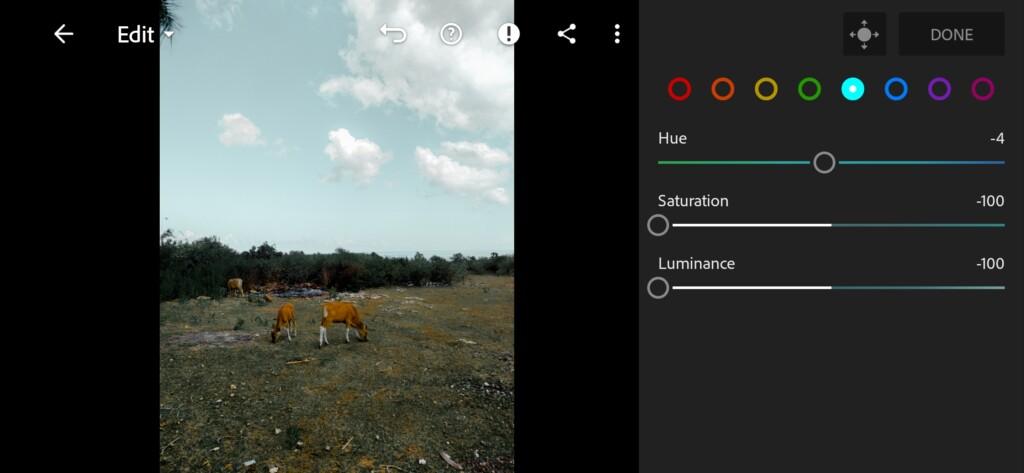
12 Warm View Lightroom Preset 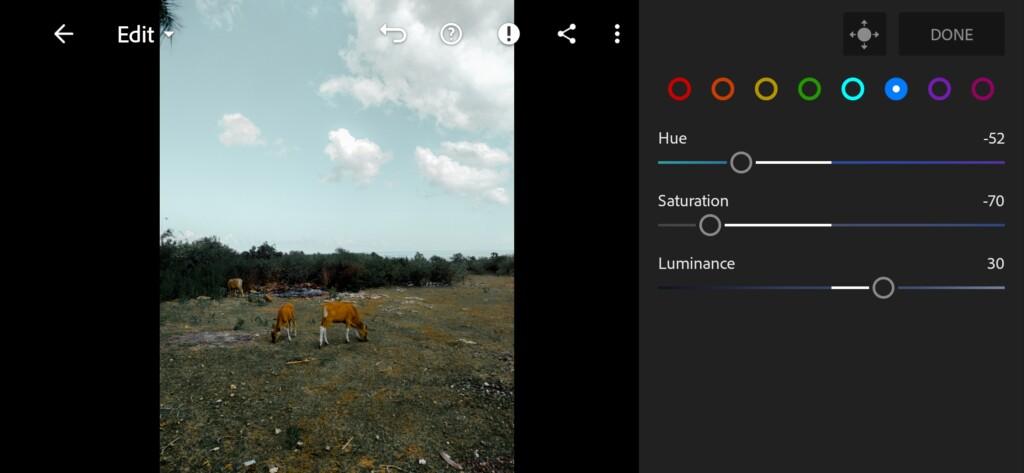
13 Warm View Lightroom Preset 
14 Warm View Lightroom Preset 
15 Warm View Lightroom Preset 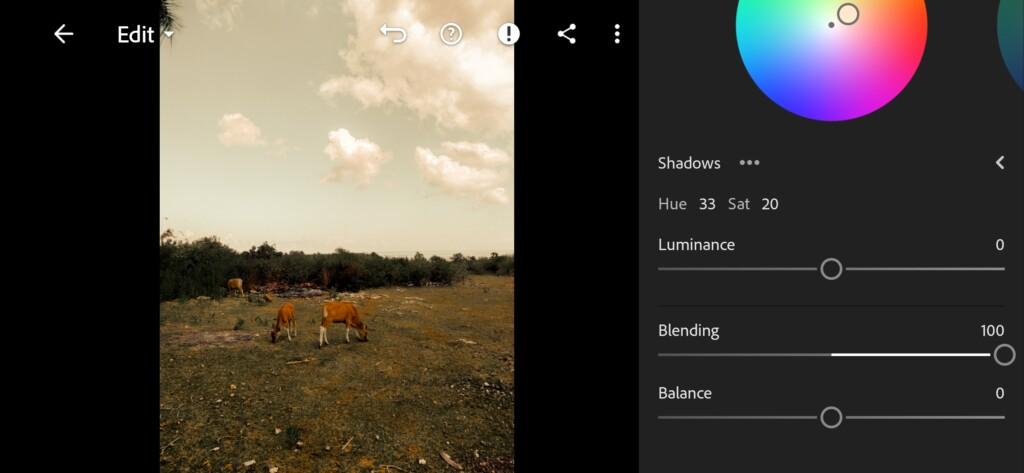
16 Warm View Lightroom Preset 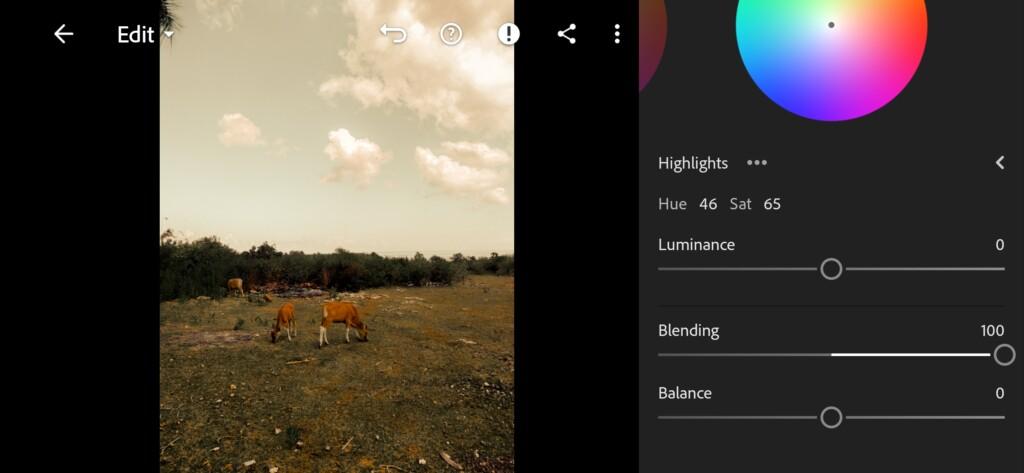
17 Warm View Lightroom Preset
4. Effects editing
Add negative texture and clarity, grain amount.
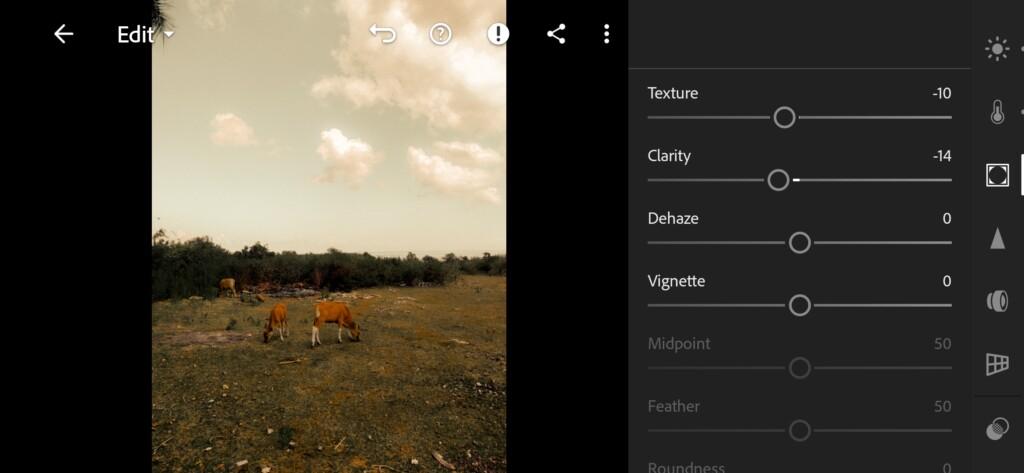

5. Detail correction
Add sharpening, color noise reduction.
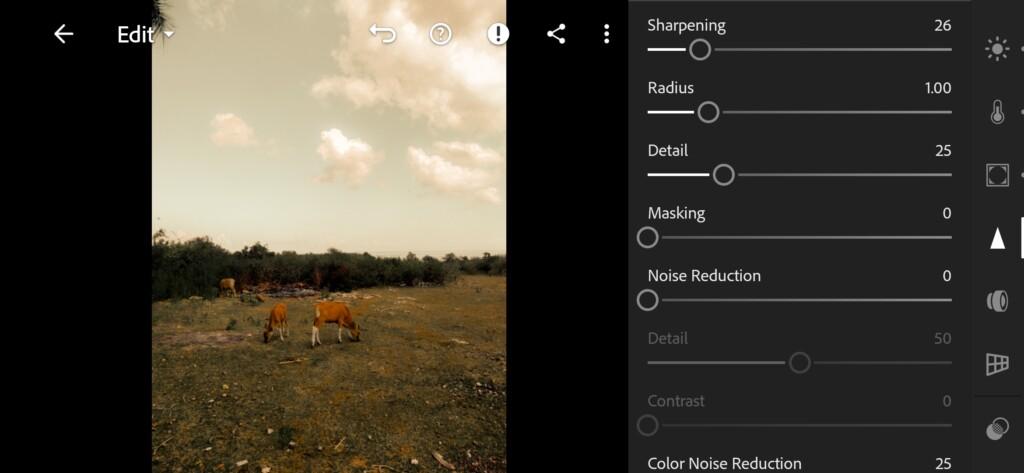
20 Warm View Lightroom Preset 
21 Warm View Lightroom Preset
6. Preset is ready
WARM VIEW Inspired @saralatif preset is ready.
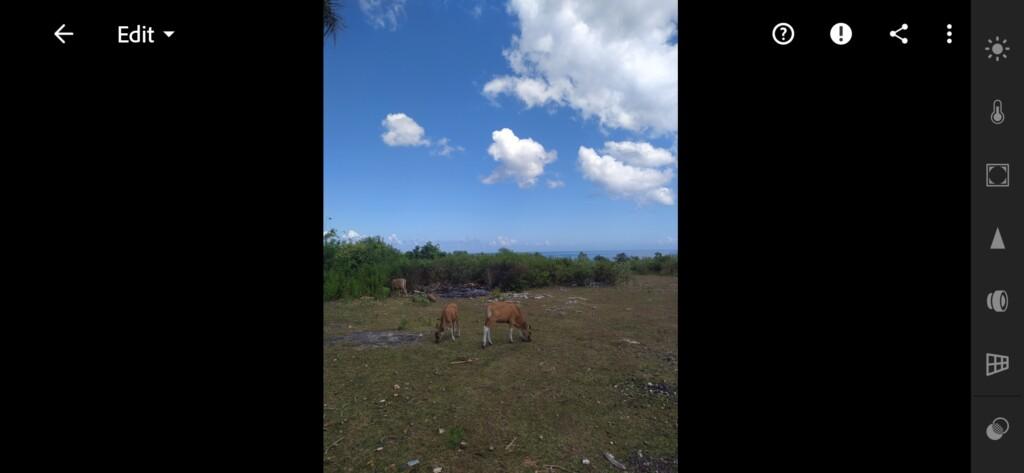
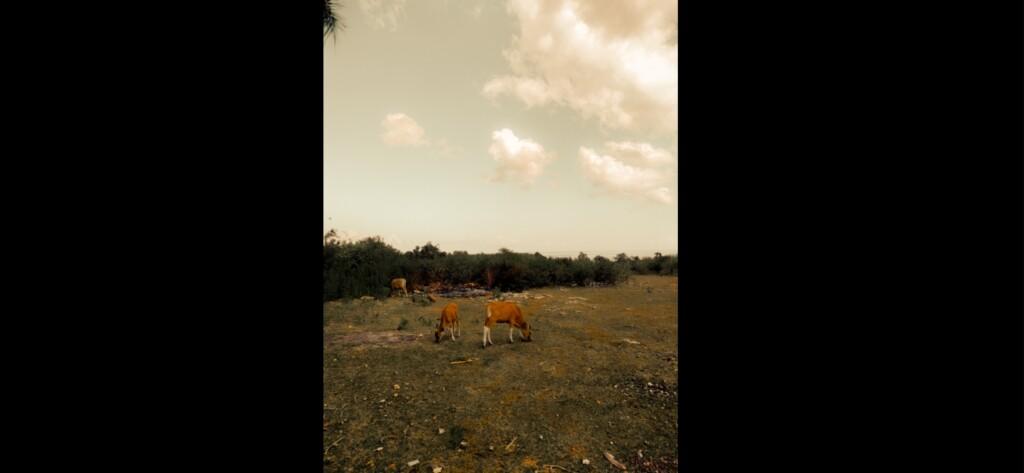
7. Save this preset
If you still don’t know how to save a preset, see this article. If you have any questions, please contact us. We are always happy to help!
Our team is engaged in the creation of presets of any complexity. To create presets, we only need a photo with the color correction you like. We publish on our website and YouTube channel every week one free version of the preset, which wins the poll. If you need to create a beautiful color correction like your favorite blogger, leave your requests on our YouTube channel or Instagram, we are always happy to trying for you.
Watch the video how to create Warm View Lightroom preset | Tutorial
Download the Preset
To download the Preset for free you need to have a password which appears twice on the top right corner during the video




















