Selfie is free Lightroom preset / filter will hide the imperfections and imperfections of your skin. We recommend using this preset for close-up face photos.
You can choose the option that is better for you below
- You can follow this step-by-step guide to create a preset
- You can edit photos by yourself, watching our videos
- You can download our presets for free, but for this you need to carefully watch the video and remember the password (****) for downloading the preset in DNG format. Attention! The password appears only if you watch the video on YouTube, on this website (only on computer’s browsers) or on YouTube app.
- You can also buy set of presets like this. Look at the items down below
How to create SELFIE Preset for mobile Lightroom | Guide
We recommend using close-up face photos.
1. Choose your photo
If you like Selfie you should have lots of photos of them. So just pick on of you favourite and start to correct it in Lightroom. How to add a photo, you can see here.

2. Light correction
Let’s add a bit contrast for Selfie preset using curves.
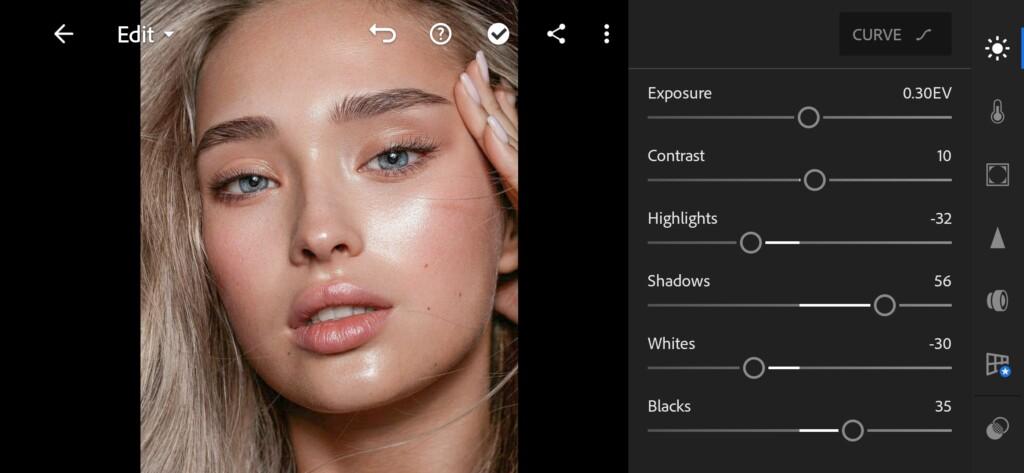
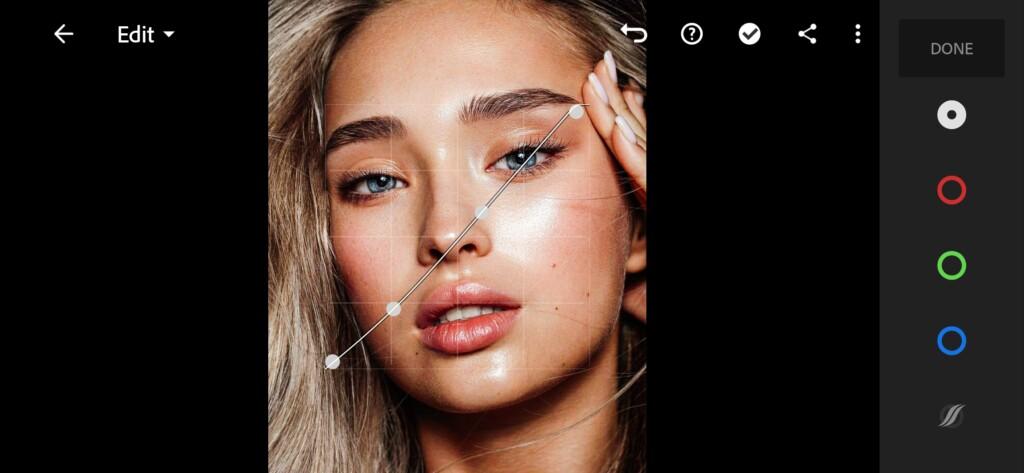
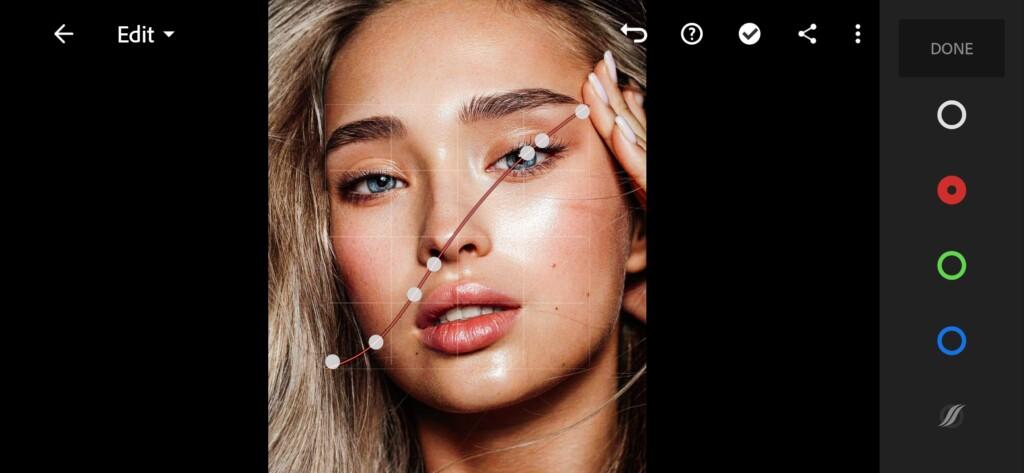

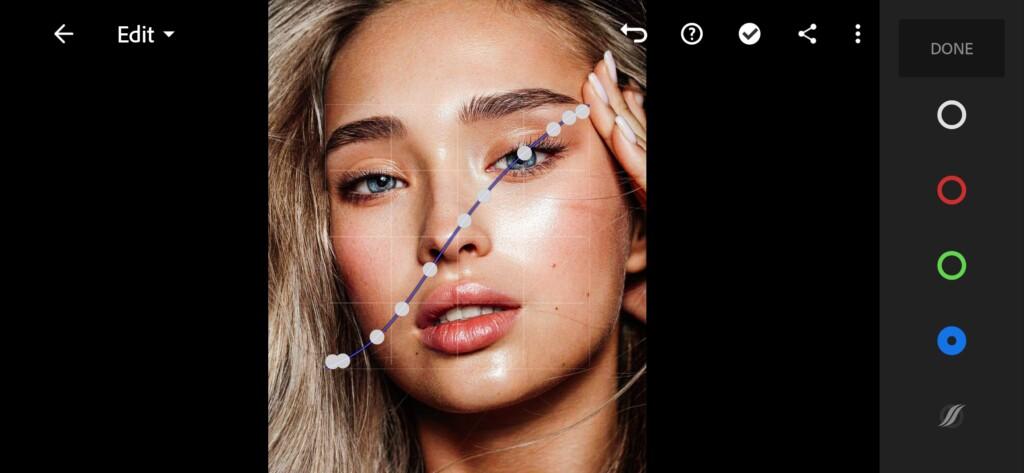
3. Color correction
Now let do a jewelry work, edit colors step by step.
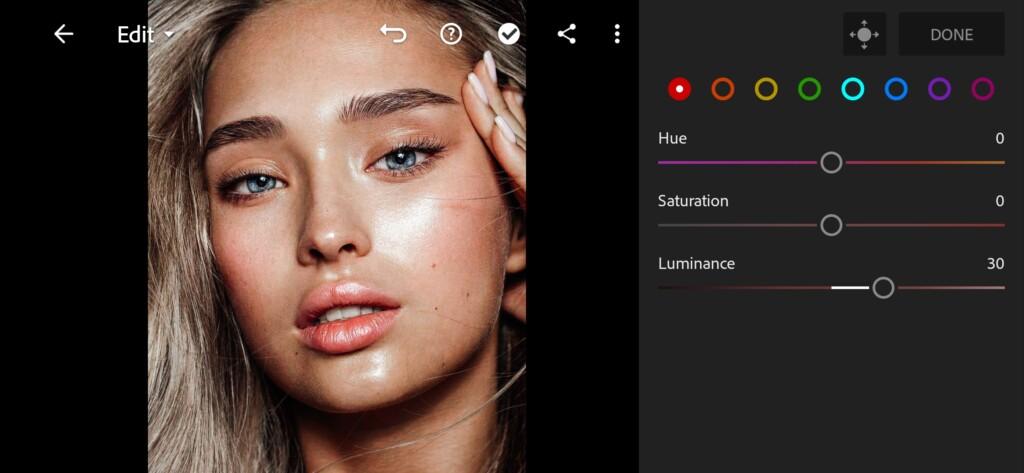
07 Selfie Lightroom Preset 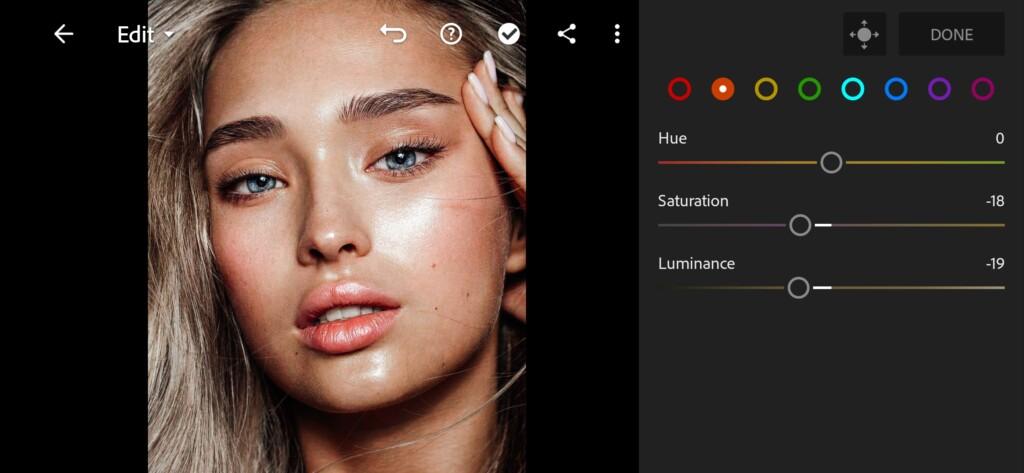
08 Selfie Lightroom Preset 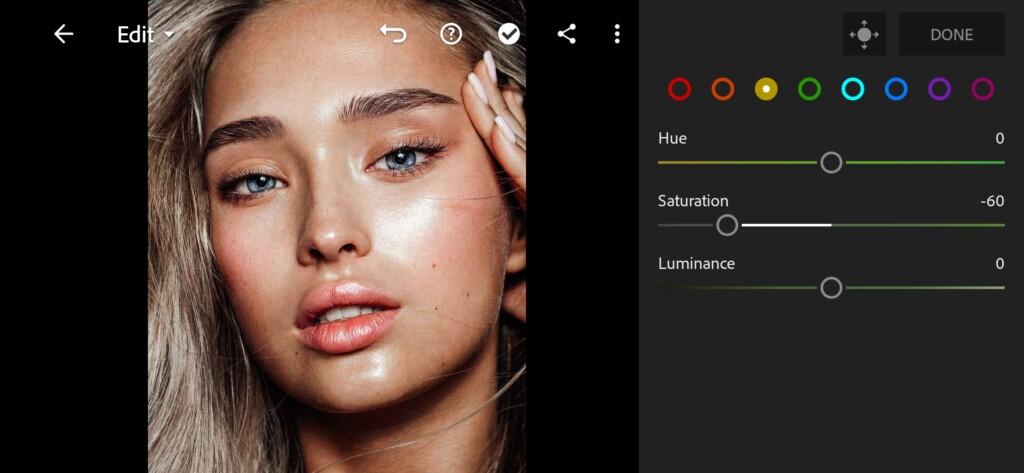
09 Selfie Lightroom Preset 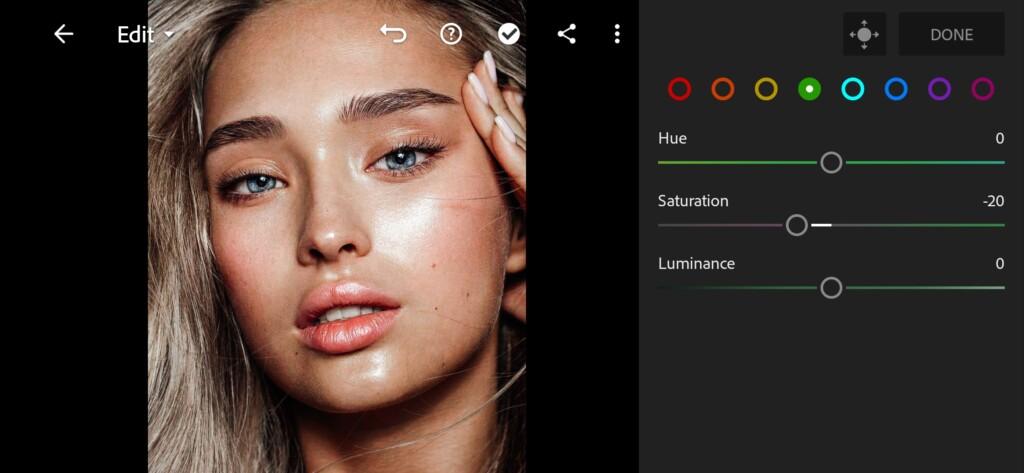
10 Selfie Lightroom Preset 
11 Selfie Lightroom Preset 
12 Selfie Lightroom Preset
4. Effects editing
Adding Texture for ewelry preset and Split tone.
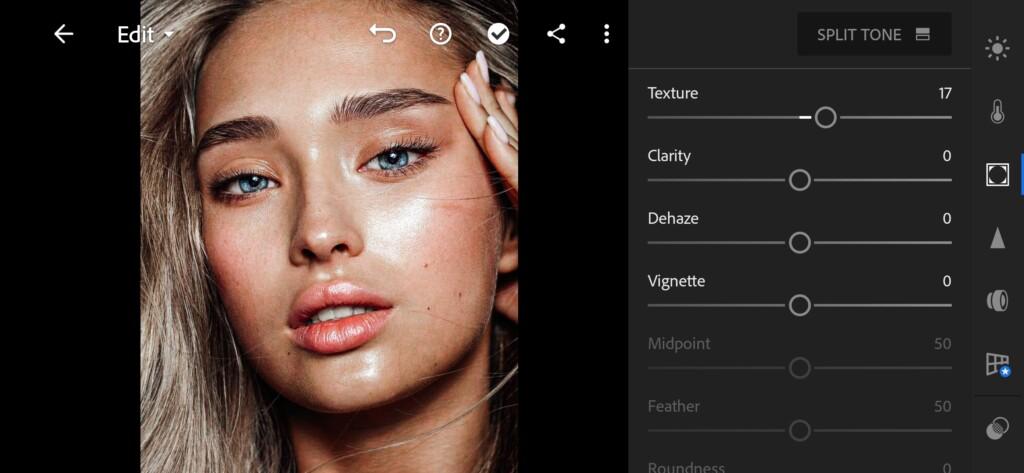
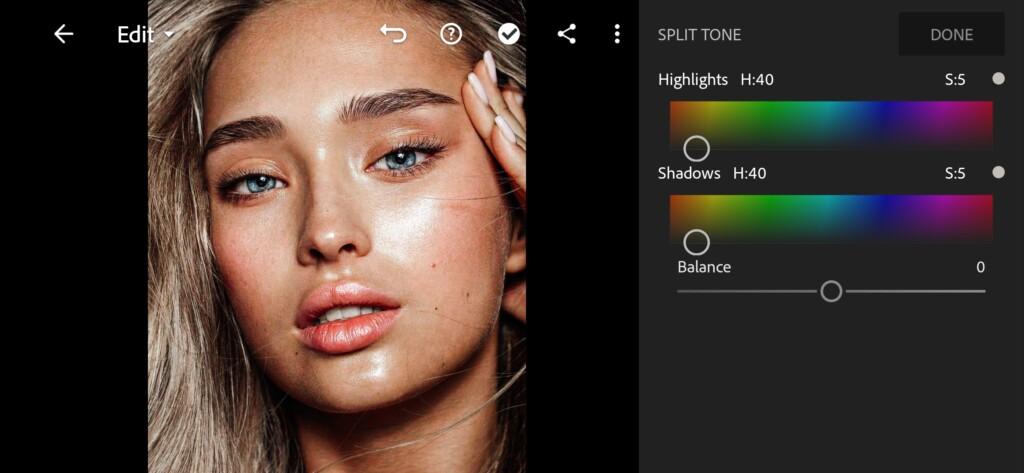
5. Detail correction for Selfie preset
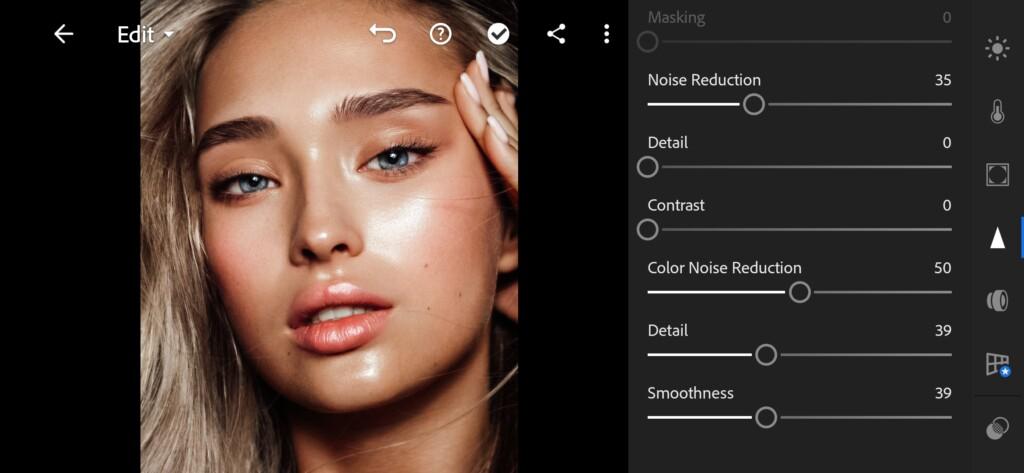
6. Preset is ready
Selfie preset is ready now. Congrats we did the great job. You improved you own photo!


7. Save your preset
Don’t forget to save the preset, for further use the presets in one click on your photos.
Thank you guys that you chose us to learn about creation a color correction in Adobe Lightroom.
Watch the video how to create Selfie preset | Tutorial
Download the Preset
To download the Preset for free you need to have a password which appears twice on the top right corner during the video














