Picnic is a bright, summer free Lightroom preset. The preset is suitable for any photos, and will definitely appeal to lovers of bright, colorful, and saturated shades. In this preset, we put the emphasis on tanned skin and a bright blue color. This photo processing is used by the famous blogger on Instagram @borodylia (Ksenia Borodina)
You can choose the option that is better for you below
- You can follow this step-by-step guide to create a preset
- You can edit photos by yourself, watching our videos
- You can download our presets for free, but for this you need to carefully watch the video and remember the password (****) for downloading the preset in DNG format. Attention! The password appears only if you watch the video on YouTube, on this website (only on computer’s browsers) or on YouTube app.
- You can also buy set of presets like this. Look at the items down below
How to create PICNIC Preset for mobile Lightroom | Guide
You can choose any photos you like
1. Choose your photo
Select a photo with nature like we did and add it to you Lightroom app. How to add a photo, you can see here.

2. Light correction
One of the most important and definitely the first step is setting Lights correction. Do the same settings like we did down below.
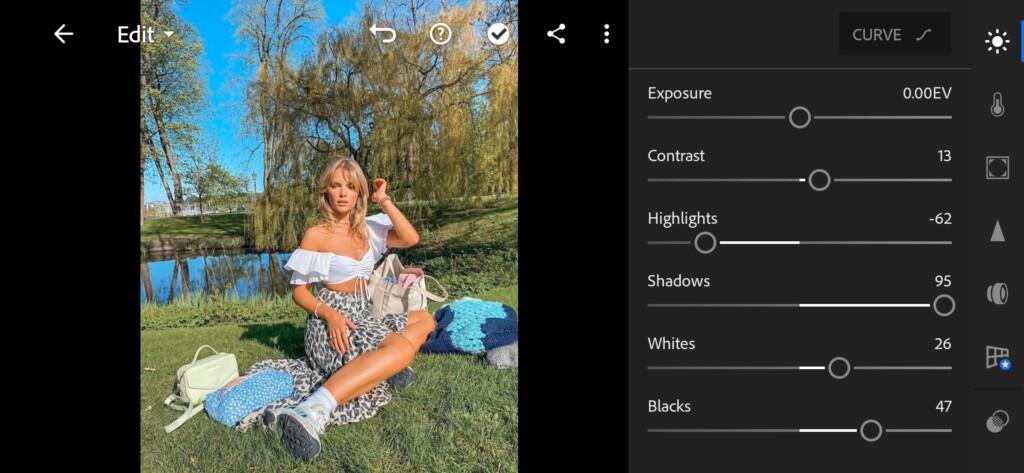
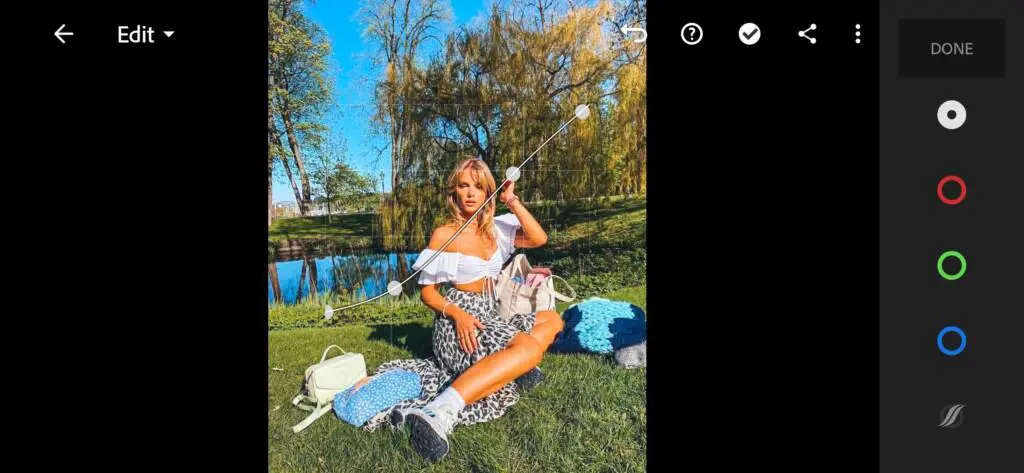


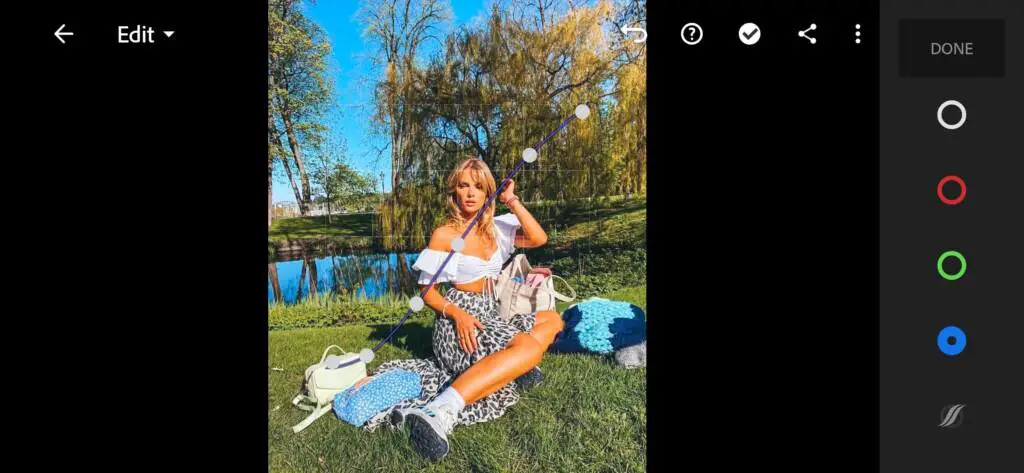
3. Color correction
So, after Lights correction we got too bright result. Now let’s correct it doing it calmer and more natural.
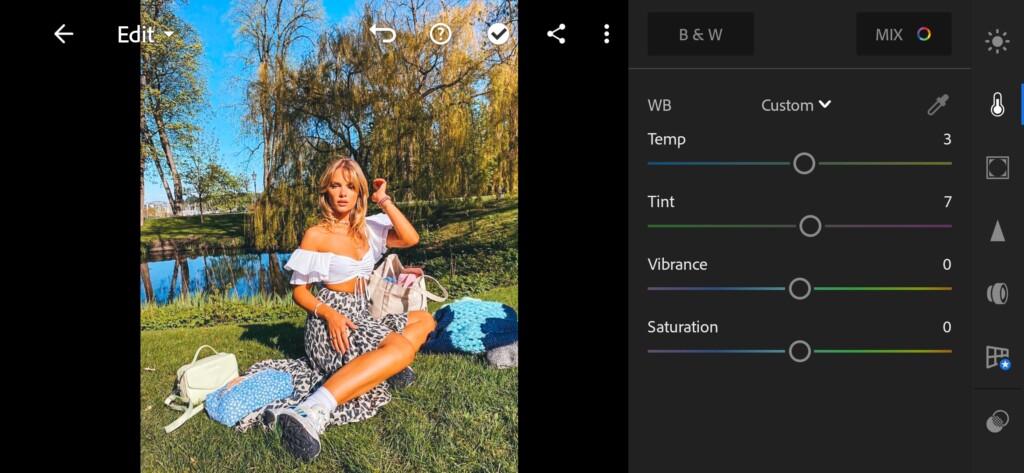
07 Picnic Lightroom Preset 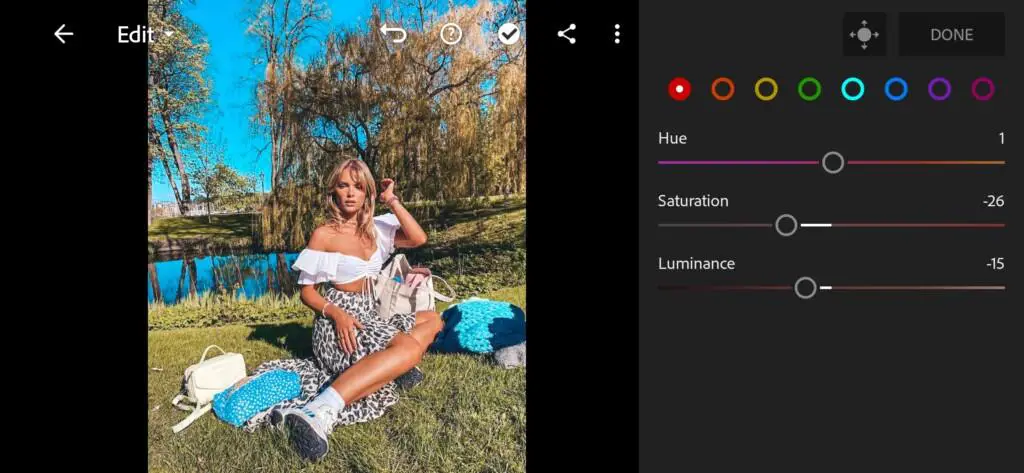
08 Picnic Lightroom Preset 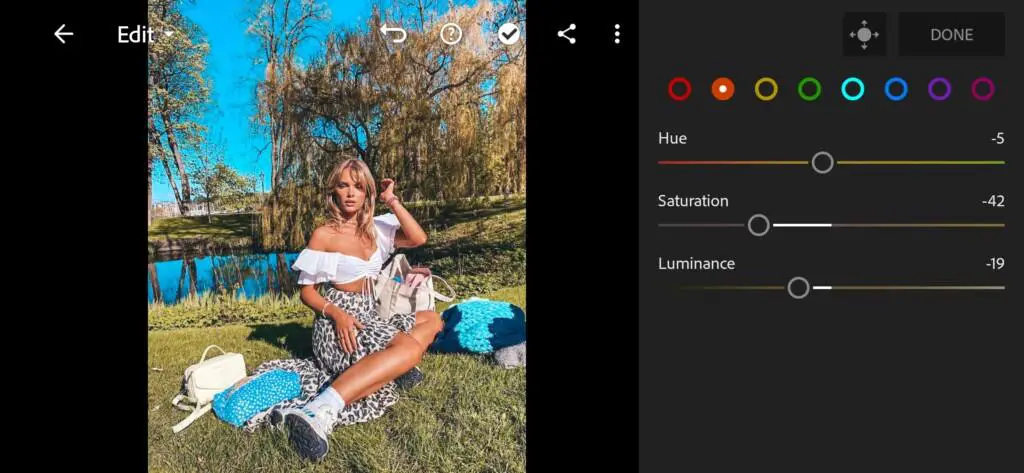
09 Picnic Lightroom Preset 
10 Picnic Lightroom Preset 
11 Picnic Lightroom Preset 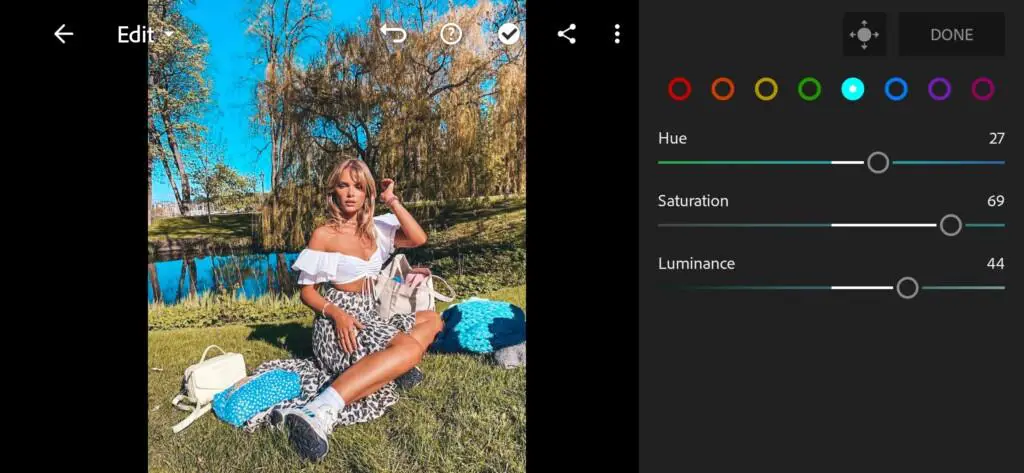
12 Picnic Lightroom Preset 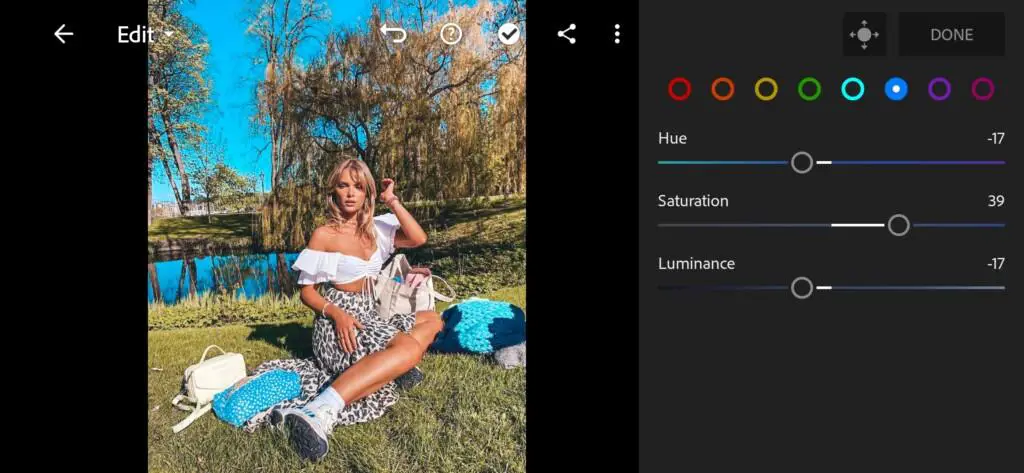
13 Picnic Lightroom Preset 
14 Picnic Lightroom Preset
4. Effects editing
There is not so much to do on this step. Just add a bit Clarity and Dehaze and Split tone If you need.
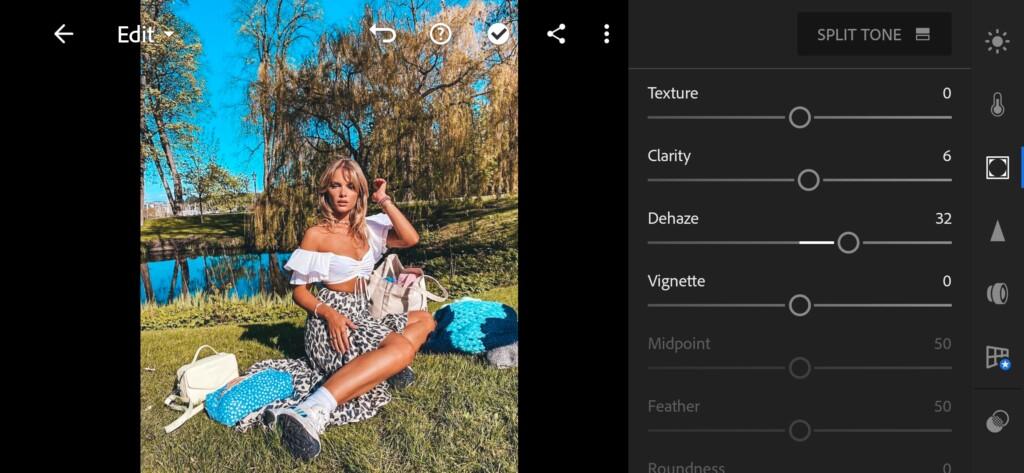
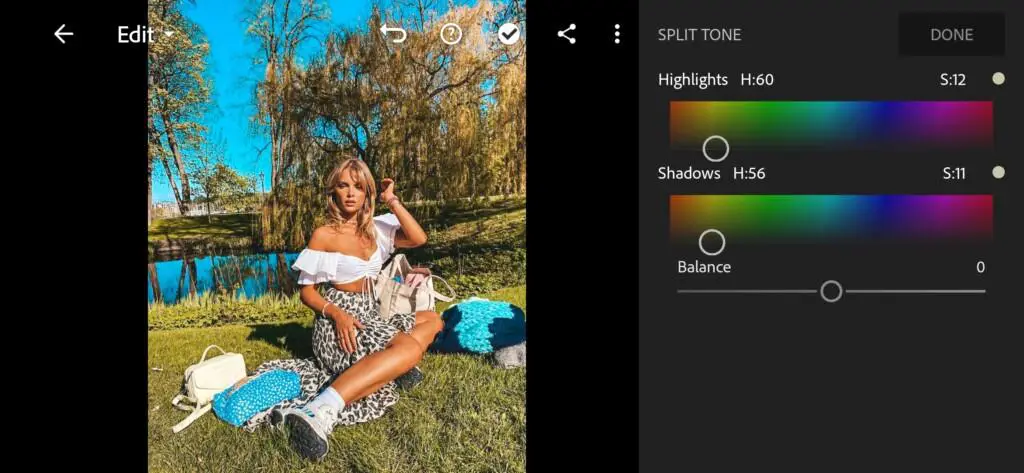
5. Detail correction
Correcting Noise Reduction, Contrast and Color Noise Reduction.
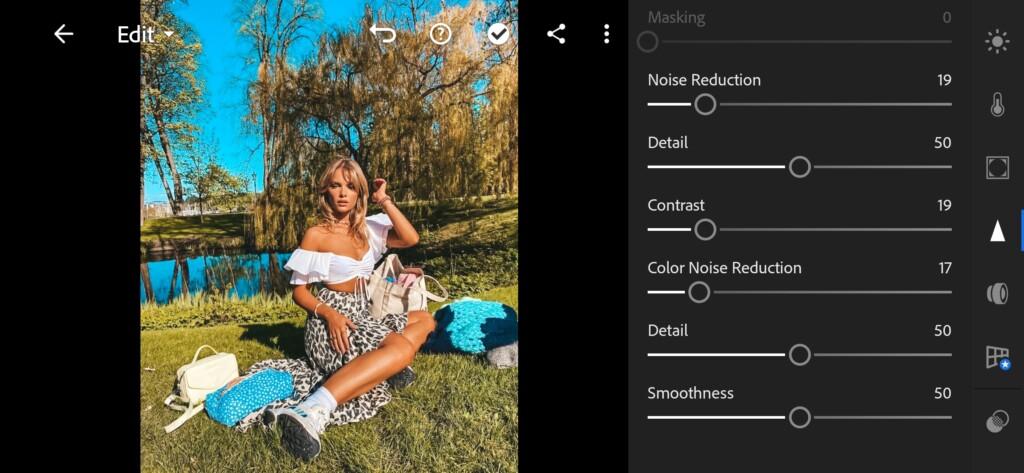
6. Preset is ready
Picnic preset is done. Enjoy the result. Which photo you like more? We hope it is the second one. ?


7. Save your preset
Don’t forget to save the preset, for further use the presets in one click on your photos.
We finished one more amazing color correction using Mobile Lightroom. Stay with us to get more presets even better than this.
Watch the video how to create Picnic Lightroom preset | Tutorial
Download the Preset
To download the Preset for free you need to have a password which appears twice on the top right corner during the video














