Today we will show you the color correction option in a film, OLIVE style. This preset will look perfectly with white, gold, beige, brown details, but also certainly you can experiment, and use this preset in different photos, with multi-colored parts. And do not forget to adjust the preset settings for your photos. Preset is a ready-made color setting, where the color scheme is thought out, which allows you to take a photo of harmonious and attractive.
You can choose the option that is better for you below
- You can follow this step-by-step guide to create a preset
- You can edit photos by yourself, watching our videos
- You can download our presets for free, but for this you need to carefully watch the video and remember the password (****) for downloading the preset in DNG format. Attention! The password appears only if you watch the video on YouTube, on this website (only on computer’s browsers) or on YouTube app.
- You can also buy set of presets like this. Look at the items down below
How to create OLIVE Preset for mobile Lightroom | Guide
For OLIVE preset we recommend using photos similar in color to our example.
1. Choose your photo
Please choose a photo to create this beautiful preset in the Lightroom mobile application. How to add a photo, you can see here.

2. Light correction
We create light corrections in a muted, film style, if you are wondering how to create film treatments in Lightroom, you are in luck as we show you step by step how to create one or another preset.
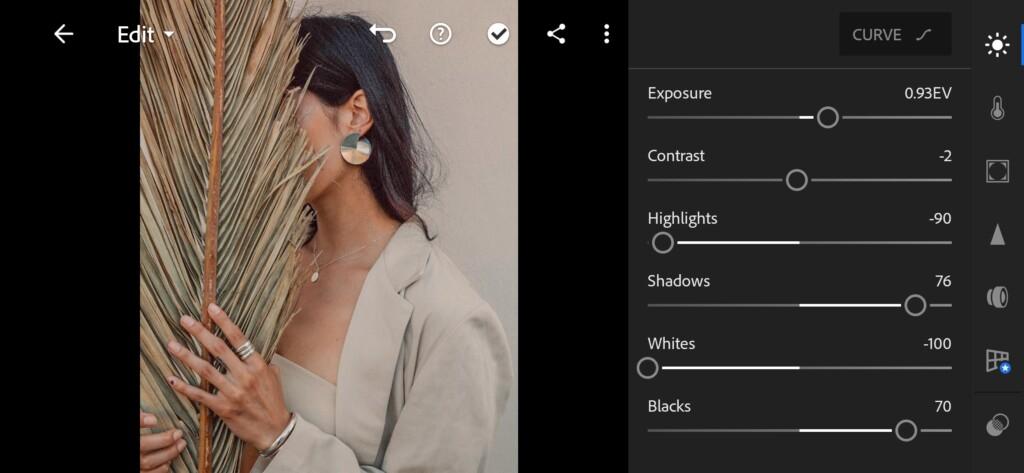
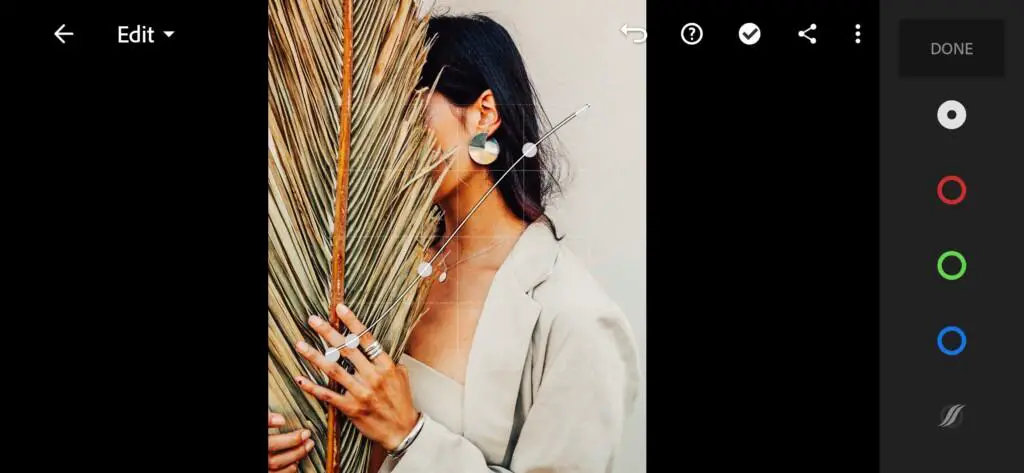
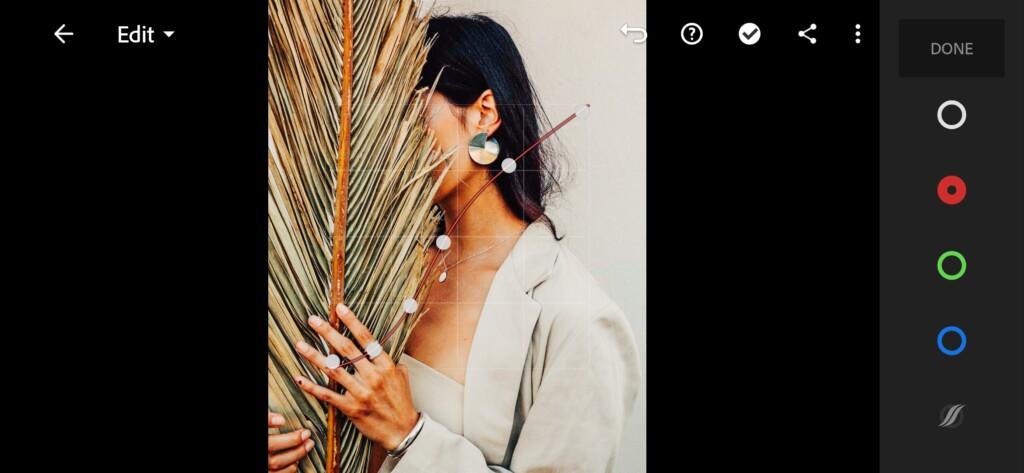
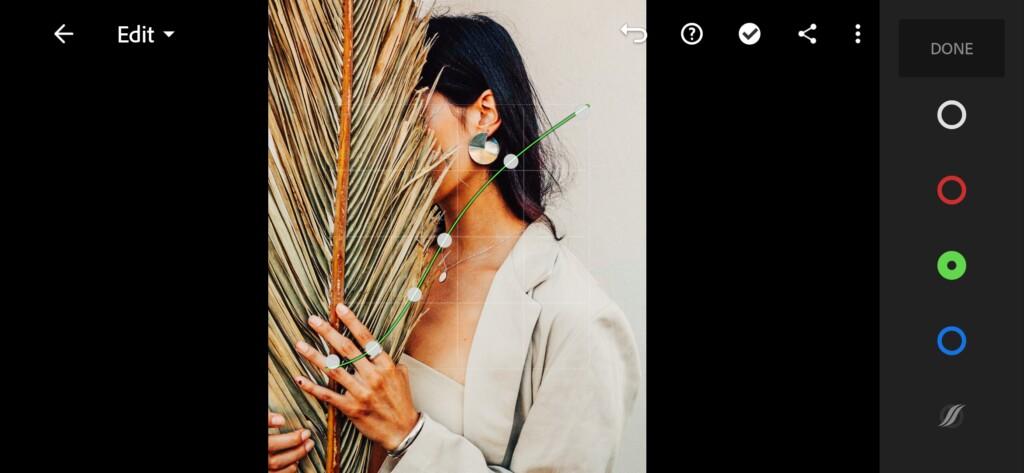
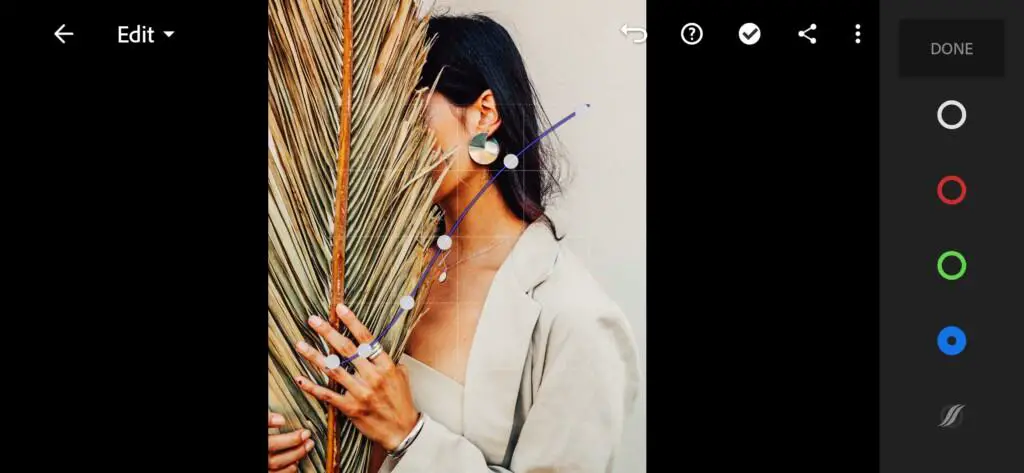
3. Color correction
We set up this preset in the olive colors.
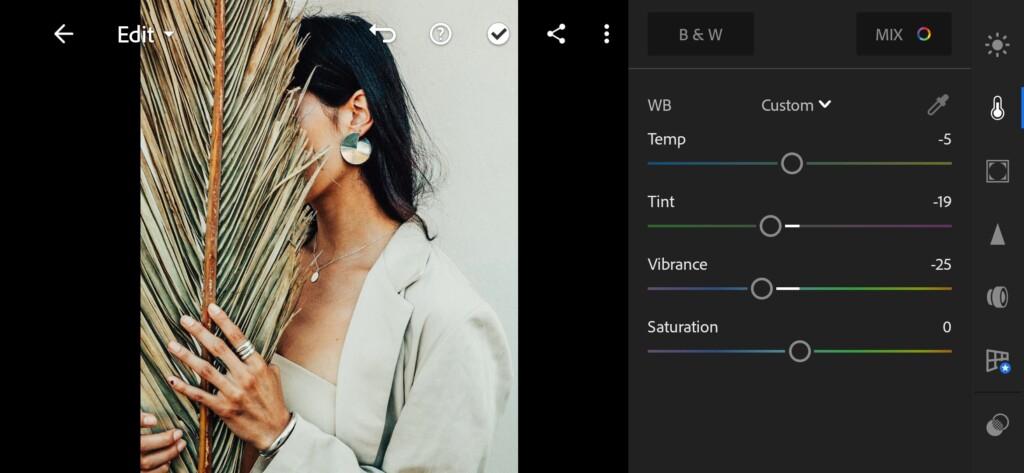
07 Olive Lightroom Preset 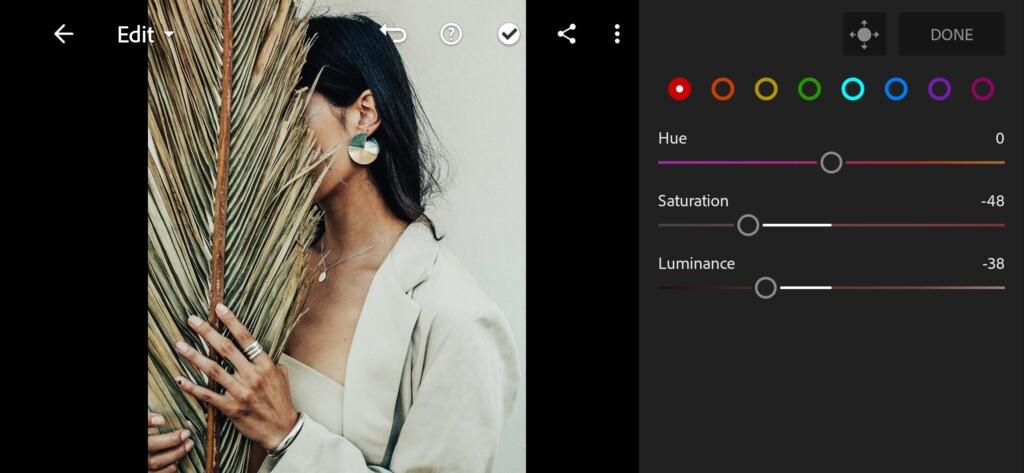
08 Olive Lightroom Preset 
09 Olive Lightroom Preset 
10 Olive Lightroom Preset 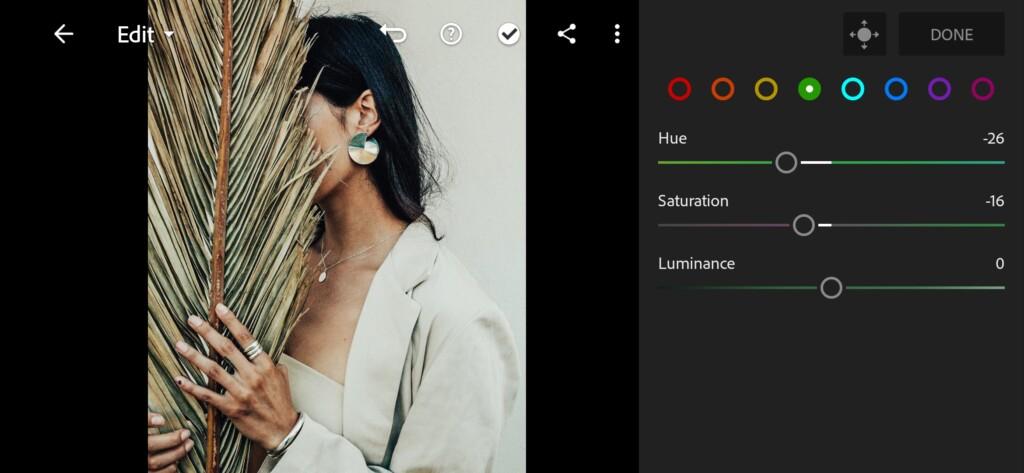
11 Olive Lightroom Preset 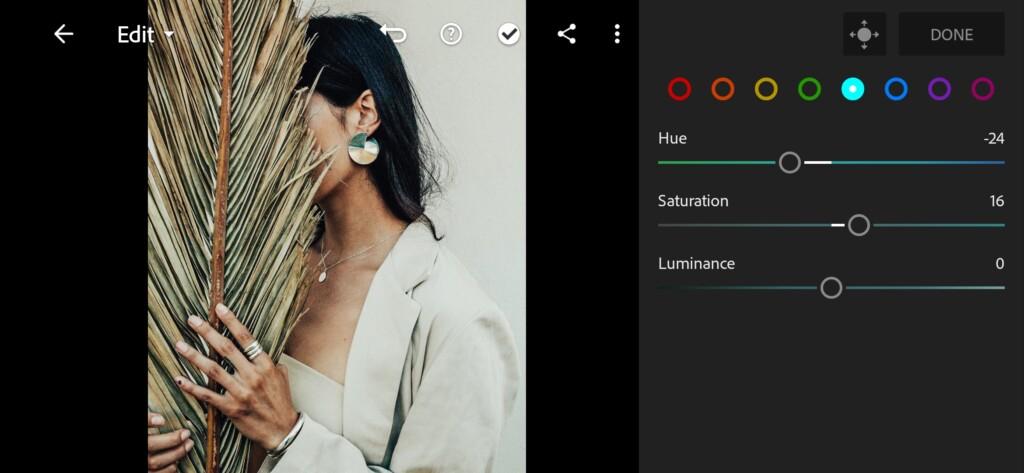
12 Olive Lightroom Preset 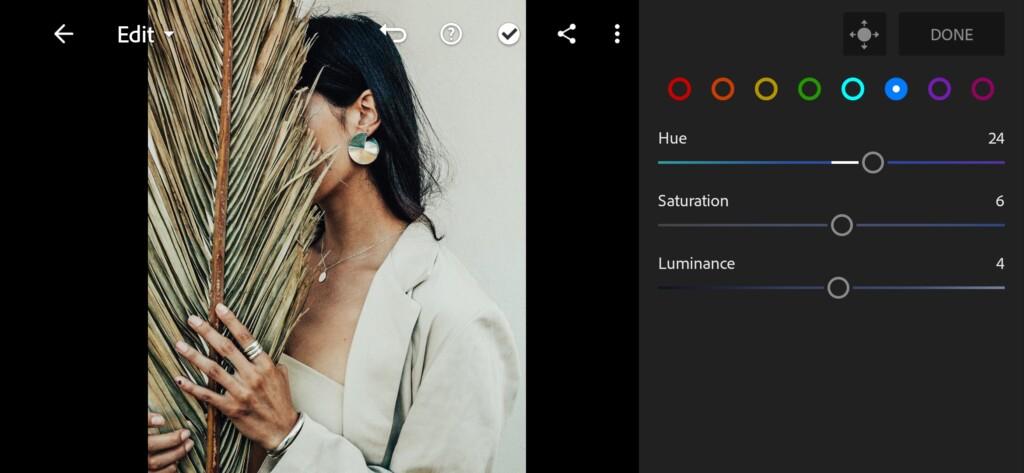
13 Olive Lightroom Preset 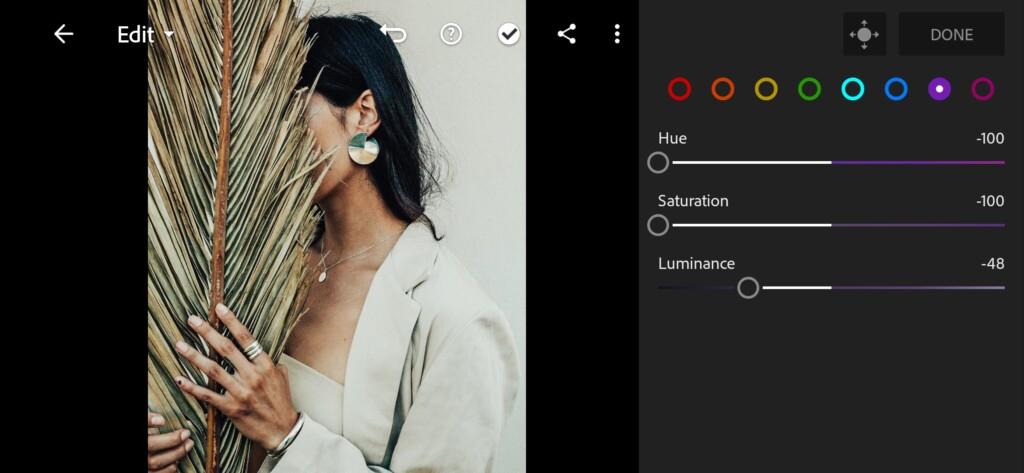
14 Olive Lightroom Preset 
15 Olive Lightroom Preset
4. Effects editing
We set a negative value for the Clarity effect, and positive value for the Dehaze effect.
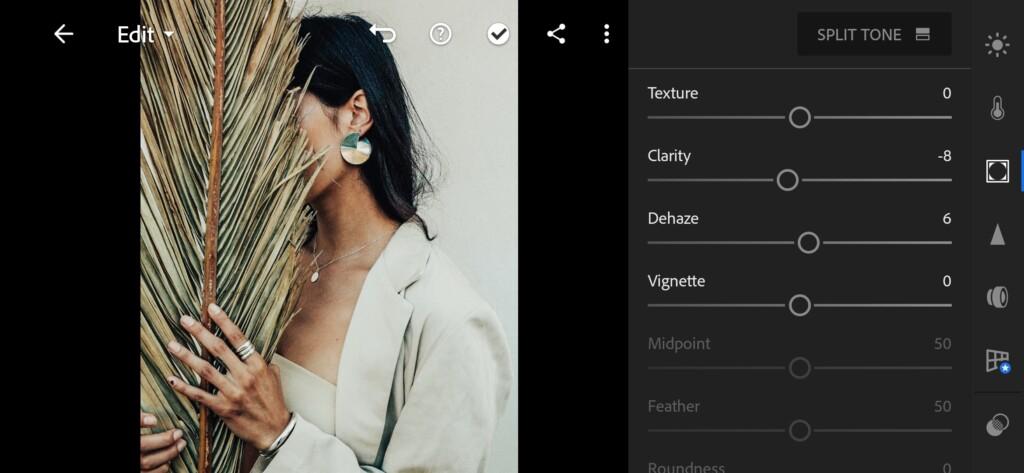
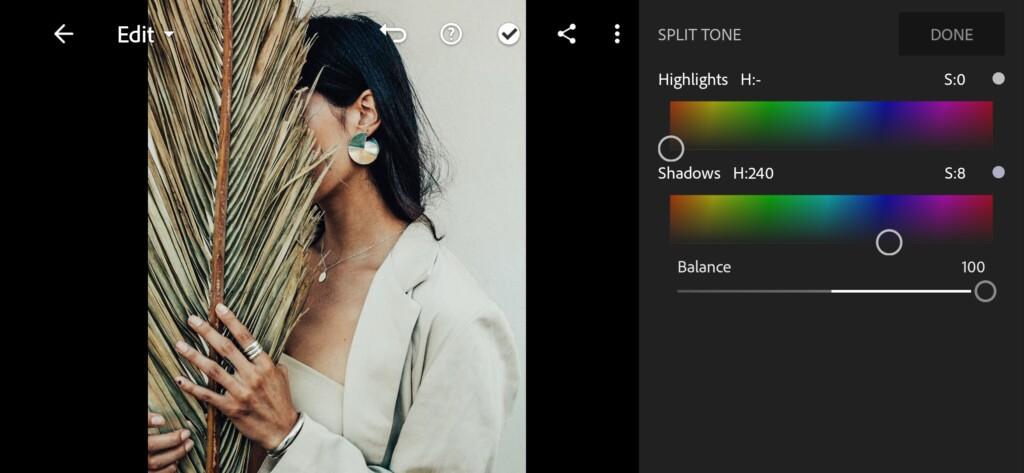
5. Detail correction
We add noise reduction, color noise reduction.

6. Preset is ready
OLIVE preset is ready.


7. Save your preset
Don’t forget to save the preset, for further use the presets in one click on your photos.
Our OLIVE film style preset is ready. If you want to download several olive-style presets from the Presets Store for free, you will need to watch a video on our YouTube channel, where you can see a four-digit password for downloading a set of several preset options for free in DNG format. Presets can be used in the following programs: Adobe Photoshop, Adobe Lightroom.
Watch the video how to create Olive Lightroom preset | Tutorial
Download the Preset
To download the Preset for free you need to have a password which appears twice on the top right corner during the video





















