Hello everyone! Today we will show you a color correction option in the style of Instagram blogger and photographer @riki_s7_. We will show you one version of the preset for free in the Lightroom mobile application. You can repeat after us the creation of the preset from the screenshots below or from the video on our YouTube channel, you can also download one version of the preset completely free of charge from our website, but to download the preset for free, you will need a password from the video with the preset, which can be viewed on our YouTube channel.
You can choose the option that is better for you below
- You can follow this step-by-step guide to create a preset
- You can edit photos by yourself, watching our videos
- You can download our presets for free, but for this you need to carefully watch the video and remember the password (****) for downloading the preset in DNG format. Attention! The password appears only if you watch the video on YouTube, on this website (only on computer’s browsers) or on YouTube app.
- You can also buy set of presets like this. Look at the items down below
How to create Mint Green preset for mobile Lightroom | Guide
For MINT GREEN preset you can choose any photos.
1. Choose your photo
Please choose a photo that you like.

2. Light correction
We are now moving on to creating a Riki-style preset. We set up light correction.
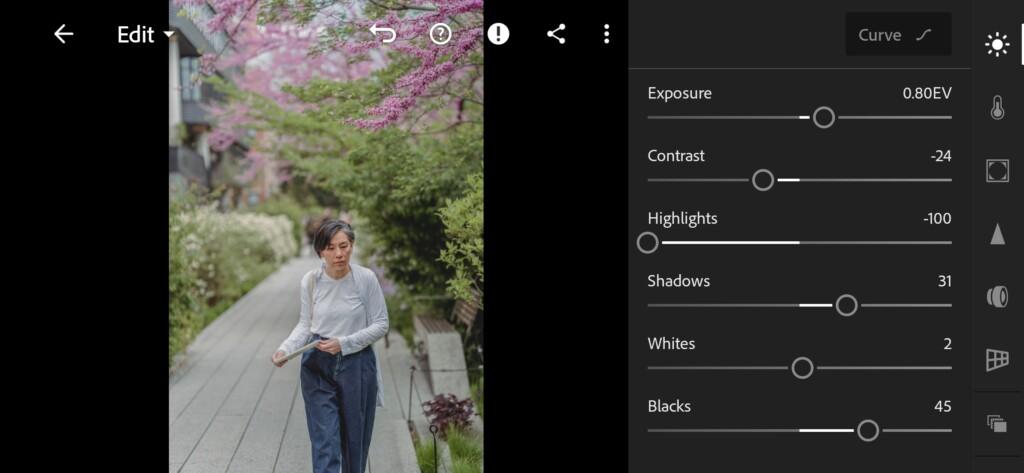
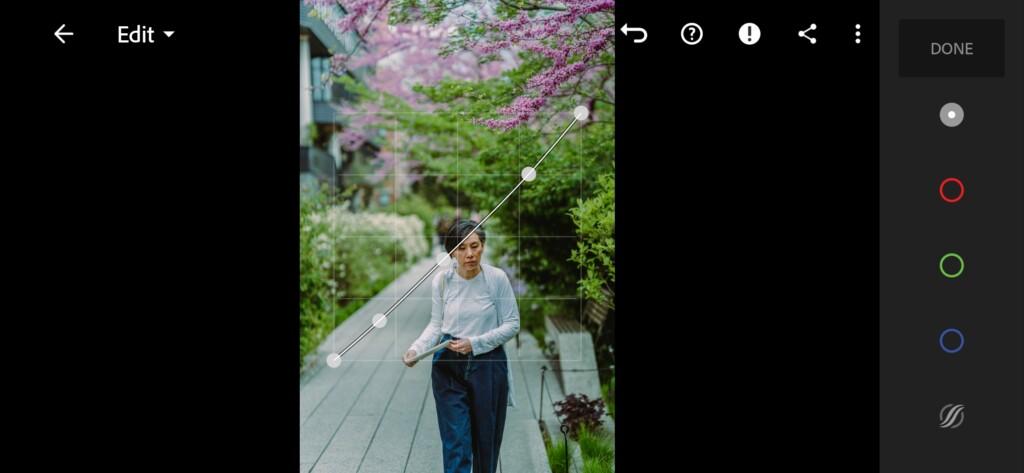
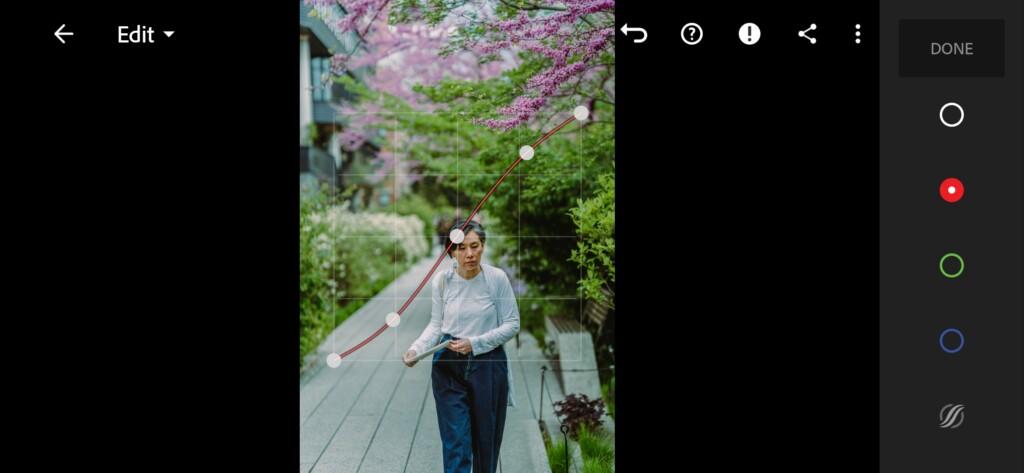
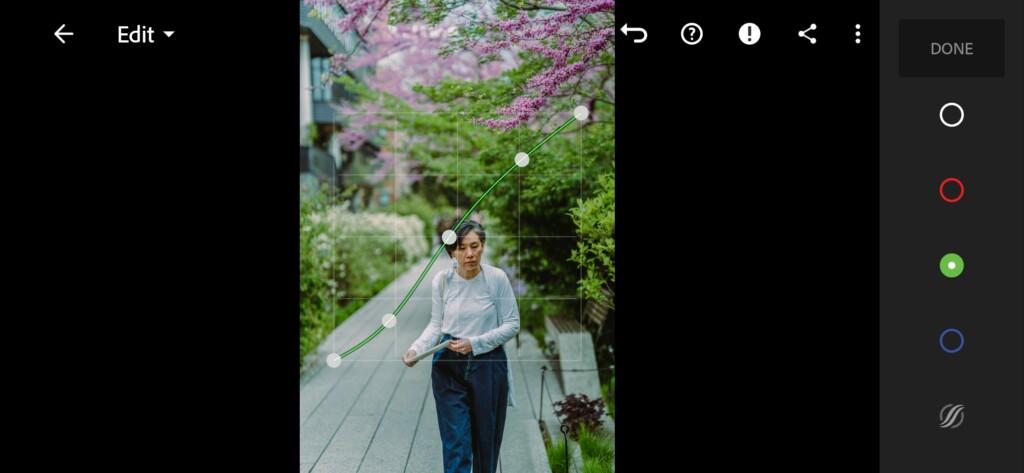
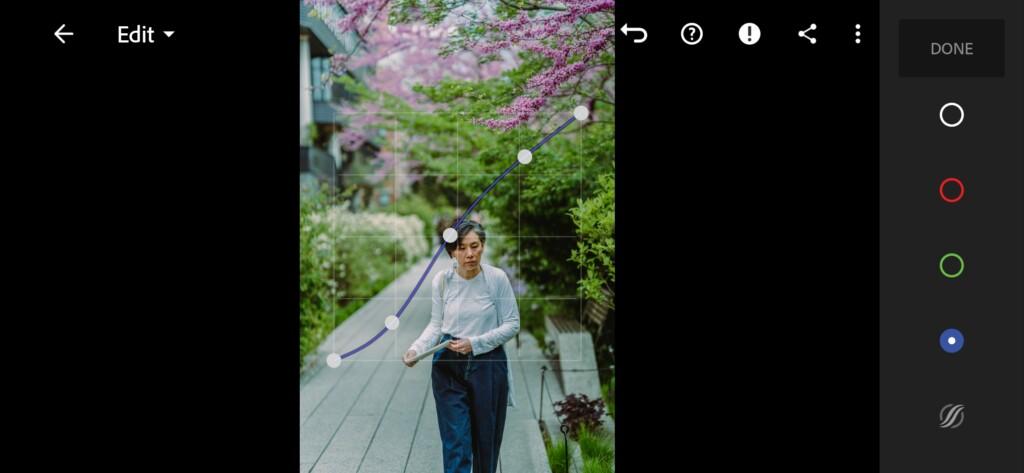
3. Color correction
After we have set up the light for the preset, we proceed to adjust the color. We carefully study one photograph of the photographer and repeat its colors when creating a preset. If you think that you will not be able to repeat the preset of any photographer, do not worry, not everyone succeeds the first time. If you try to repeat the color corrections of photographers or bloggers every day, you will sooner or later learn how to do it.
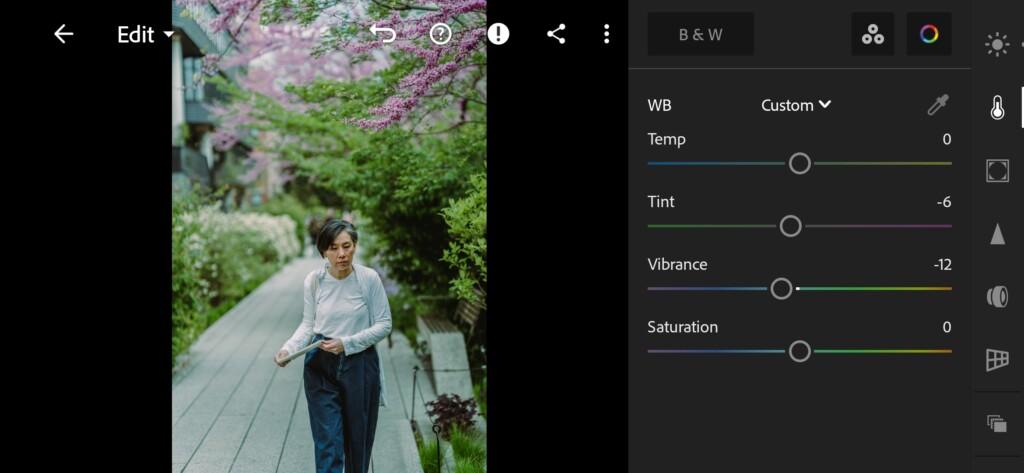
07 Mint Green Lightroom Preset 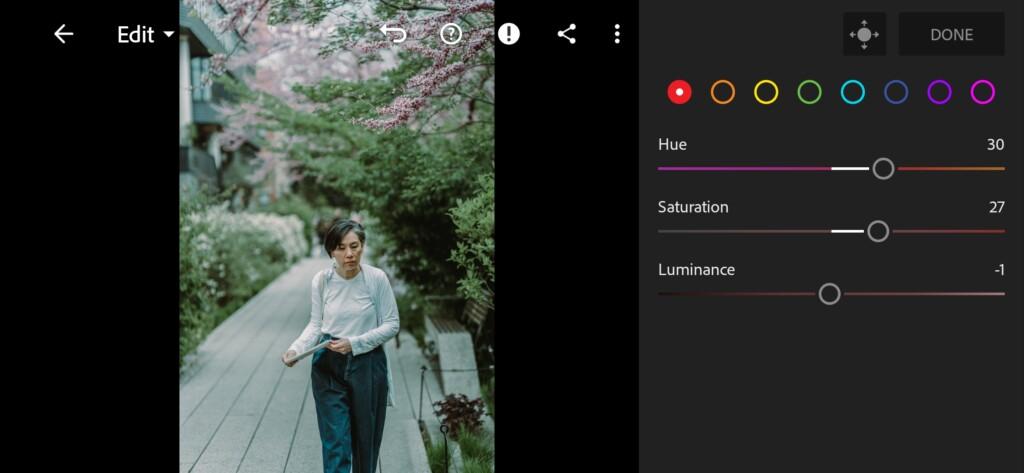
08 Mint Green Lightroom Preset 
09 Mint Green Lightroom Preset 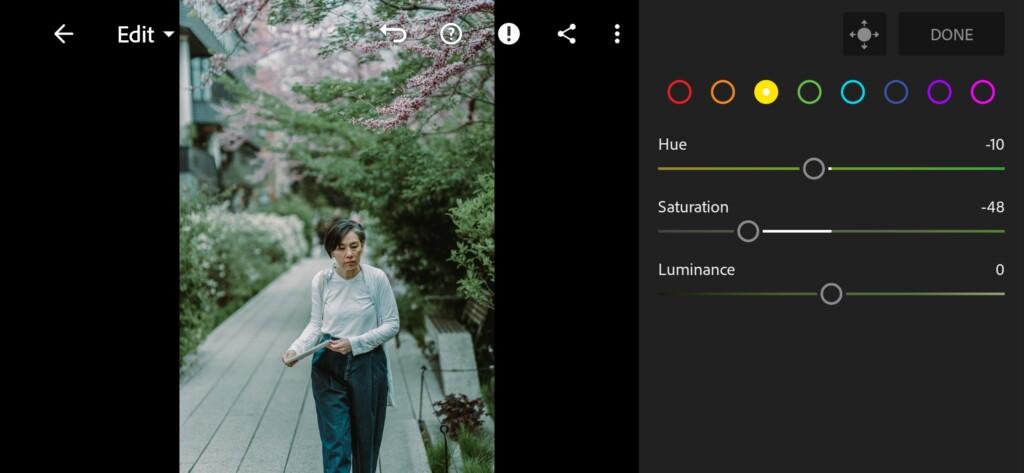
10 Mint Green Lightroom Preset 
11 Mint Green Lightroom Preset 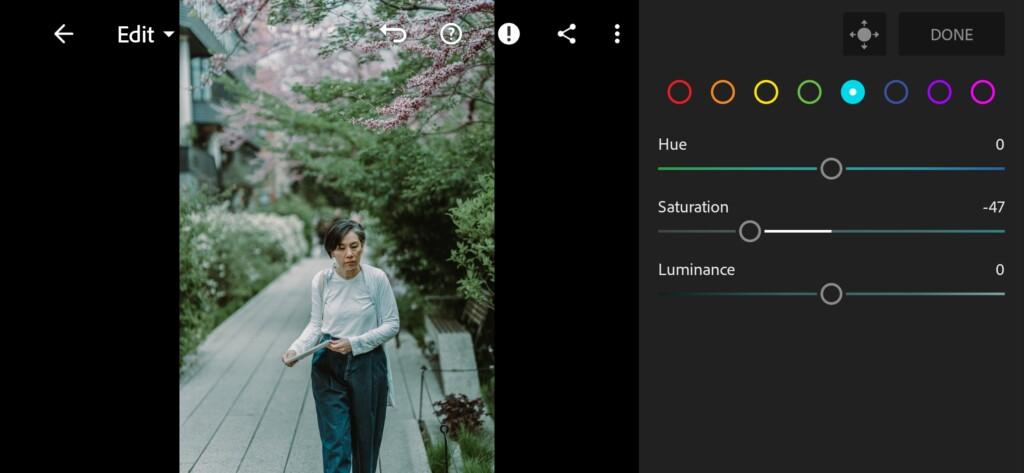
12 Mint Green Lightroom Preset 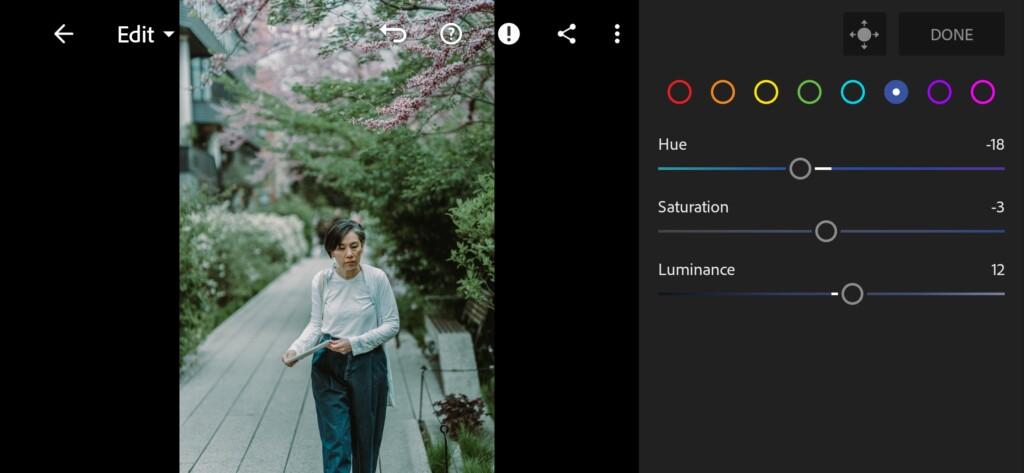
13 Mint Green Lightroom Preset 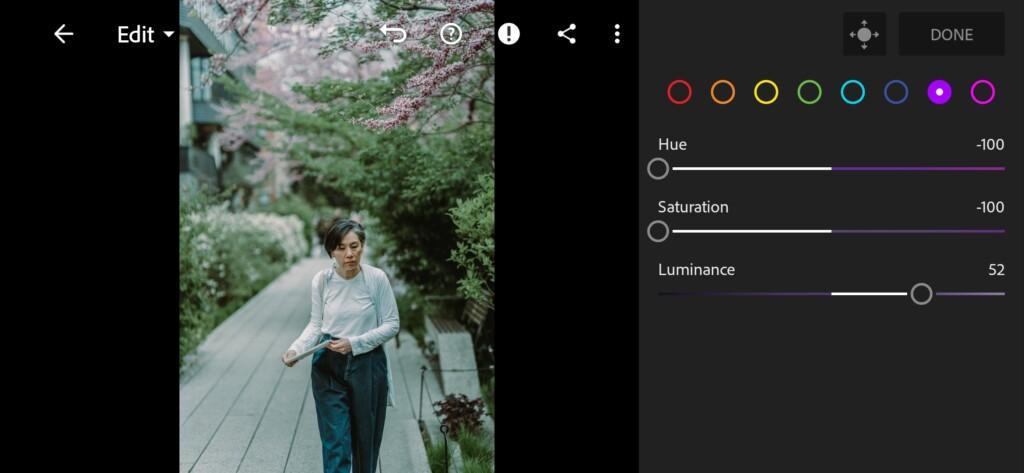
14 Mint Green Lightroom Preset 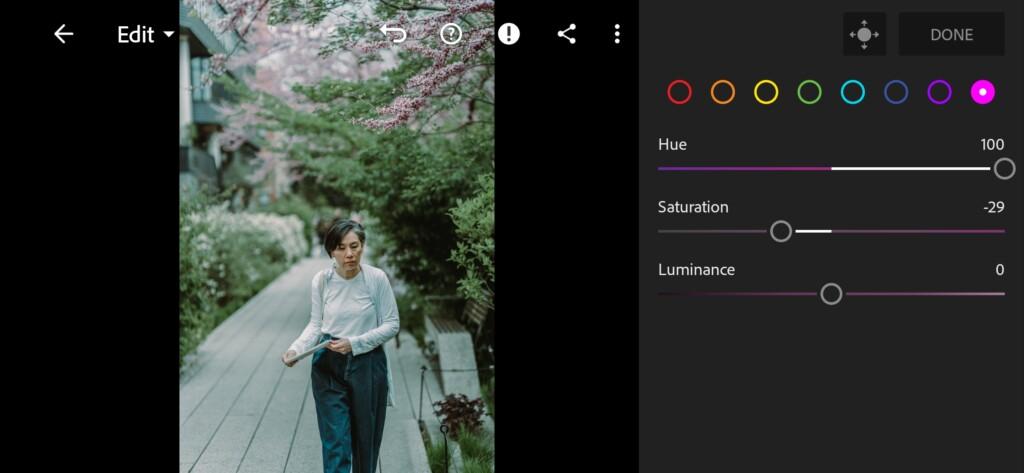
15 Mint Green Lightroom Preset
4. Effects editing
Add grain amount, size, roughness.
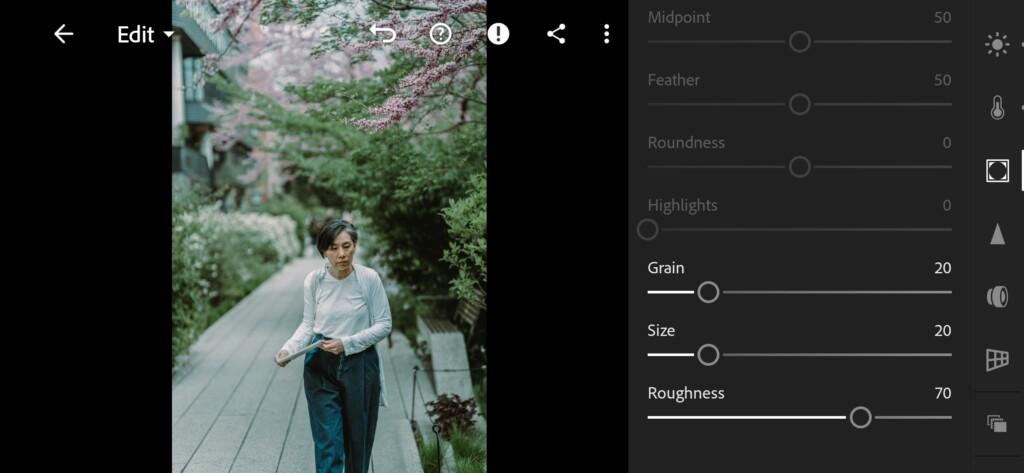
5. Detail correction
Add noise reduction, color noise reduction.
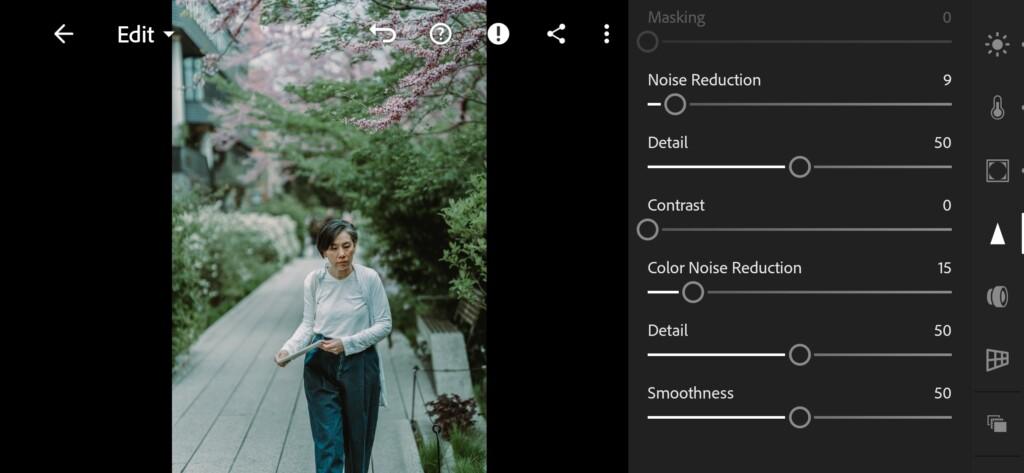
6. Preset is ready
MINT GREEN preset like @riki_s7_ is ready.

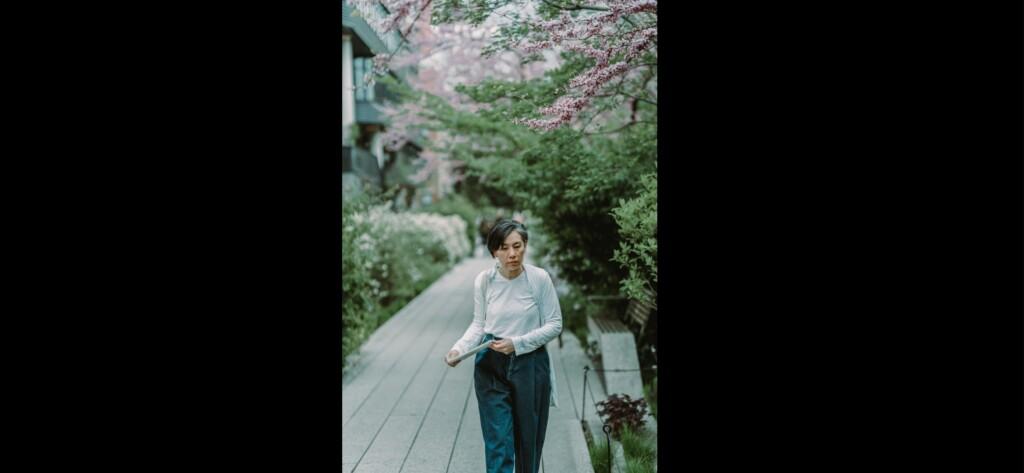
7. Save this preset
If you still don’t know how to save a preset, see this article. If you have any questions, please contact us. We are always happy to help!
We’ve finished creating a preset in the style of photographer @riki_s7_. We remind you that you can download only one version of the preset for free from our website, if you would like to get more options for presets, buy a set of our professional presets as well as LUTs (video filters) for video.
Watch the video how to create Mint Green Lightroom preset | Tutorial
Download the Preset
To download the Preset for free you need to have a password which appears twice on the top right corner during the video





















