Lavender is a free Lightroom preset for photos in lavender fields. If necessary, don’t forget to edit the preset settings for your photos.
You can choose the option that is better for you below
- You can follow this step-by-step guide to create a preset
- You can edit photos by yourself, watching our videos
- You can download our presets for free, but for this you need to carefully watch the video and remember the password (****) for downloading the preset in DNG format. Attention! The password appears only if you watch the video on YouTube, on this website (only on computer’s browsers) or on YouTube app.
- You can also buy set of presets like this. Look at the items down below
How to create LAVENDER Preset for mobile Lightroom | Guide
We recommend using photos in lavender fields or in other lilac colors.
1. Choose your photo
Open Lightroom app and choose any photo with violet or lilac color. How to add a photo, you can see here.

2. Light correction
Here is some magic, but pay an attention on curves please. )
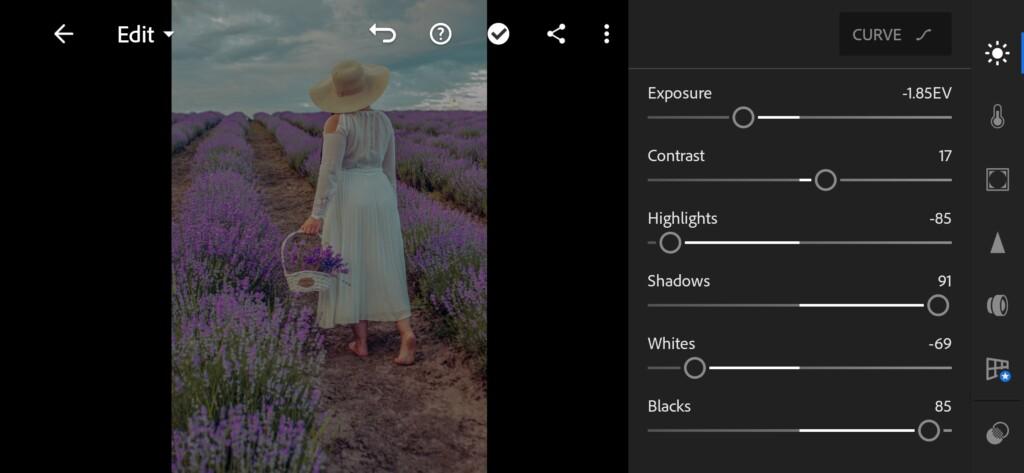
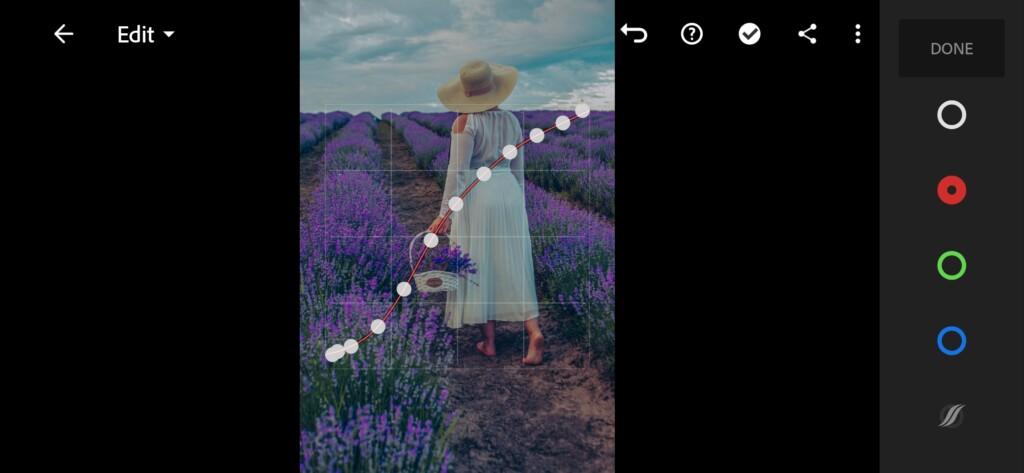


3. Color correction
This is the main correction for today. Repeat please to have the same result.
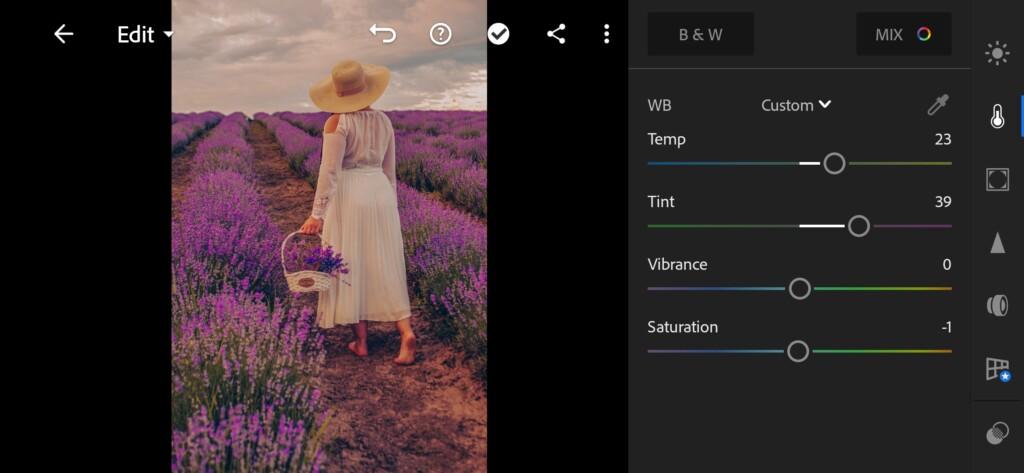
06 Lavender Lightroom Reset 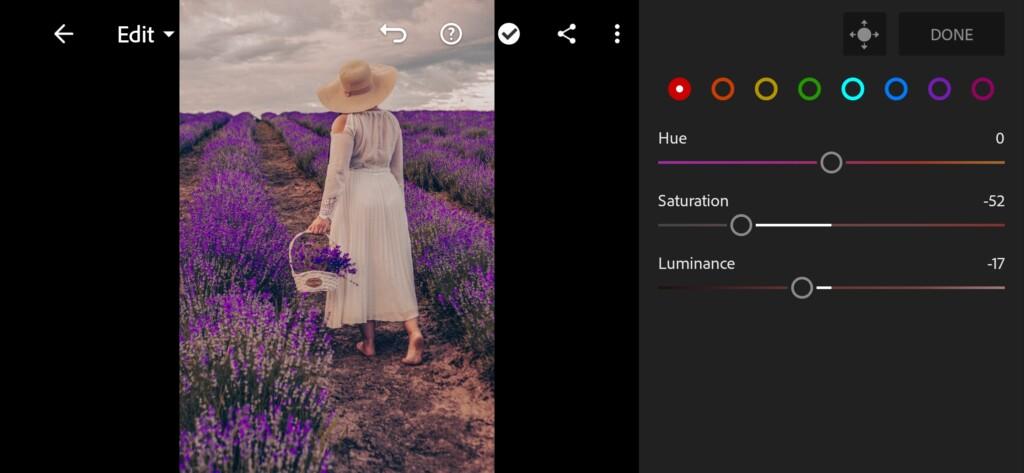
07 Lavender Lightroom Reset 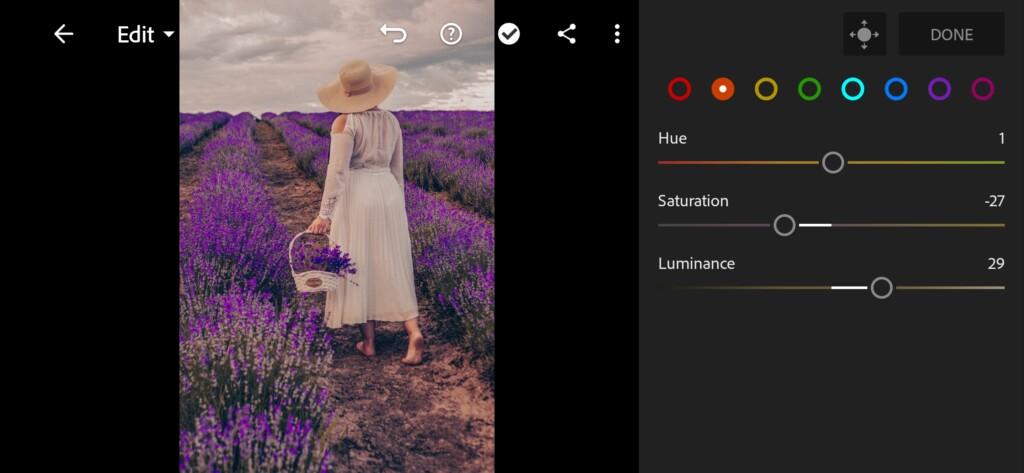
08 Lavender Lightroom Reset 
09 Lavender Lightroom Reset 
10 Lavender Lightroom Reset 
11 Lavender Lightroom Reset 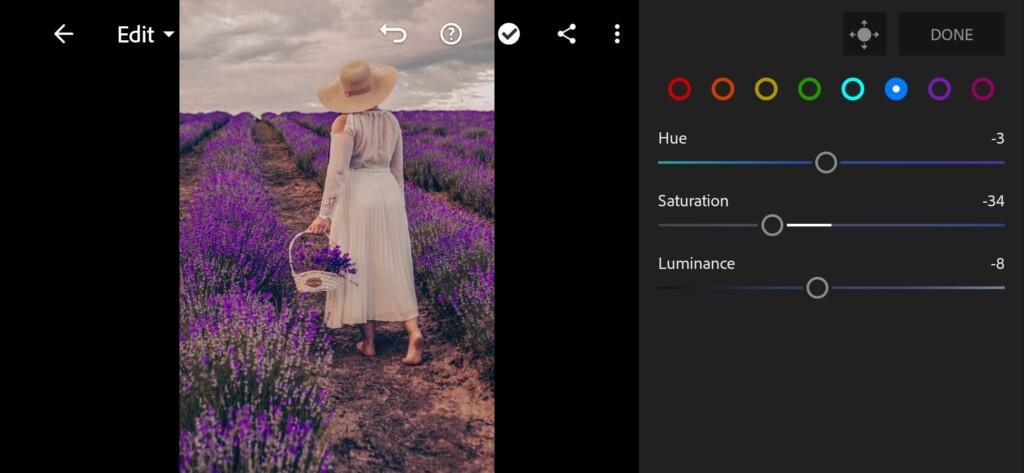
12 Lavender Lightroom Reset 
13 Lavender Lightroom Reset 
14 Lavender Lightroom Reset
4. Effects editing
Adding Split tone and Clarity a bit
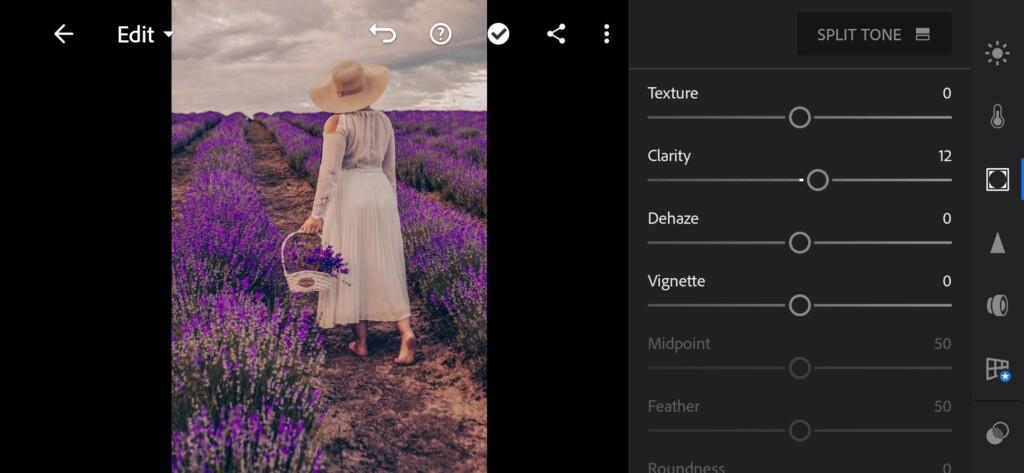

5. Detail correction
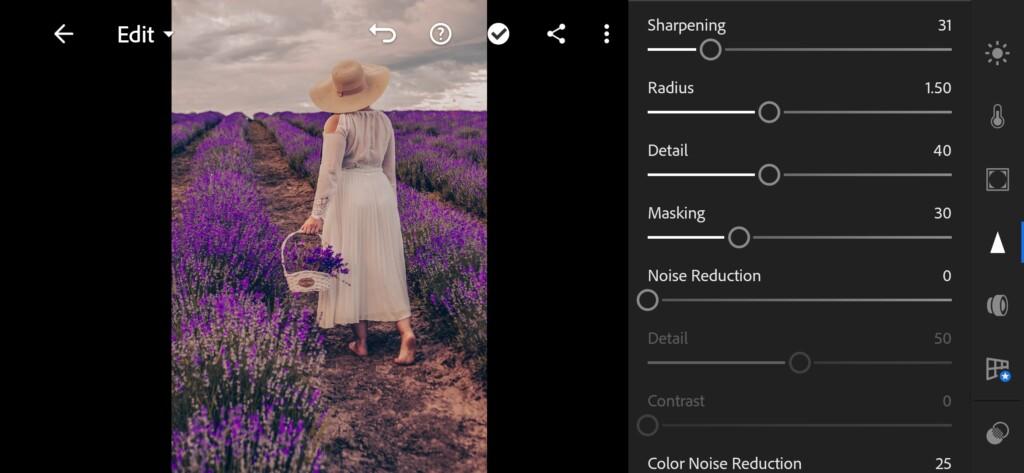
17 Lavender Lightroom Reset 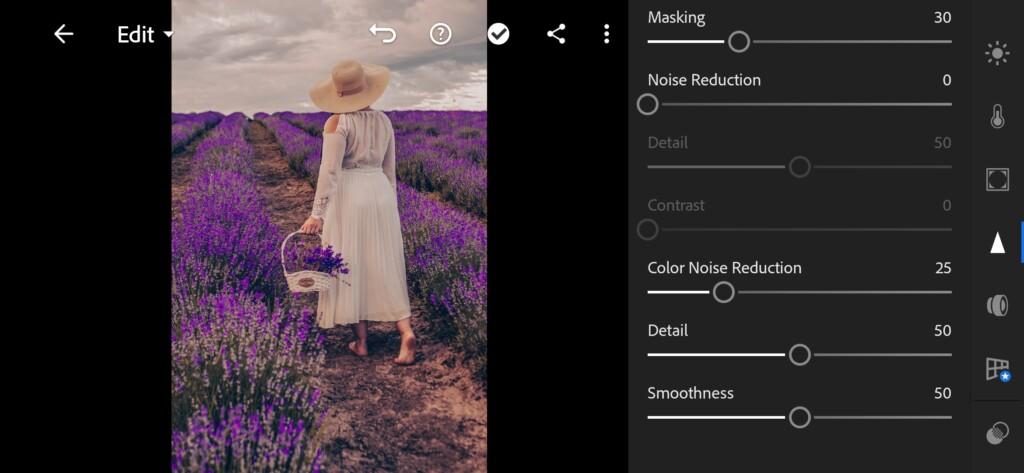
18 Lavender Lightroom Reset
6. Preset is ready
We hope you satisfied by the result.


7. Save your preset
Don’t forget to save the preset, for further use the presets in one click on your photos.
That was a very specific preset. Thank you for your attention guys.
Watch the video how to create Lavender preset | Tutorial
Download the Preset
To download the Preset for free you need to have a password which appears twice on the top right corner during the video











