Recently we received a request from our subscriber for the Instagram preset of the blogger @KOPERNIKK. To create the preset, we chose a photo in a dark color scheme, we really liked the combination of dark blue with dark green, and burgundy. The preset can be used for photographs in nature or indoors, it all depends on your preferences. We developed this preset in the Lightroom mobile application using standard functions.
You can choose the option that is better for you below
- You can follow this step-by-step guide to create a preset
- You can edit photos by yourself, watching our videos
- You can download our presets for free, but for this you need to carefully watch the video and remember the password (****) for downloading the preset in DNG format. Attention! The password appears only if you watch the video on YouTube, on this website (only on computer’s browsers) or on YouTube app.
- You can also buy set of presets like this. Look at the items down below
How to create @KOPERNIKK for mobile Lightroom | Guide
For @KOPERNIKK preset you can choose any photos.
1. Choose your photo for @KOPERNIKK preset
The photo for this preset, we recommend using brown, green, and blue details.

2. Light correction
Light correction will be to add contrast, brightness to the photo. We will also use tone curves, all four: white, red, green, dark blue.
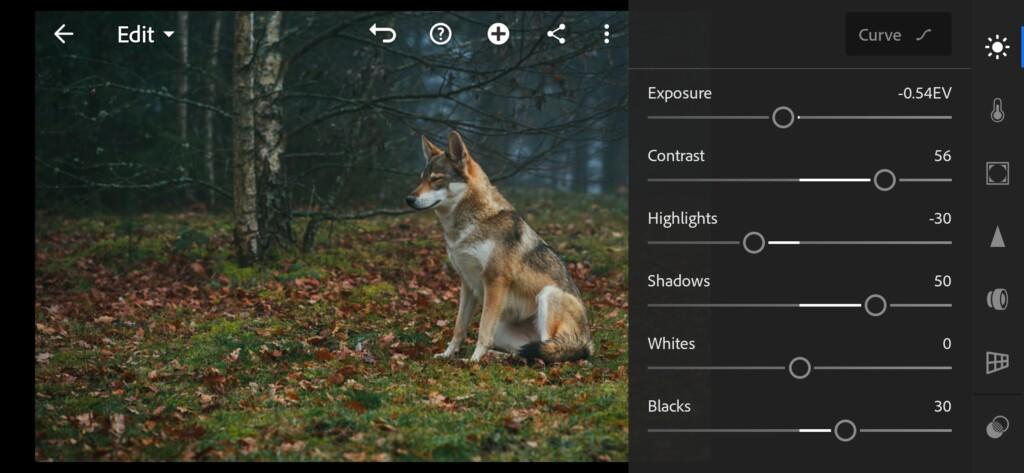




3. Color correction
The color scheme will be dark like @KOPERNIKK. Primary colors: dark blue, dark green, and burgundy brown. For detailed information on color correction, please see our screenshots, where we show the detailed correction of the photo.
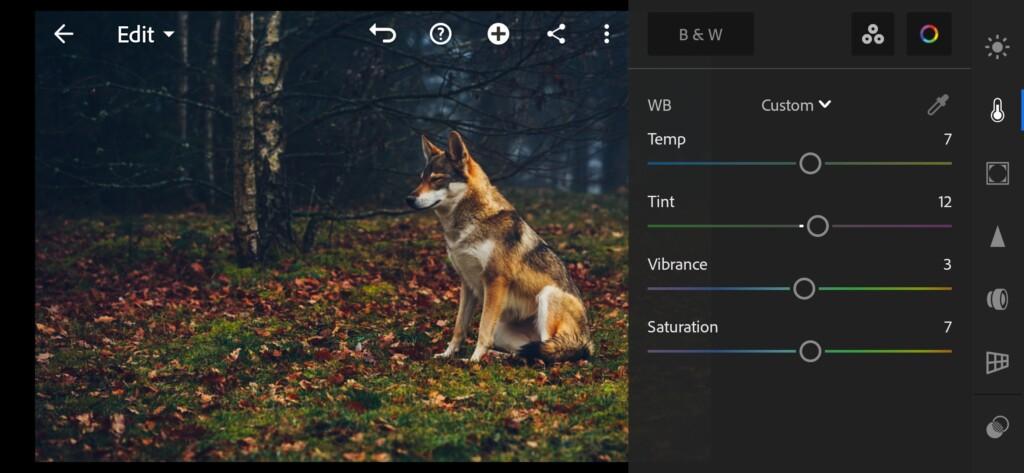
07 Kopernikk Lightroom Preset 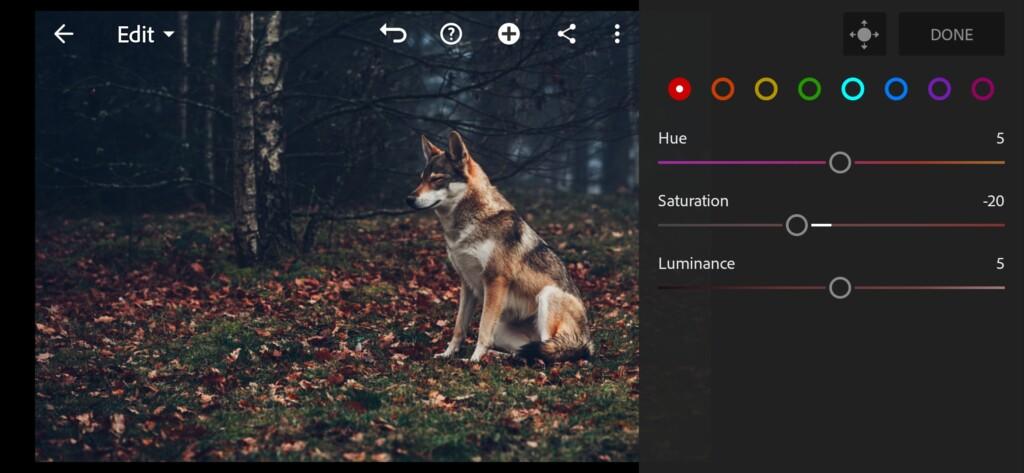
08 Kopernikk Lightroom Preset 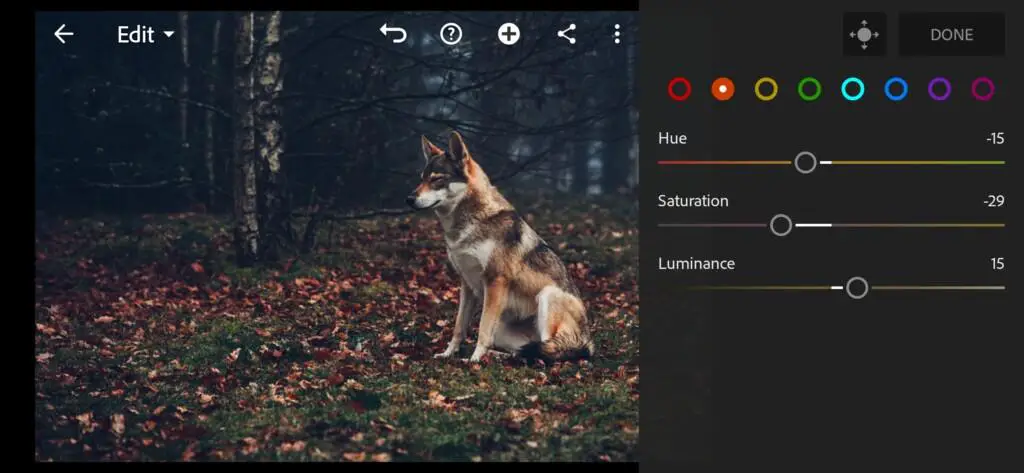
09 Kopernikk Lightroom Preset 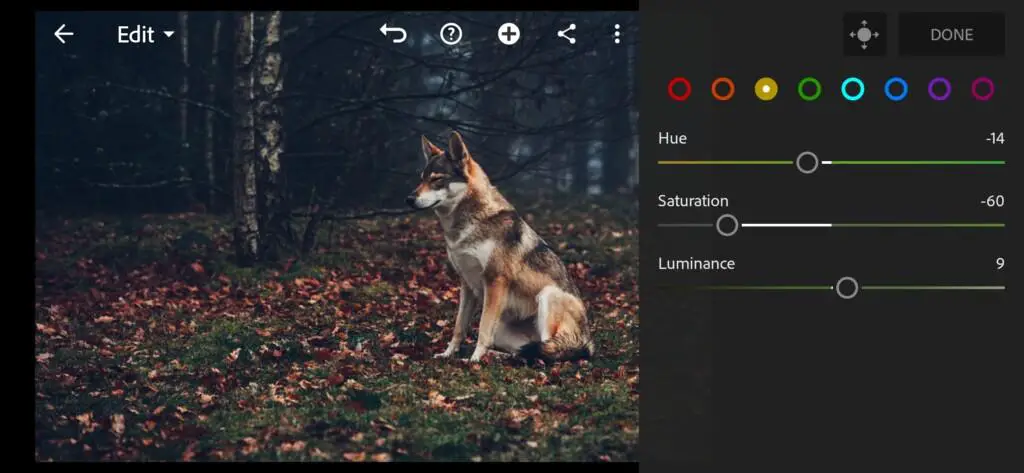
10 Kopernikk Lightroom Preset 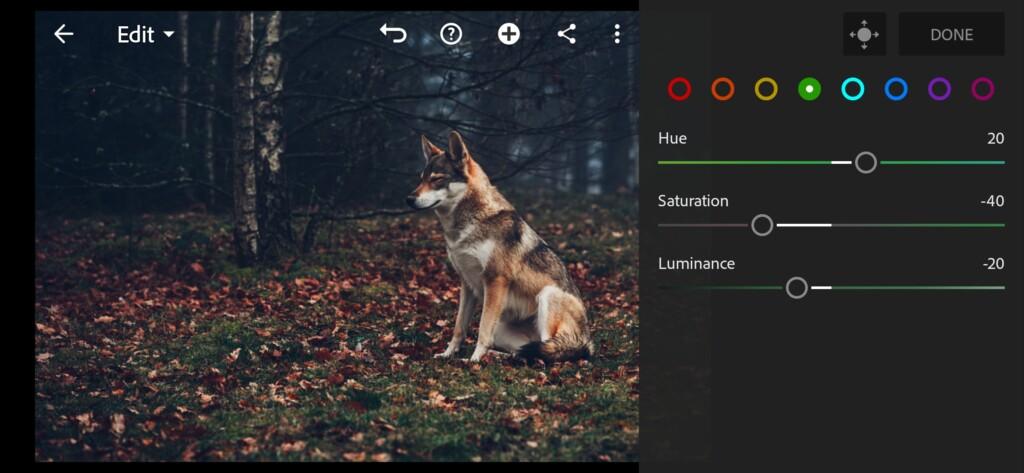
11 Kopernikk Lightroom Preset 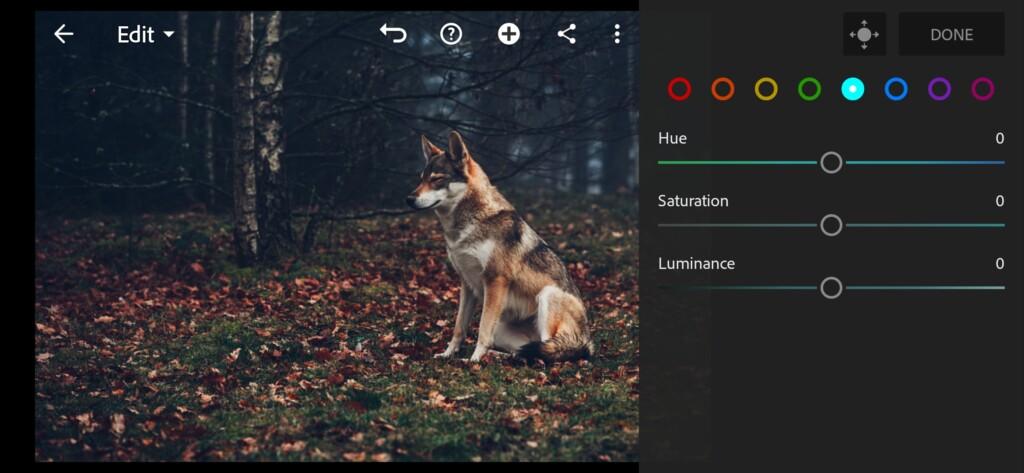
12 Kopernikk Lightroom Preset 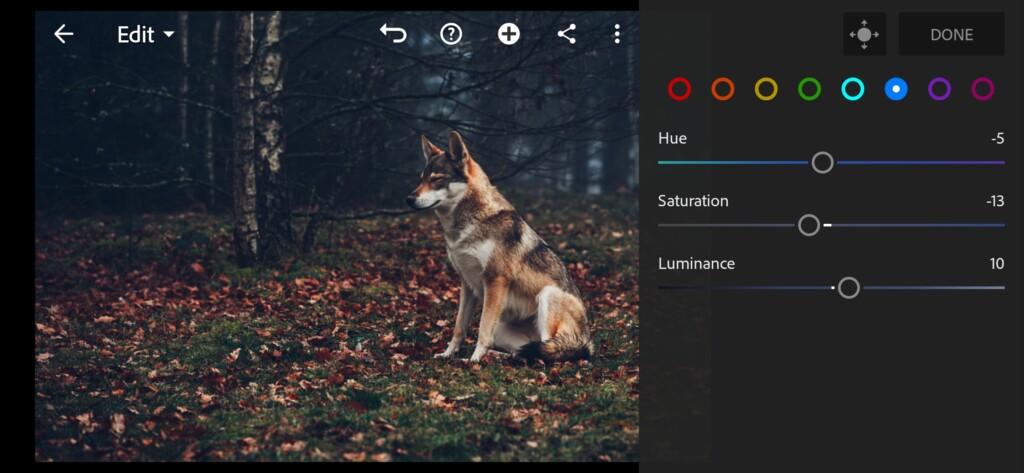
13 Kopernikk Lightroom Preset 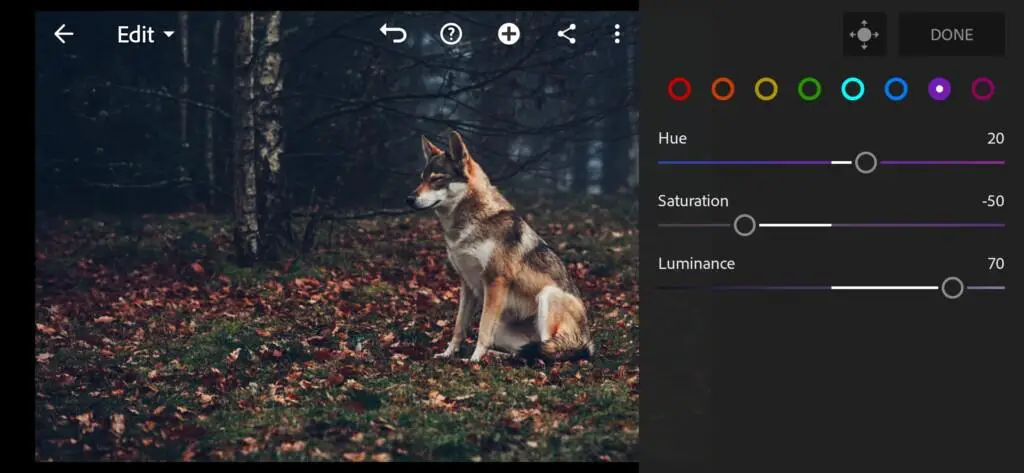
14 Kopernikk Lightroom Preset 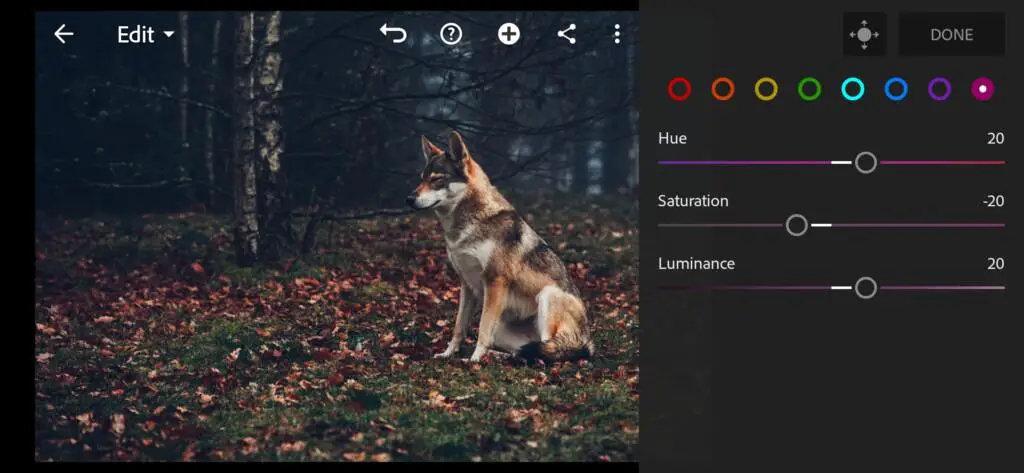
15 Kopernikk Lightroom Preset
4. Effects editing
In the effects editing, we’ll darken the photo a bit using the dehaze function, and add some vignette.
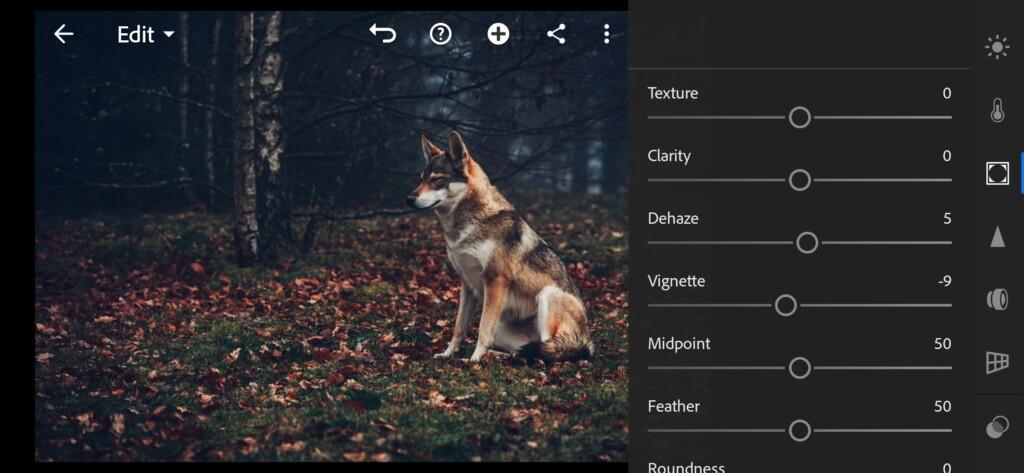
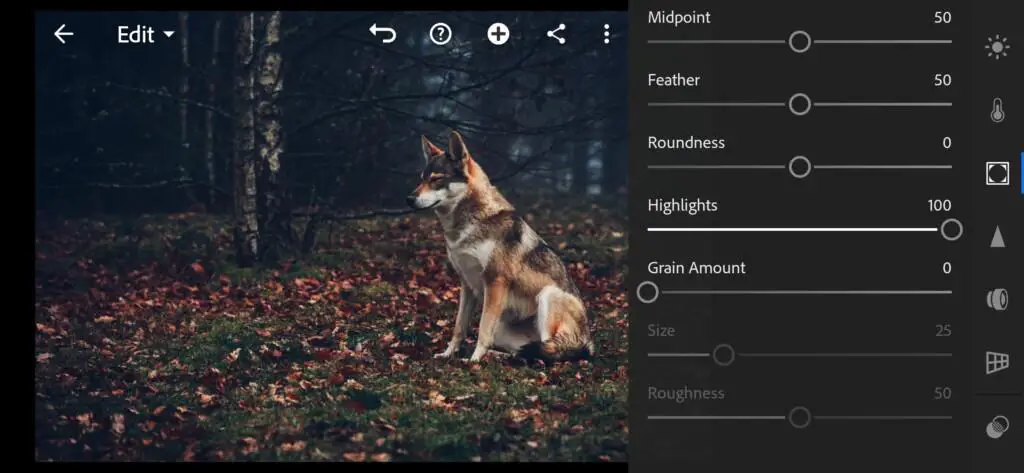
5. Detail correction
In the detail correction, we’ll darken the photo a bit using the dehaze function, and add some vignette.
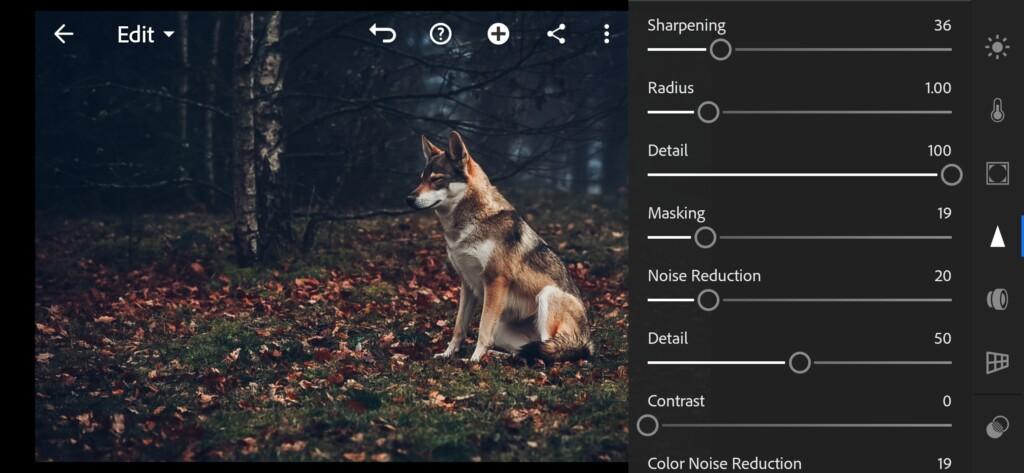
18 Kopernikk Lightroom Preset 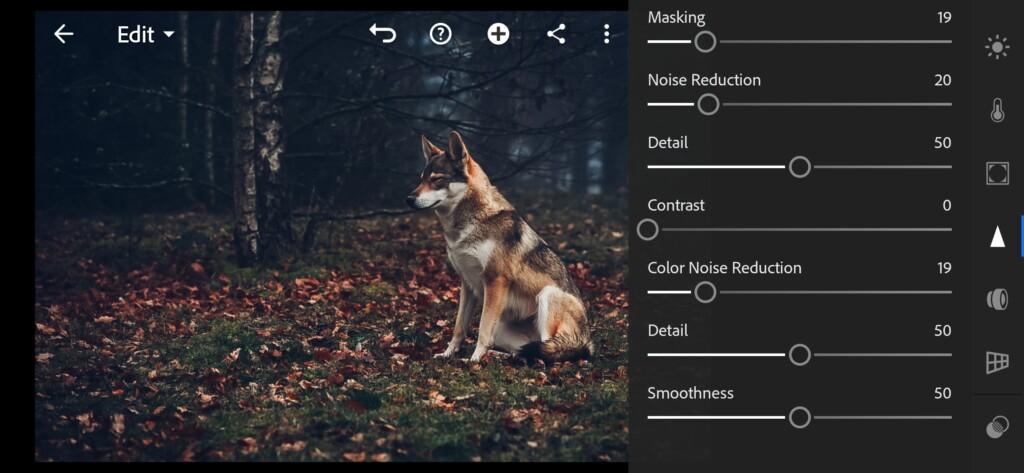
19 Kopernikk Lightroom Preset
6. Preset is ready
Preset like Instagram Blogger @KOPERNIKK is ready. Don’t forget to save this preset.


7. Save this preset
If you like dark color grading, as in our example, save the preset to save time on correction later.
If you still don’t know how to save a preset, see this article. If you have any questions, please contact us. We are always happy to help!
We are always glad to your requests for new, interesting presets!
Watch the video how to create @KOPERNIKK Lightroom preset | Tutorial
Download the Preset
To download the Preset for free you need to have a password which appears twice on the top right corner during the video





















