We developed a preset based on the photos of the blog on Instagram @IVANAALAWI – Ivana Alawi. The preset is designed in dark colors, with an emphasis on light skin with a yellowish tint. We really hope you enjoy this preset and use it for your photos. To develop @IVANAALAWI preset, we took one photo, which was used to develop the preset. You can see the photo we used below – stop chatting! Let’s get to work!
You can choose the option that is better for you below
- You can follow this step-by-step guide to create a preset
- You can edit photos by yourself, watching our videos
- You can download our presets for free, but for this you need to carefully watch the video and remember the password (****) for downloading the preset in DNG format. Attention! The password appears only if you watch the video on YouTube, on this website (only on computer’s browsers) or on YouTube app.
- You can also buy set of presets like this. Look at the items down below
How to create @IVANAALAWI for mobile Lightroom | Guide
We recommend using photos in greenery as in the original photo.
1. Choose a photo
Please select from your photos a photograph in greenery, preferably in white clothes, as in our example @IVANAALAWI preset

2. Light correction
In our example, we reduce the contrast, highlights, and add shadows (+26). Well, we can’t do without curves, its are required in our example. Repeat the curves below (construction is shown in the screenshots below).
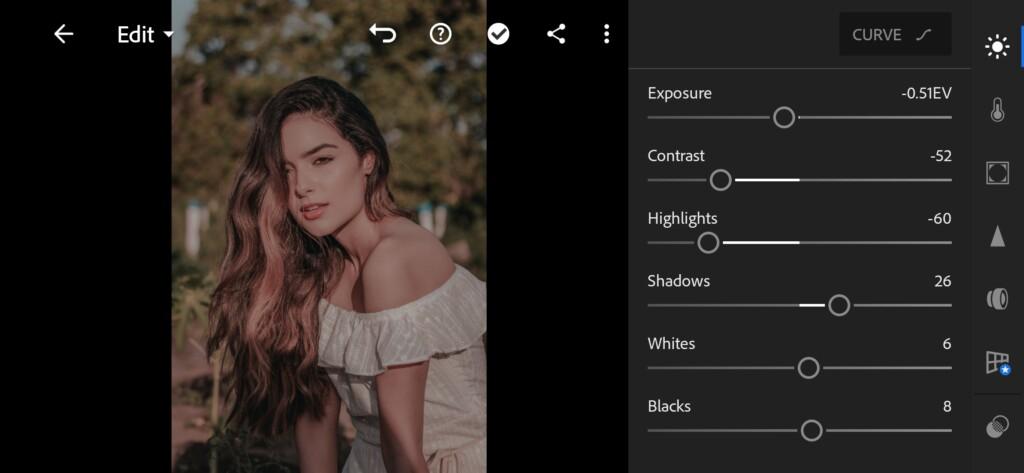

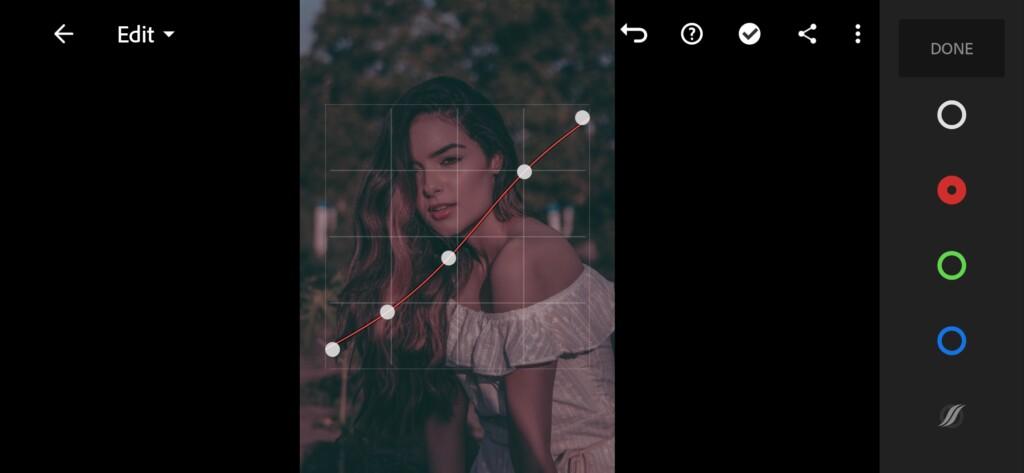
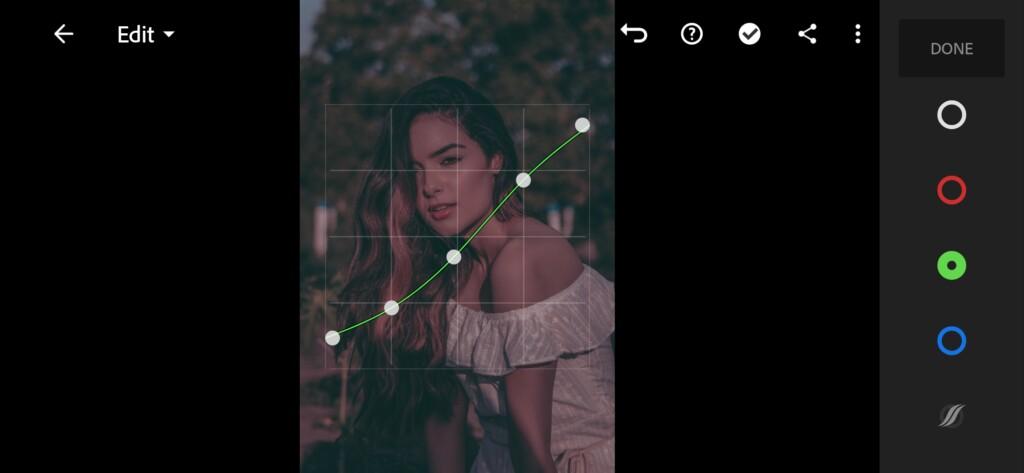

3. Color correction
Ivana Alawi’s photos are dark, with a yellowish skin tone, and this is what we will strive for at this stage.
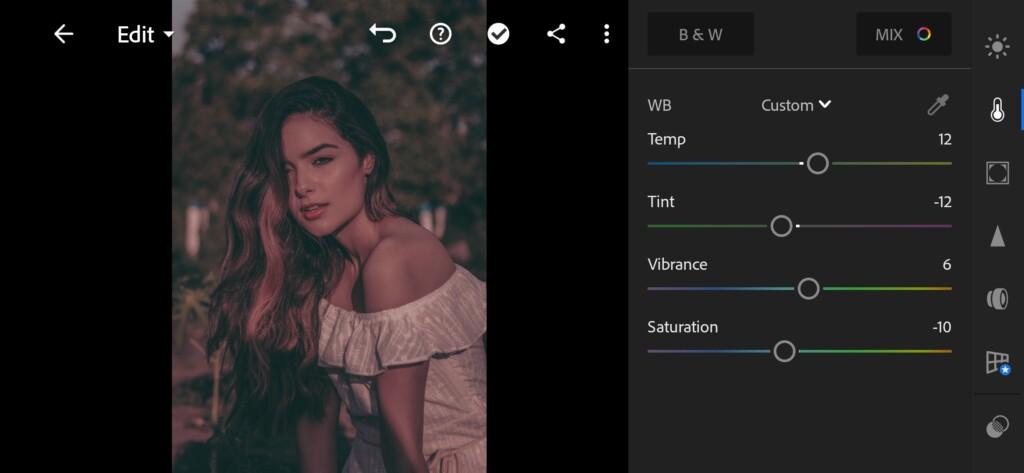
07 Ivanaalawi Lightroom Preset 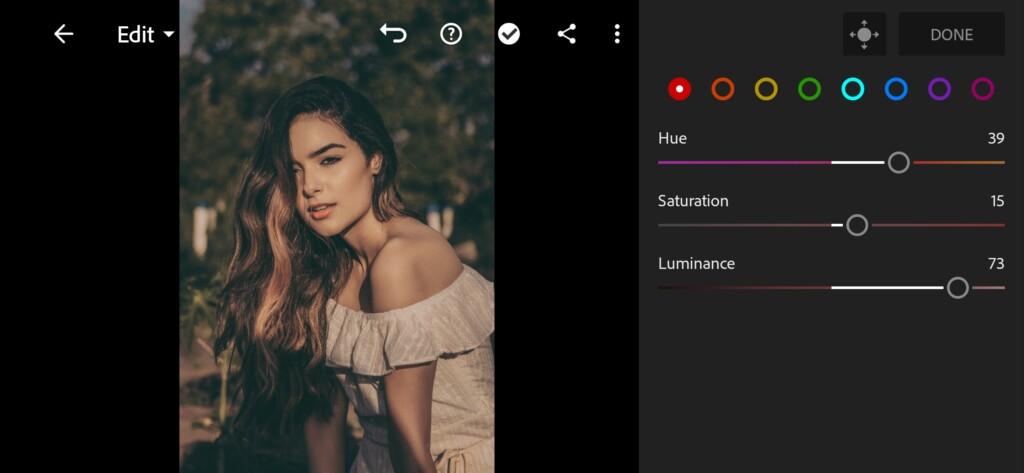
08 Ivanaalawi Lightroom Preset 
09 Ivanaalawi Lightroom Preset 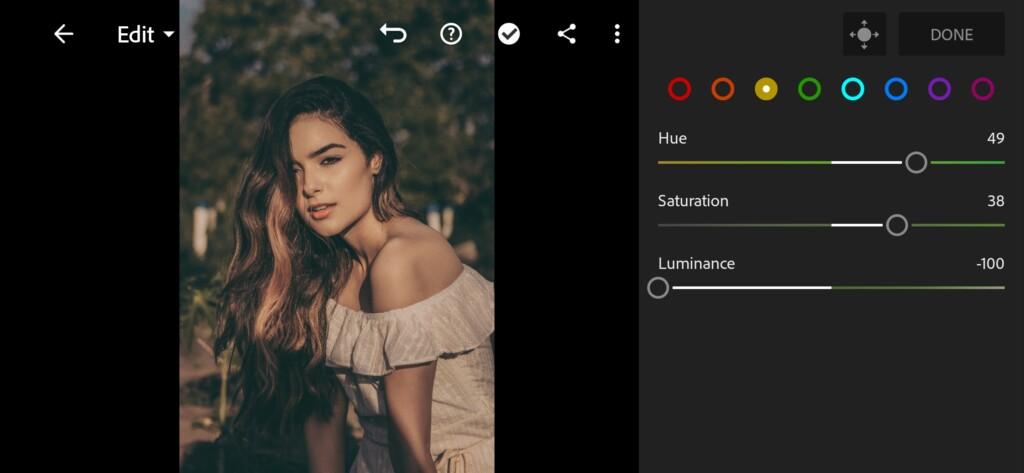
10 Ivanaalawi Lightroom Preset 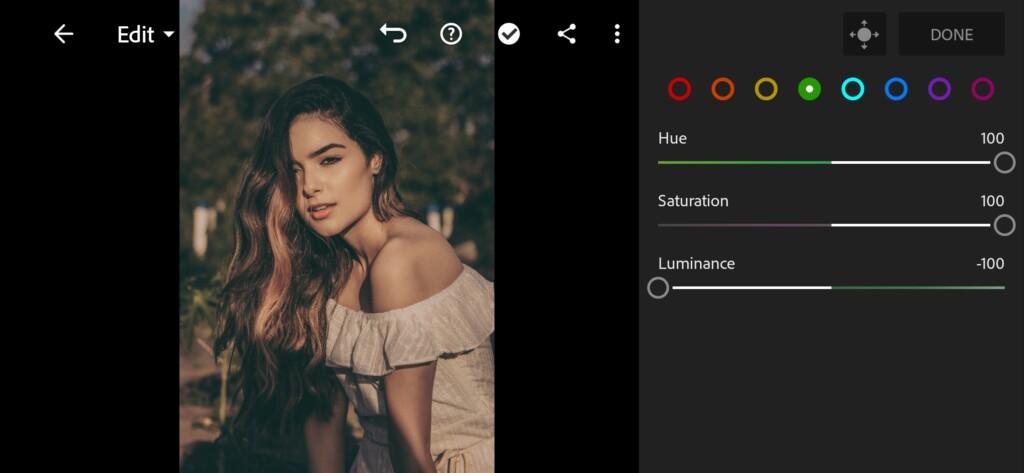
11 Ivanaalawi Lightroom Preset 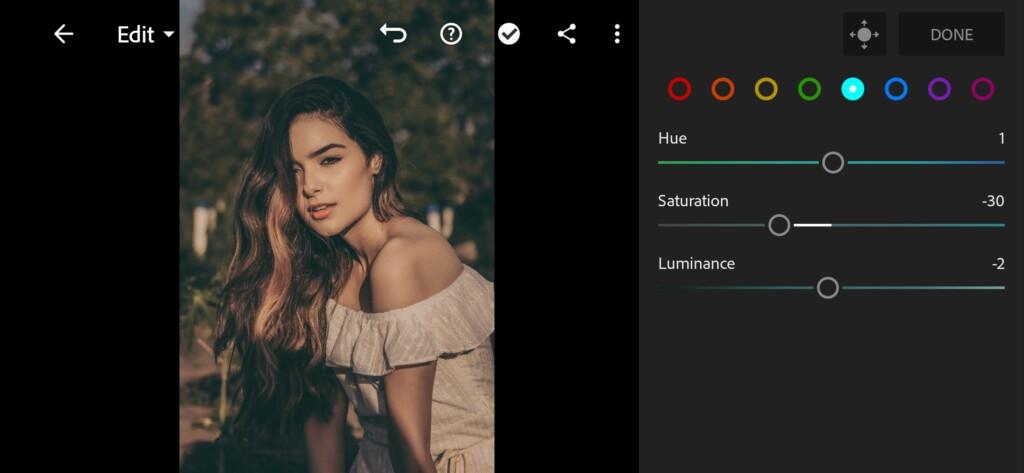
12 Ivanaalawi Lightroom Preset 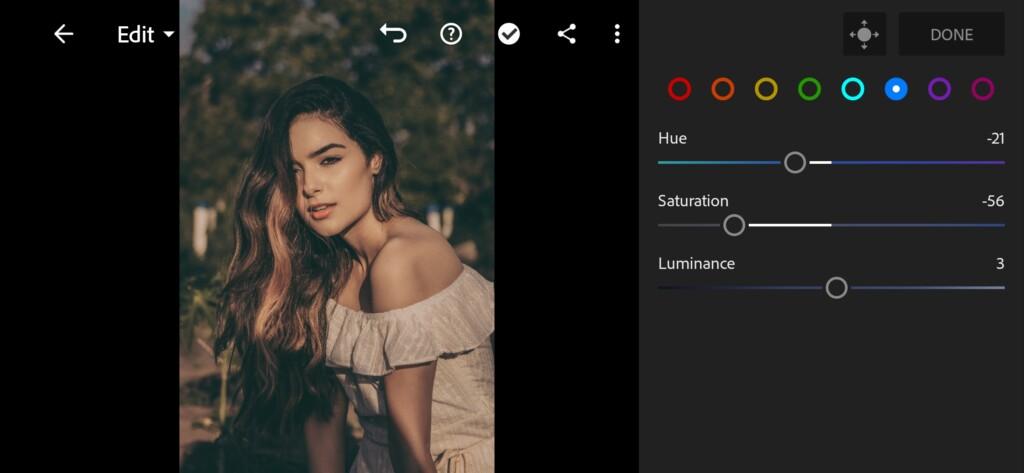
13 Ivanaalawi Lightroom Preset
4. Effects editing
Add texture, reduce clarity, and remove some haze. After that go to Split Tone and tint the shadows and highlights a little, add warmth like on Ivana Alawi’s Instagram
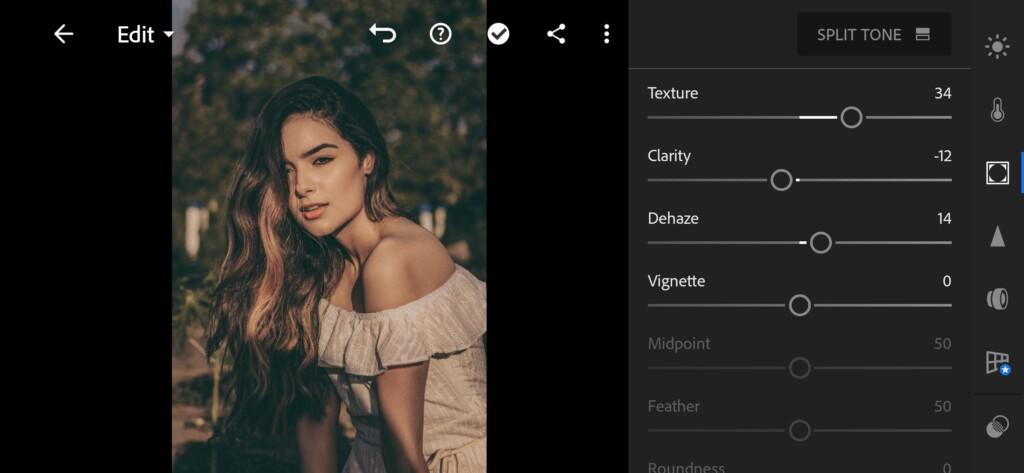
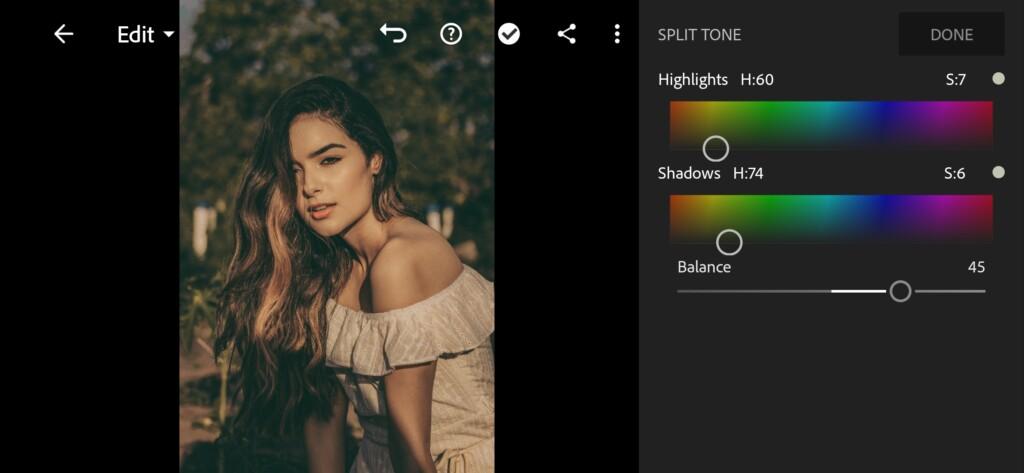
5. Detail correction
There are the final touches and our preset will be ready.
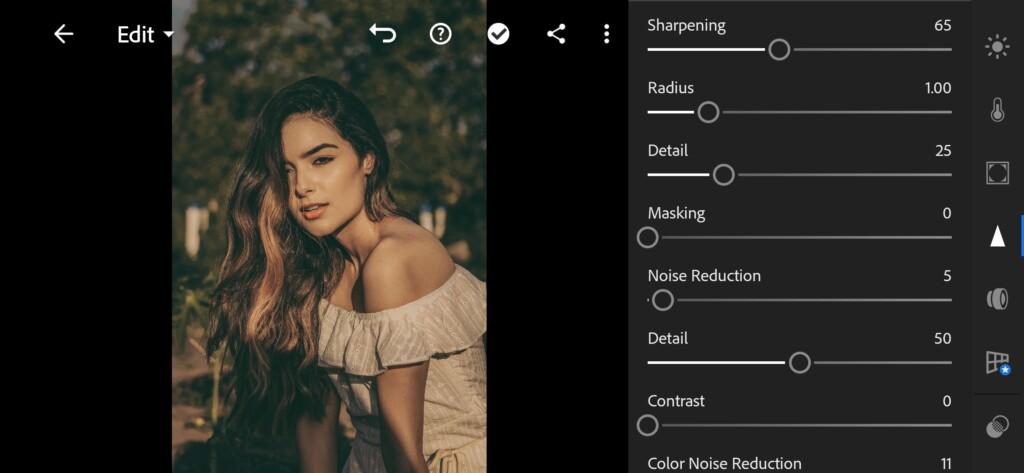
16 Ivanaalawi Lightroom Preset 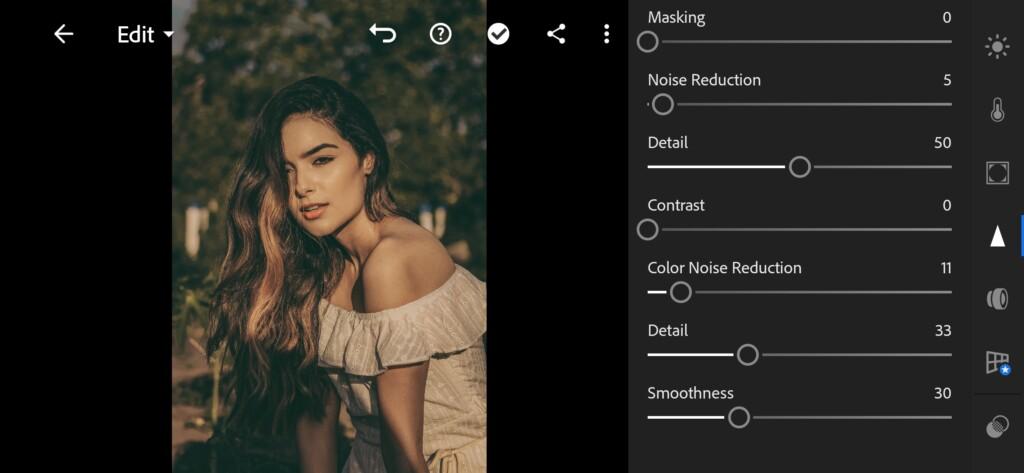
17 Ivanaalawi Lightroom Preset
6. @IVANAALAWI preset is ready
Our preset is ready. It seems to be very similar. What do you think? Share your opinion in the comments.


7. Save @IVANAALAWI preset
Be sure to save the resulting preset. Because this will help you save your time in the future, and use the preset in one click.
If you still don’t know how to save a preset, see this article. If you have any questions, please contact us. We are always happy to help!
Thank you for being with us. Have a nice day and good mood !!! We are trying for you! ❤️
Watch the video how to create @IVANAALAWI Lightroom preset | Tutorial
Download the Preset
To download the Preset for free you need to have a password which appears twice on the top right corner during the video




















