Today we will show you a color correction option in the style of Instagram blogger Sophia El’rae. The preset looks very nice with green, orange and red details. In addition to showing you detailed color correction in screenshots, you can always download presets from our website for free. This will require a password, which is shown in the video on our YouTube channel. If you have any questions, leave your comments below, and we get started.
You can choose the option that is better for you below
- You can follow this step-by-step guide to create a preset
- You can edit photos by yourself, watching our videos
- You can download our presets for free, but for this you need to carefully watch the video and remember the password (****) for downloading the preset in DNG format. Attention! The password appears only if you watch the video on YouTube, on this website (only on computer’s browsers) or on YouTube app.
- You can also buy set of presets like this. Look at the items down below
How to create Green Orange for mobile Lightroom | Guide
For GREEN ORANGE preset we recommend using photos with red, orange, green details.
1. Choose your photo
Please choose a photo with green, orange or red details to create a preset. You can use a photo with only green details.

2. Light correction
Add contrast to our photo, move the highlights to minus 100, then increase the highlights, shadows, and blacks to minus.
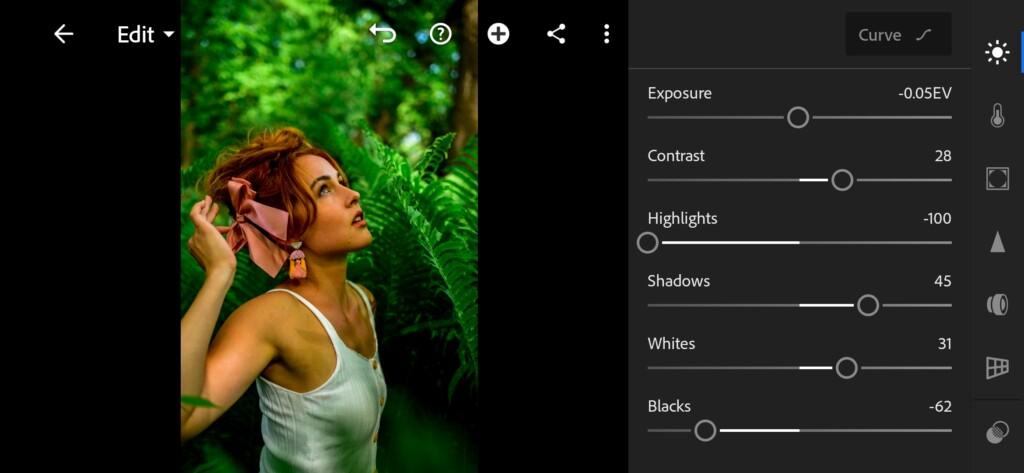



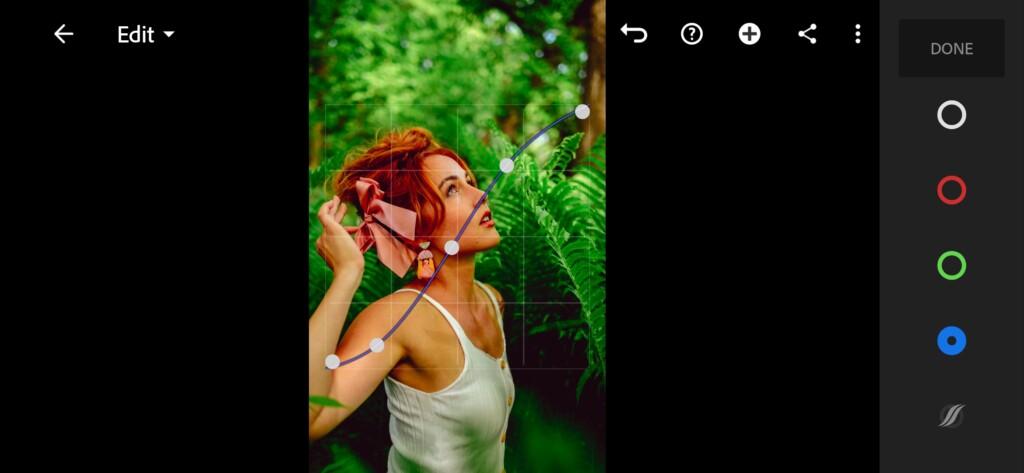
3. Color correction
Customize the color scheme like Instagram blogger Sophia El’rae. We make the color scheme as natural and natural as possible. I also add some cool shade to the shadows, and a warm shade to the highlights.
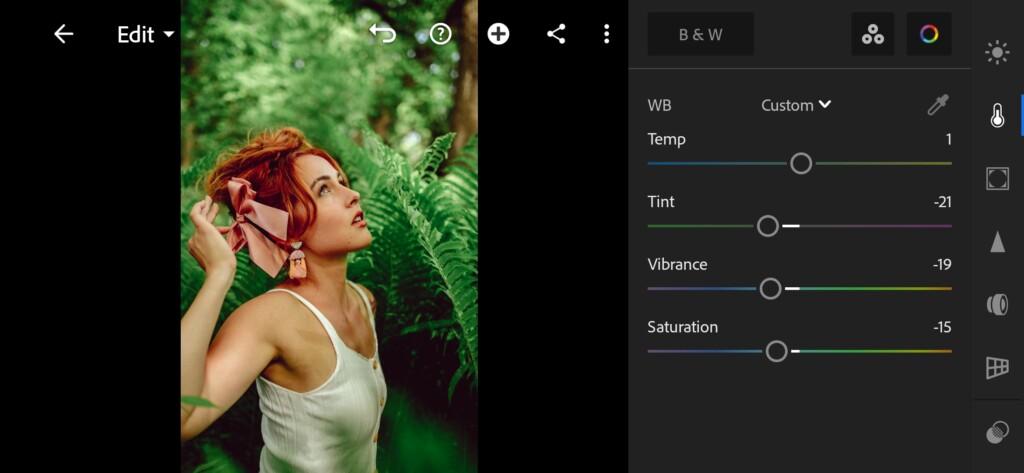
07 Green Orange Lightroom Preset 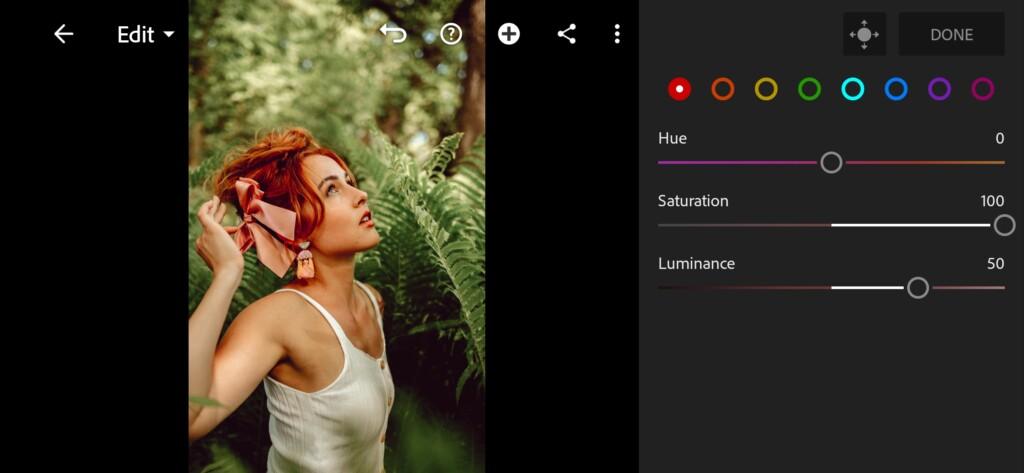
08 Green Orange Lightroom Preset 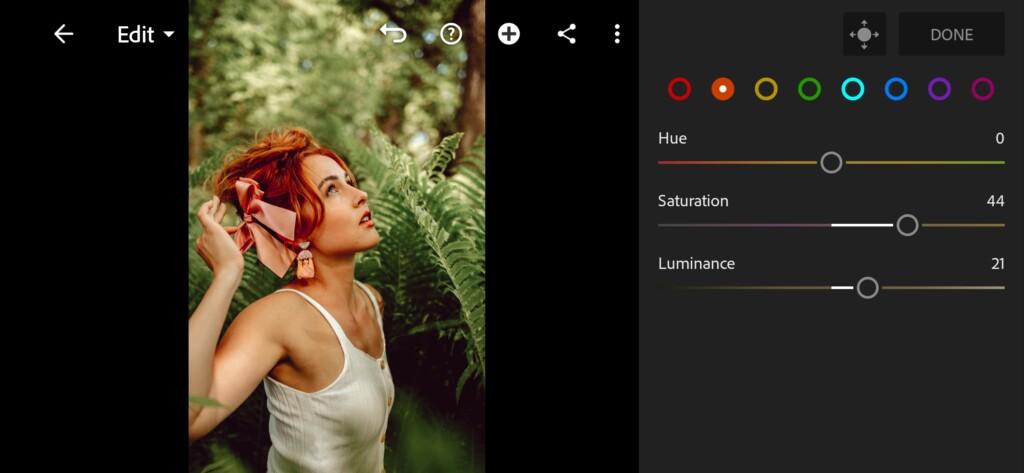
09 Green Orange Lightroom Preset 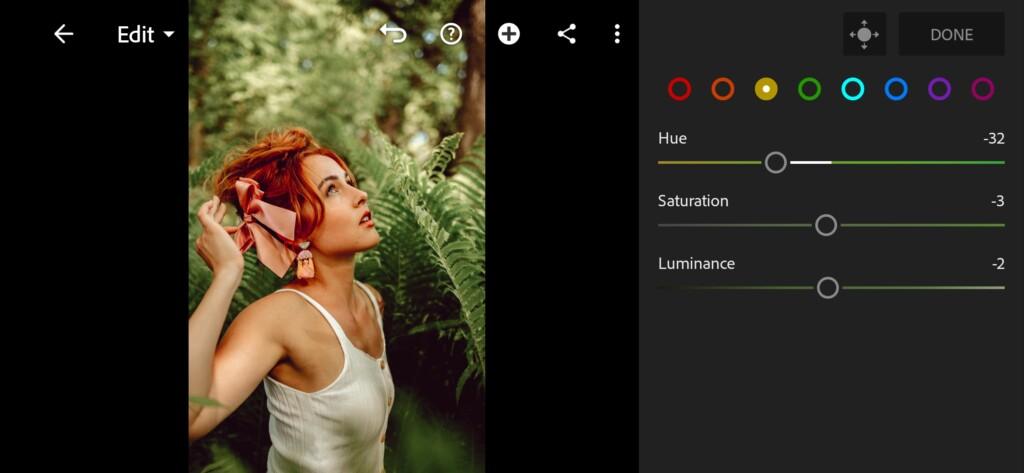
10 Green Orange Lightroom Preset 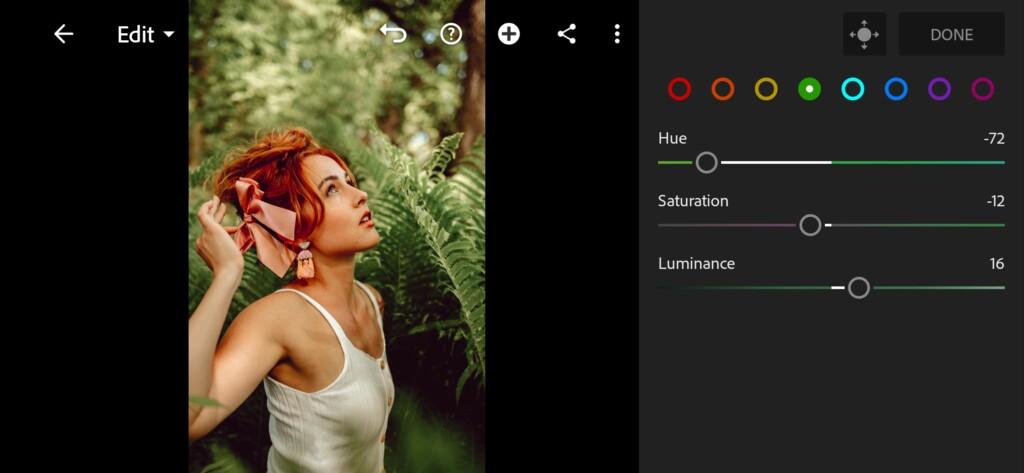
11 Green Orange Lightroom Preset 
12 Green Orange Lightroom Preset 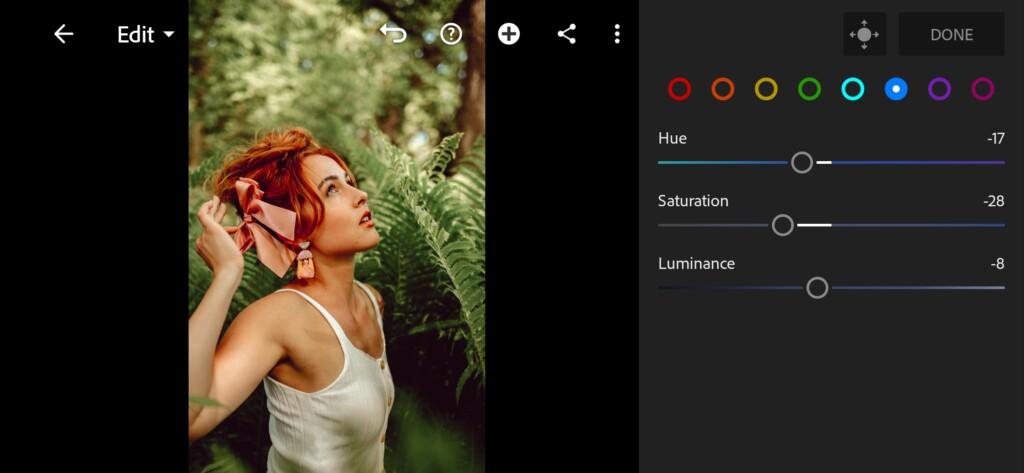
13 Green Orange Lightroom Preset 
14 Green Orange Lightroom Preset 
15 Green Orange Lightroom Preset 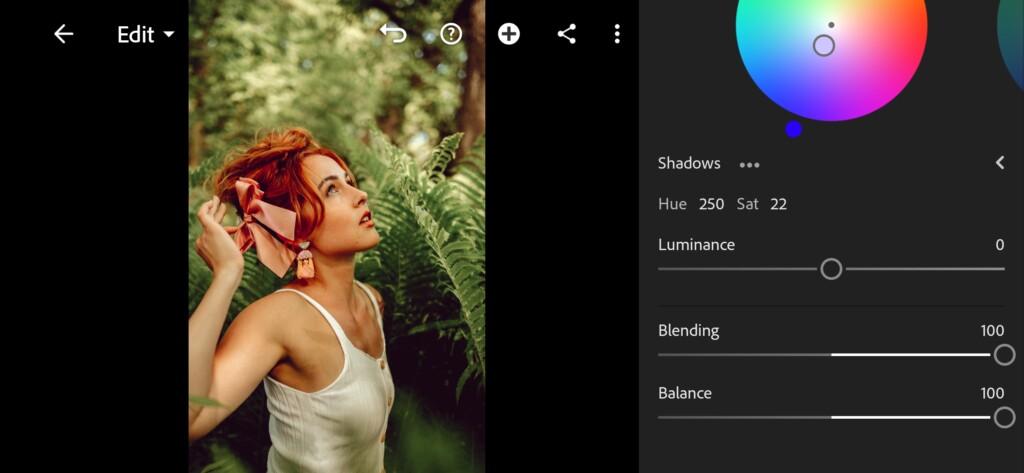
16 Green Orange Lightroom Preset 
17 Green Orange Lightroom Preset
4. Effect Editing
Let’s take dehaze into negative.
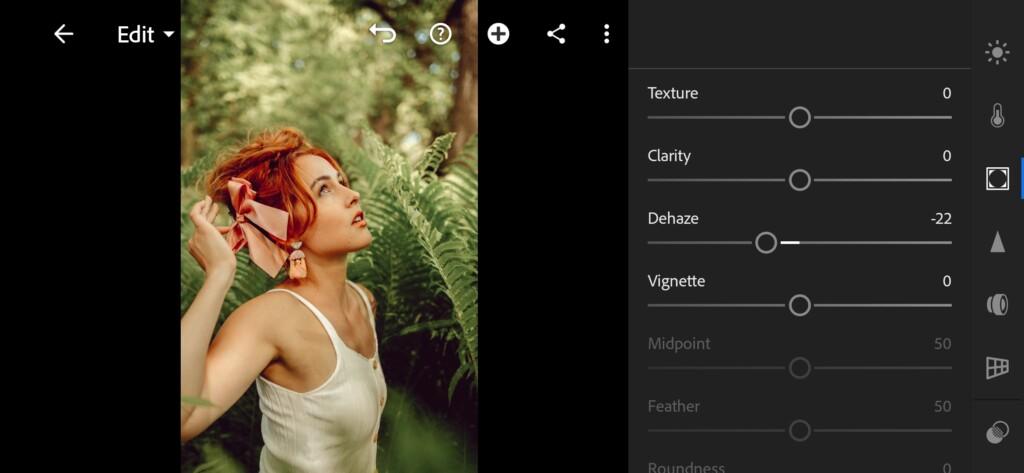
5. Detail correction
Add sharpening and color noise reduction.
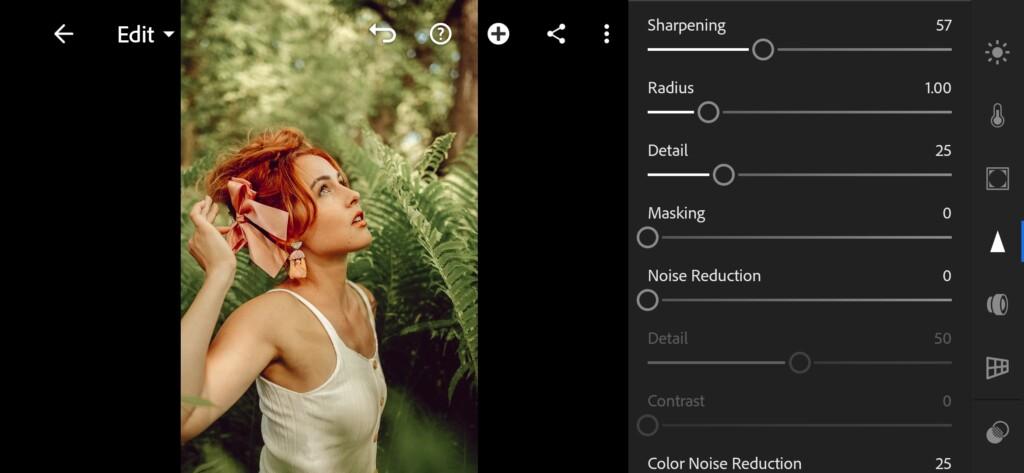
19 Green Orange Lightroom Preset 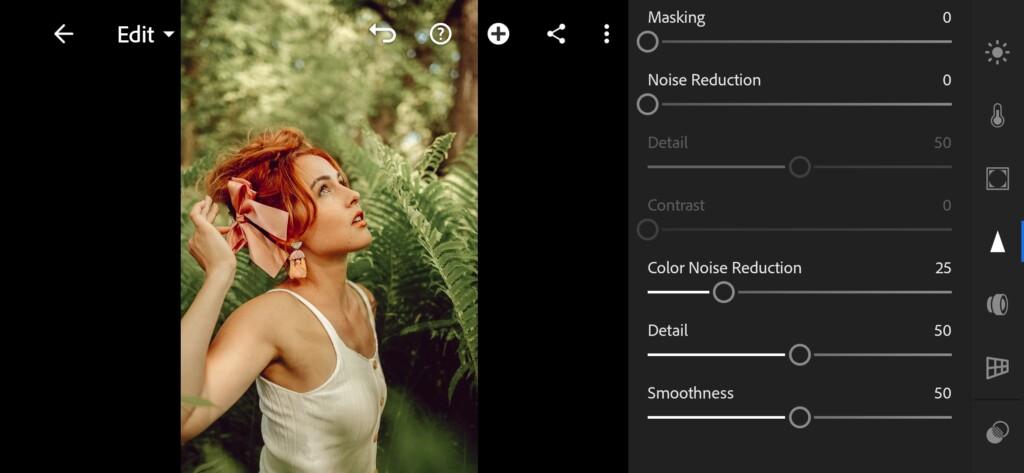
20 Green Orange Lightroom Preset
6. Preset is ready
GREEN ORANGE preset is ready.


7. Save this preset
If you like Sophia Elrae’s color correction then you will love this preset. Don’t forget to save this preset.
If you still don’t know how to save a preset, see this article. If you have any questions, please contact us. We are always happy to help!
Today again we have analyzed one of the color correction options in the style of Sophia El’rae. We hope you like this color correction and you will also use it for your photos in the Lightroom mobile application. If you have any questions, you can always contact us. We’re happy to help! See you soon!
Watch the video how to create Green Orange Lightroom preset | Tutorial
Download the Preset
To download the Preset for free you need to have a password which appears twice on the top right corner during the video











