Today we will show you a version of color grading in white and black style with grain amount. The preset will be quite simple, you can easily repeat it in the Lightroom mobile application. This preset can be used for any photographs: on the street, at home, in the city, in nature. Well, let’s get started by creating our preset.
You can choose the option that is better for you below
- You can follow this step-by-step guide to create a preset
- You can edit photos by yourself, watching our videos
- You can download our presets for free, but for this you need to carefully watch the video and remember the password (****) for downloading the preset in DNG format. Attention! The password appears only if you watch the video on YouTube, on this website (only on computer’s browsers) or on YouTube app.
- You can also buy set of presets like this. Look at the items down below
How to create Grainy Black & White for mobile Lightroom | Guide
For GRAINY BLACK WHITE preset you can choose any photos.
1. Choose your photo
Please choose a photo you like.

2. Light correction
Now we are setting up the light correction for our black and white preset. We will tweak highlights, shadows, whites, black, and curve all colors.


3. Color correction
Since our color gamut will consist of only two colors, we will reduce the saturation of all colors to minus. See the details in our screenshots from the Lightroom mobile app.
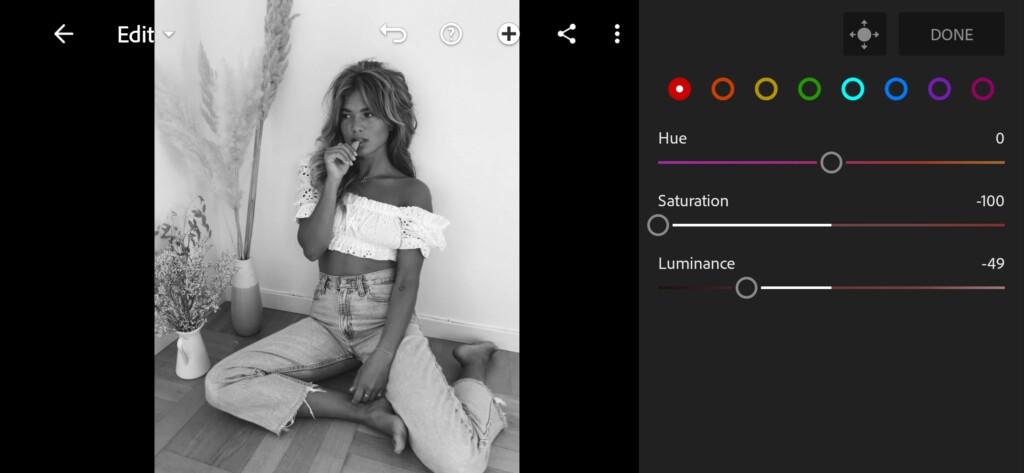
04 Grainy Black&white Lightroom Preset 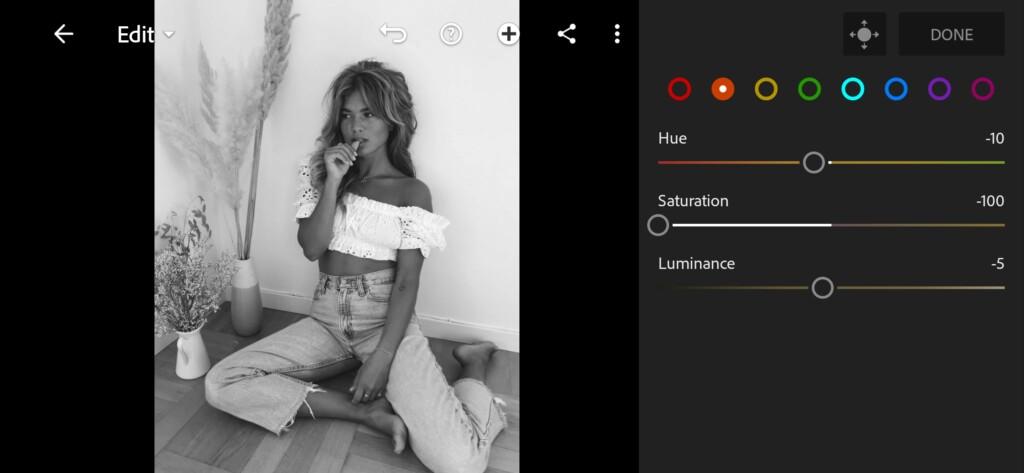
05 Grainy Black&white Lightroom Preset 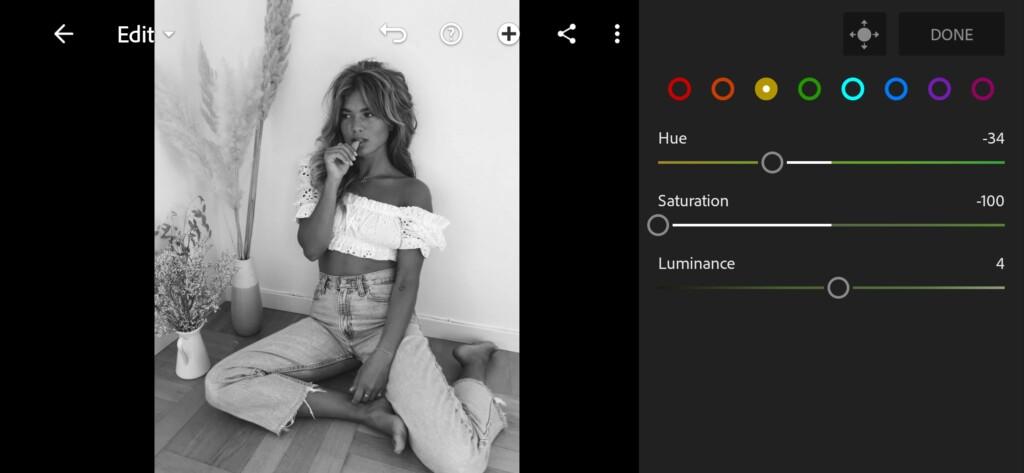
06 Grainy Black&white Lightroom Preset 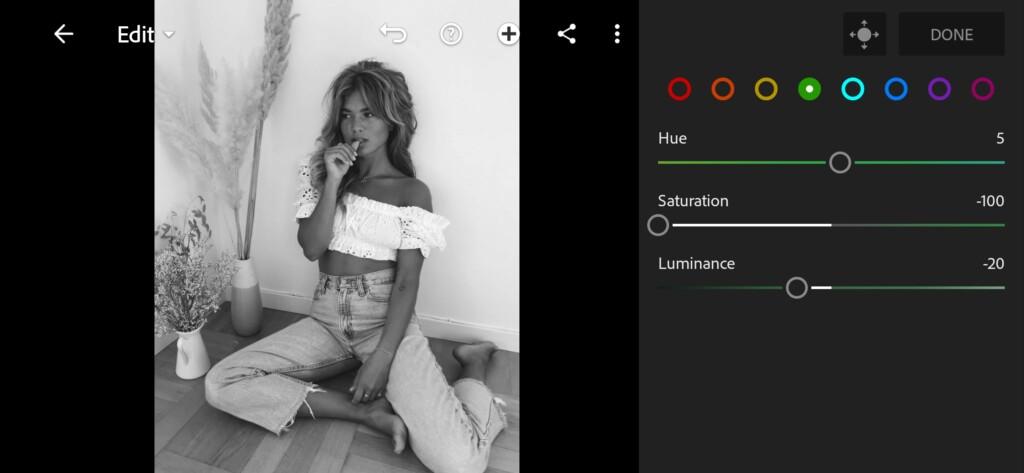
07 Grainy Black&white Lightroom Preset 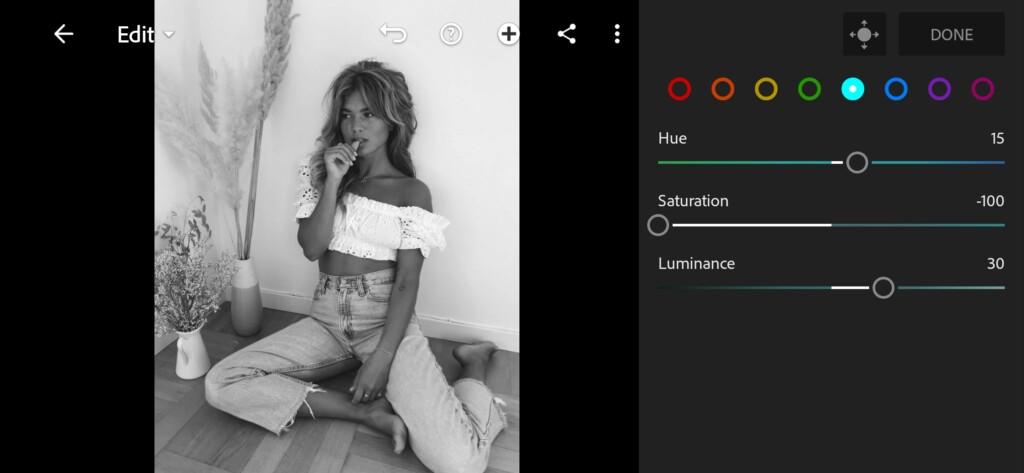
08 Grainy Black&white Lightroom Preset 
09 Grainy Black&white Lightroom Preset 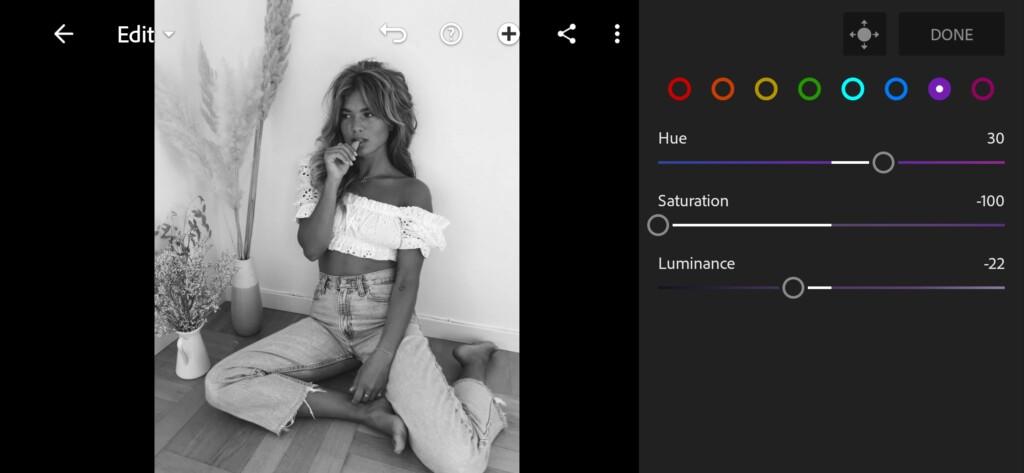
10 Grainy Black&white Lightroom Preset 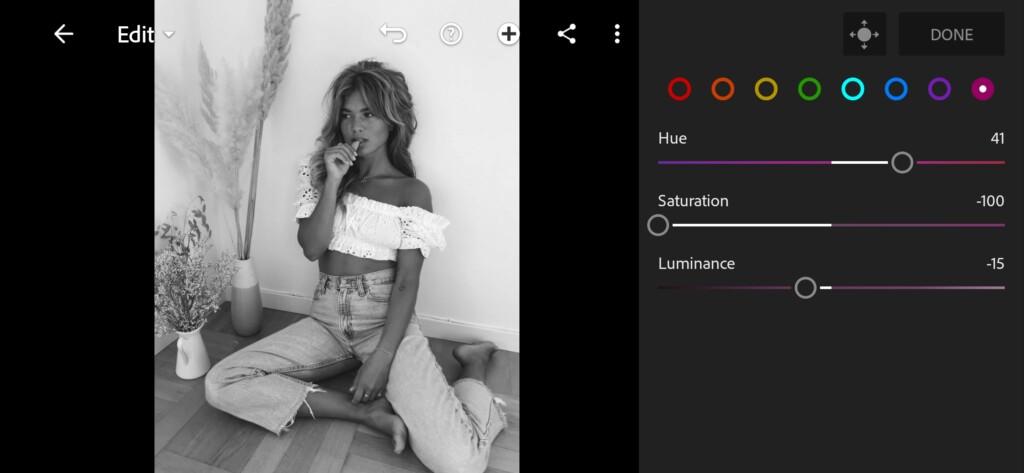
11 Grainy Black&white Lightroom Preset
4. Effect Editing
Now we need to add dehaze, texture, grain amount.
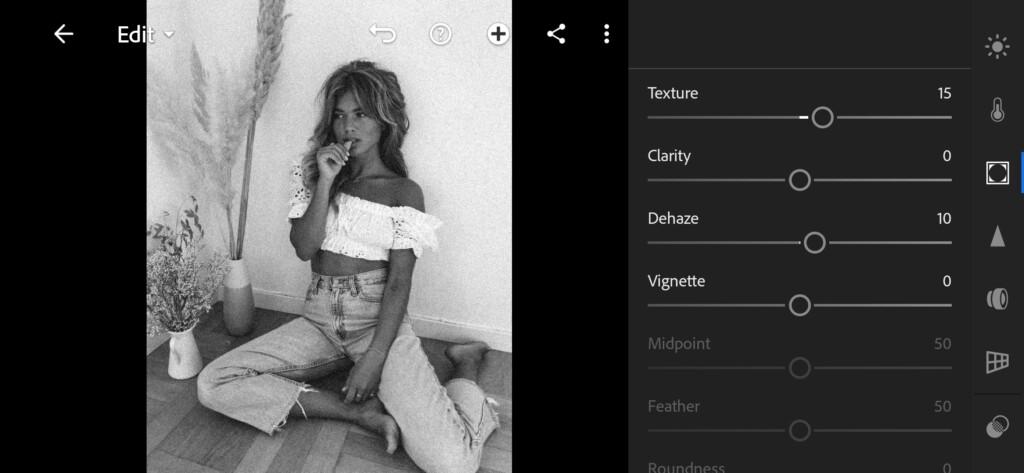

5. Detail correction
Add sharpening.

14 Grainy Black&white Lightroom Preset
6. Preset is ready
Our grain amount black and white preset is ready! Now you can transform your photos in one click.

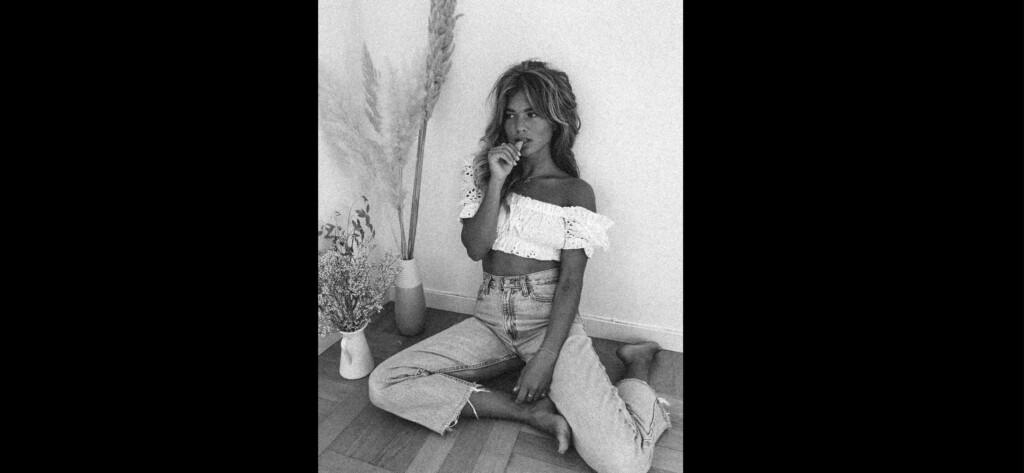
7. Save this preset
We recommend saving the preset to quickly transform your photos.
If you still don’t know how to save a preset, see this article. If you have any questions, please contact us. We are always happy to help!
Today you have seen how you can create a GRAINY BLACK WHITE preset in a few minutes, following our step-by-step guide. If you like our tutorial on screenshots from the Lightroom mobile application, please write in the comments. Also you can always download our presets for free. To do this, you need to watch our video on the YouTube channel, and remember the four-digit password for downloading the preset.
Watch the video how to create Grainy Black & White Lightroom preset | Tutorial
Download the Preset
To download the Preset for free you need to have a password which appears twice on the top right corner during the video





















