Hello everyone, the Presets Store team. Today we are going to show you one version of a very cool, professional preset for professional macro photographers. If you are interested, stay with us and see the step-by-step creation of color grading in the Lightroom mobile application. We have developed presets in eight variations.
You can choose the option that is better for you below
- You can follow this step-by-step guide to create a preset
- You can edit photos by yourself, watching our videos
- You can download our presets for free, but for this you need to carefully watch the video and remember the password (****) for downloading the preset in DNG format. Attention! The password appears only if you watch the video on YouTube, on this website (only on computer’s browsers) or on YouTube app.
- You can also buy set of presets like this. Look at the items down below
How to create Deep Macro preset for mobile Lightroom | Guide
For DEEP MACRO we recommend using macro photos.
1. Choose your photo
Please choose a macro photo that you like.

2. Light correction
Our first step in creating color grading is setting up the light. We adjust the light parameters based on our photo, after adjusting the light we move on to adjusting the tone curves. We will be plotting four tone curves for the DEEP MACRO preset: white, red, green, and blue. We achieve perfect color correction using tone curves.
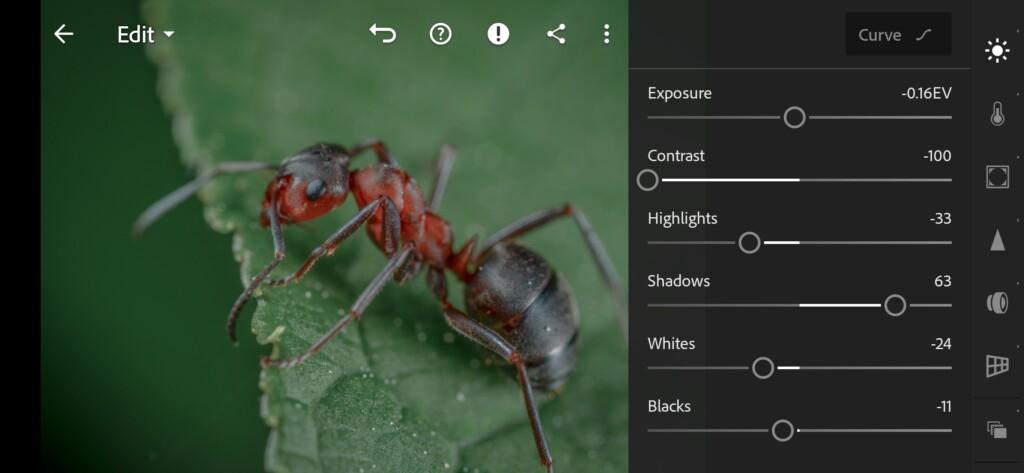
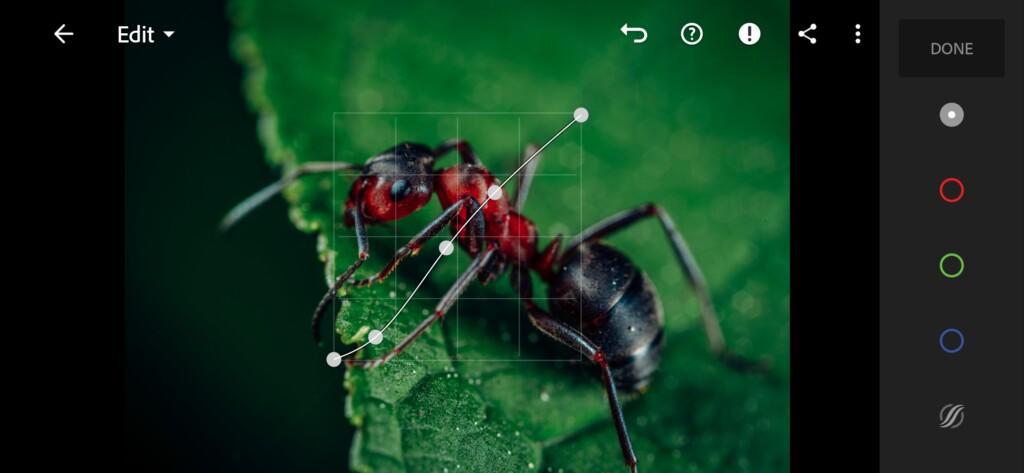
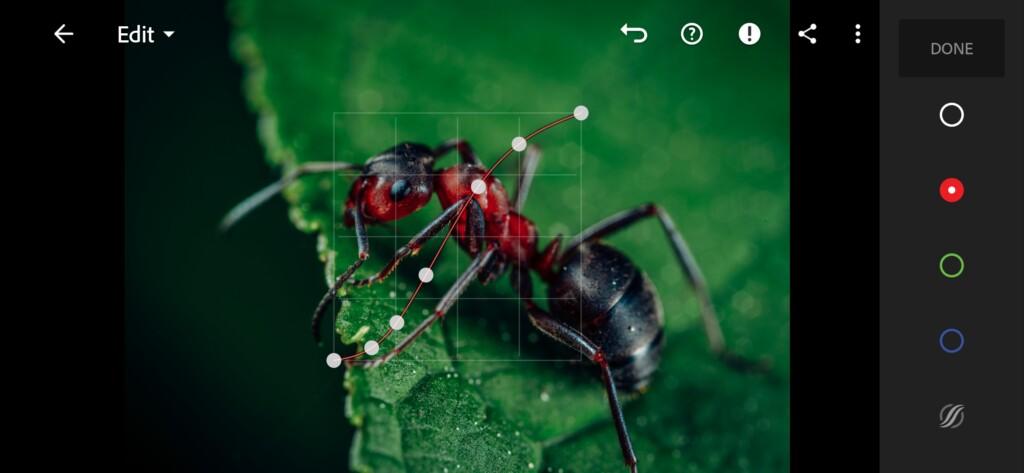
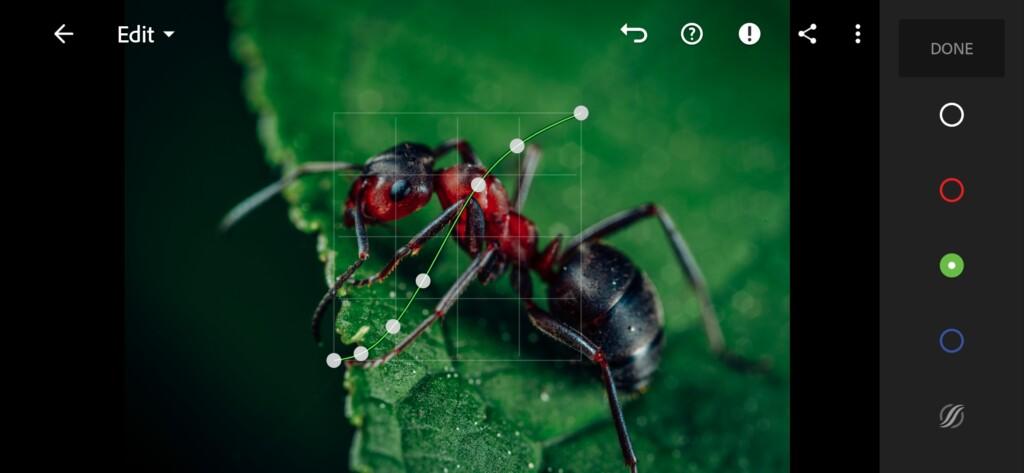
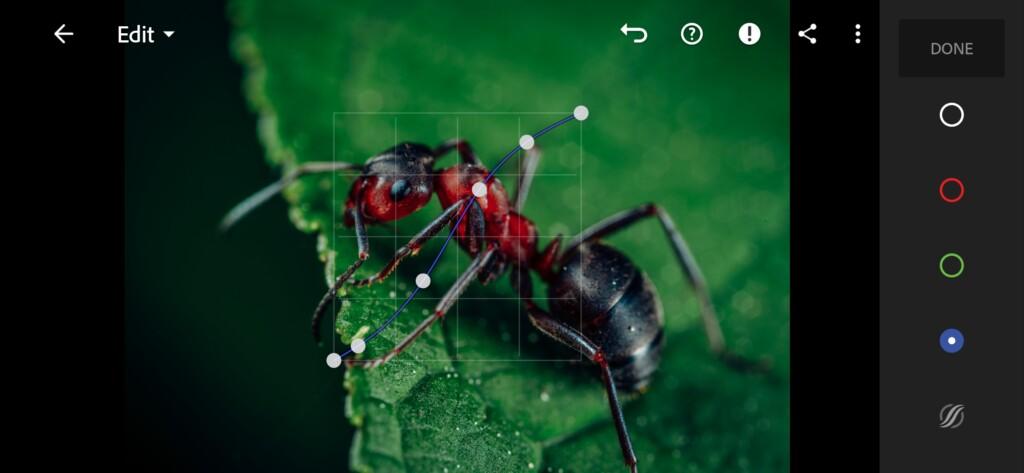
3. Color correction
We focus on the Instagram photo of blogger and photography. Now we come to the most serious step in setting up a preset. We must correctly, competently and very harmoniously adjust the color scheme of our preset for macro photos. We will create a dark color scheme with perfect shades.
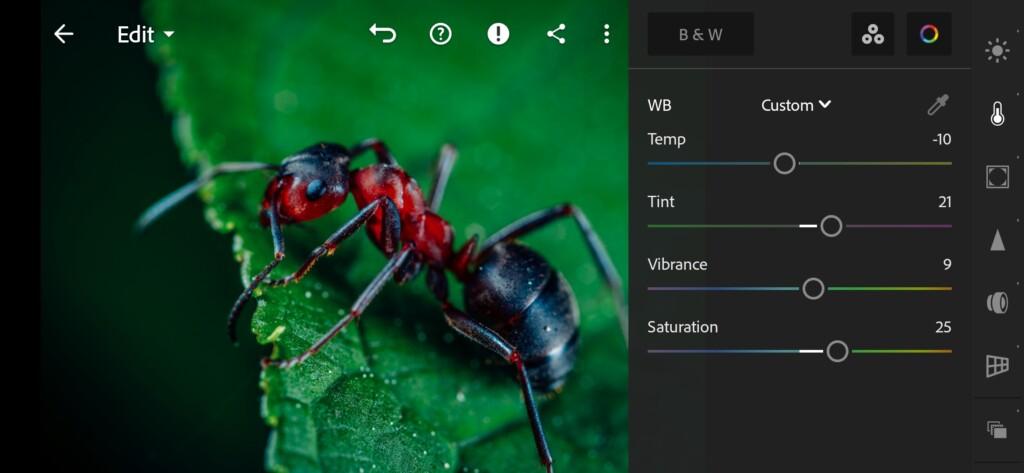
07 Deep Macro Lightroom Preset 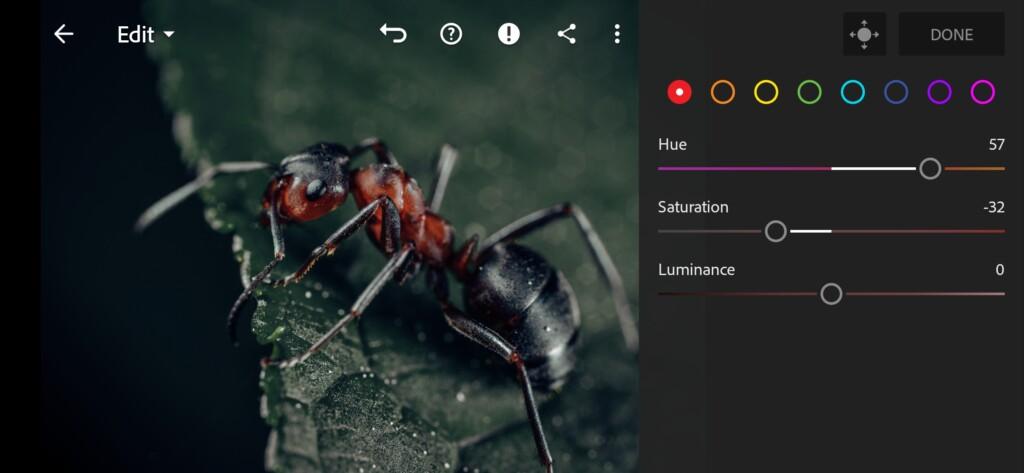
08 Deep Macro Lightroom Preset 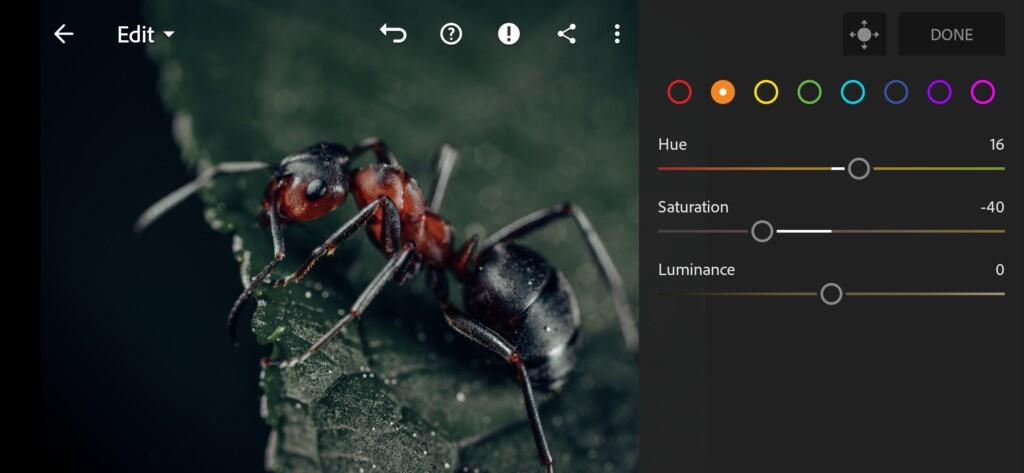
09 Deep Macro Lightroom Preset 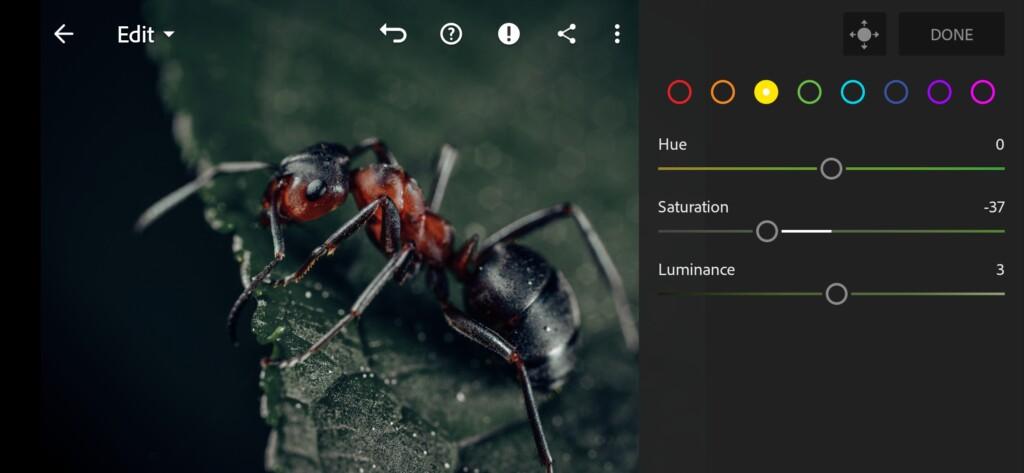
10 Deep Macro Lightroom Preset 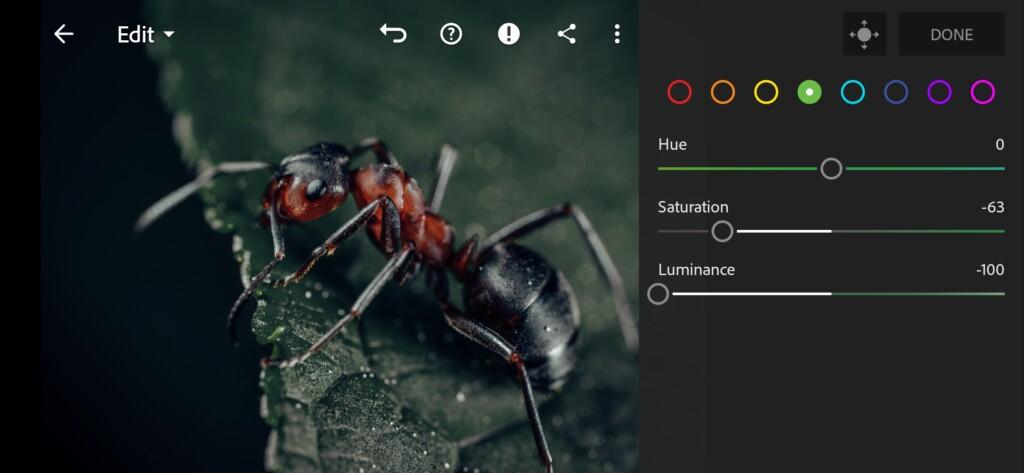
11 Deep Macro Lightroom Preset 
12 Deep Macro Lightroom Preset 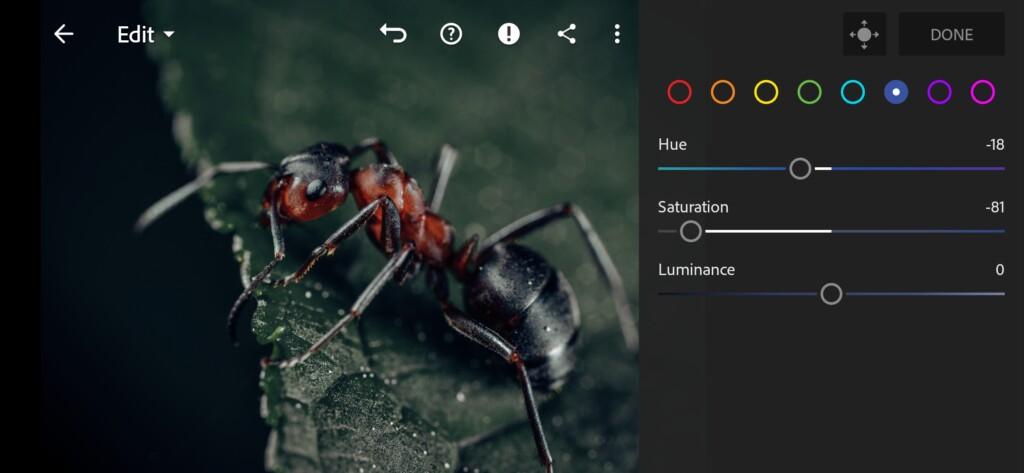
13 Deep Macro Lightroom Preset 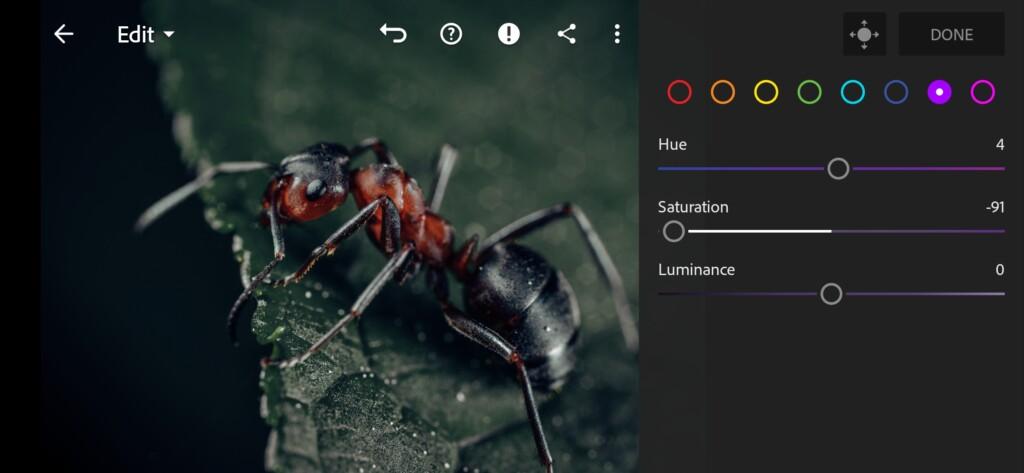
14 Deep Macro Lightroom Preset 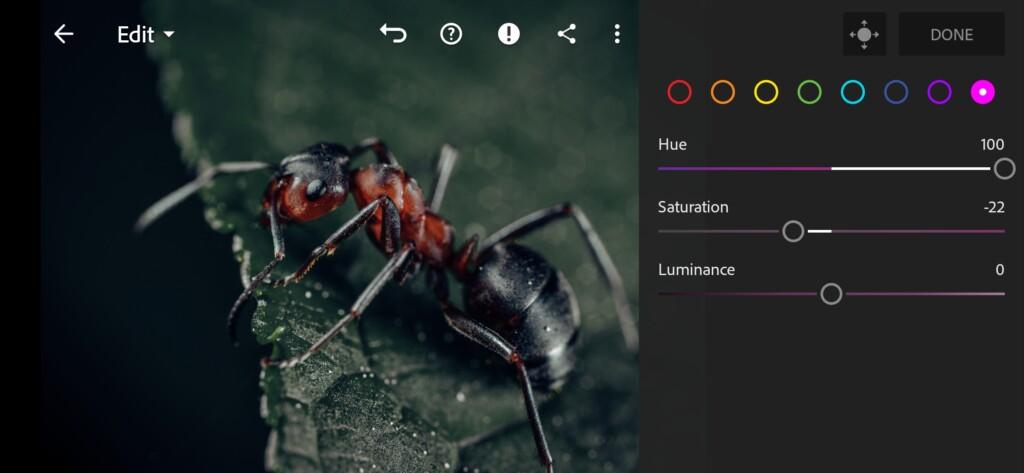
15 Deep Macro Lightroom Preset 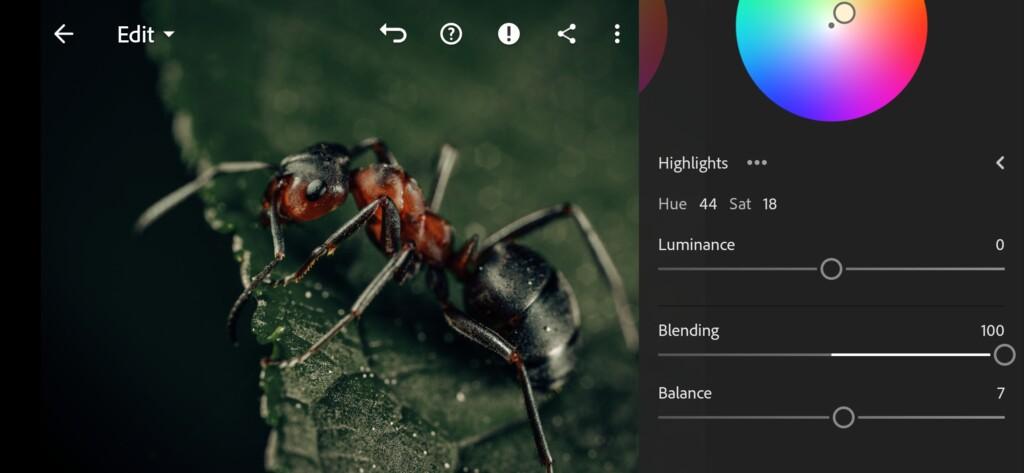
16 Deep Macro Lightroom Preset 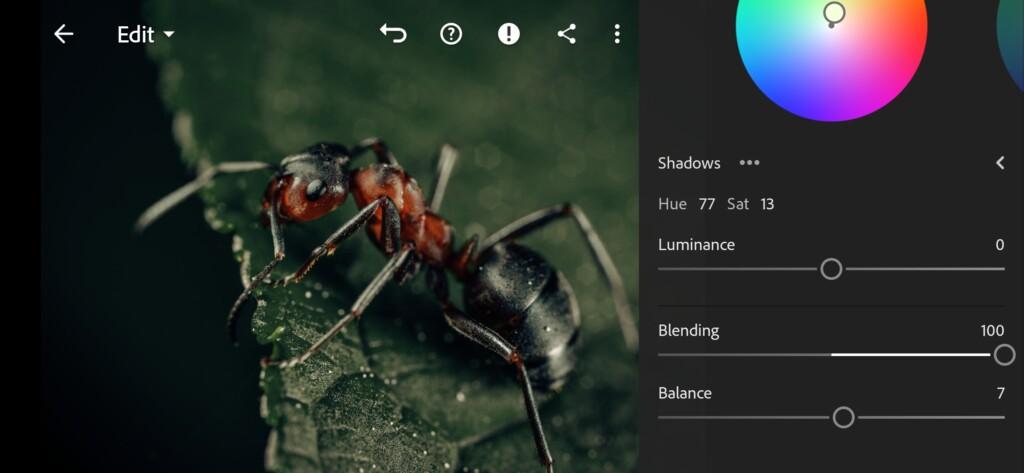
17 Deep Macro Lightroom Preset
4. Detail correction
Add noise reduction and color noise reduction.
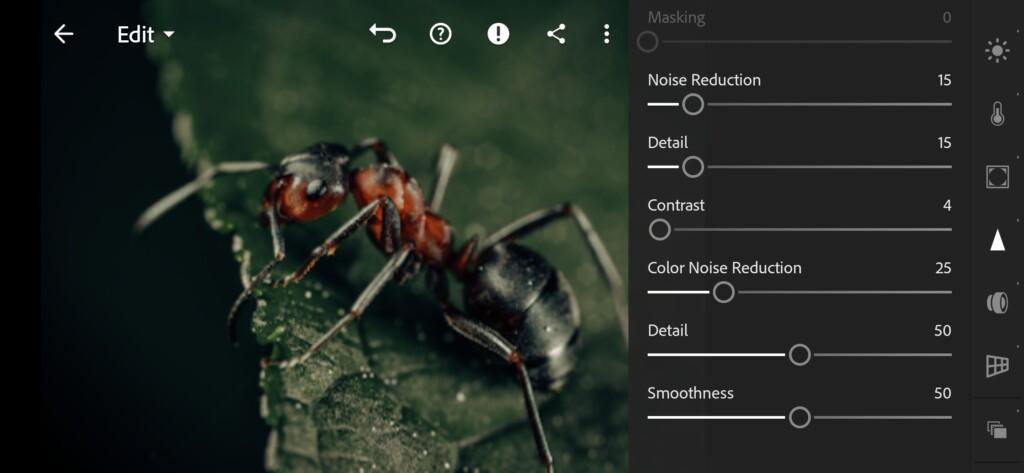
5. Preset is ready
DEEP MACRO preset is ready.


6. Save this preset
If you still don’t know how to save a preset, see this article. If you have any questions, please contact us. We are always happy to help!
We’ve now finished creating the color grading for the macro photos. You can repeat the creation of a preset using the screenshots from the Lightroom mobile application on our website, or you can watch the video on our YouTube channel and repeat the creation of the preset using the video, or download the ready-made preset for free, but for this you need a four-digit password, you can see the password in our video on the YouTube channel. You can also buy 8 options for presets and video loot on our website for your professional work.
Watch the video how to create Deep Macro Lightroom preset | Tutorial
Download the Preset
To download the Preset for free you need to have a password which appears twice on the top right corner during the video





















