Today we will show you the @BENJVILLENA color grading option. This photographer works wonders. His profile has a lot of beautiful and interesting options for color correction in a cinematic style. If you have not yet subscribed to this photographer, be sure to subscribe. Well, we are starting to create a preset in the Lightroom mobile application.
You can choose the option that is better for you below
- You can follow this step-by-step guide to create a preset
- You can edit photos by yourself, watching our videos
- You can download our presets for free, but for this you need to carefully watch the video and remember the password (****) for downloading the preset in DNG format. Attention! The password appears only if you watch the video on YouTube, on this website (only on computer’s browsers) or on YouTube app.
- You can also buy set of presets like this. Look at the items down below
How to create Cinema for mobile Lightroom | Guide
For ASIAN STREET preset you can choose any photos.
1. Choose your photo
We recommend choosing a photo with red details.

2. Light correction
We tweak the light correction using tonal curves and standard light settings. See details below.
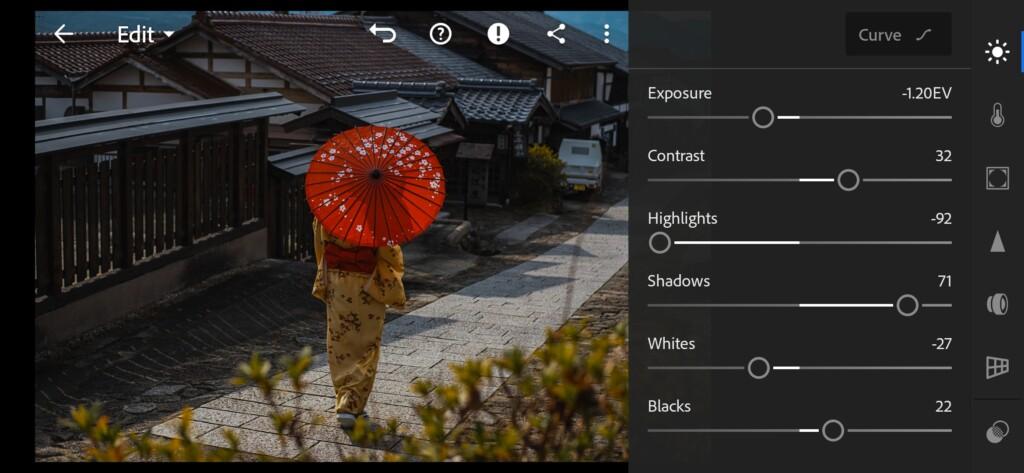
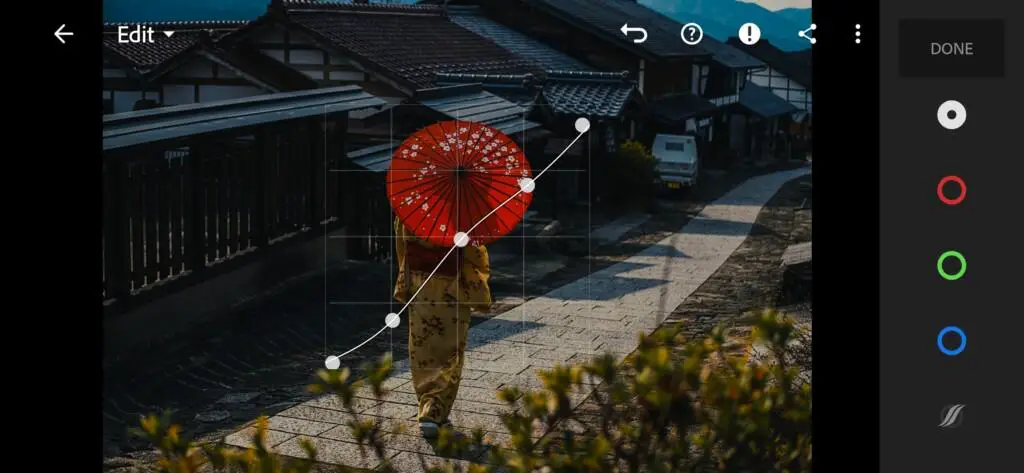

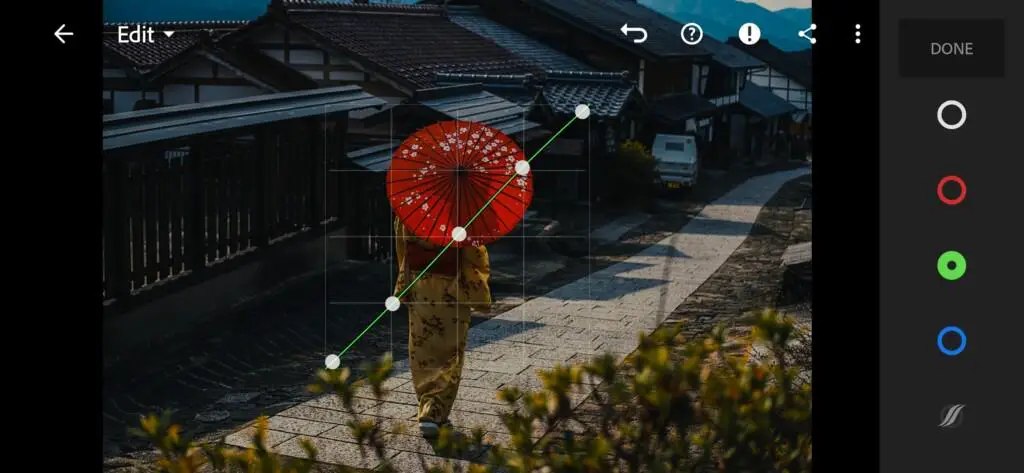
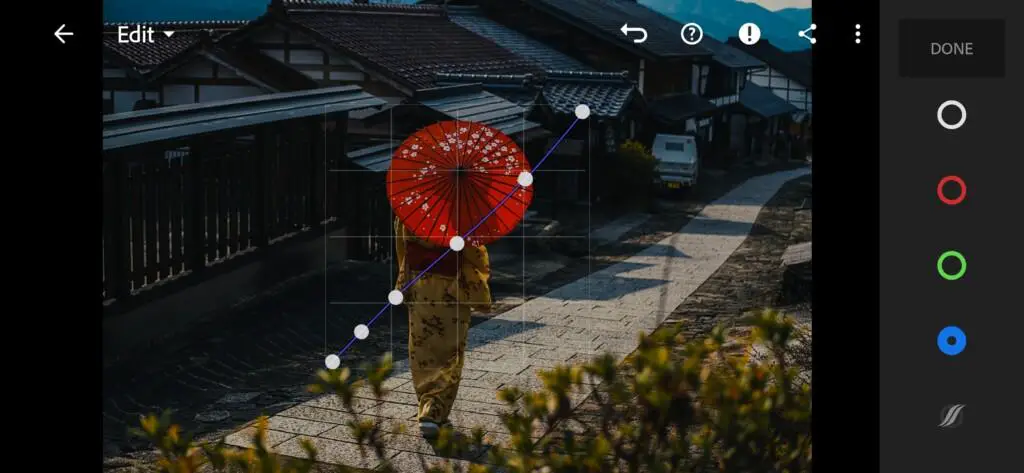
3. Color correction
We set up the color correction like the photographer Benj Villena. This dude knows a lot about color grading.
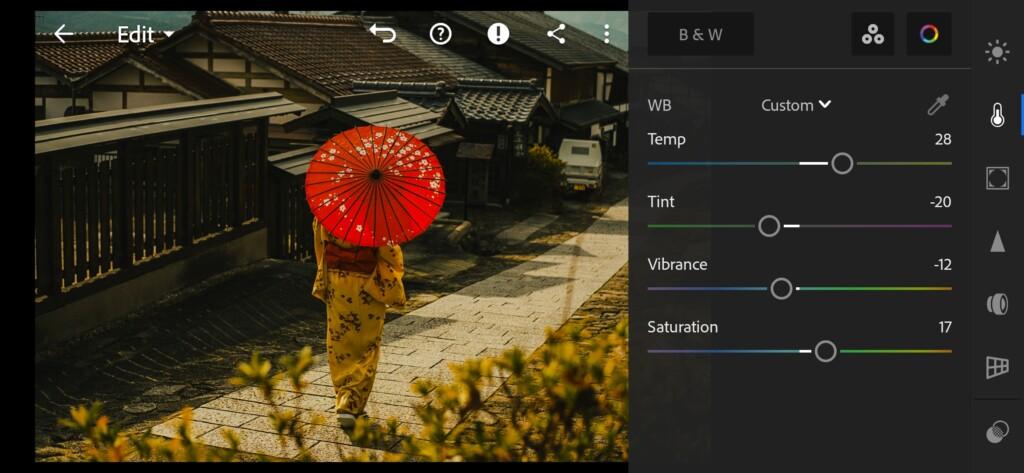
07 Cinema Lightroom Preset 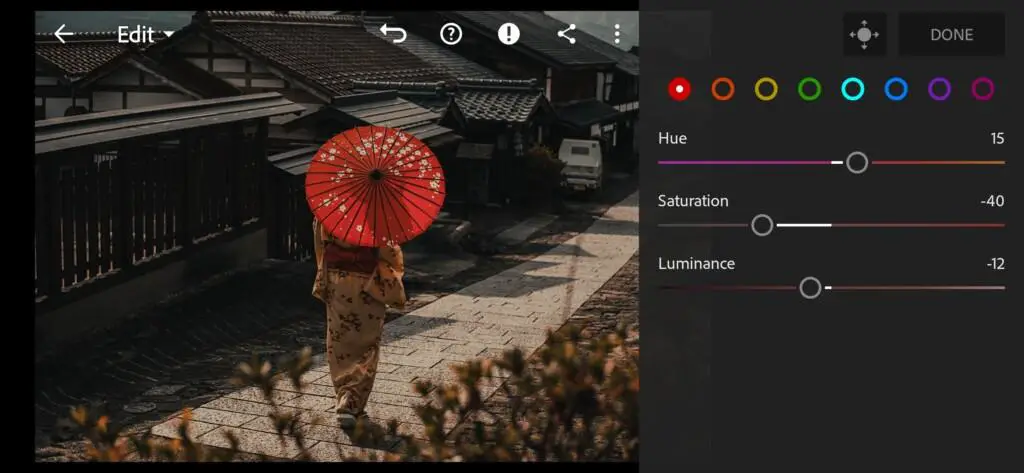
08 Cinema Lightroom Preset 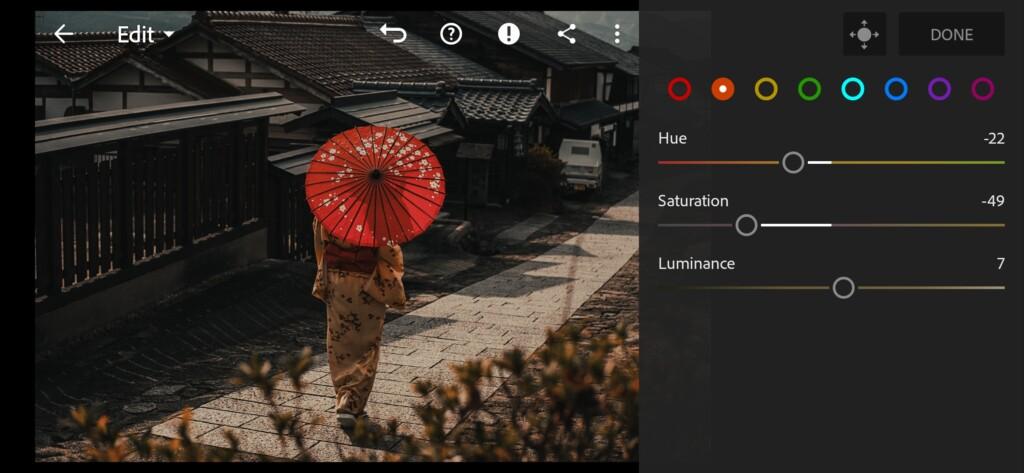
09 Cinema Lightroom Preset 
10 Cinema Lightroom Preset 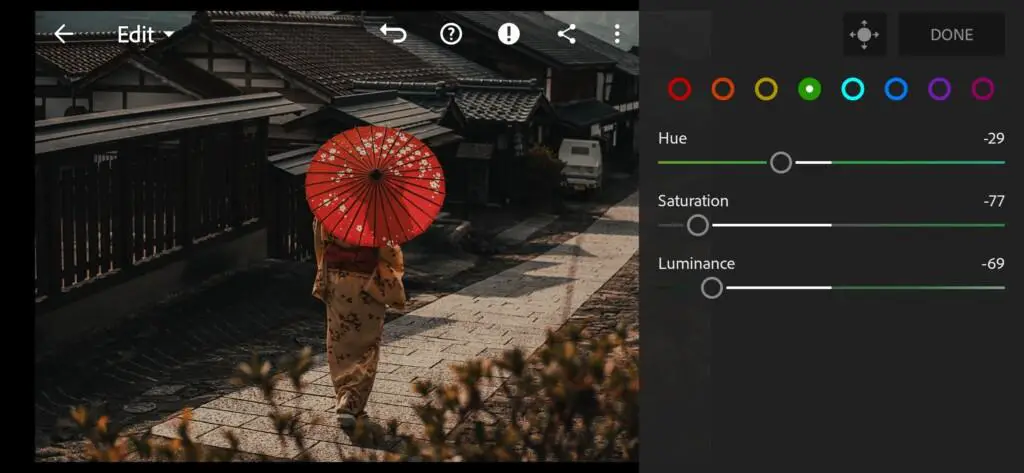
11 Cinema Lightroom Preset 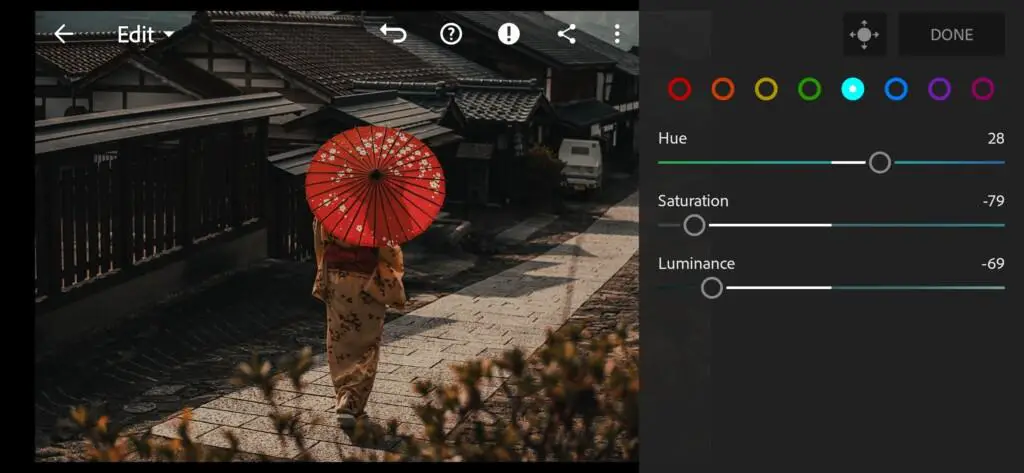
12 Cinema Lightroom Preset 
13 Cinema Lightroom Preset 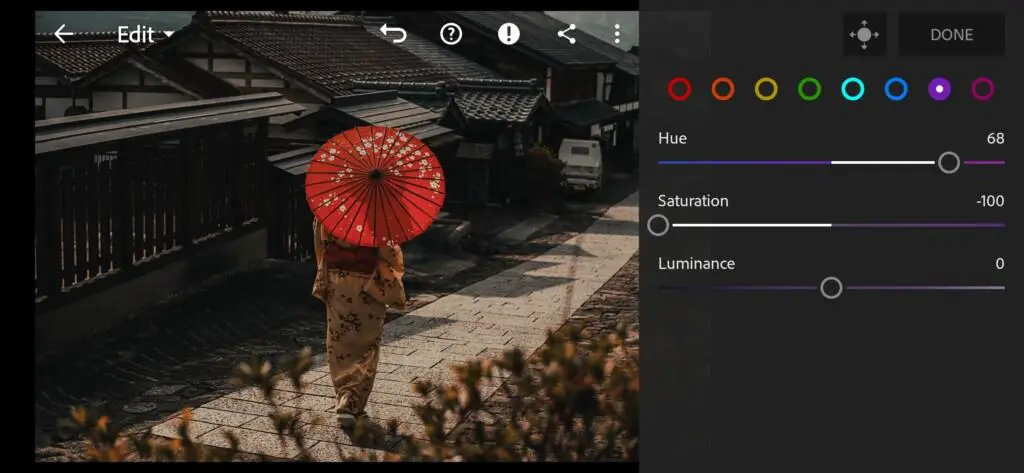
14 Cinema Lightroom Preset 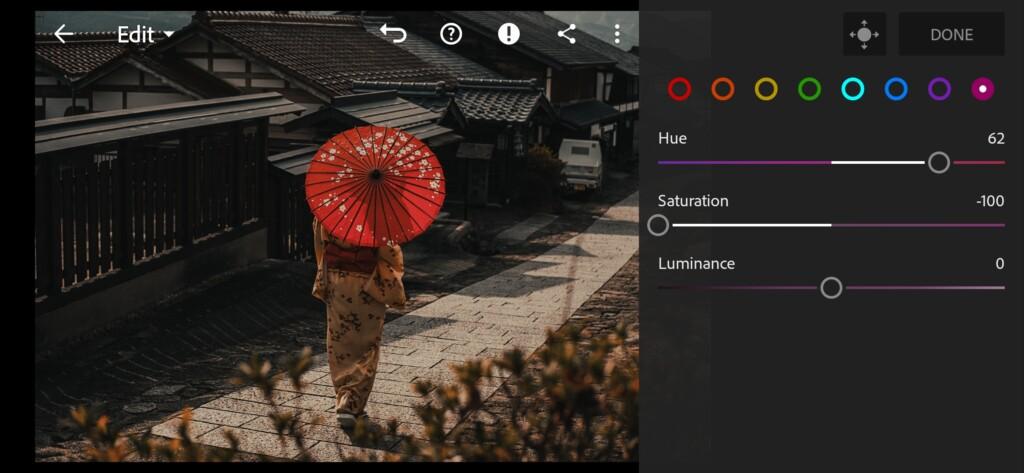
15 Cinema Lightroom Preset 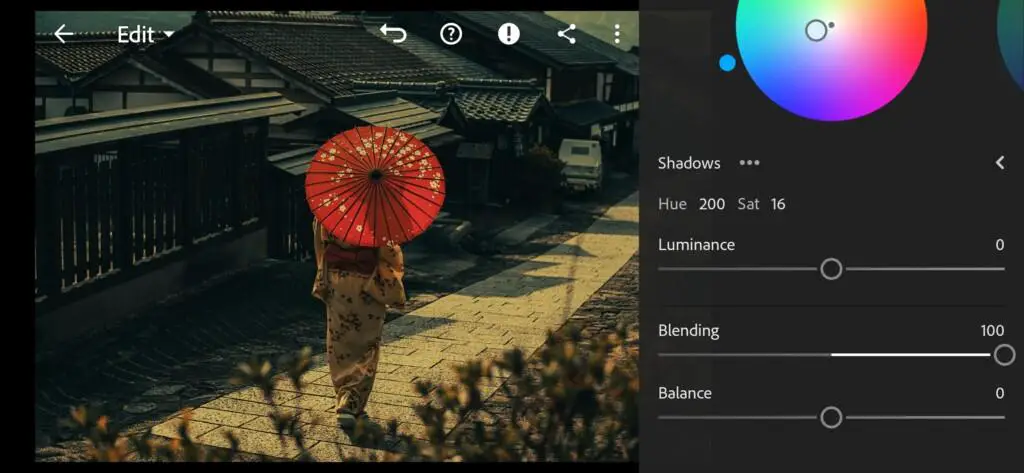
16 Cinema Lightroom Preset 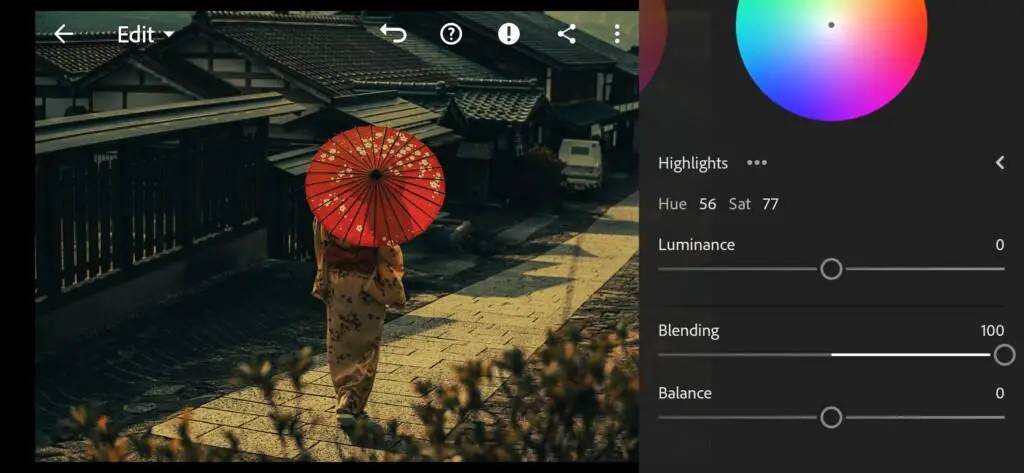
17 Cinema Lightroom Preset
4. Effect Editing
We will smooth out the details in the photo a little, reduce the clarity.
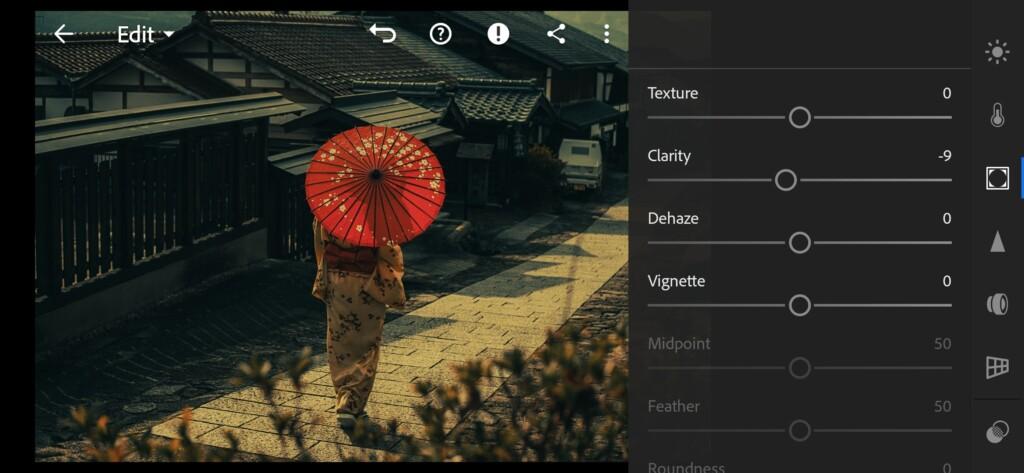
5. Detail correction
Add color noise reduction.
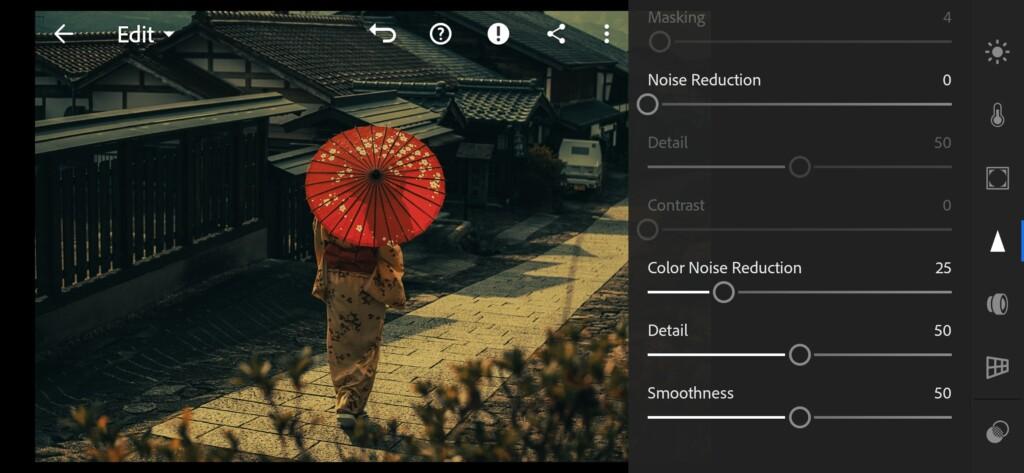
6. Preset is ready
CINEMA preset is ready.


7. Save this preset
If you still don’t know how to save a preset, see this article. If you have any questions, please contact us. We are always happy to help!
If you like cinematic presets, be sure to check out our other cinematic presets. You can use the search on our website to find something suitable. For convenience, we recommend writing keywords, for example: cinematic. This way you will be able to view all our cinematic style presets.
Watch the video how to create Cinema Lightroom preset | Tutorial
Download the Preset
To download the Preset for free you need to have a password which appears twice on the top right corner during the video





















