Hello everyone! Today we are going to show you a bronze-style color grading option. This preset is great for portrait photography, indoor, outdoor, cafe photography, even nature and landscape photography. Try, experiment and tag us on Instagram using the hashtag #presetsstore.
You can choose the option that is better for you below
- You can follow this step-by-step guide to create a preset
- You can edit photos by yourself, watching our videos
- You can download our presets for free, but for this you need to carefully watch the video and remember the password (****) for downloading the preset in DNG format. Attention! The password appears only if you watch the video on YouTube, on this website (only on computer’s browsers) or on YouTube app.
- You can also buy set of presets like this. Look at the items down below
How to create BRONZE preset for mobile Lightroom | Guide
For BRONZE you can choose any photos.
1. Choose your photo
Please choose a photo that you like.

2. Light correction
We start by creating the preset by adjusting the light. We adjust parameters such as exposure, highlights, whites, shadows, blacks, and we also build tone curves: white, red, green and blue. Tone curves help us achieve unusual effects, and make the preset look different from everyone else. We highly recommend that you always adjust the tone curves if you want a wow effect.
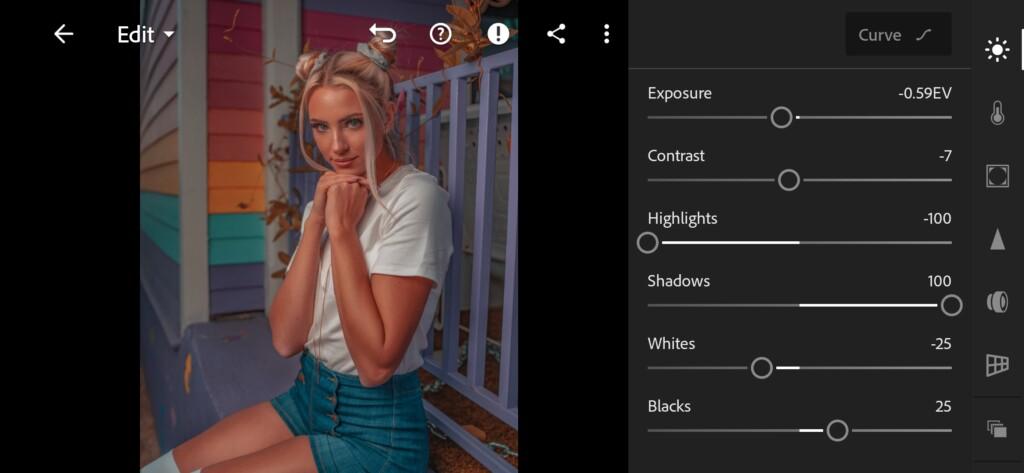
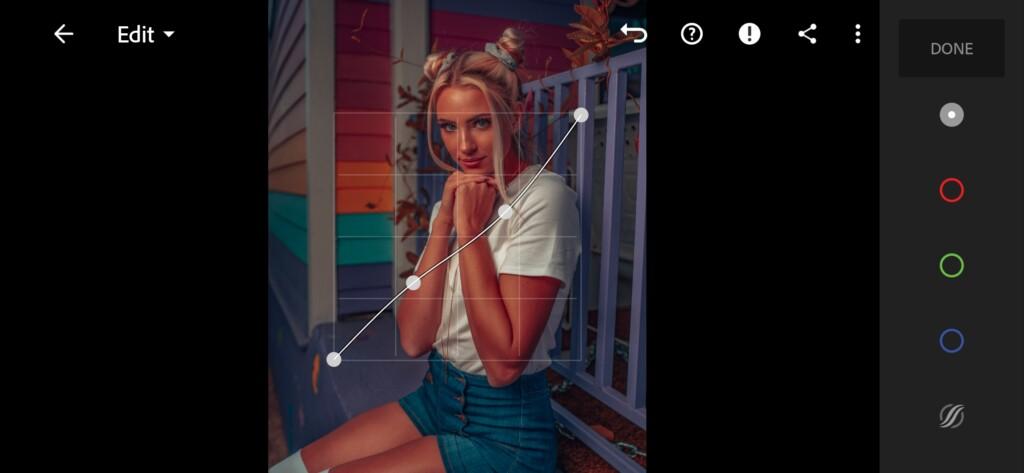
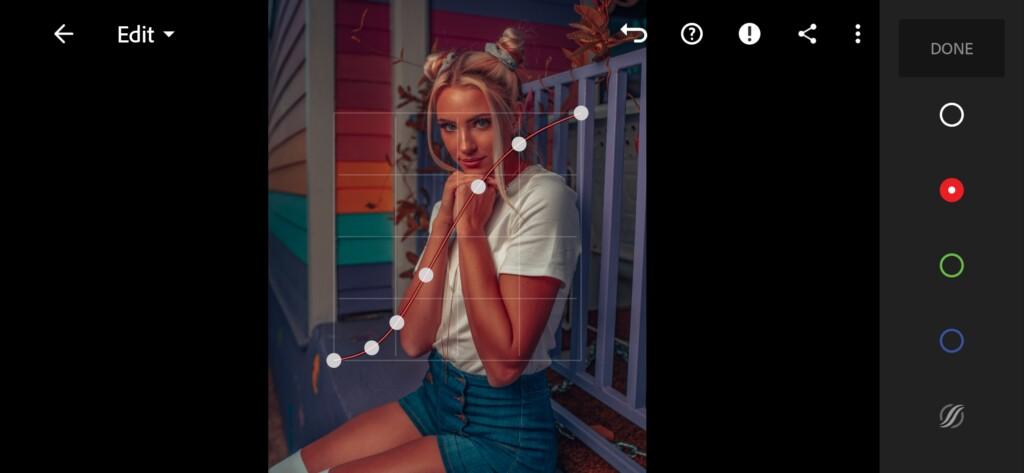


3. Color correction
We have set up the light and tone for our preset, now we are going to set up the color. We’ll create a real bronze preset with you. After setting up the primary colors, we move on to setting up the color grading. We’ll add a green tint to the shadows and a blue tint to the highlights. Now our preset looks really bronze and beautiful.
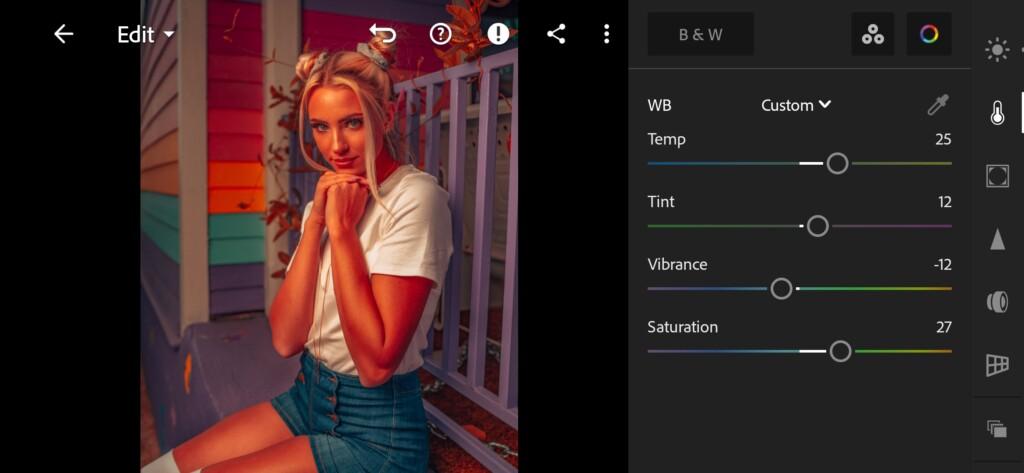
07 Bronze Lightroom Preset 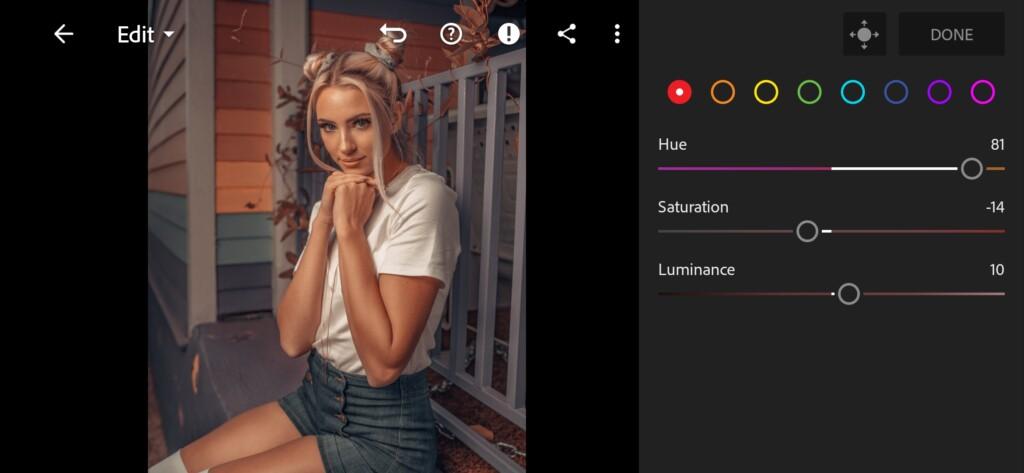
08 Bronze Lightroom Preset 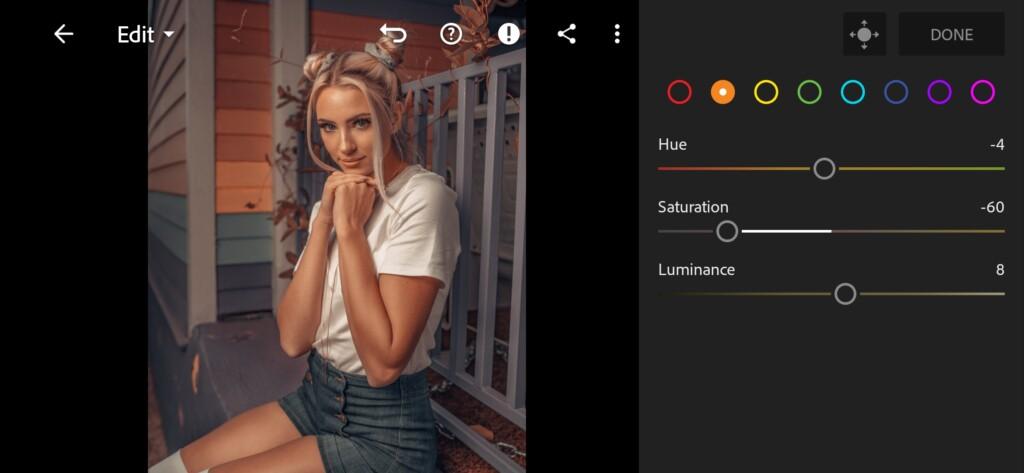
09 Bronze Lightroom Preset 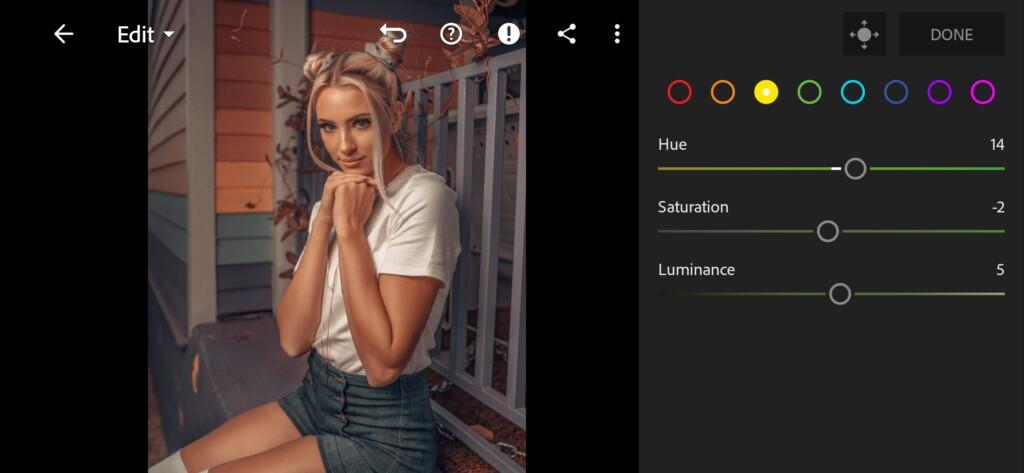
10 Bronze Lightroom Preset 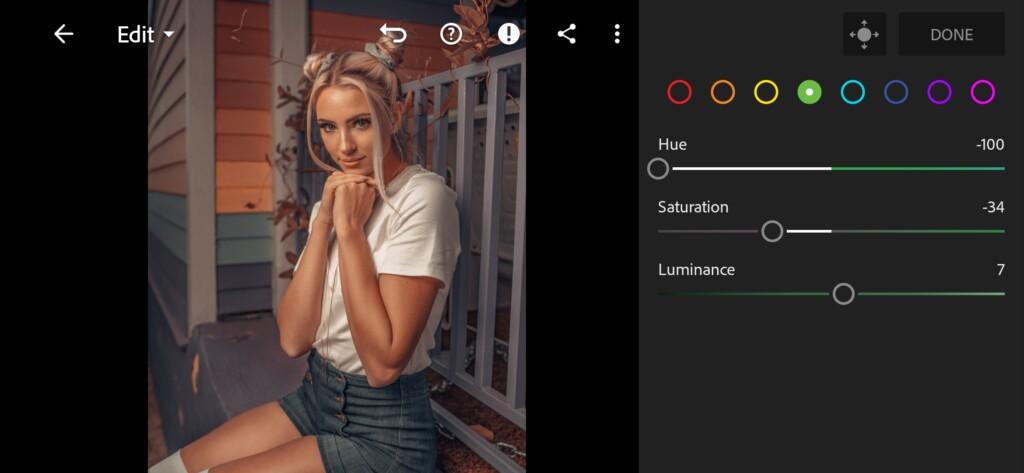
11 Bronze Lightroom Preset 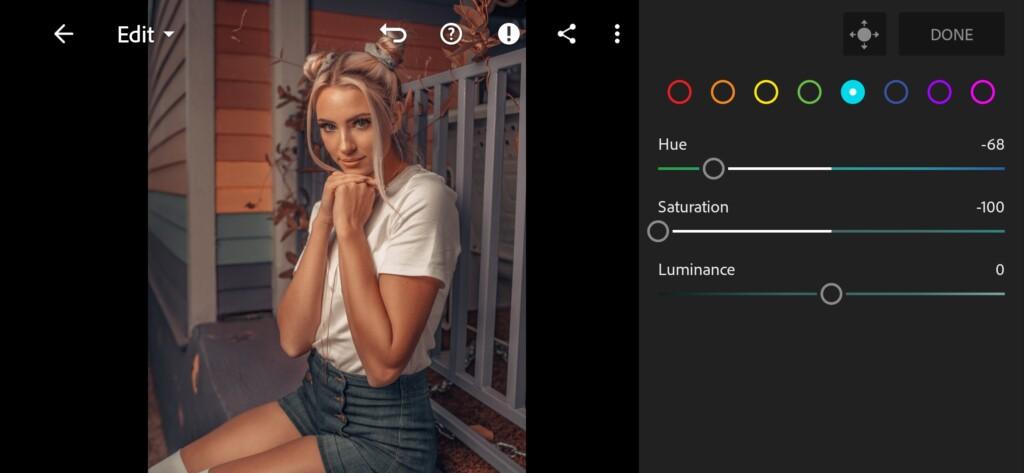
12 Bronze Lightroom Preset 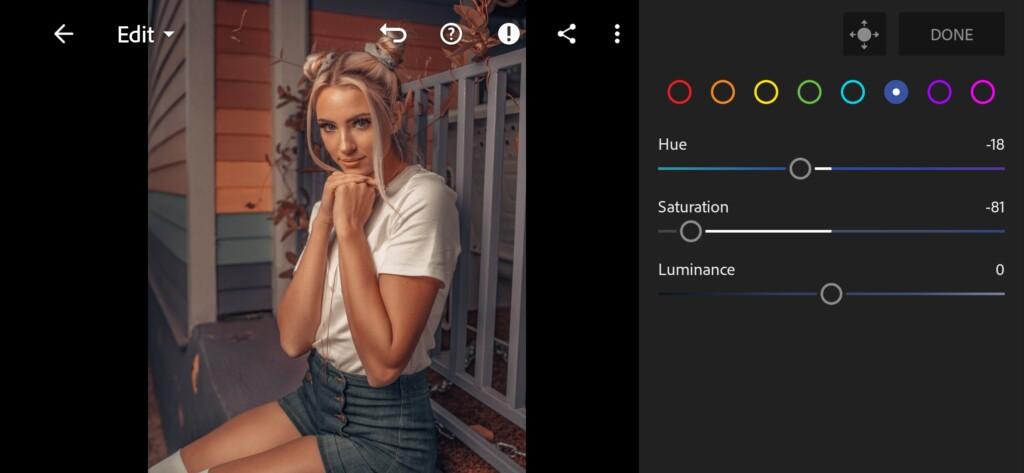
13 Bronze Lightroom Preset 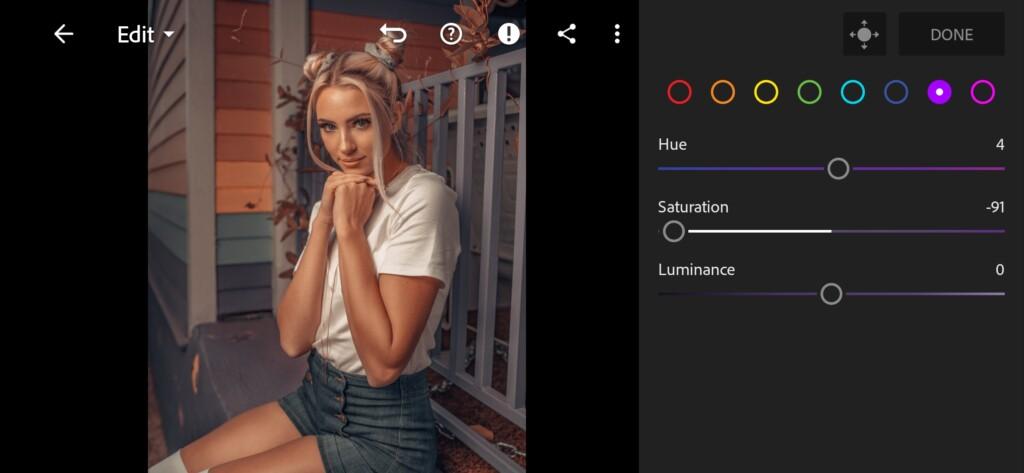
14 Bronze Lightroom Preset 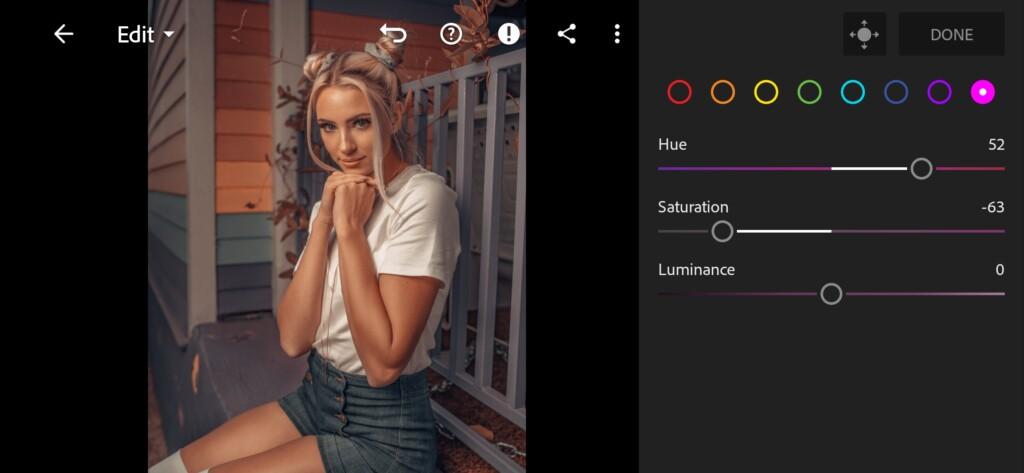
15 Bronze Lightroom Preset 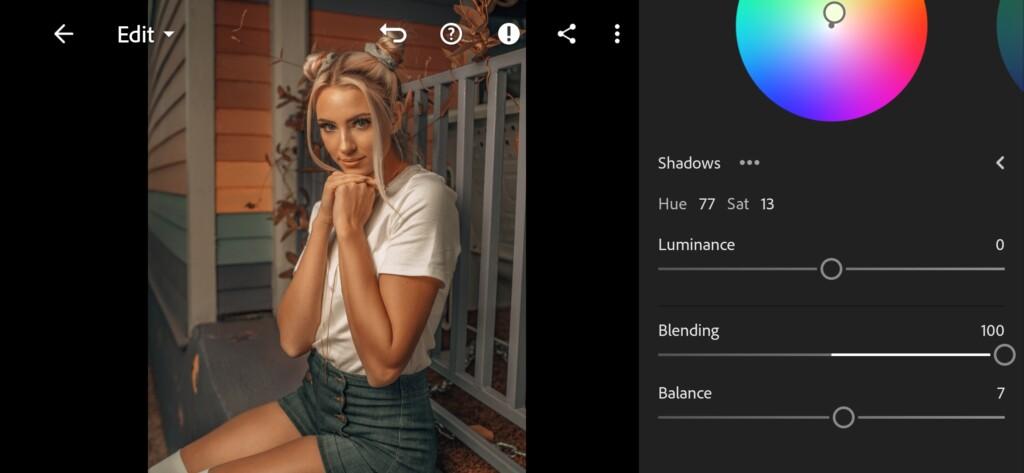
16 Bronze Lightroom Preset 
17 Bronze Lightroom Preset
4. Effects editing
Add texture, clarity, vignette, feather.
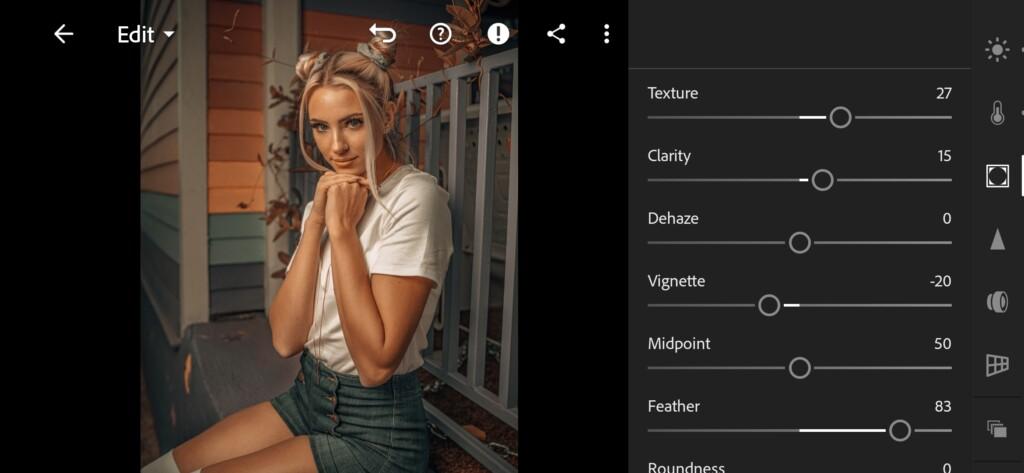
5. Detail correction
Add sharpening, radius, detail, masking, noise reduction, contrast, color noise reduction, smoothness.
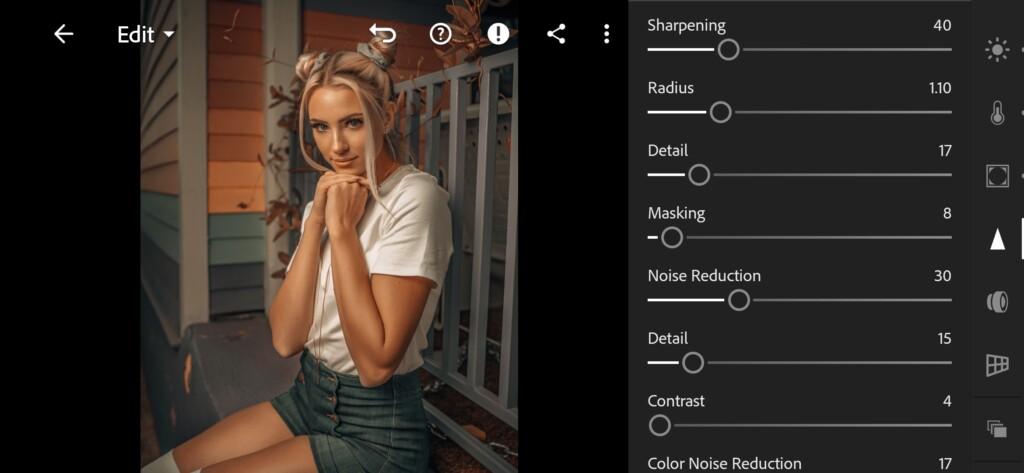
19 Bronze Lightroom Preset 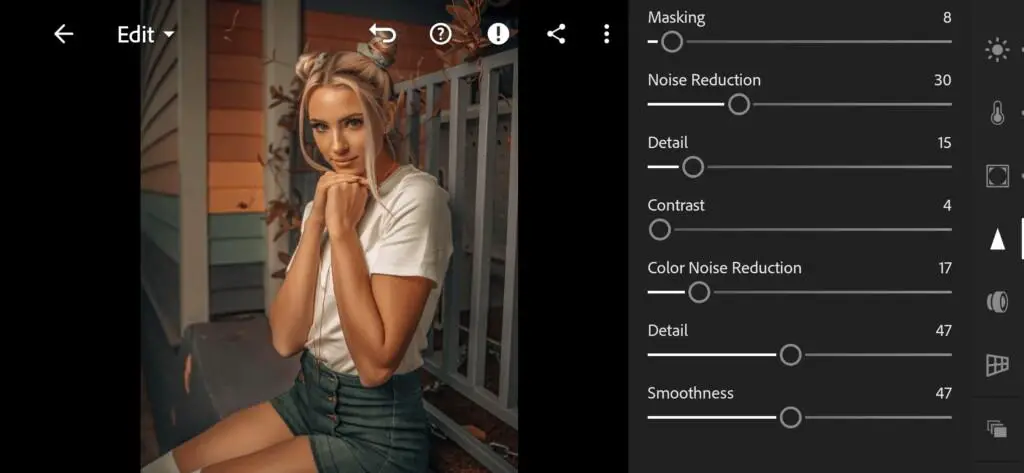
20 Bronze Lightroom Preset
6. Preset is ready
BRONZE preset is ready.


7. Save this preset
If you still don’t know how to save a preset, see this article. If you have any questions, please contact us. We are always happy to help!
We have completed the creation of the bronze style preset. We really hope you enjoy this preset and appreciate it. We also remind you that we are developing presets for photography, you can find out the detailed conditions and cost by writing to us by e-mail or on Instagram. We are always glad to cooperate.
Watch the video how to create BRONZE Lightroom preset | Tutorial
Download the Preset
To download the Preset for free you need to have a password which appears twice on the top right corner during the video





















