Today we’ll show you how to edit a photo in the style of @BERLINSTAGRAM. We’ve picked one photo from the photographer’s profile, and today we’ll show you one pro-style color correction option. This preset can be used for any photographs: at home, on the street, in nature. Well, do not forget to adjust the preset settings for your photos, and for your convenience we have developed as many as four preset options so that you can quickly find the most suitable option for yourself. The presets can be downloaded free of charge in DNG format. You can also create one of the preset options yourself using our step-by-step guide below.
You can choose the option that is better for you below
- You can follow this step-by-step guide to create a preset
- You can edit photos by yourself, watching our videos
- You can download our presets for free, but for this you need to carefully watch the video and remember the password (****) for downloading the preset in DNG format. Attention! The password appears only if you watch the video on YouTube, on this website (only on computer’s browsers) or on YouTube app.
- You can also buy set of presets like this. Look at the items down below
How to create Pearl Europe like @BERLINSTAGRAM for mobile Lightroom | Guide
For Pearl Europe preset you can choose any photos.
1. Choose your photo
Please choose a photo to create this preset with blue, green, orange details.

2. Light correction
We create light corrections in a warm, pearlescent style using tone curves. No professional color correction is complete without tonal curves.
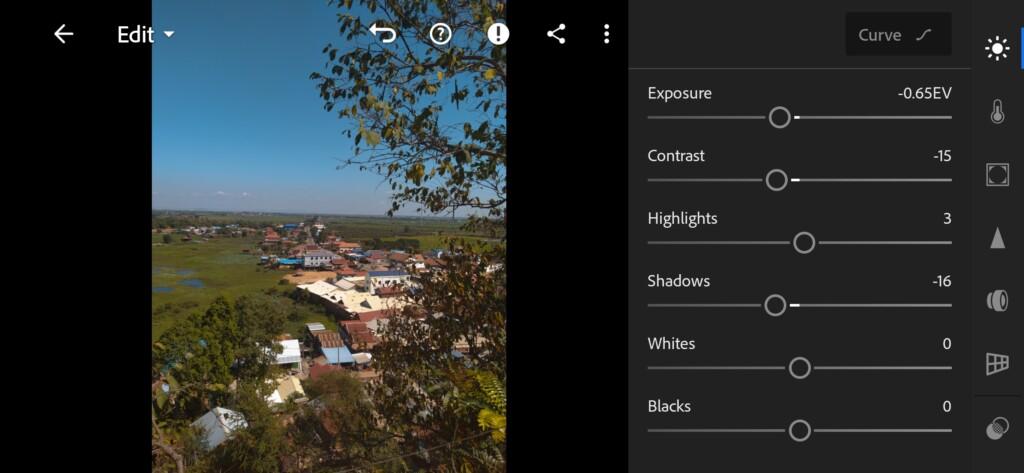
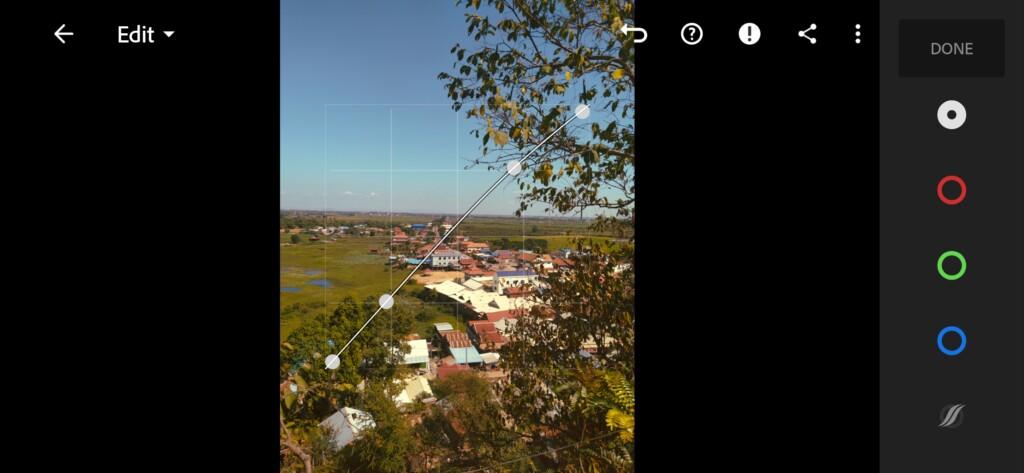
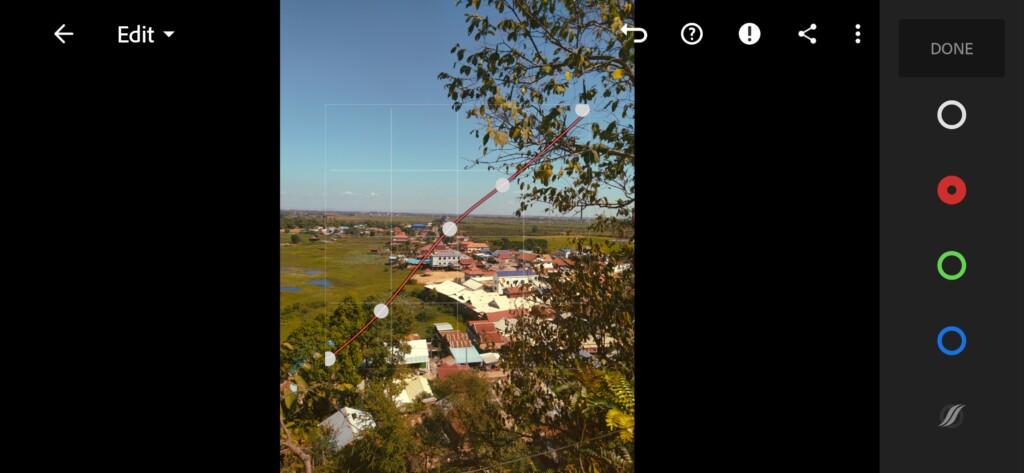


3. Color correction
We adjust the color correction based on one photo by photographer Michael Schulz. We create very harmonious, warm, professional color grading in the Lightroom mobile application.
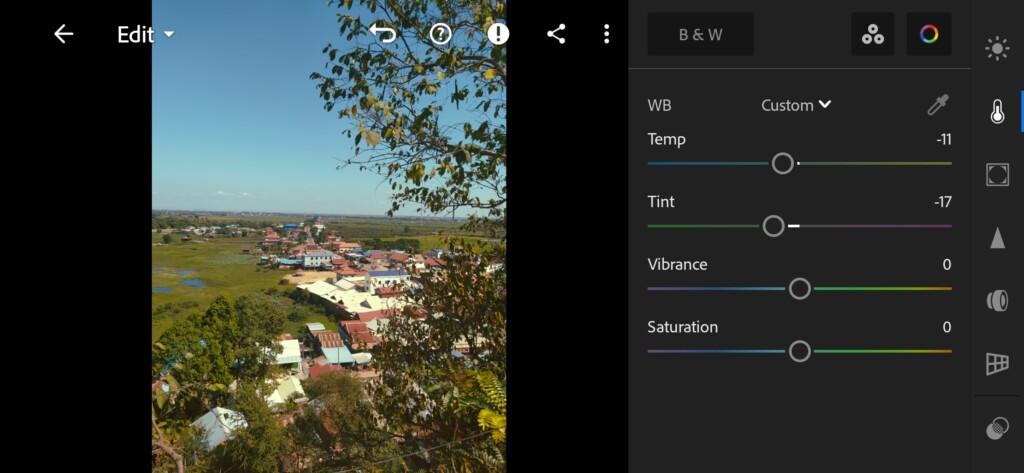
07 Berlintagram Lightroom Preset 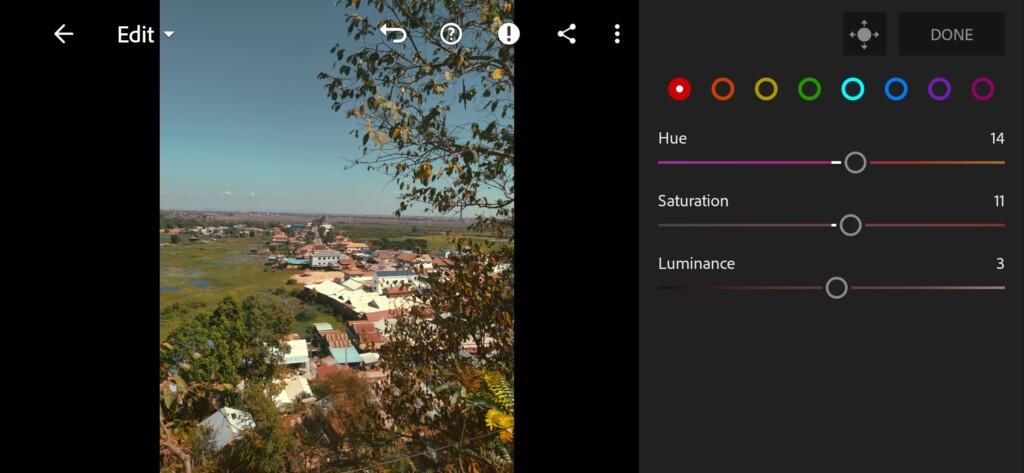
08 Berlintagram Lightroom Preset 
09 Berlintagram Lightroom Preset 
10 Berlintagram Lightroom Preset 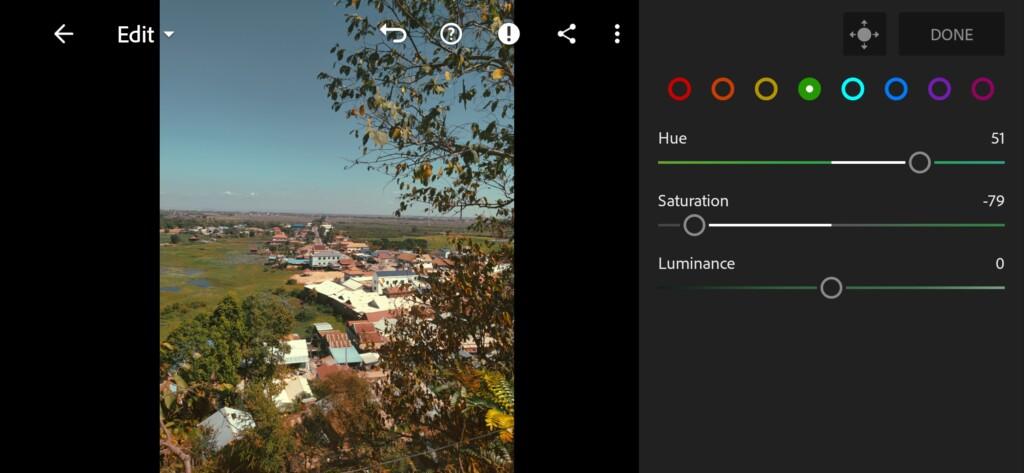
11 Berlintagram Lightroom Preset 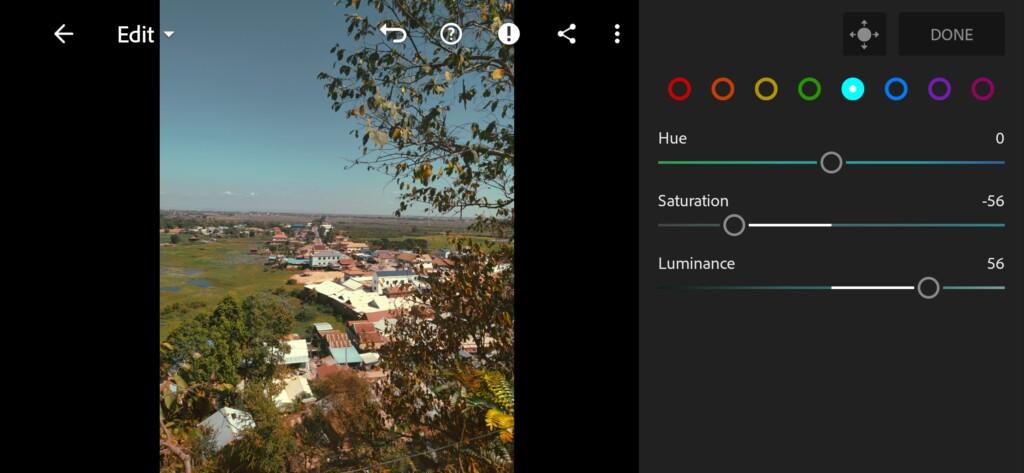
12 Berlintagram Lightroom Preset 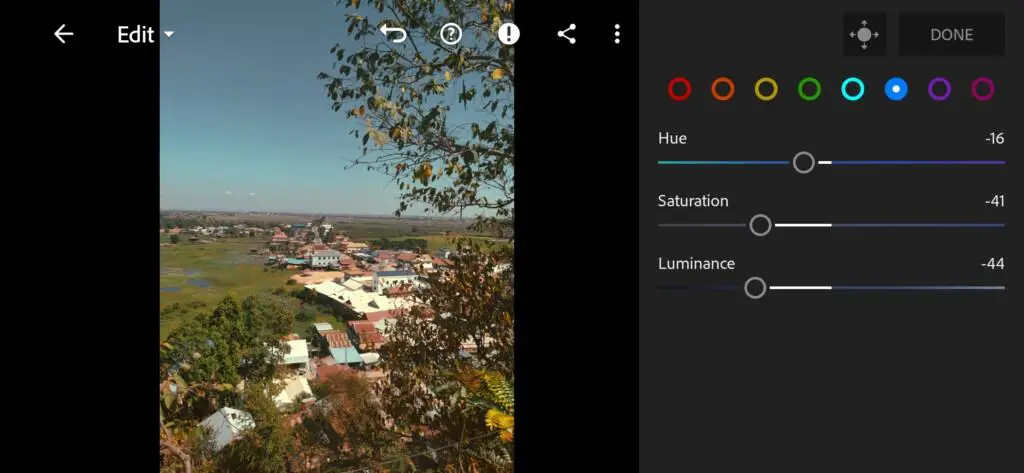
13 Berlintagram Lightroom Preset 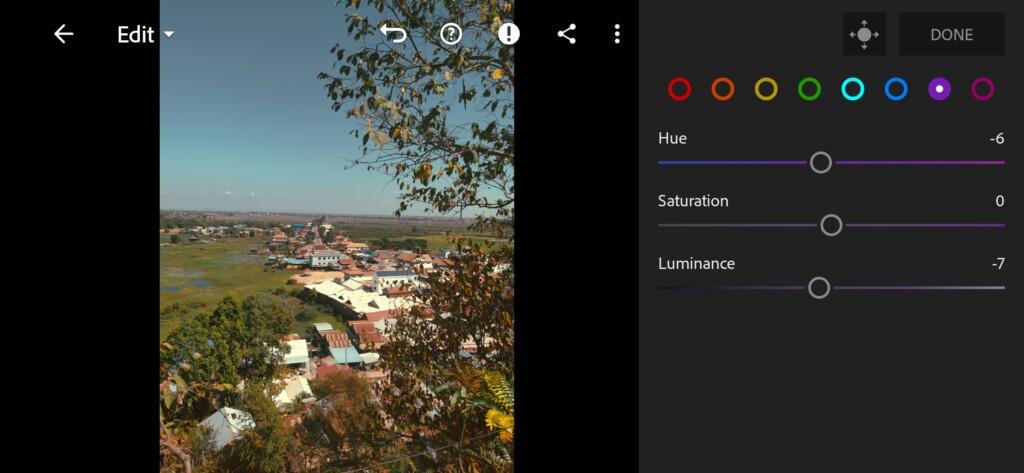
14 Berlintagram Lightroom Preset 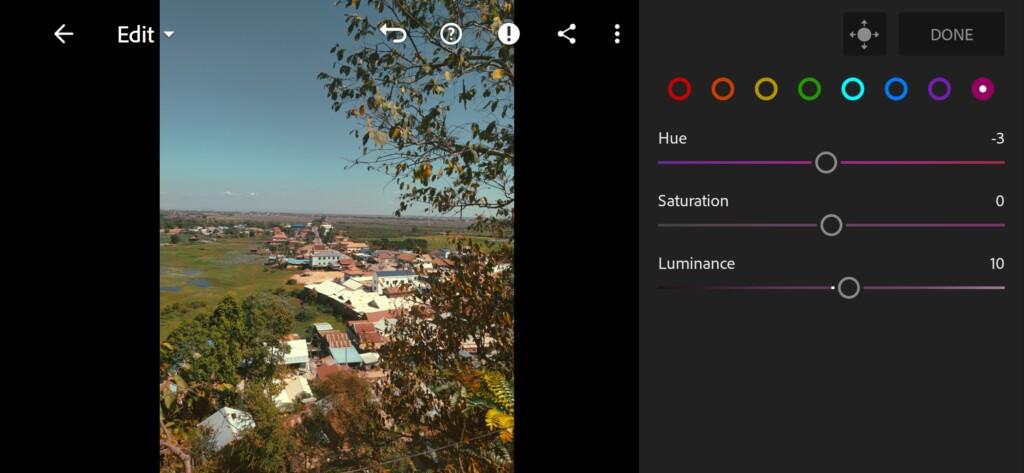
15 Berlintagram Lightroom Preset 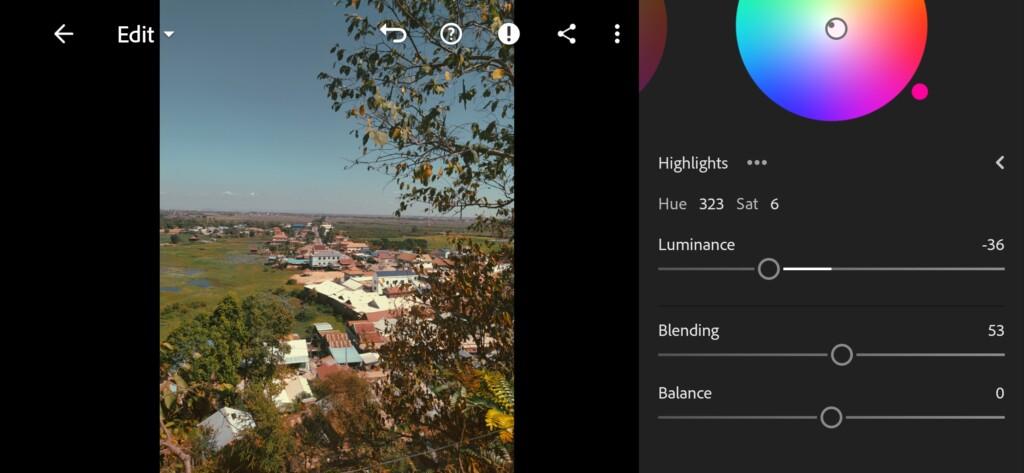
16 Berlintagram Lightroom Preset
4. Effect Editing
We set a negative value for the clarity effect, and a positive value for the dehaze effect.
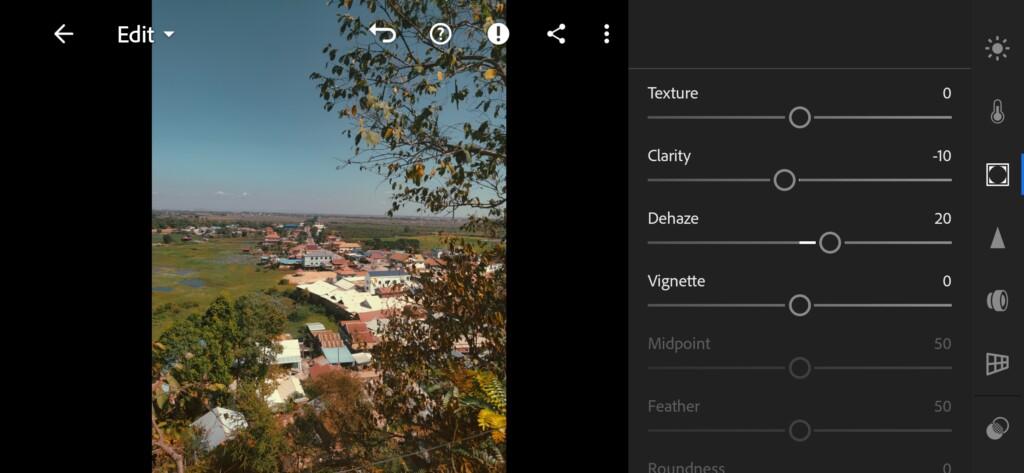
5. Detail correction
We add noise reduction, color noise reduction.
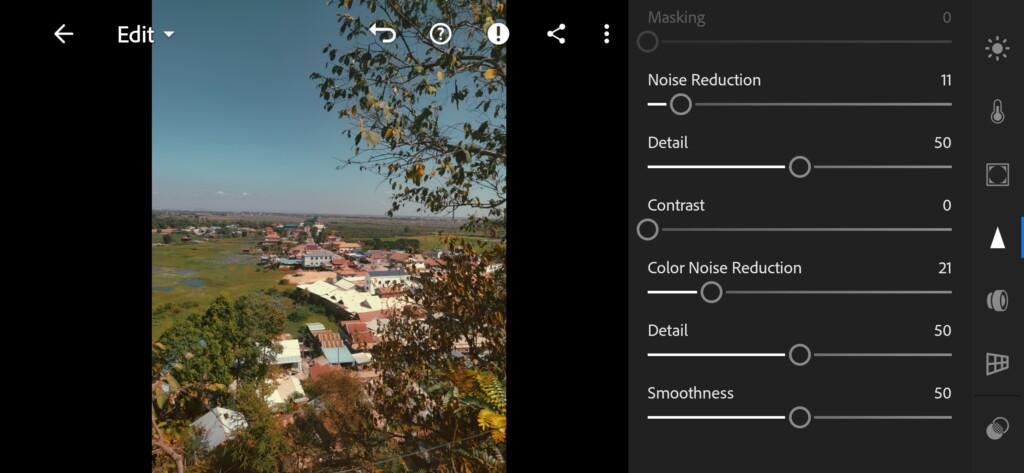
6. Preset is ready
Our beautiful, versatile, Michael Schulz preset is ready.


7. Save this preset
If you still don’t know how to save a preset, see this article. If you have any questions, please contact us. We are always happy to help!
Our presets as in the @BERLINSTAGRAM profile are suitable for Adobe Photoshop and Adobe Lightroom. We love to develop presets like those of famous, bloggers, photographers, which is why you can find a huge collection of professional presets on our website.
Watch the video how to create Pearl Europe like @BERLINSTAGRAM Lightroom preset | Tutorial
Download the Preset
To download the Preset for free you need to have a password which appears twice on the top right corner during the video





















