Hello! In our last vote, the AESTHETIC preset won. Today we will sort it out with you. In general, this preset is universal, you can use it for photographs of nature, indoors, outdoors. The preset is created in delicate cream shades in three different versions. We can’t wait for you to try our new preset on your photos and share your opinion with us. We really hope you enjoy the AESTHETIC preset.
You can choose the option that is better for you below
- You can follow this step-by-step guide to create a preset
- You can edit photos by yourself, watching our videos
- You can download our presets for free, but for this you need to carefully watch the video and remember the password (****) for downloading the preset in DNG format. Attention! The password appears only if you watch the video on YouTube, on this website (only on computer’s browsers) or on YouTube app.
- You can also buy set of presets like this. Look at the items down below
How to create AESTHETIC for mobile Lightroom | Guide
For AESTHETIC preset you can use any photos
1. Choose your photo for AESTHETIC preset
Choose a photo at your discretion. It is advisable to choose a dark photo.

2. Light correction
Let’s start retouching our photo. Add contrast, shadows, whites, blacks, and reduce the highlights. Also, don’t forget about the tone curve. Today we will only use the white curve of all colors.
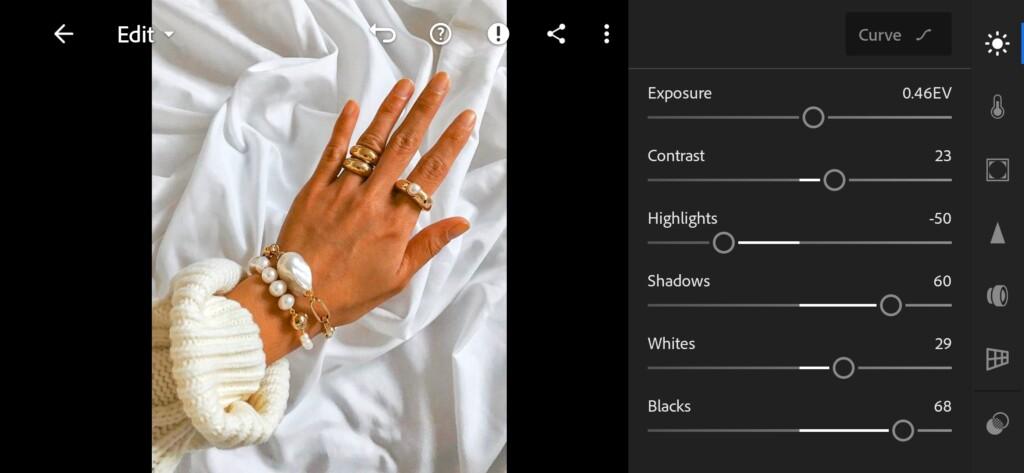

3. Color correction
Now let’s start with the color correction. Add photos of warmth and green tint. Add a purple tint to the shadows and a greenish tint to the highlights.
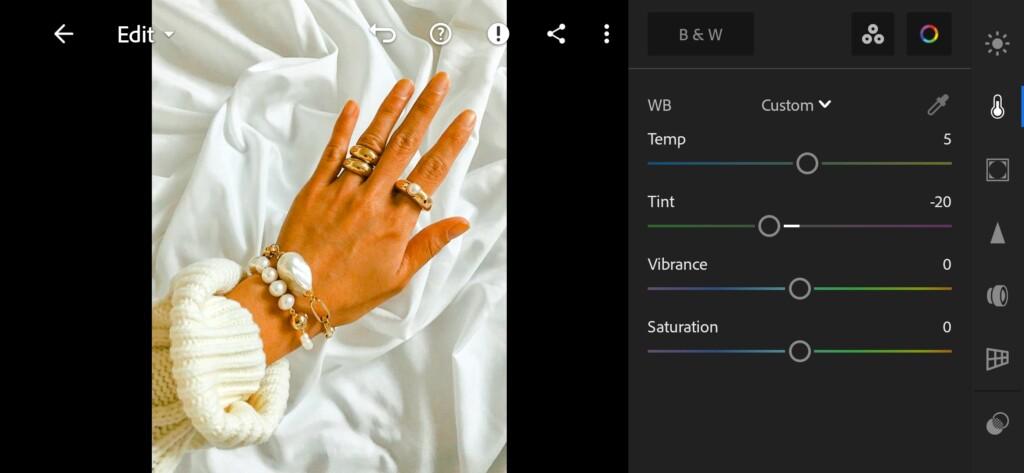
04 Aesthetic Lightroom Preset 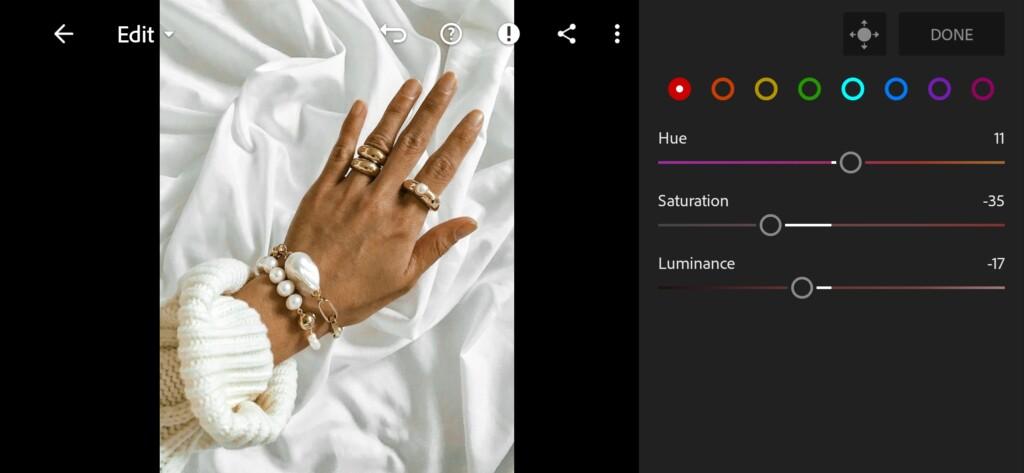
05 Aesthetic Lightroom Preset 
06 Aesthetic Lightroom Preset 
07 Aesthetic Lightroom Preset 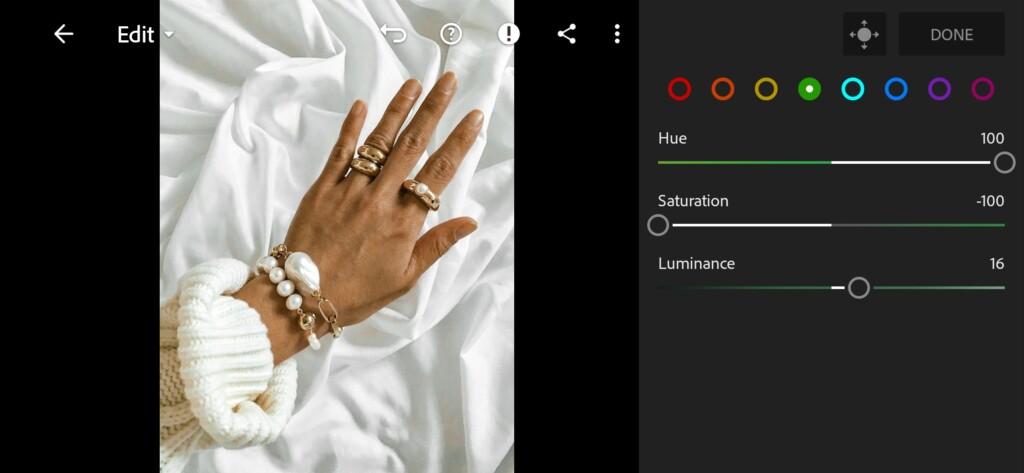
08 Aesthetic Lightroom Preset 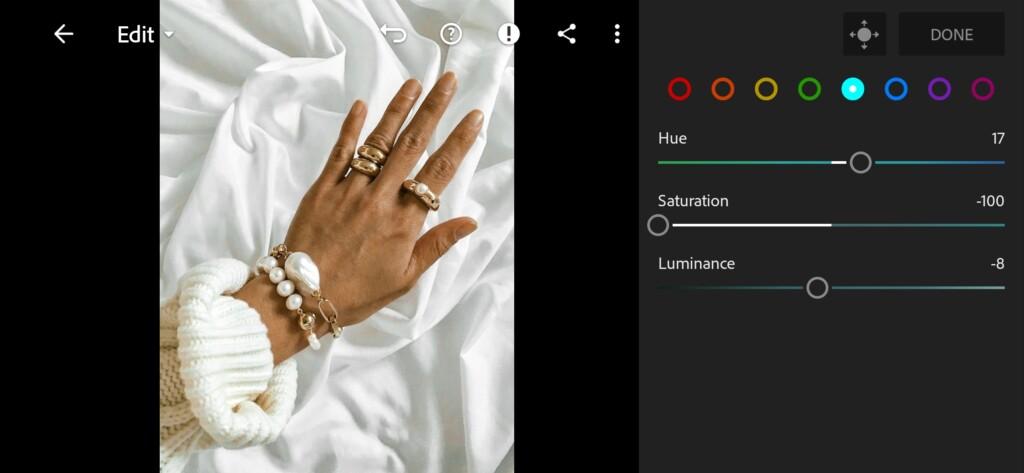
09 Aesthetic Lightroom Preset 
10 Aesthetic Lightroom Preset 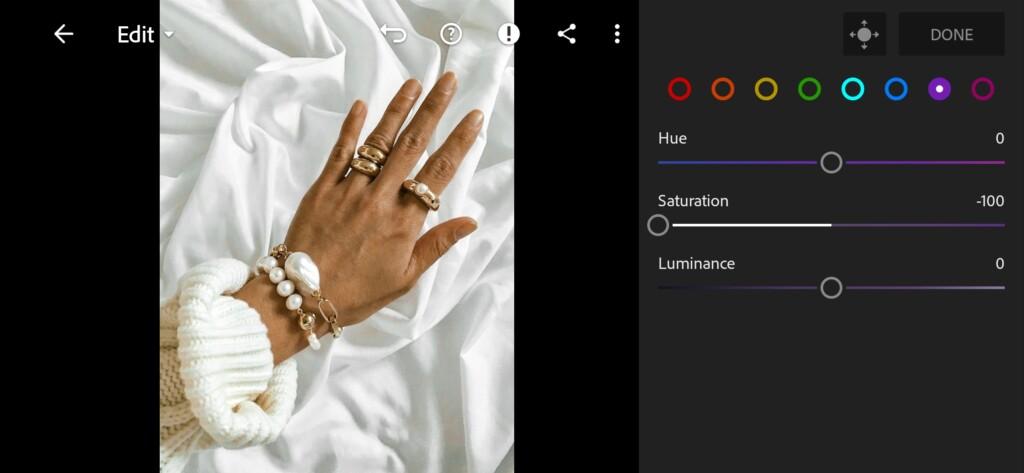
11 Aesthetic Lightroom Preset 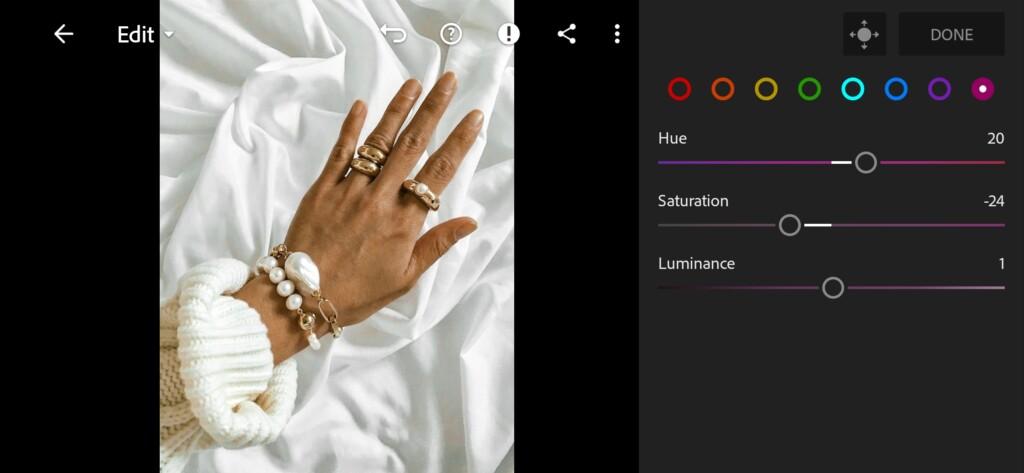
12 Aesthetic Lightroom Preset 
13 Aesthetic Lightroom Preset 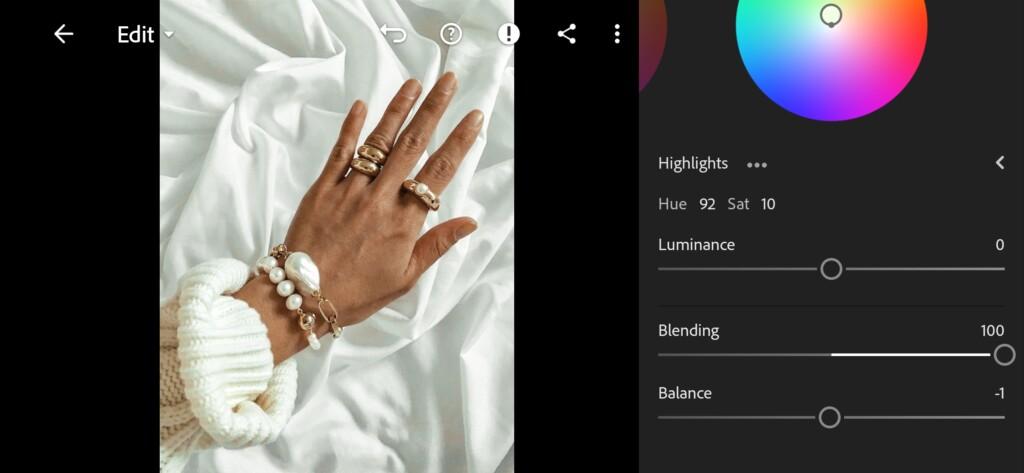
14 Aesthetic Lightroom Preset
4. Effects editing
Now let’s add some airiness to the photo with clarity -20.
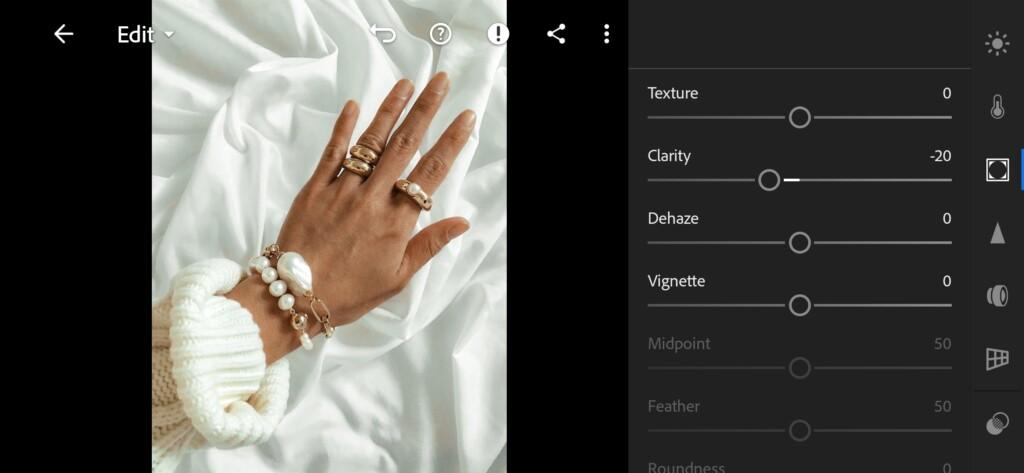
5. Detail correction
Now we will highlight the details of our photo, and smooth out the color irregularities.
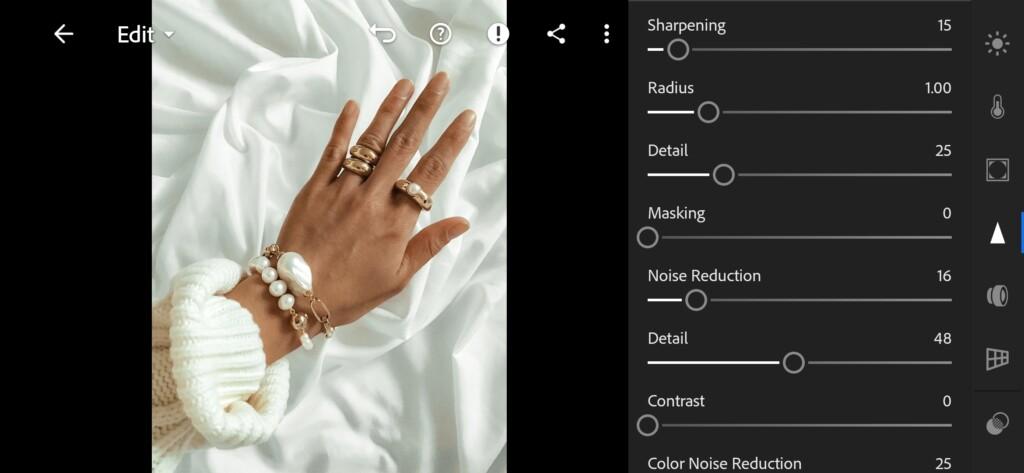
16 Aesthetic Lightroom Preset 
17 Aesthetic Lightroom Preset
6. AESTHETIC preset is ready
Our preset is ready. We hope you are satisfied.


7. Save the preset
For quick retouching of your photos, you can save this preset.
If you still don’t know how to save a preset, see this article. If you have any questions, please contact us. We are always happy to help!
Thank you for helping us develop and it becomes better for you!
Watch the video how to create Aesthetic Lightroom preset | Tutorial
Download the Preset
To download the Preset for free you need to have a password which appears twice on the top right corner during the video





















