@_forthehome is a free earh Lightroom preset. You can use this preset for any photos (people, nature, home). Thanks to our subscriber for the request ❤️, and thank you for being with us, we’re trying for you ?
You can choose the option that is better for you below
- You can follow this step-by-step guide to create a preset
- You can edit photos by yourself, watching our videos
- You can download our presets for free, but for this you need to carefully watch the video and remember the password (****) for downloading the preset in DNG format. Attention! The password appears only if you watch the video on YouTube, on this website (only on computer’s browsers) or on YouTube app.
- You can also buy set of presets like this. Look at the items down below
How to create Home Preset for mobile Lightroom | Guide
We recommend using photos with beige, brown, green, white details
1. Choose your photo
Open Lightroom app and add there of interior like we did. How to add a photo, you can see here.

2. Light correction
Then we should edit Blacks and Whites, Highlights, Contrast setting and Curves.
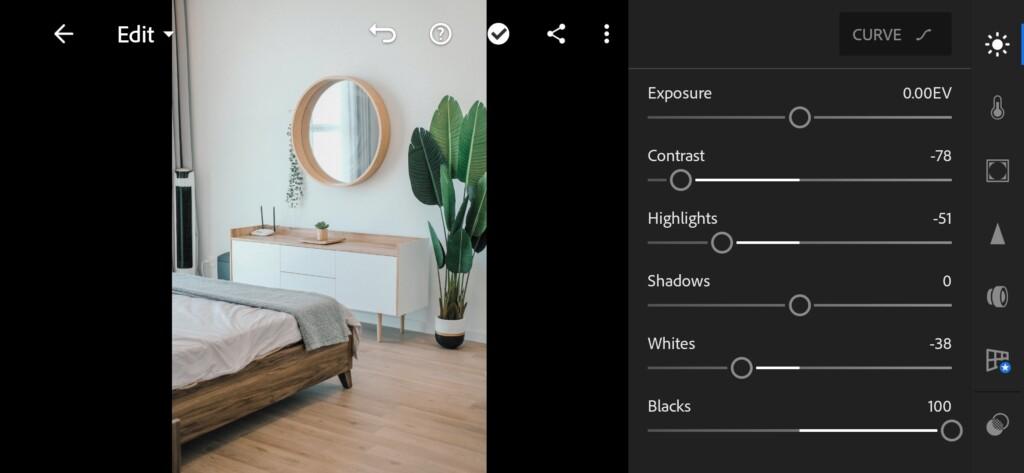


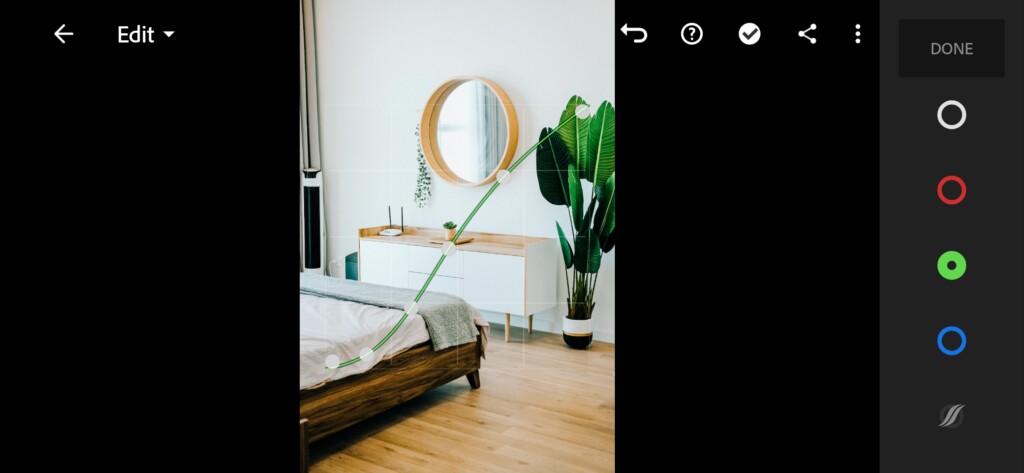
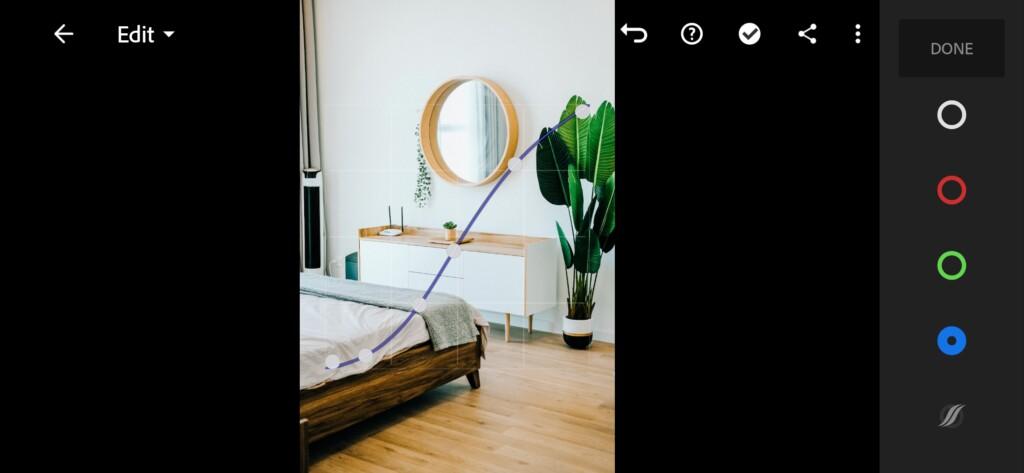
3. Color correction
Next step is colors. Let’s make it a bit softer.
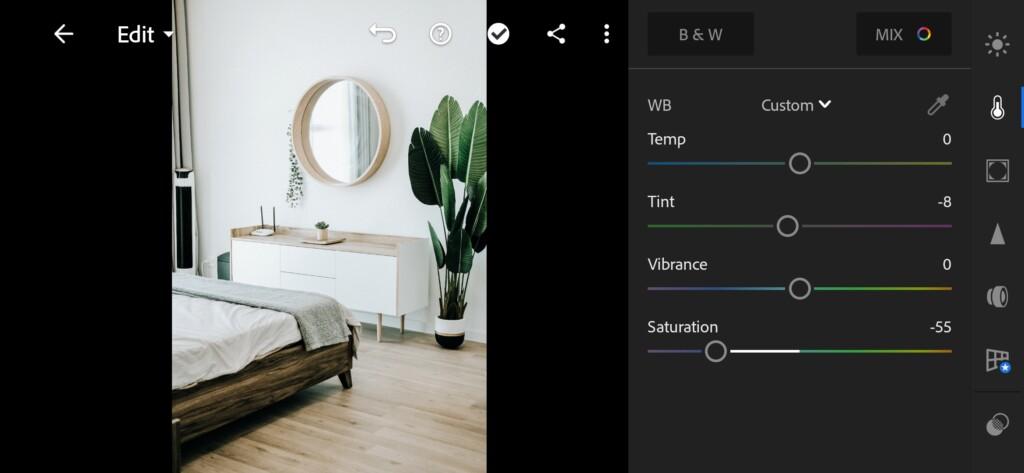
07 Forthehome Lightroom Preset 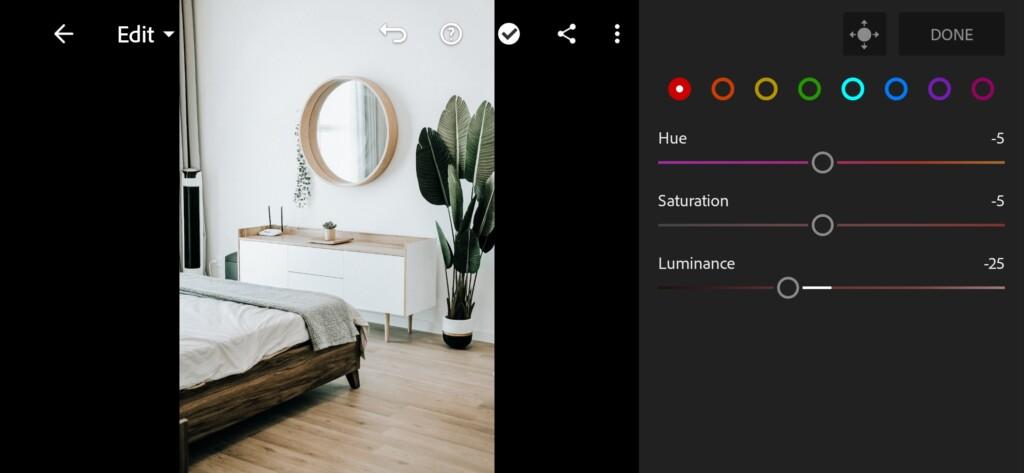
08 Forthehome Lightroom Preset 
09 Forthehome Lightroom Preset 
10 Forthehome Lightroom Preset 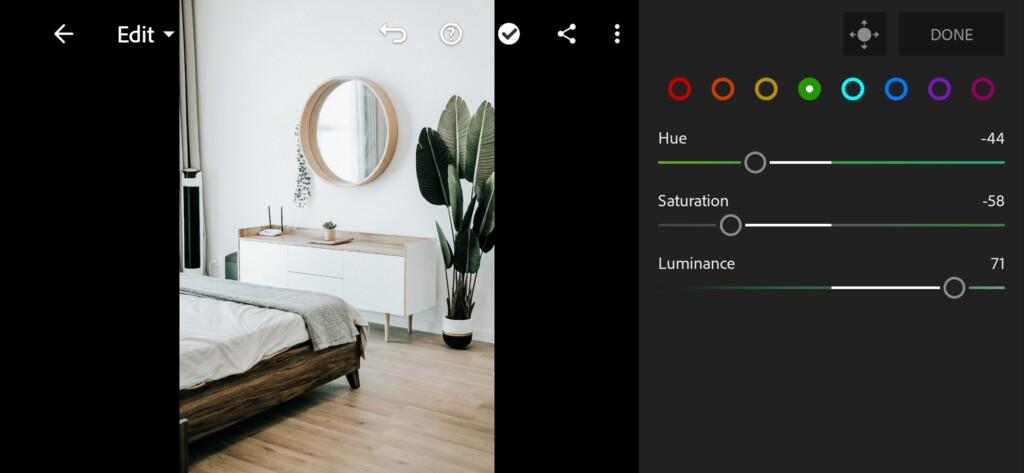
11 Forthehome Lightroom Preset 
12 Forthehome Lightroom Preset 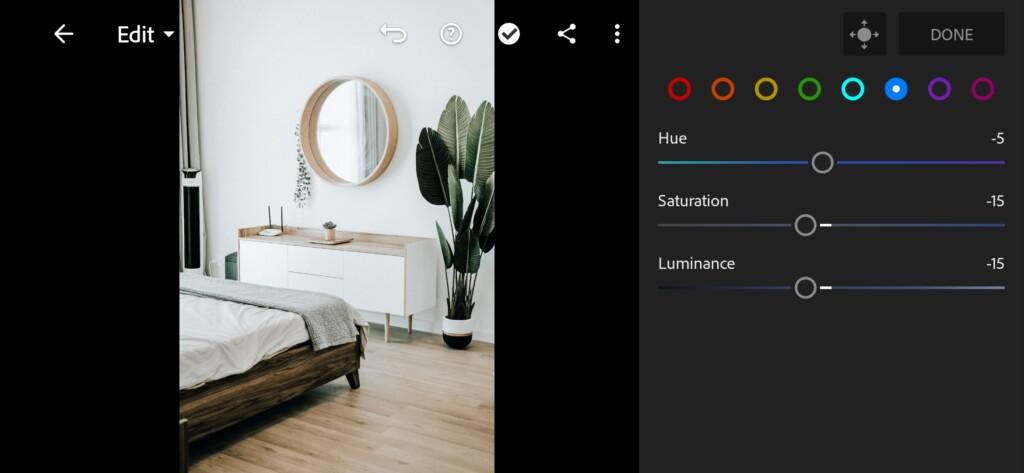
13 Forthehome Lightroom Preset 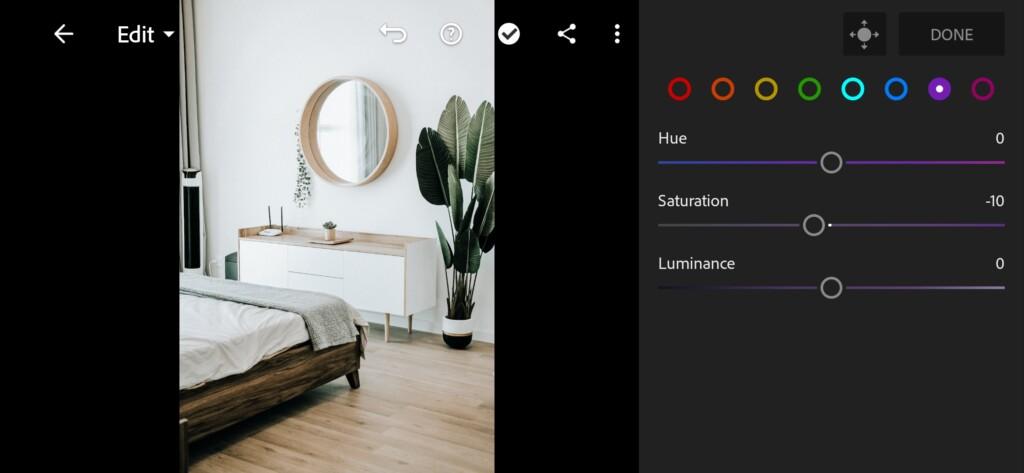
14 Forthehome Lightroom Preset 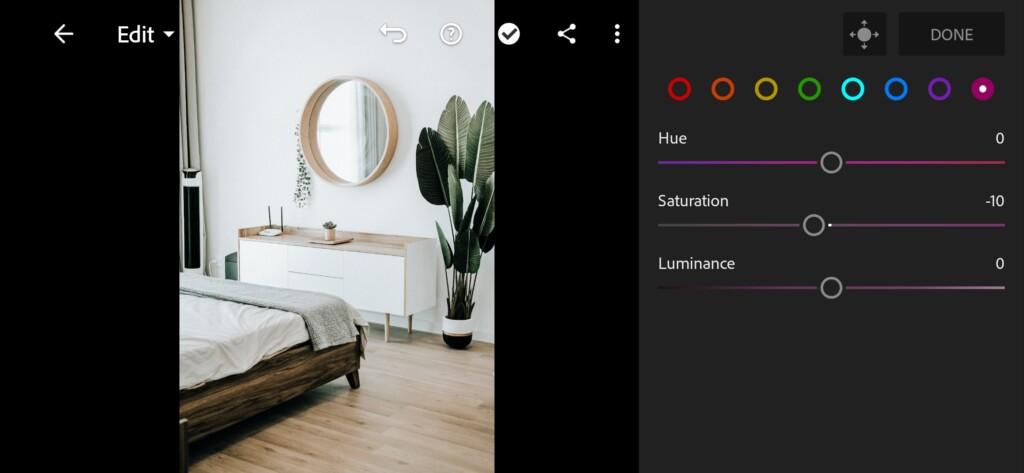
15 Forthehome Lightroom Preset
4. Effects editing
Our photo looks a bit cold now, so let’s make it a bit warmer and cozier.
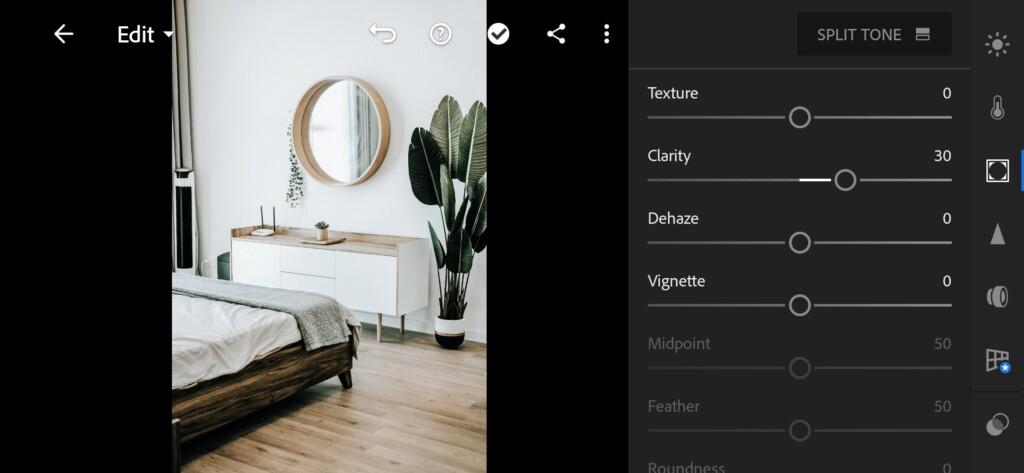
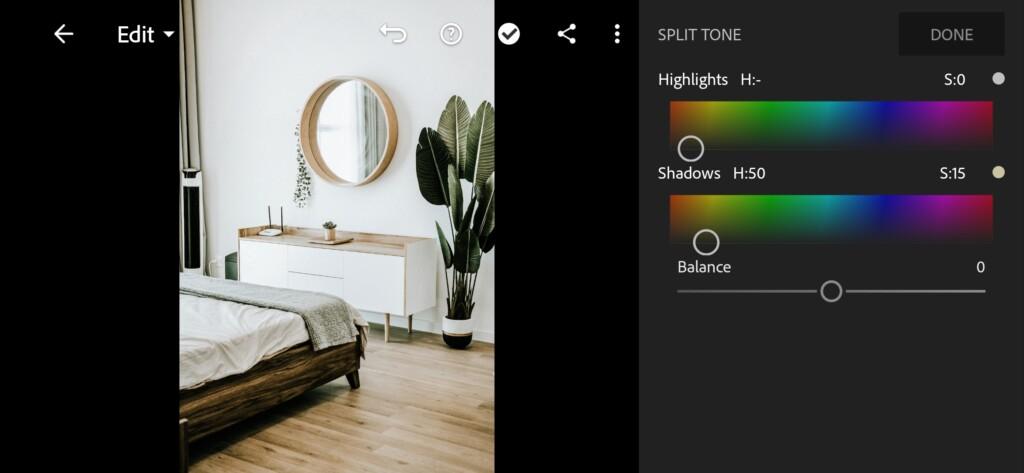
5. Detail correction
Add a little detail if it’s necessary.
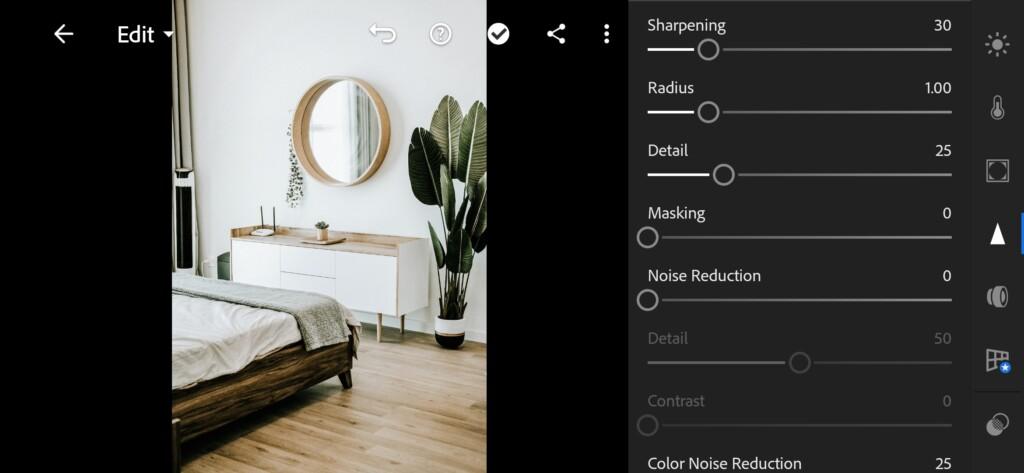
18 Forthehome Lightroom Preset 
19 Forthehome Lightroom Preset
6. Preset is ready
Preset Home like @_forthehome is ready.


7. Save your preset
Don’t forget to save the preset, for further use the presets in one click on your photos.
Try it out for your interior photos and enjoy the result. Have a nice day. ?
Watch the video how to create Home Lightroom preset | Tutorial
Download the Preset
To download the Preset for free you need to have a password which appears twice on the top right corner during the video














