Today we are going to show you a black style color correction option. Lovers of dark, matte black and white photos will love our black preset. You can download this preset for free from our website in DNG format, and you can also create such a preset yourself using our screenshots from the Lightroom mobile application.
You can choose the option that is better for you below
- You can follow this step-by-step guide to create a preset
- You can edit photos by yourself, watching our videos
- You can download our presets for free, but for this you need to carefully watch the video and remember the password (****) for downloading the preset in DNG format. Attention! The password appears only if you watch the video on YouTube, on this website (only on computer’s browsers) or on YouTube app.
- You can also buy set of presets like this. Look at the items down below
How to create Just Black for mobile Lightroom | Guide
For JUST BLACK preset you can choose any photos.
1. Choose your photo
Choose any photo to create a black, matte style preset.

2. Light correction
We create a light correction for the black, matte preset using a white tone curve for all colors.
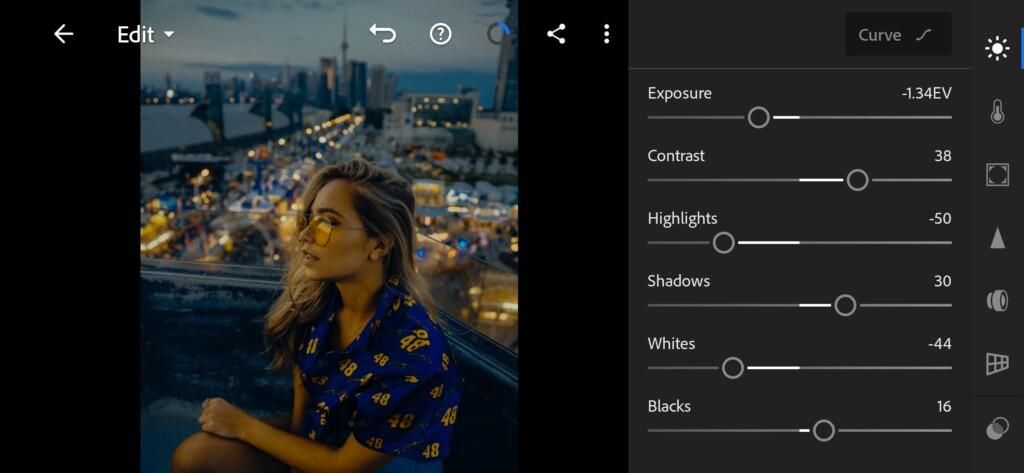
02 Just Black Lightroom Preset 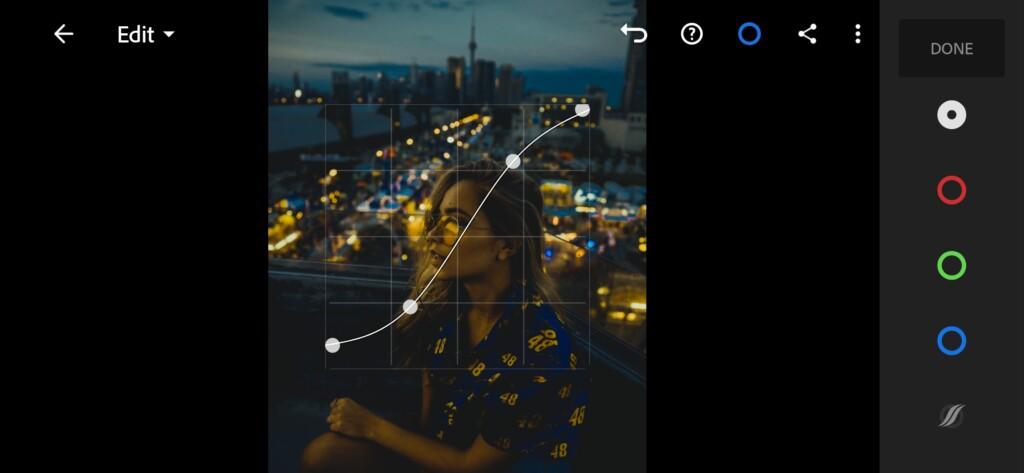
03 Just Black Lightroom Preset
3. Color correction
We’re downsizing all the colors to create a truly black preset.
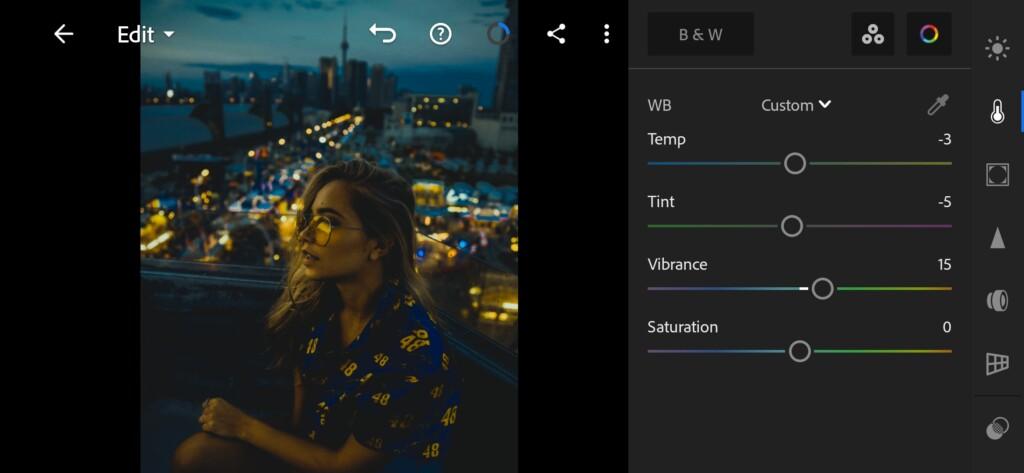
04 Just Black Lightroom Preset 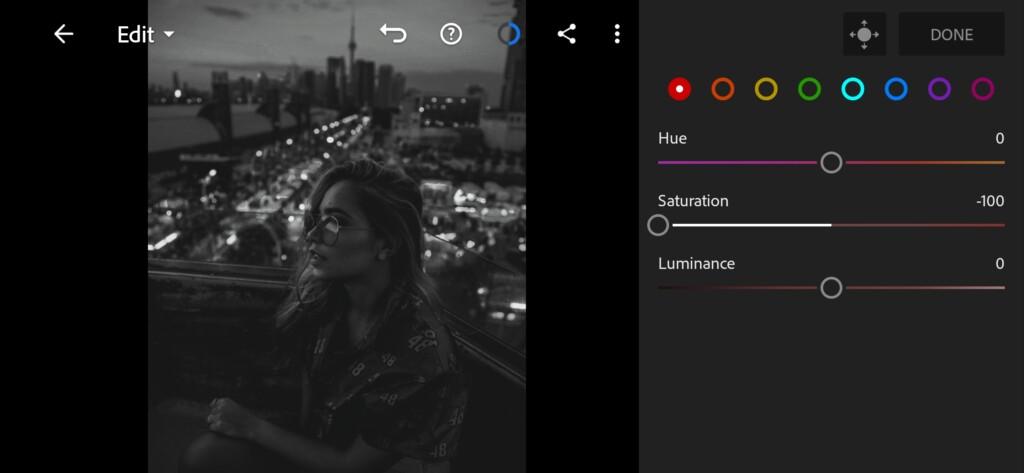
05 Just Black Lightroom Preset 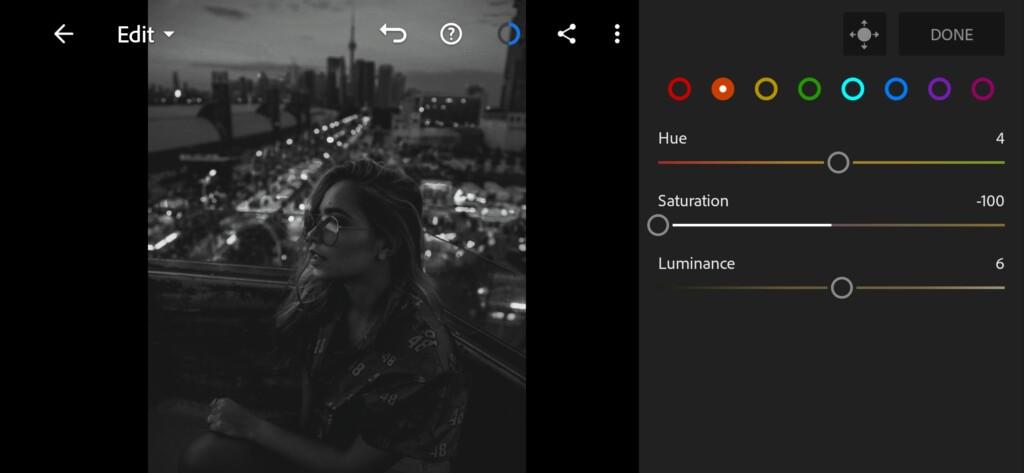
06 Just Black Lightroom Preset 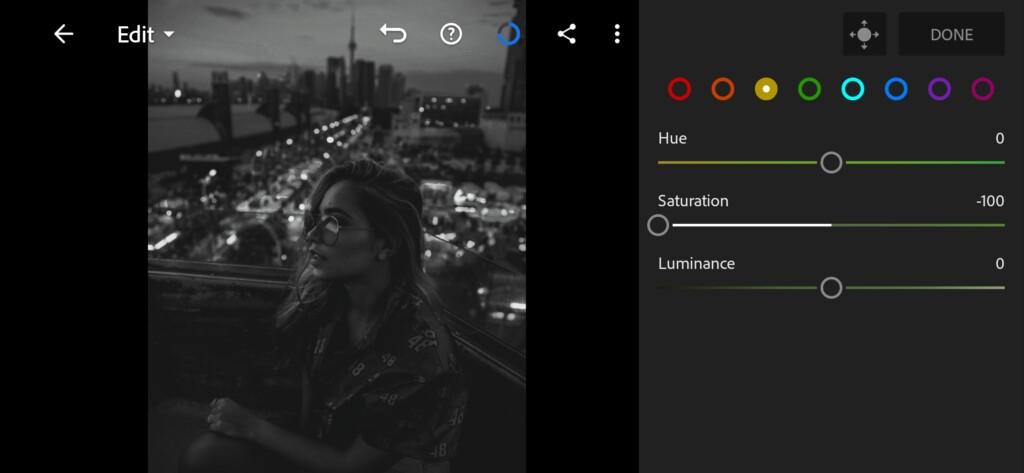
07 Just Black Lightroom Preset 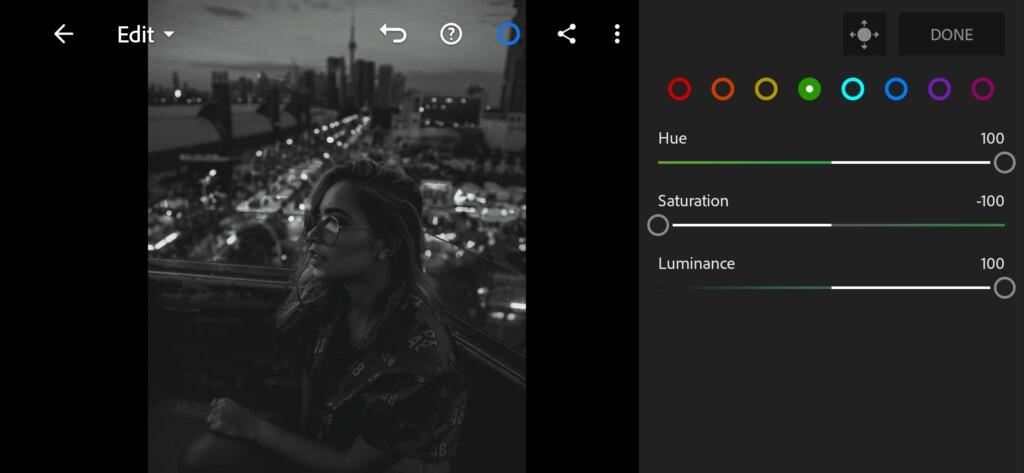
08 Just Black Lightroom Preset 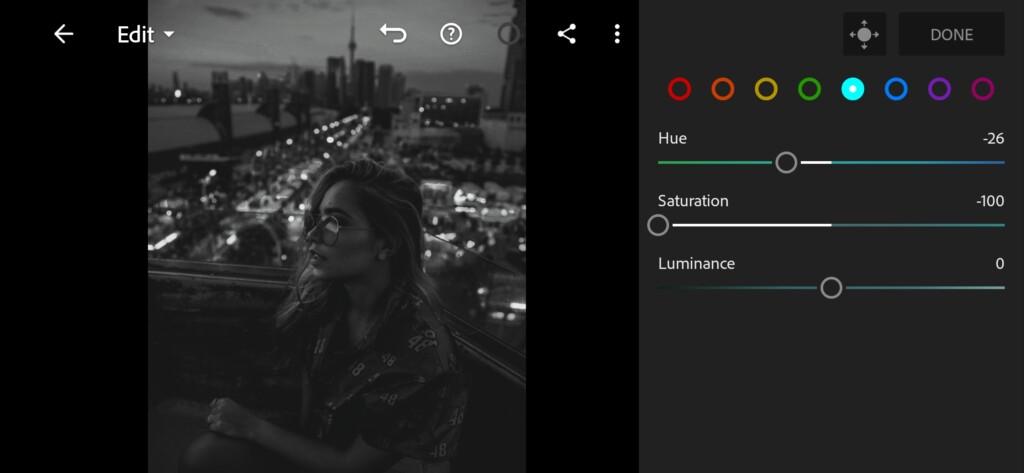
09 Just Black Lightroom Preset 
10 Just Black Lightroom Preset 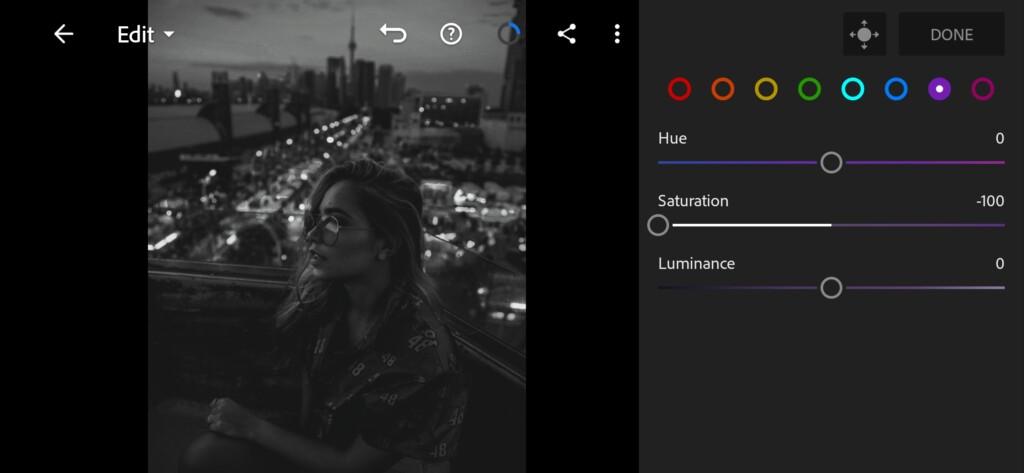
11 Just Black Lightroom Preset 
12 Just Black Lightroom Preset
4. Effect Editing
Add grain amount, size, roughness.
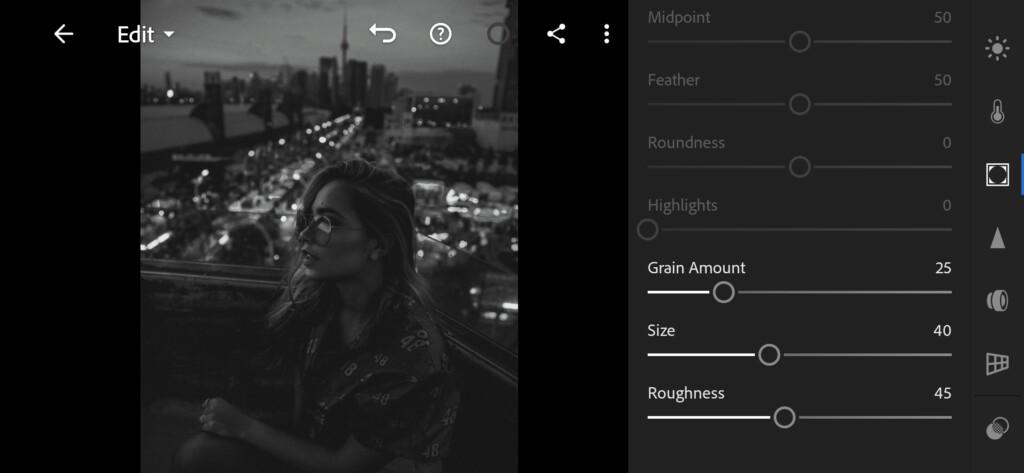
5. Detail correction
Add sharpening, masking.
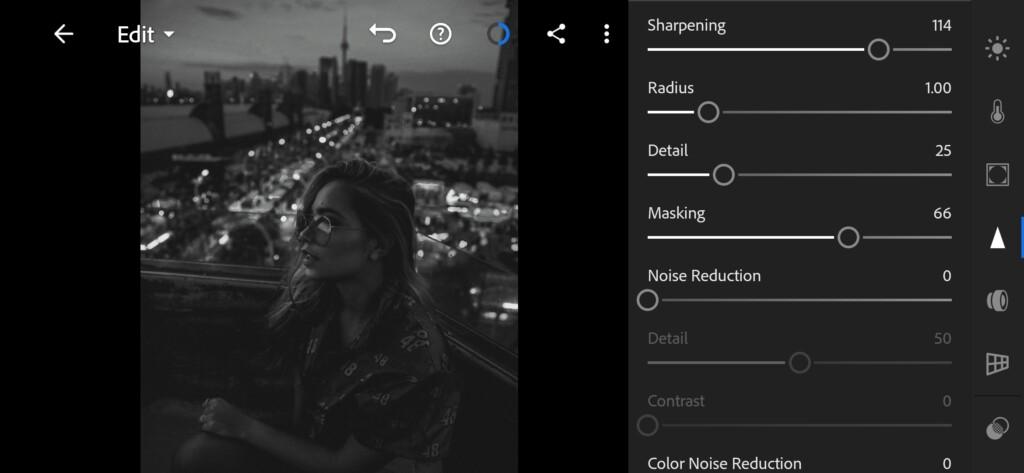
6. Preset is ready
JUST BLACK preset is ready.


7. Save this preset
If you still don’t know how to save a preset, see this article. If you have any questions, please contact us. We are always happy to help!
If you are looking for beautiful black and white presets, we recommend that you look at our other presets in black colors. You can use the search on our website and choose the most suitable preset for you. We also remind you that you can download all our presets absolutely free of charge, or learn from our screenshots of color correction in the Lightroom mobile application.
Watch the video how to create Just Black Lightroom preset | Tutorial
Download the Preset
To download the Preset for free you need to have a password which appears twice on the top right corner during the video





















