Hello everyone! Today we will show you a color correction option in the style of Instagram blogger @ARIELLEVEY. We chose one photo that we liked the most in terms of color, and we created a preset from it. Our preset is created in light, translucent, summer colors. You can create exactly the same preset in the Lightroom mobile application using our screenshots below, or download a ready-made preset in three versions from our website absolutely free.
You can choose the option that is better for you below
- You can follow this step-by-step guide to create a preset
- You can edit photos by yourself, watching our videos
- You can download our presets for free, but for this you need to carefully watch the video and remember the password (****) for downloading the preset in DNG format. Attention! The password appears only if you watch the video on YouTube, on this website (only on computer’s browsers) or on YouTube app.
- You can also buy set of presets like this. Look at the items down below
How to create Bloomy Spring like @ARIELLEVEY for mobile Lightroom | Guide
For Bloomy Spring like @ARIELLEVEY preset you can choose any photos.
1. Choose your photo
Please choose a photo with blue, green, pink details.
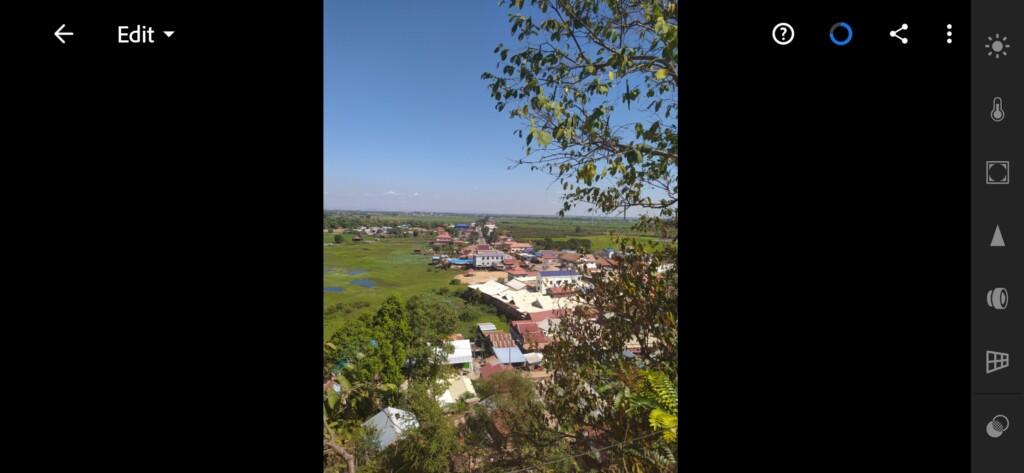
2. Light correction
We create light correction using film-style tone curves, and we darken highlights and whites.
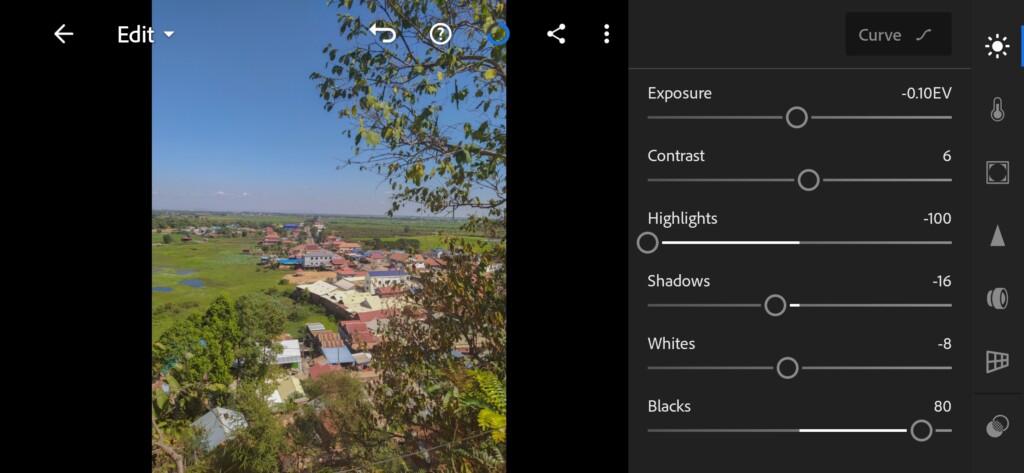



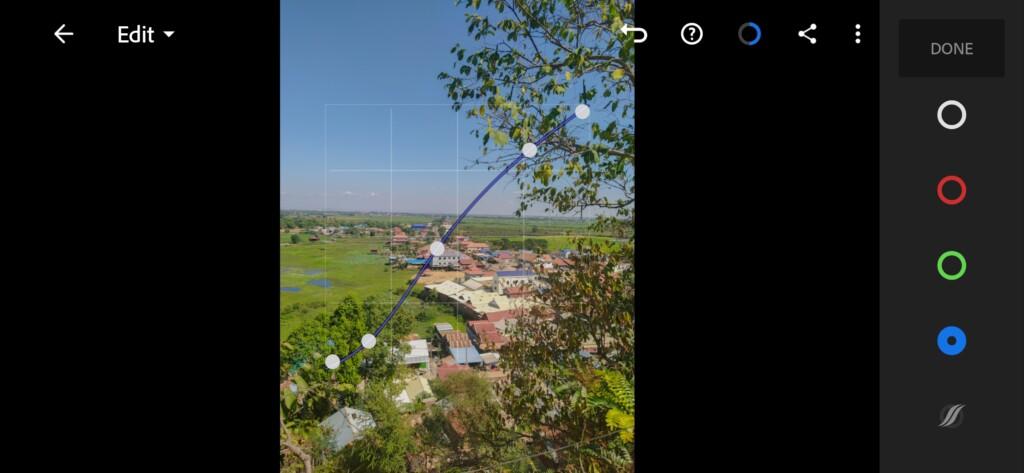
3. Color correction
We create a color correction in a semi-transparent style, similar to Instagram blogger Arielle Vay.
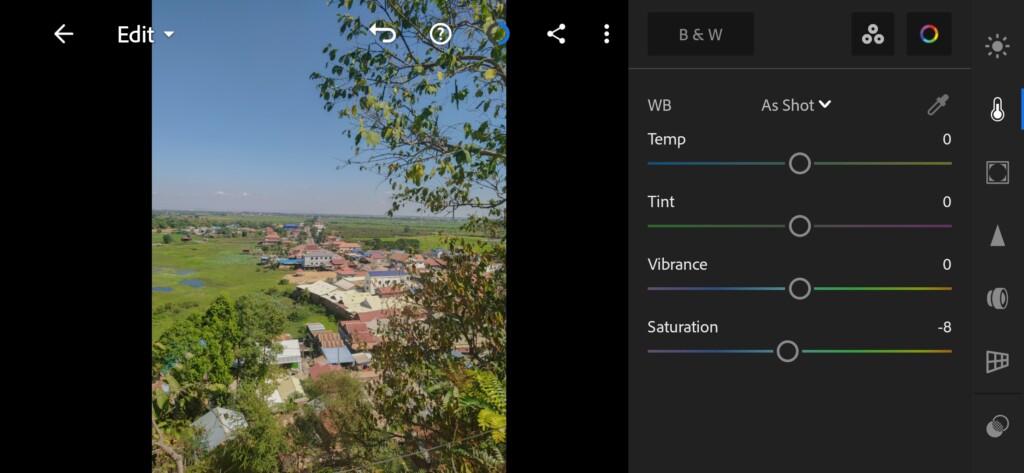
07 Ariellevey Lightroom Preset 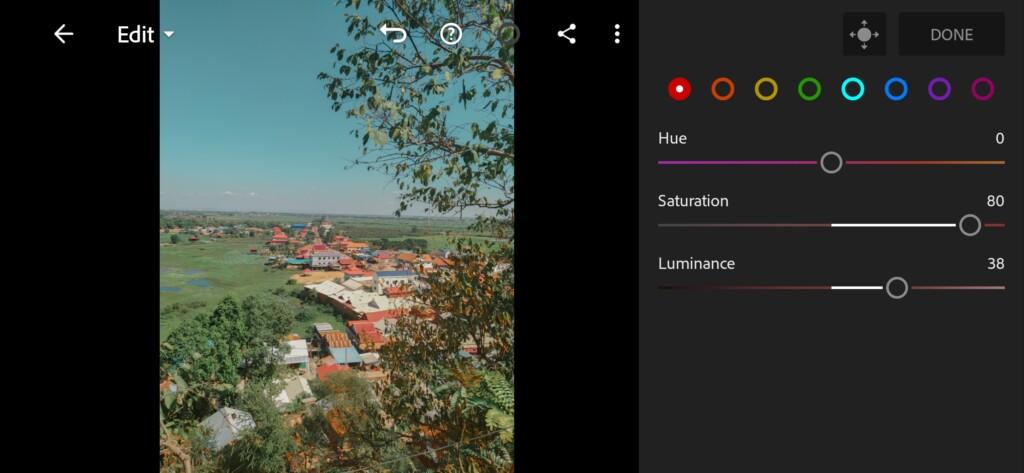
08 Ariellevey Lightroom Preset 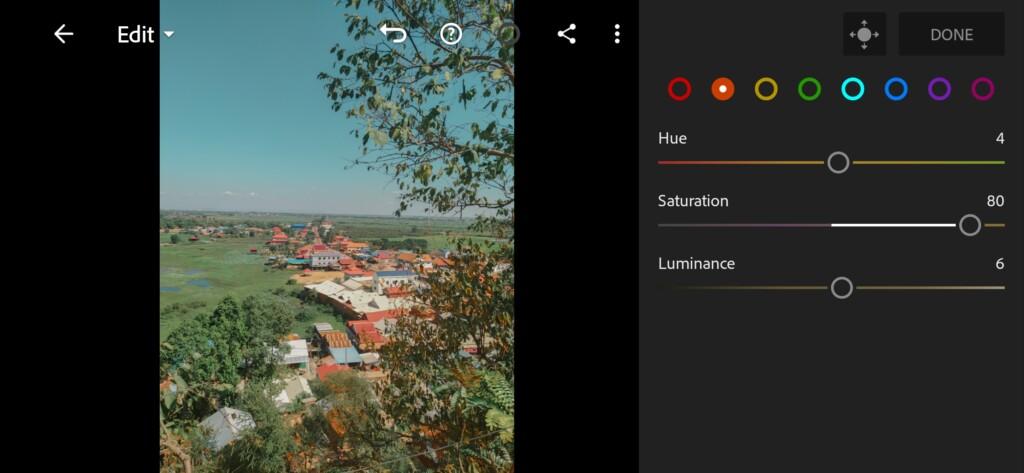
09 Ariellevey Lightroom Preset 
10 Ariellevey Lightroom Preset 
11 Ariellevey Lightroom Preset 
12 Ariellevey Lightroom Preset 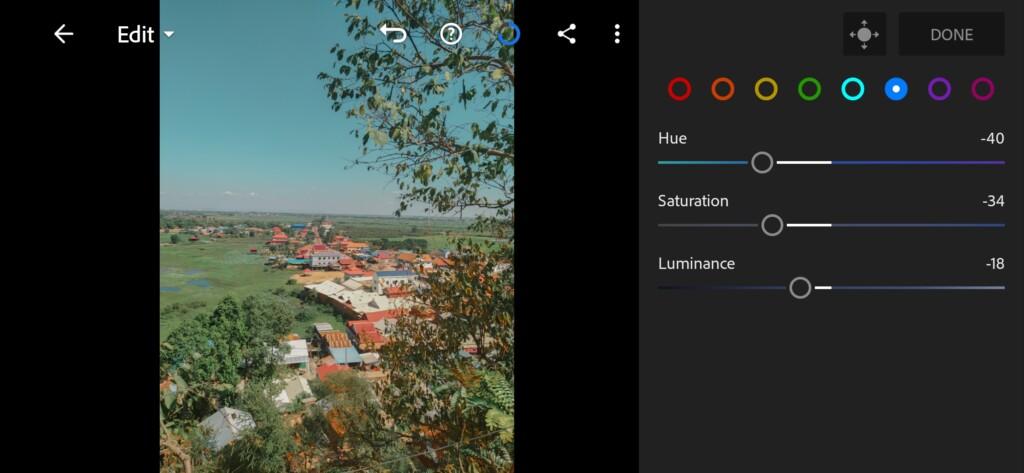
13 Ariellevey Lightroom Preset 
14 Ariellevey Lightroom Preset
4. Detail correction
Add sharpening, color noise reduction, detail.
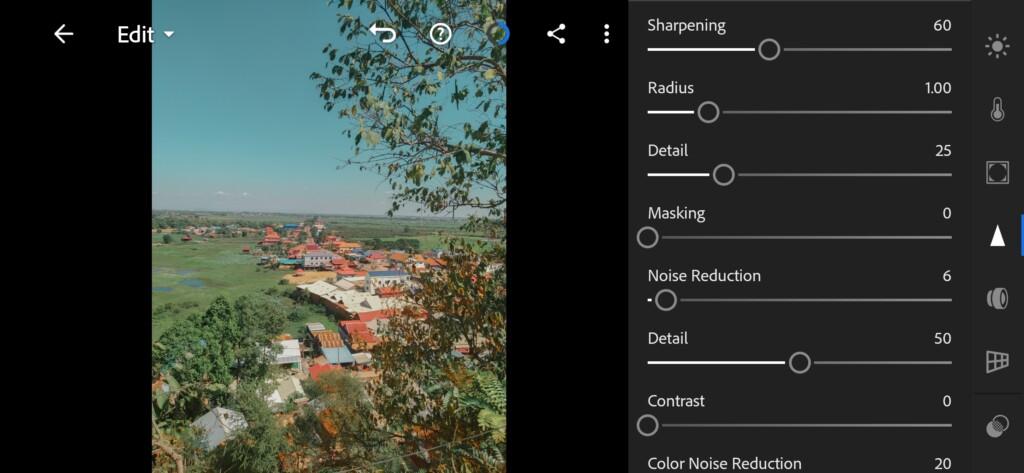

5. Preset is ready
Bloomy Spring like @ARIELLEVEY preset is ready.
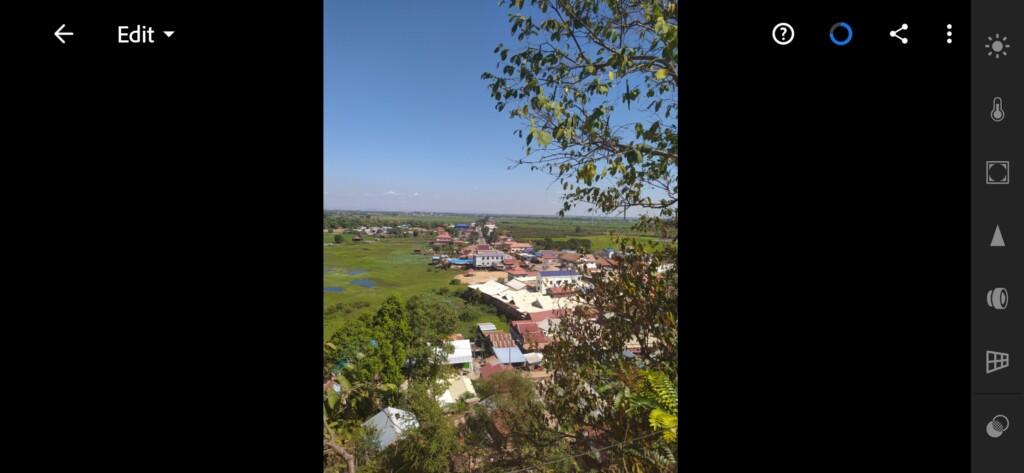
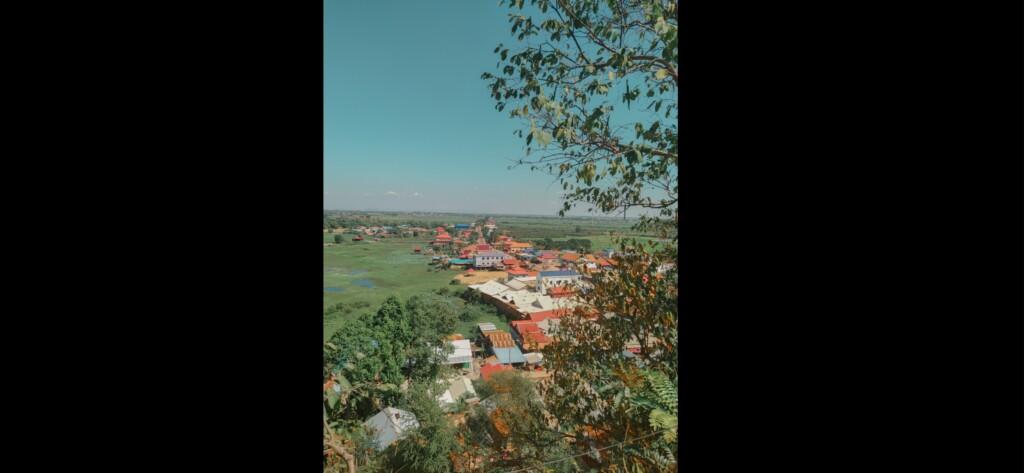
6. Save this preset
If you still don’t know how to save a preset, see this article. If you have any questions, please contact us. We are always happy to help!
On our site you can download free presets for Lightroom and Photoshop in the style of famous Instagram bloggers, which we have developed at the request of our subscribers, as well as presets for photos in nature, in the city.
Watch the video how to create Bloomy Spring like @ARIELLEVEY Lightroom preset | Tutorial
Download the Preset
To download the Preset for free you need to have a password which appears twice on the top right corner during the video




















