IG Style is a free Lightroom preset for Instagram bloggers. This preset is light blue and suitable for dark photos. Thank you for being with us, we’re trying for you ❤️
You can choose the option that is better for you below
- You can follow this step-by-step guide to create a preset
- You can edit photos by yourself, watching our videos
- You can download our presets for free, but for this you need to carefully watch the video and remember the password (****) for downloading the preset in DNG format. Attention! The password appears only if you watch the video on YouTube, on this website (only on computer’s browsers) or on YouTube app.
- You can also buy set of presets like this. Look at the items down below
How to create IG STYLE Preset for mobile Lightroom | Guide
We can use any photos you like
1. Choose your photo
Let’s choose some photo for IG Style preset editing first and add it to your Lightroom app. How to add a photo, you can see here.

2. Light correction
Well, doing Light Correction is not so easy job. So do not make any experiments, just repeat after us. )
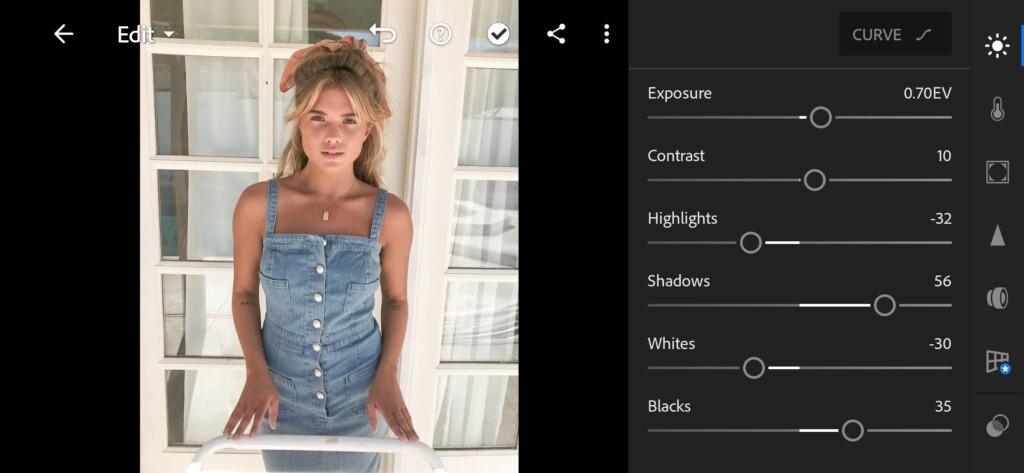




3. Color correction
A little bit color correction is gonna be useful in this case. But do not do it to much please.. )
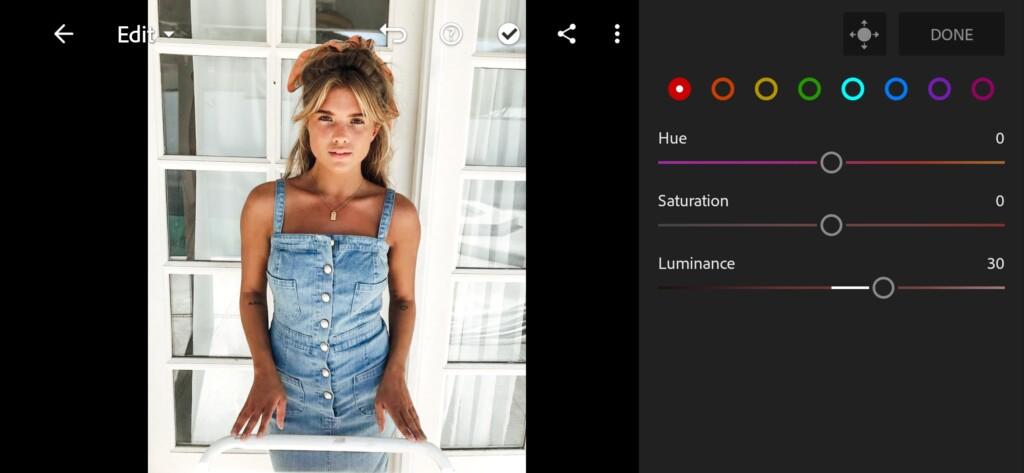
07 Ig Style Lightroom Preset 
08 Ig Style Lightroom Preset 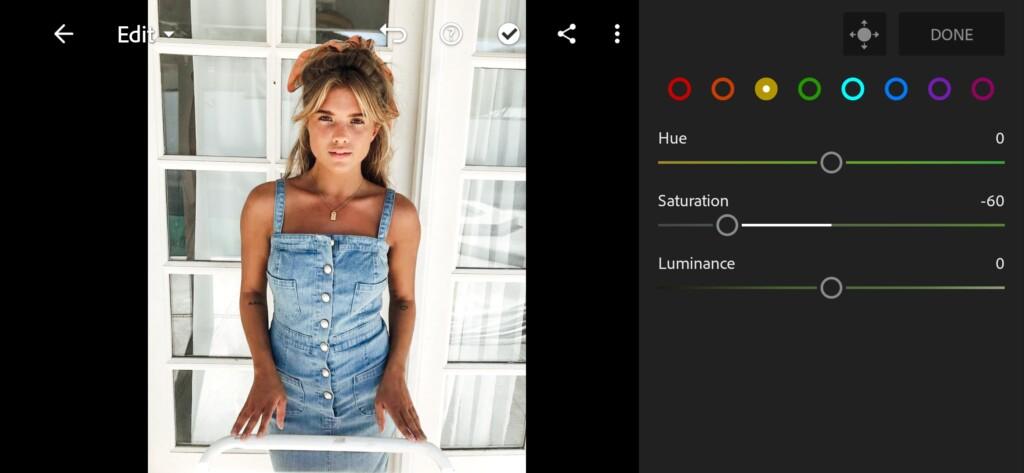
09 Ig Style Lightroom Preset 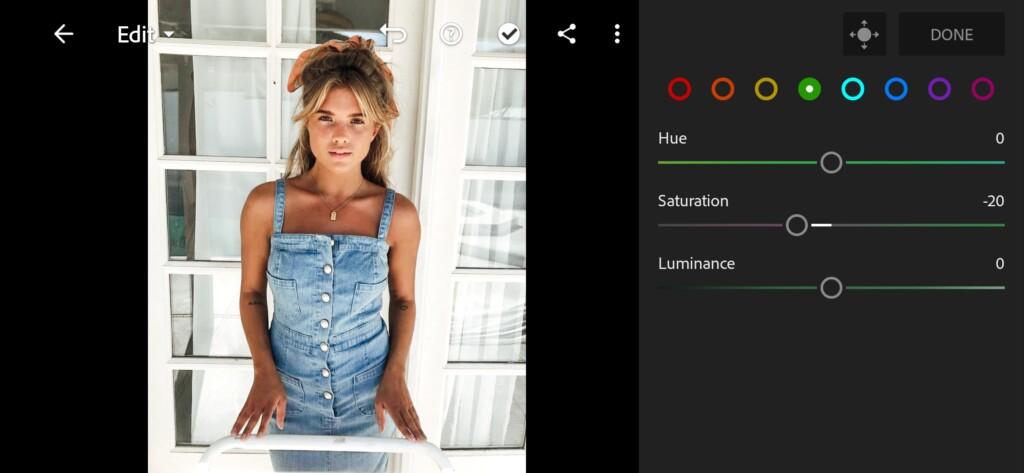
10 Ig Style Lightroom Preset 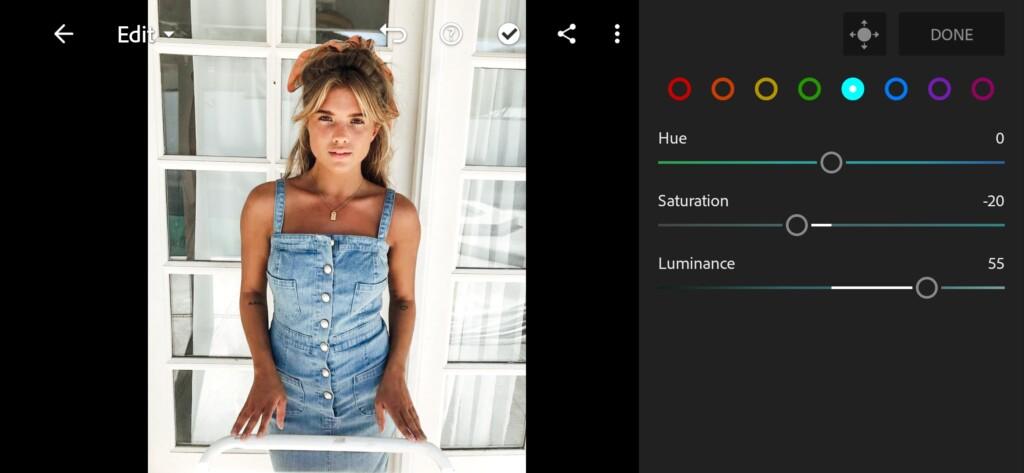
11 Ig Style Lightroom Preset 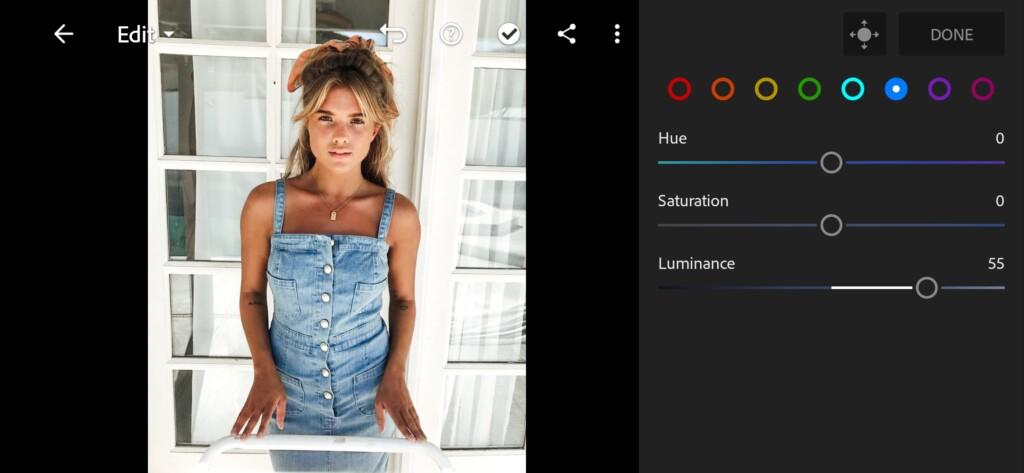
12 Ig Style Lightroom Preset
4. Effects editing
Our IG Style preset needs some Texture and Clarity and also Split Tone now.
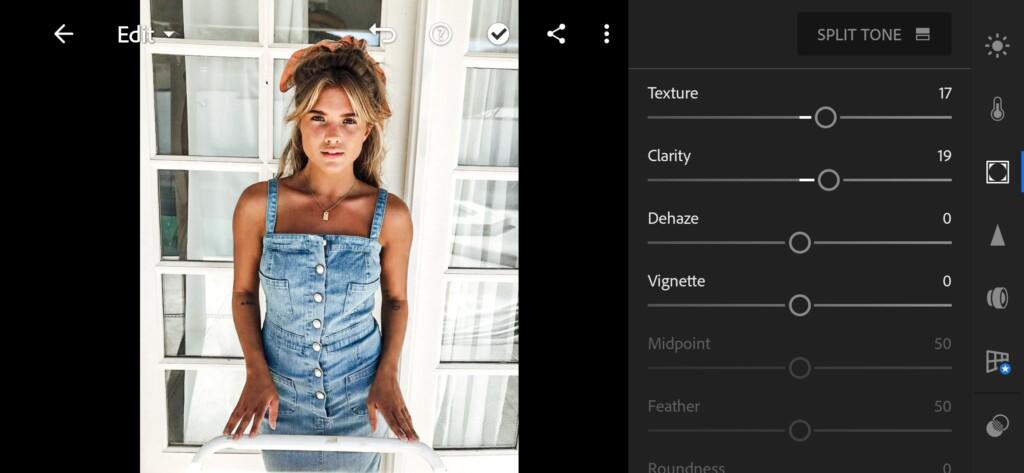

5. Detail correction
To emphasize the objects in the photo, add a little detail
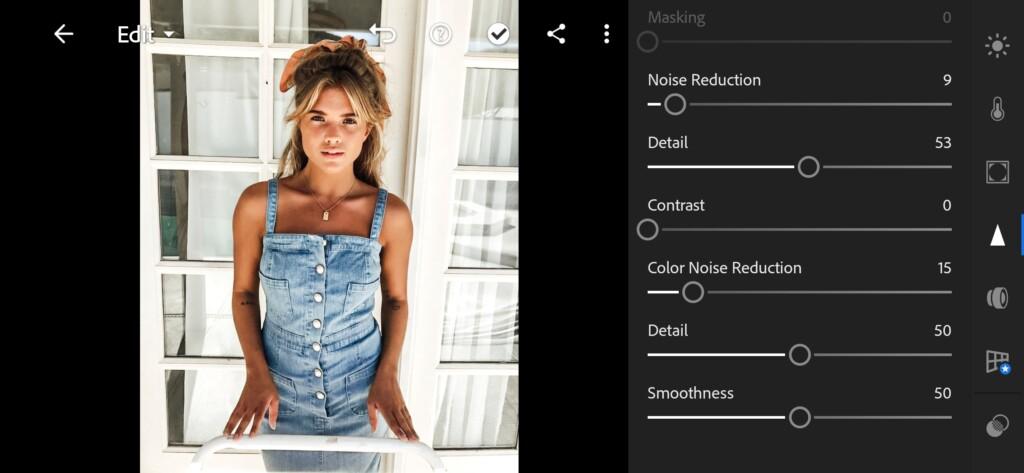
6. Preset is ready
Preset IG Style is done. Enjoy your result. We believe you got very nice one, maybe even better than we did. ?


7. Save your preset
Don’t forget to save the preset, for further use the presets in one click on your photos.
So you’ve go a cool preset for your current Insta account, or maybe it’s better to start a new one. Joking ?
Watch the video how to create IG Style Lightroom preset | Tutorial
Download the Preset
To download the Preset for free you need to have a password which appears twice on the top right corner during the video














