Today we will be showing orange color grading. The preset was named CARROT because the color turned out to be carrot. For this preset, it’s best to use photos with orange and red details. We will create a preset in the Lightroom mobile application step by step, you can repeat after us or download a ready-made preset by watching the video on our YouTube channel. It’s up to you, but if you want to learn how to color correct, it is advisable to correct the photos as much as possible.
You can choose the option that is better for you below
- You can follow this step-by-step guide to create a preset
- You can edit photos by yourself, watching our videos
- You can download our presets for free, but for this you need to carefully watch the video and remember the password (****) for downloading the preset in DNG format. Attention! The password appears only if you watch the video on YouTube, on this website (only on computer’s browsers) or on YouTube app.
- You can also buy set of presets like this. Look at the items down below
How to create CARROT Preset for mobile Lightroom | Tutorial
For the Carrot preset you should pick photos with red, pink, yellow, orange details to get a better result.
1. Choose your photo
For this preset, please choose a photo with red or orange details. How to add a photo, you can see here.
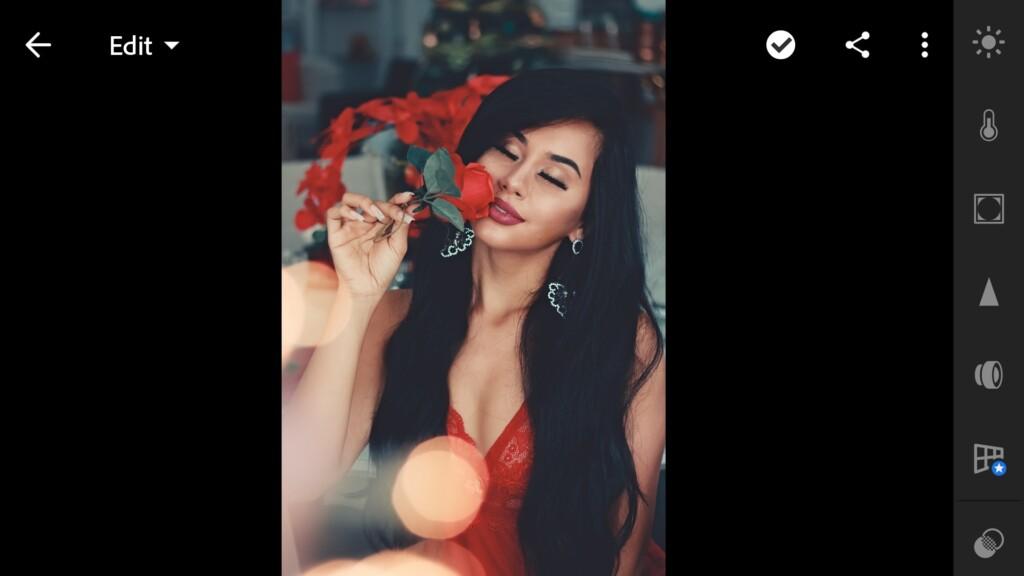
2. Light correction
Now we are going to adjust the light settings. To do this, you will need to build four tone curves, as in our example for the CARROT preset, and repeat the settings for exposure, highlights, contact, shadows, blacks, whites.
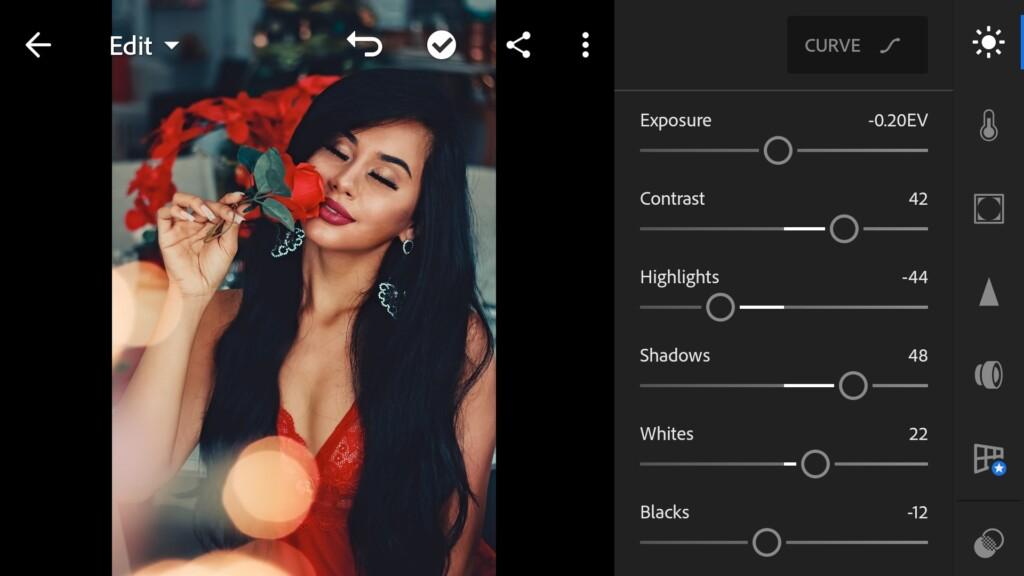
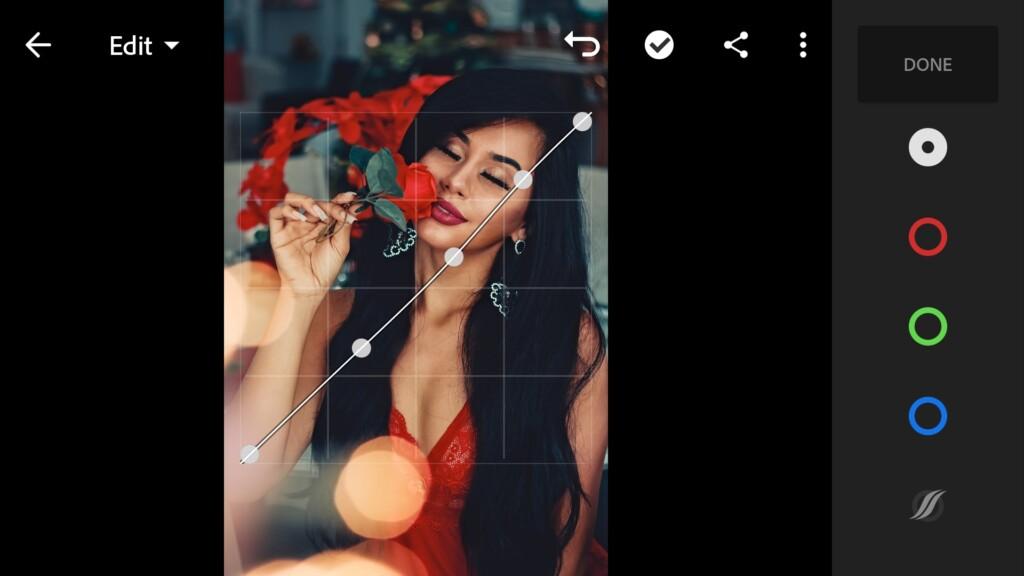
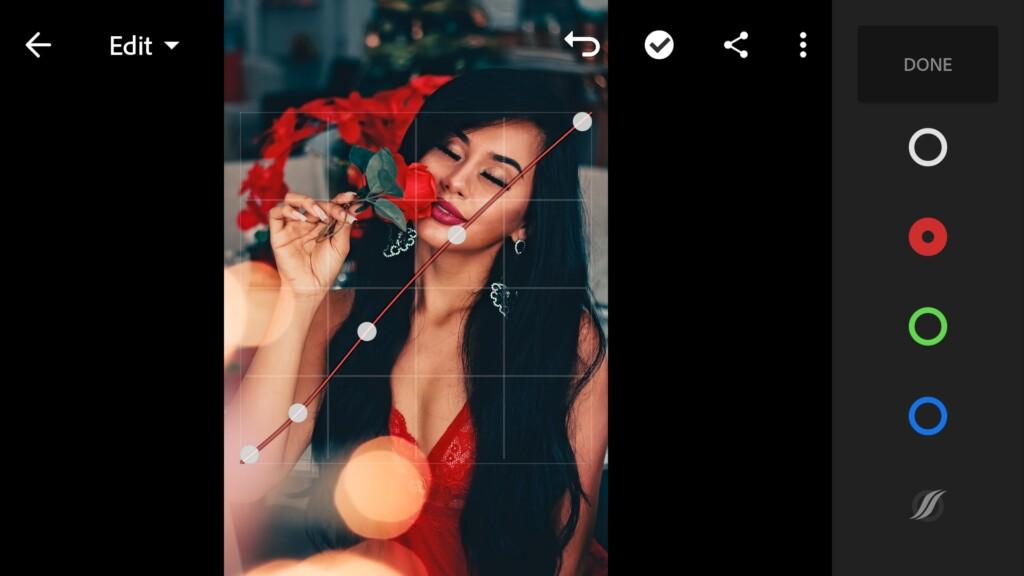
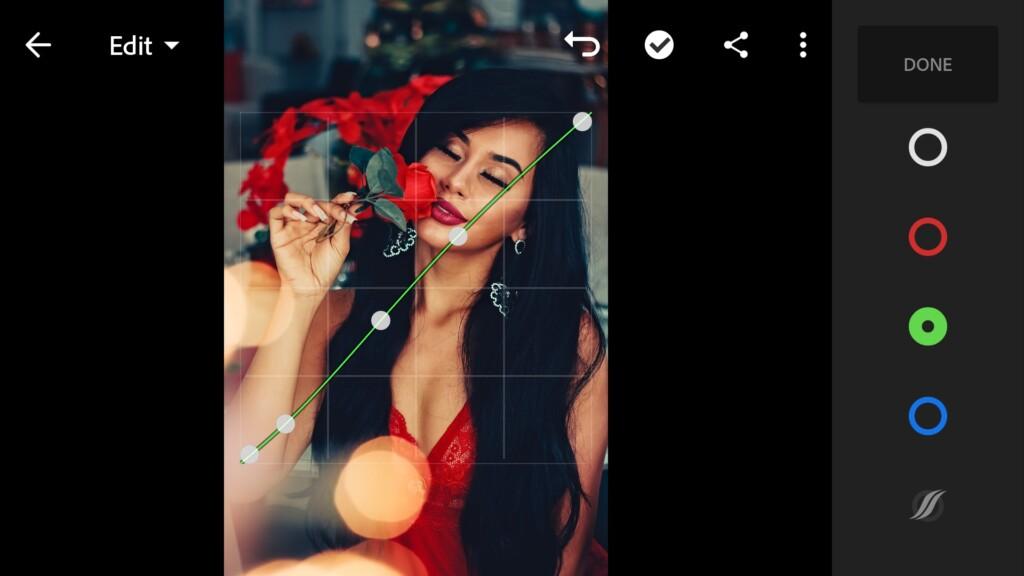
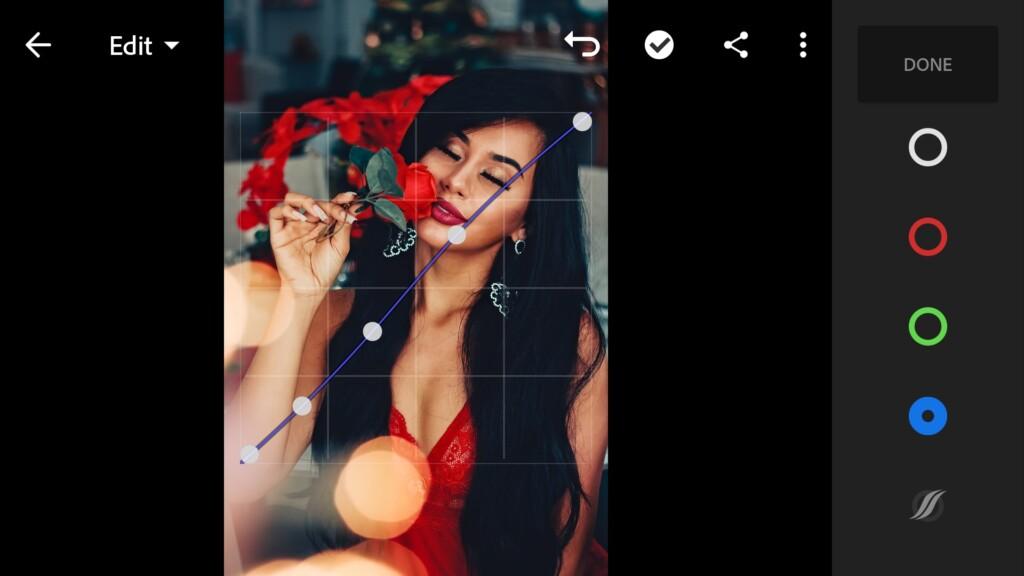
3. Color correction
The color scheme of our preset will be carrot.
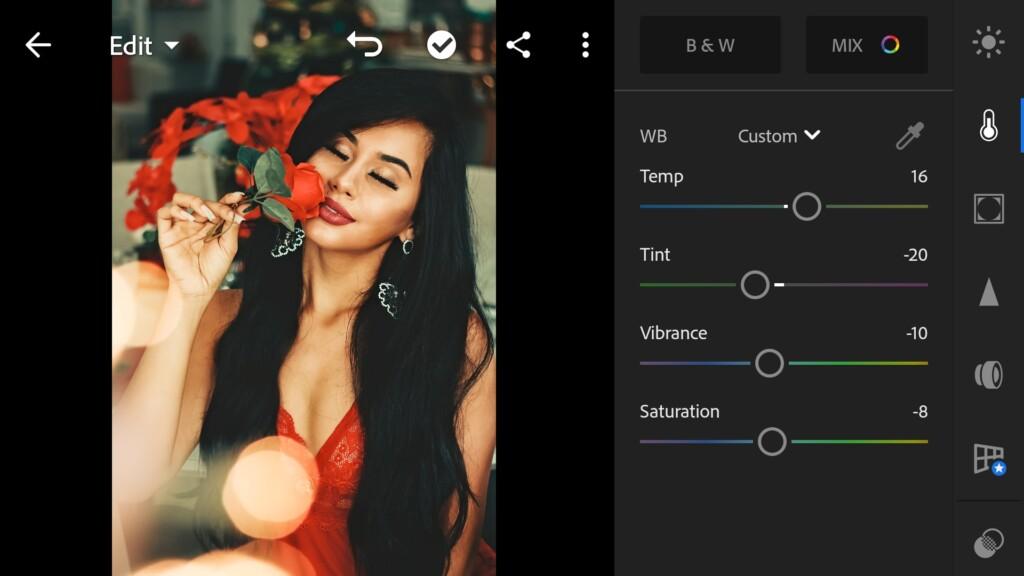
07 Carrot 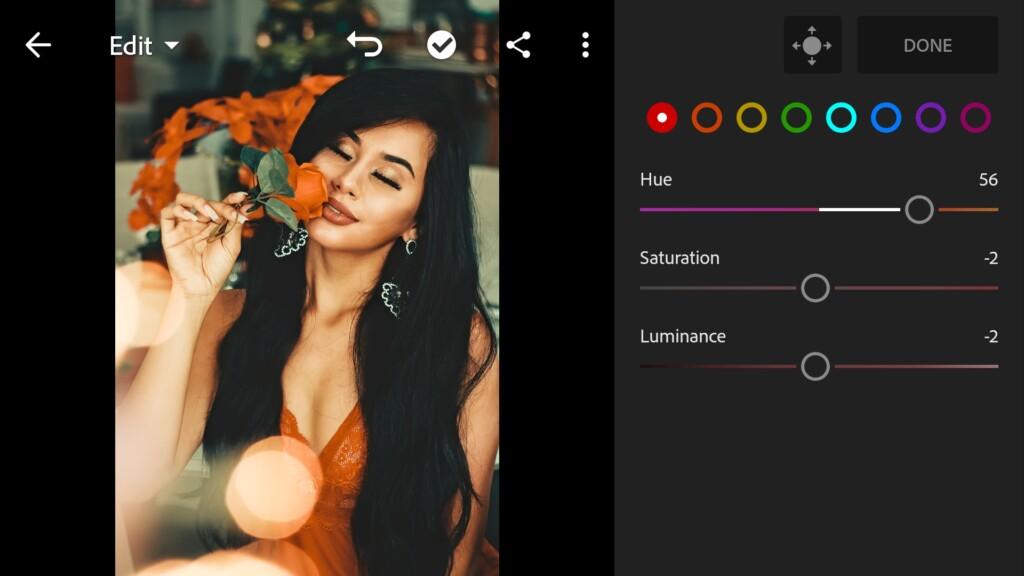
08 Carrot 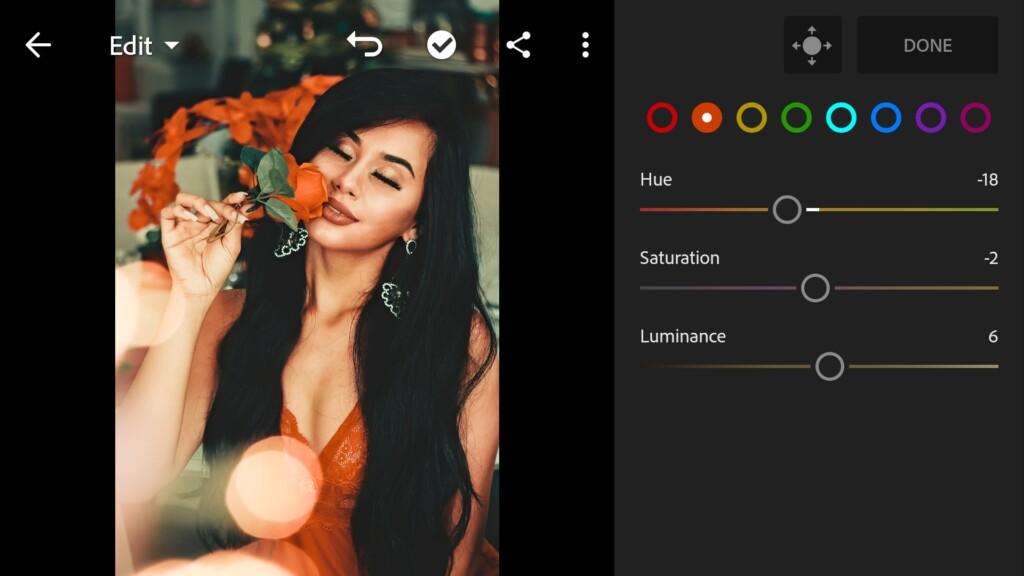
09 Carrot 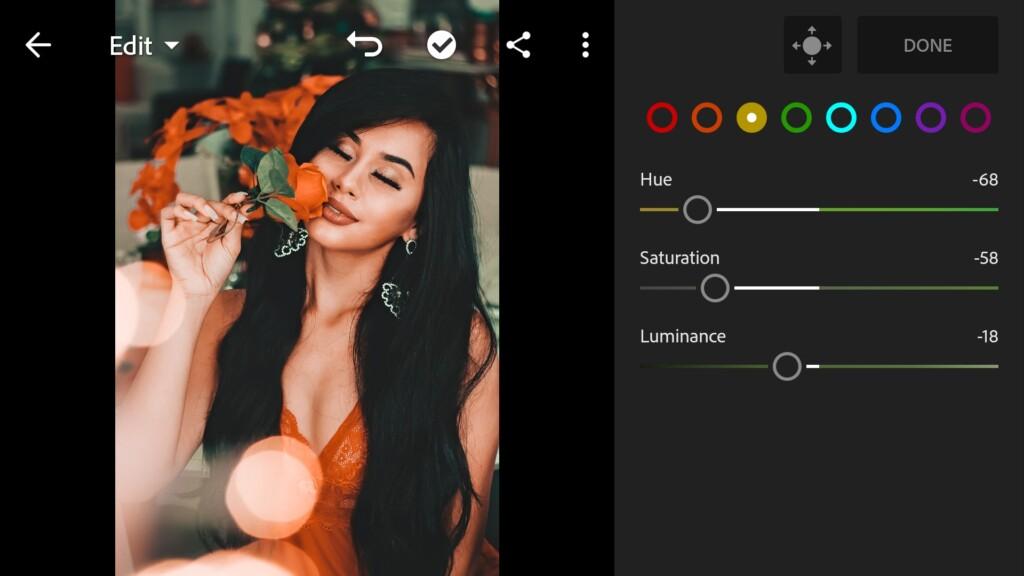
10 Carrot 
11 Carrot 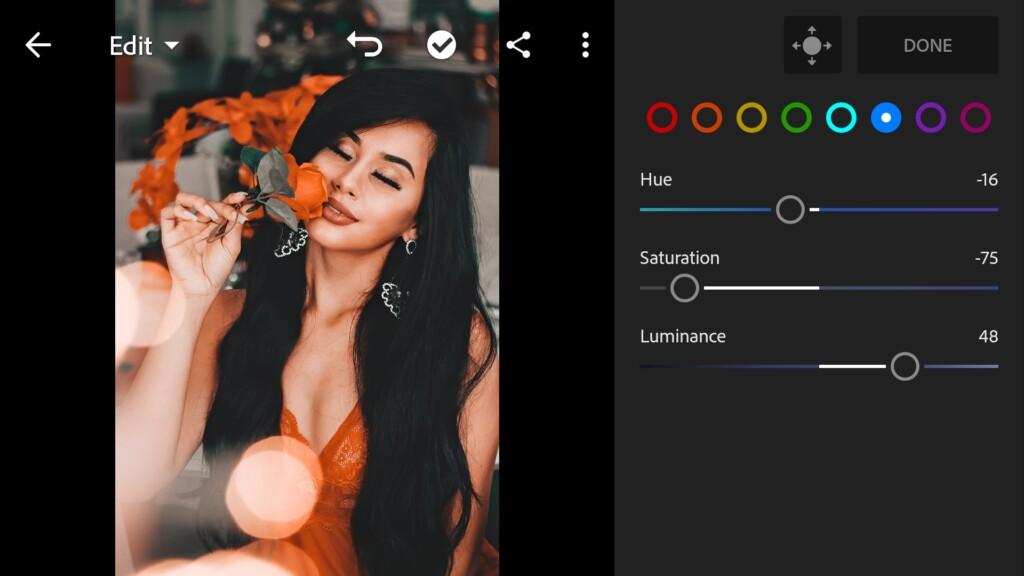
12 Carrot 
13 Carrot 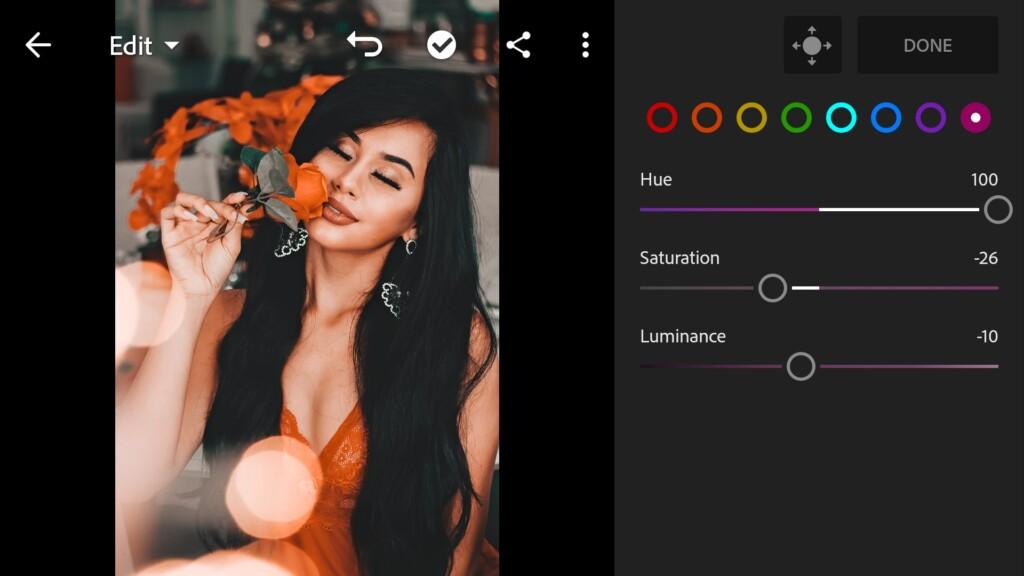
14 Carrot
4. Effects editing
We’ll add a little grain amount +4.
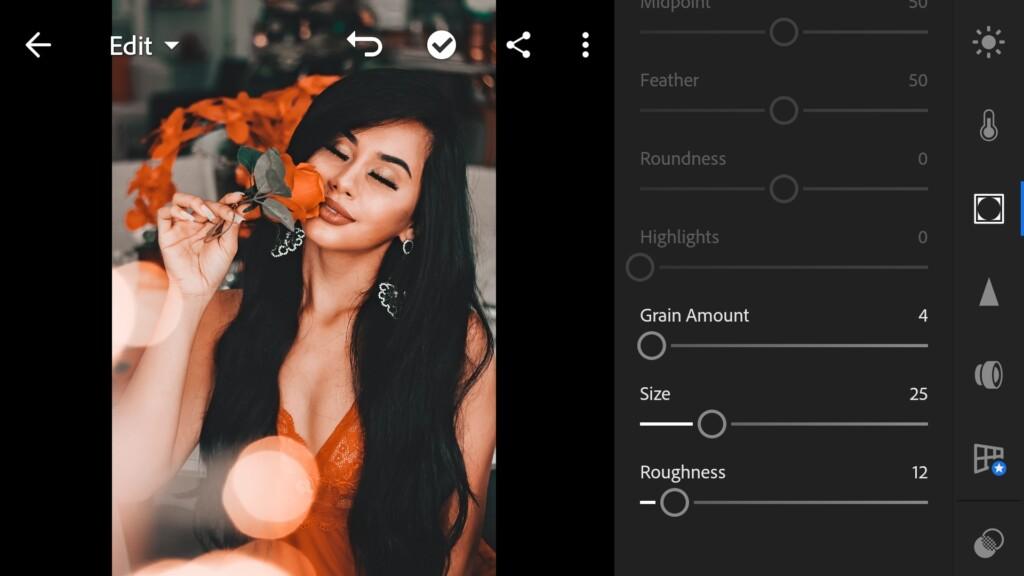
5. Detail correction
Add sharpening, noise reduction, color noise reduction. Look at your photo, you may not need these settings.
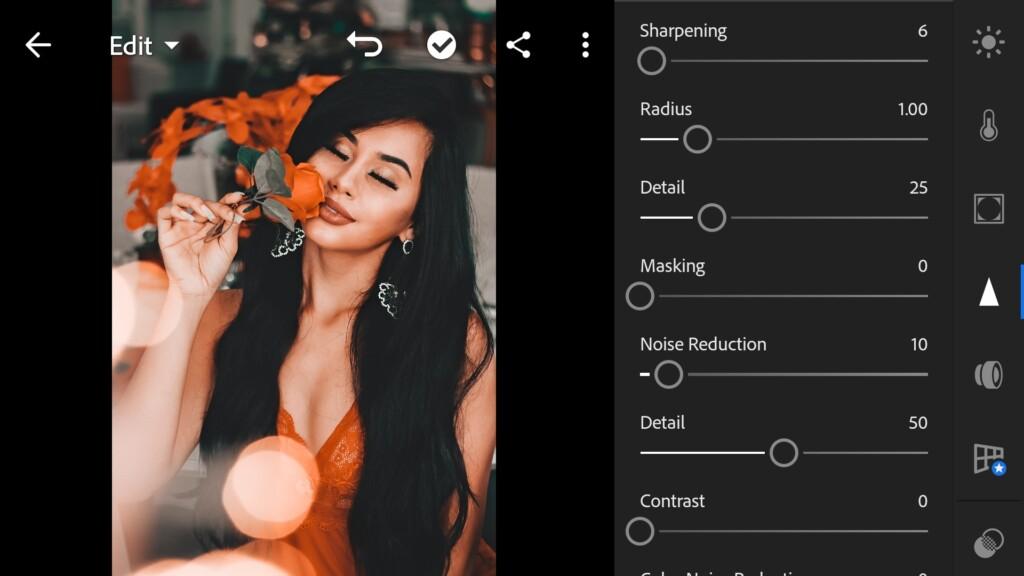
16 Carrot 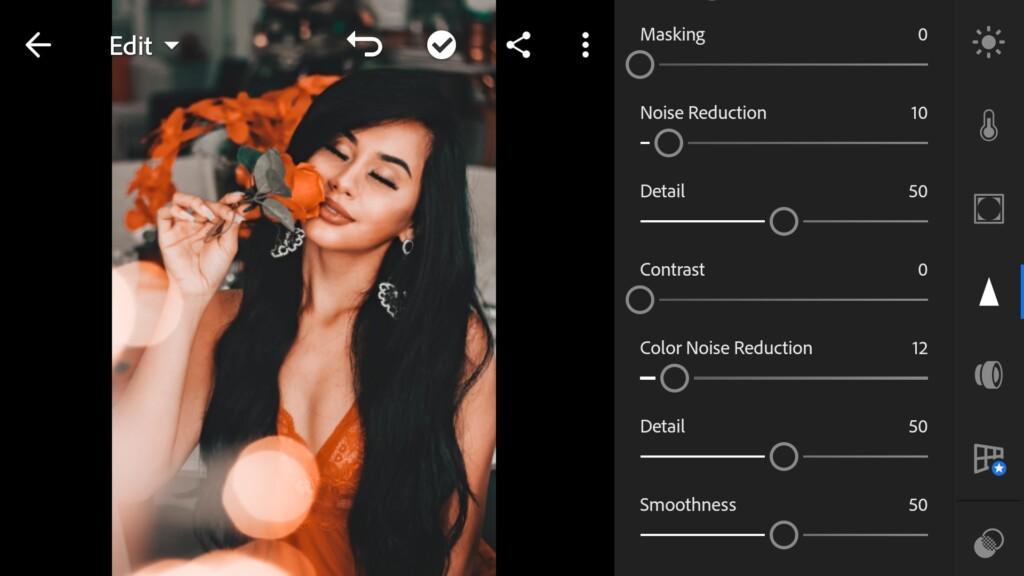
17 Carrot
6. Preset is ready
Orange CARROT preset is ready! Congratulations!
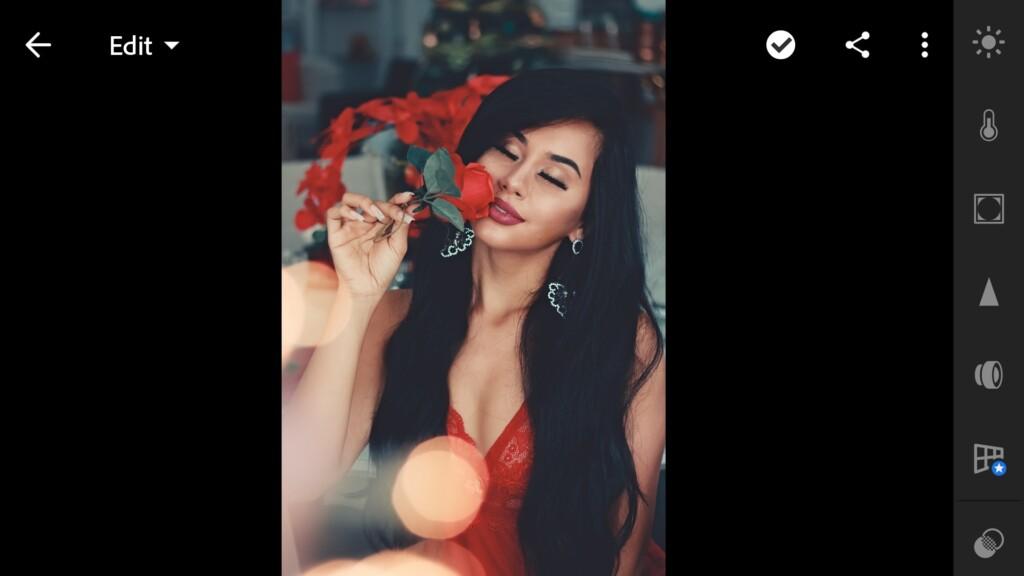

7. Save your preset
Don’t forget to save the preset, for further use the presets in one click on your photos.
We really hope that you will use this preset for your photos.
Watch video how to create Carrot Preset
Download the Preset
To download the Preset for free you need to have a password which appears twice on the top right corner during the video














