PEACH Preset is a delicate peach shades. This preset looks very beautiful with blue, orange, green and white details. The preset will appeal to people who like peach and calm shades. We designed the preset in a captivating style with an emphasis on orange. If you are interested in such processing and would like to create such presets yourself, then this article is for you. On our site, we share with you our work on creating presets in different styles for free. And you can repeat after us, create the same presets, only on your own, thereby you will understand how to learn how to create such presets from scratch.
You can choose the option that is better for you below
- You can follow this step-by-step guide to create a preset
- You can edit photos by yourself, watching our videos
- You can download our presets for free, but for this you need to carefully watch the video and remember the password (****) for downloading the preset in DNG format. Attention! The password appears only if you watch the video on YouTube, on this website (only on computer’s browsers) or on YouTube app.
- You can also buy set of presets like this. Look at the items down below
How to create PEACH Preset for mobile Lightroom | Tutorial
For Peach Preset, we recommend to use light photos. Peach Preset looks very beautiful with white, green, orange, blue details
1. Choose your photo
First of all, of course, you need to open the Lightroom mobile application, and then select a photo in the application for which you will create a preset.
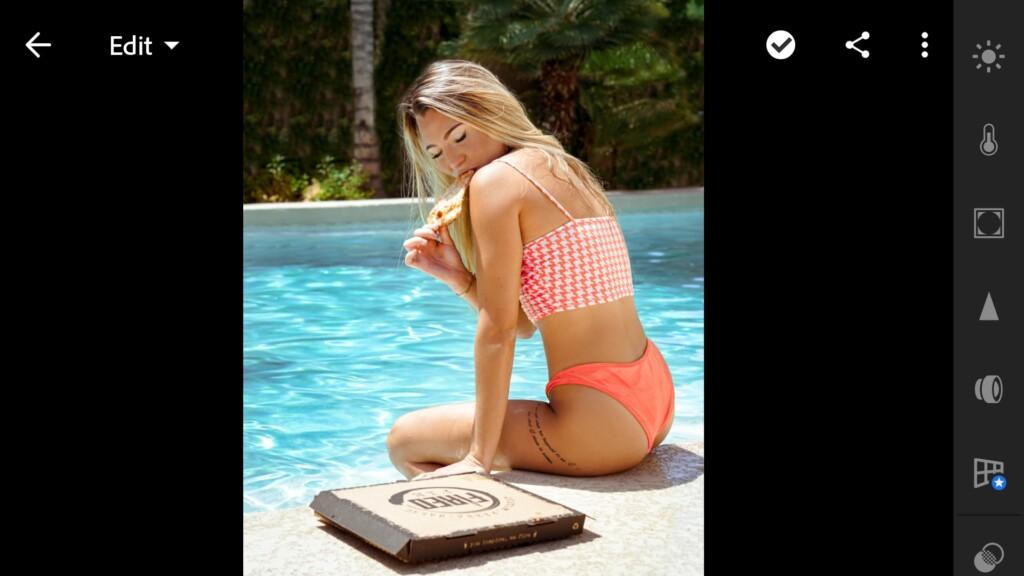
2. Light correction
First of all, of course, you need to open the Lightroom mobile application, and then select a photo in the application for which you will create a preset.
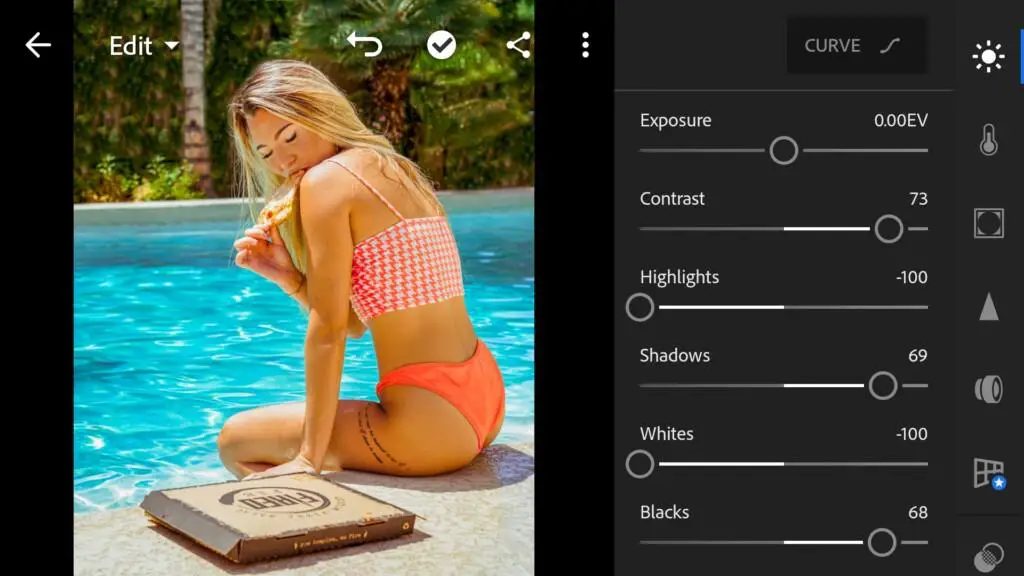


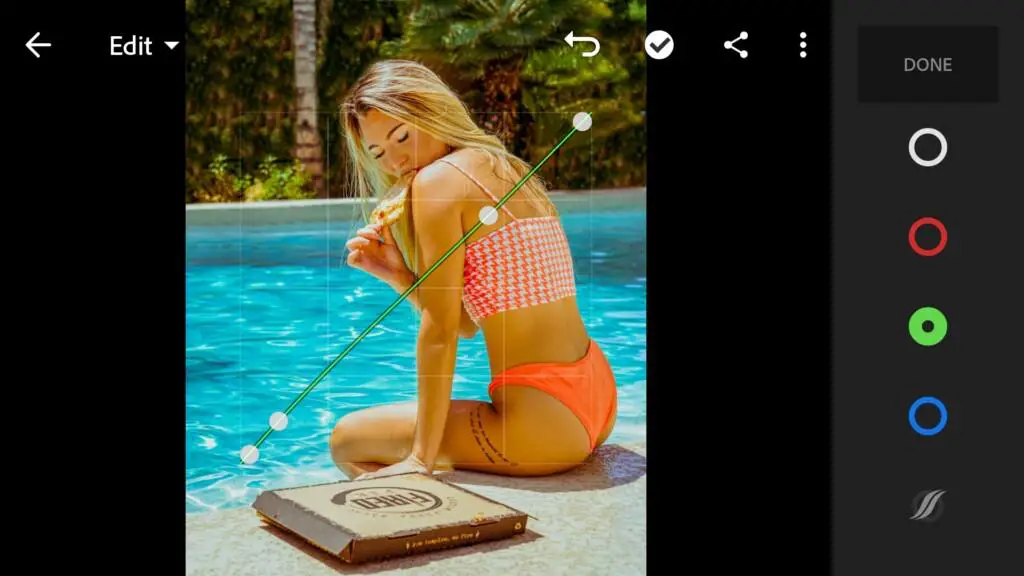
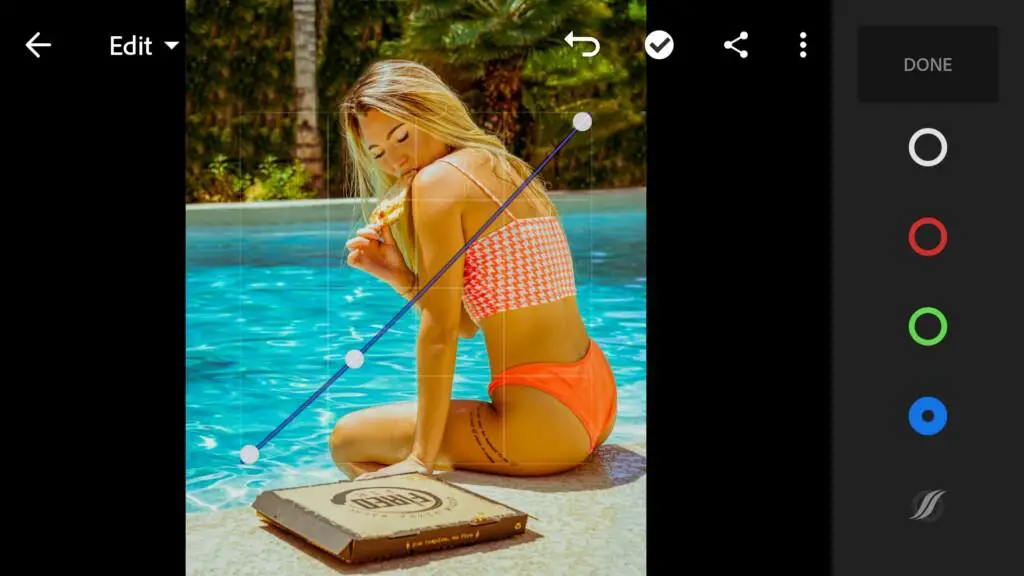
3. Color correction
We are now setting up the color for our preset. We wanted to make a preset with a chocolate tint. If you like this option – repeat after us.
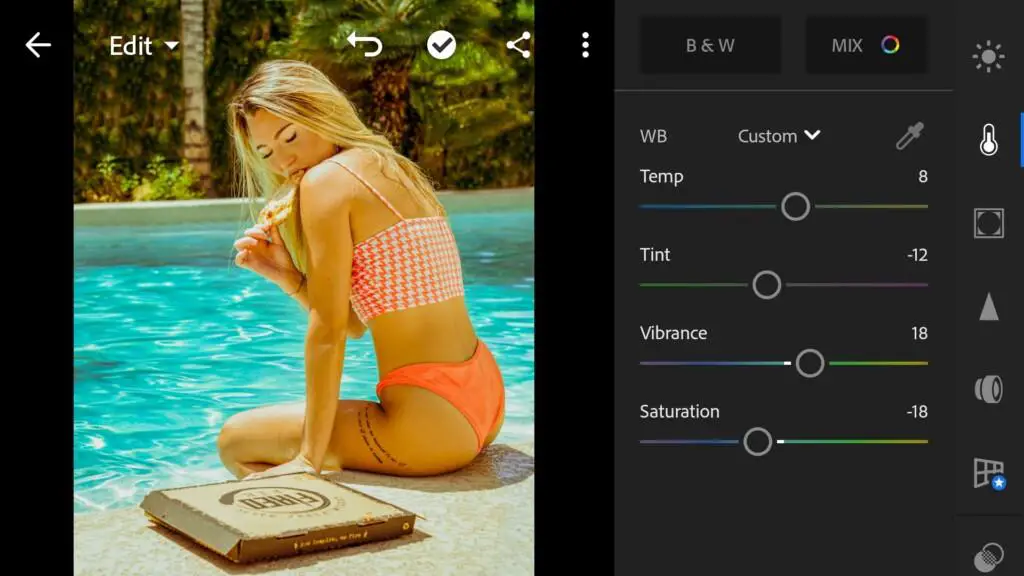
07 Peach 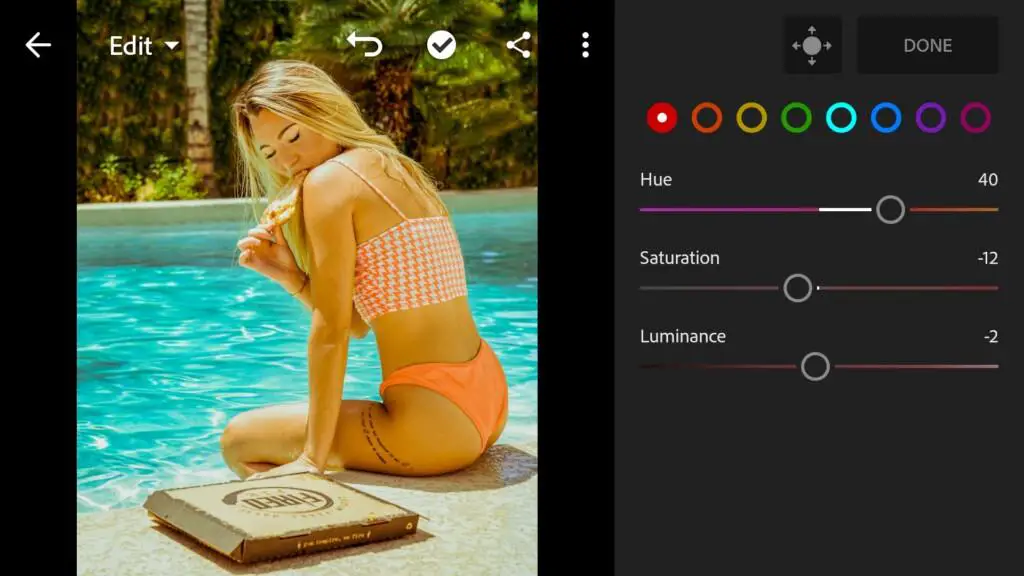
08 Peach 
09 Peach 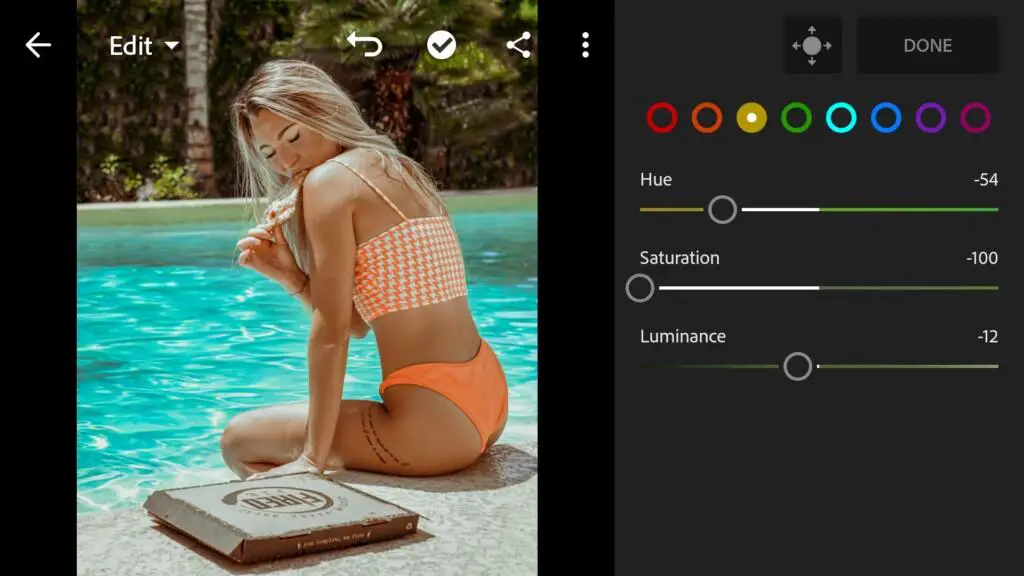
10 Peach 
11 Peach 
12 Peach 
13 Peach
4. Effects editing
Add clarity a little.
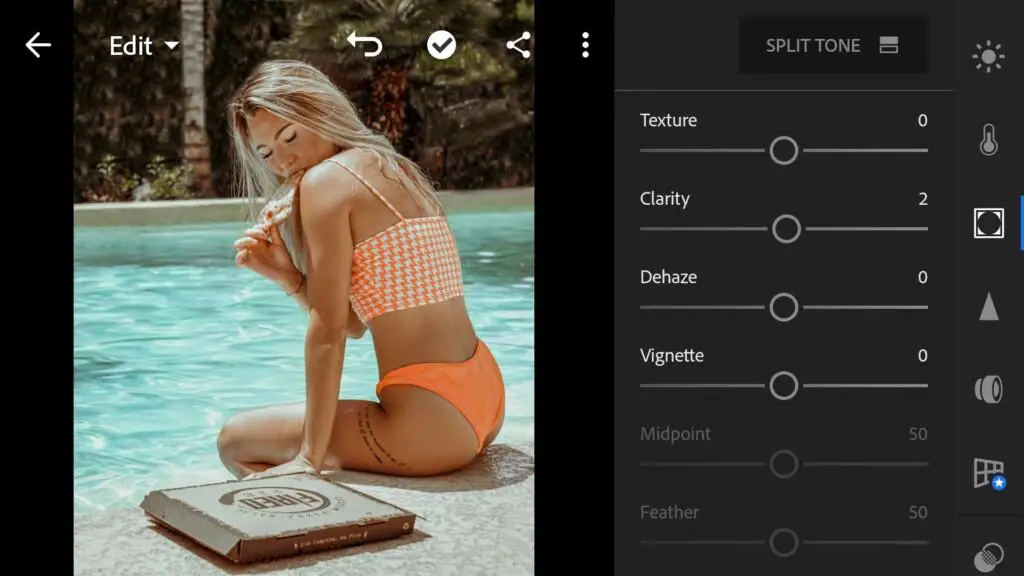
5. Detail correction
Add sharpening, masking.
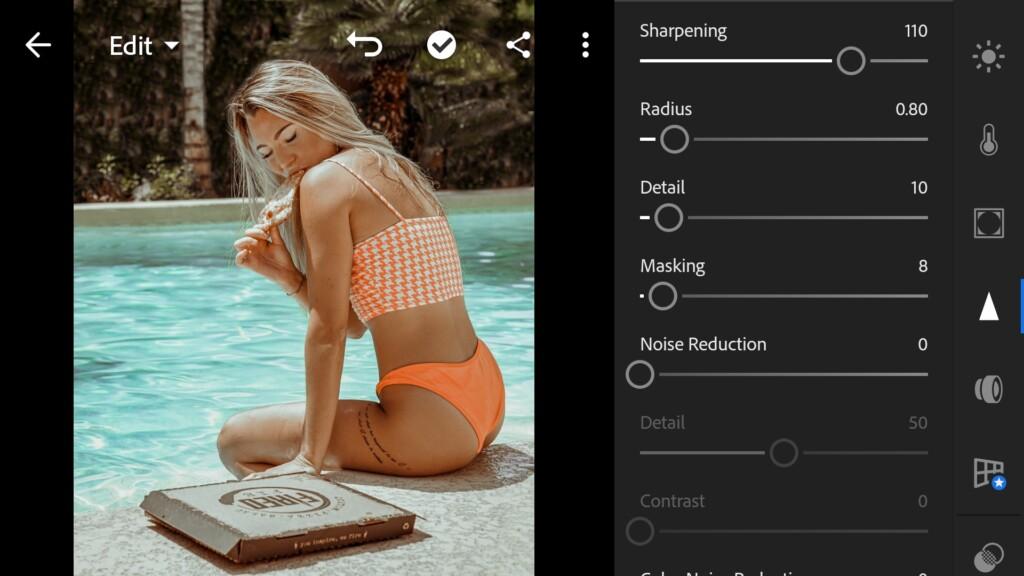
6. Preset is ready
PEACH preset is ready
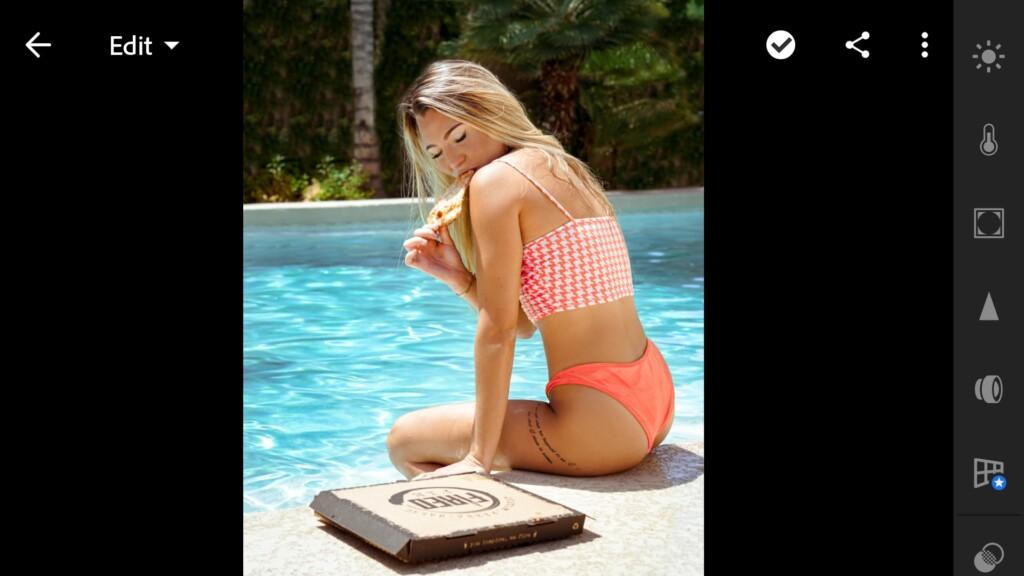

7. Save your preset
Don’t forget to save the preset, for further use the presets in one click on your photos.
We love this preset a lot, and we hope you enjoy it too.
Watch video how to create Peach preset | Tutorial
Download the Preset
To download the Preset for free you need to have a password which appears twice on the top right corner during the video














