Sunny Paradise Preset is a free Lightroom preset in marine shades for summer beach photos. The preset will appeal to turquoise lovers.
You can choose the option that is better for you below
- You can follow this step-by-step guide to create a preset
- You can edit photos by yourself, watching our videos
- You can download our presets for free, but for this you need to carefully watch the video and remember the password (****) for downloading the preset in DNG format. Attention! The password appears only if you watch the video on YouTube, on this website (only on computer’s browsers) or on YouTube app.
- You can also buy set of presets like this. Look at the items down below
How to create SUMMER PARADISE Preset for mobile Lightroom | Guide
You can choose any beach photos for Sunny Paradise Preset, but if it’s necessary, adjust the preset settings.
1. Choose your photo
Let’s select some beautiful photo from you last vacation. ) How to add a photo, you can see here.

2. Light correction
We need to up some color contrast. So let’s edit curves for it.
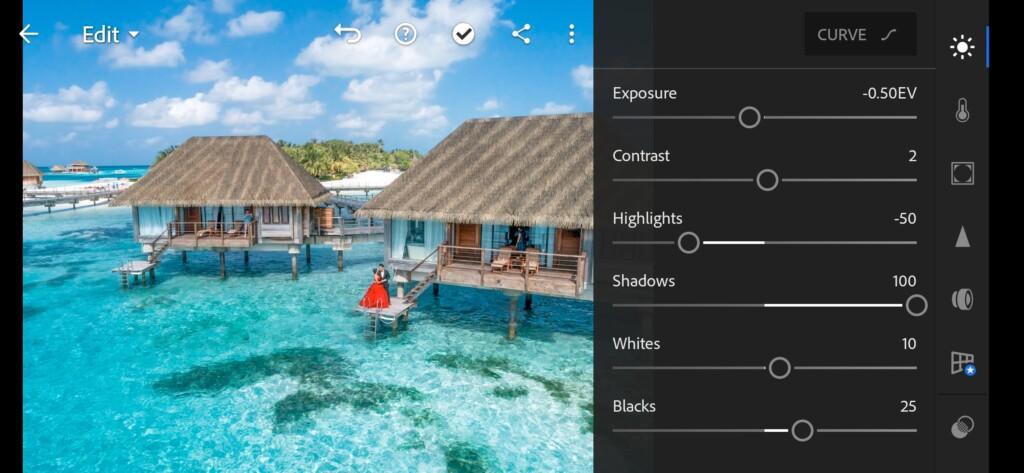

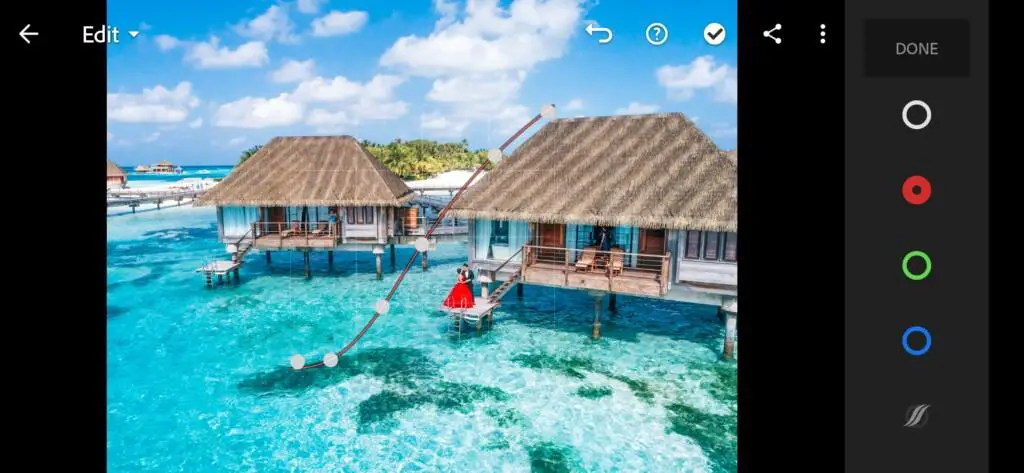
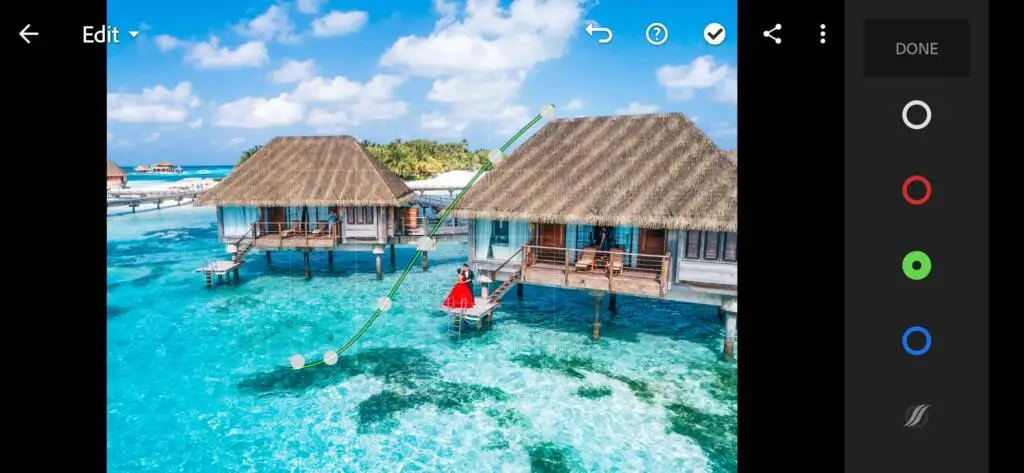
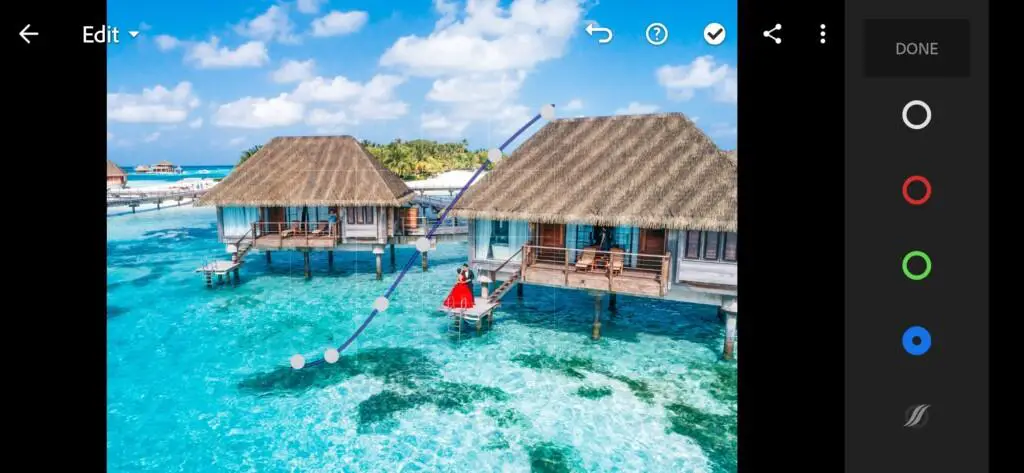
3. Color correction
Editing every color step by step.
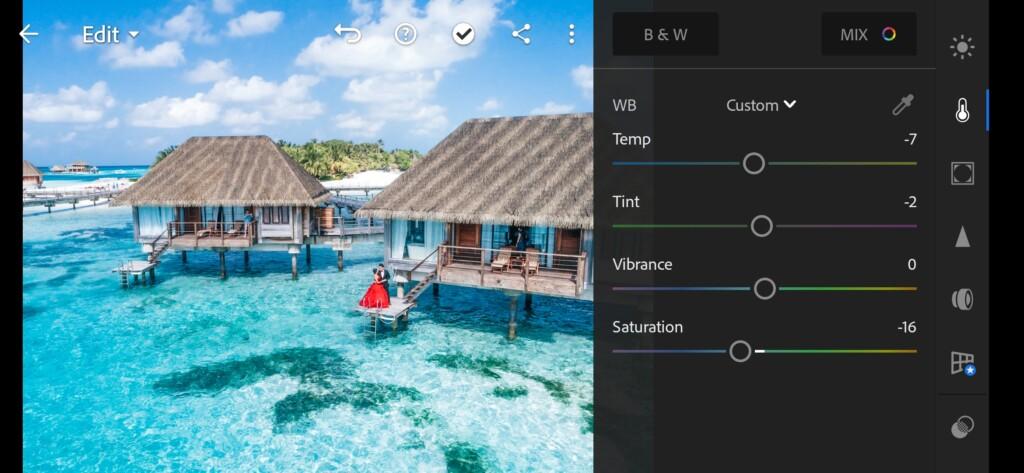
07 Sunny Paradise Lightroom Preset 
08 Sunny Paradise Lightroom Preset 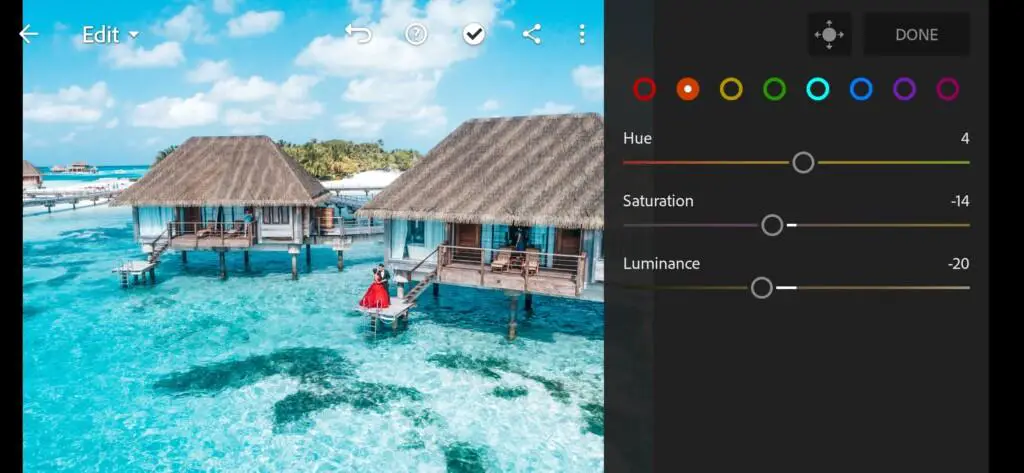
09 Sunny Paradise Lightroom Preset 
10 Sunny Paradise Lightroom Preset 
11 Sunny Paradise Lightroom Preset 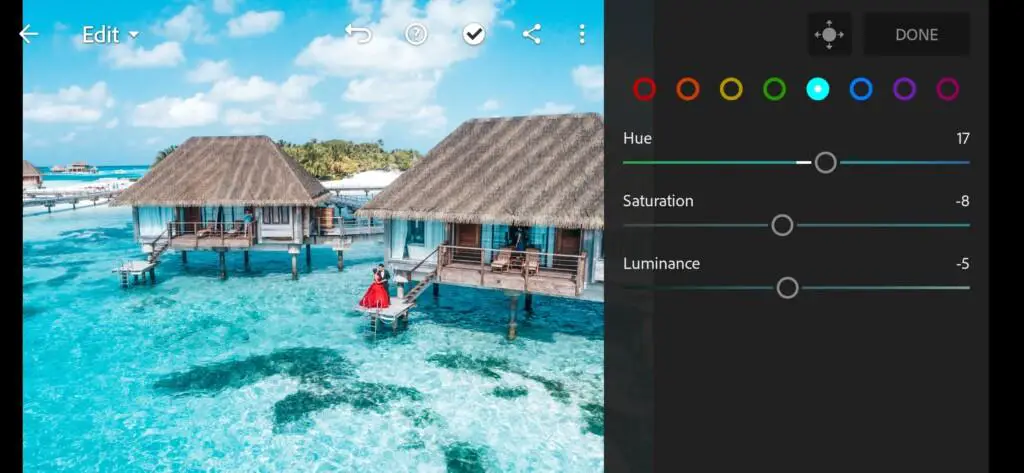
12 Sunny Paradise Lightroom Preset 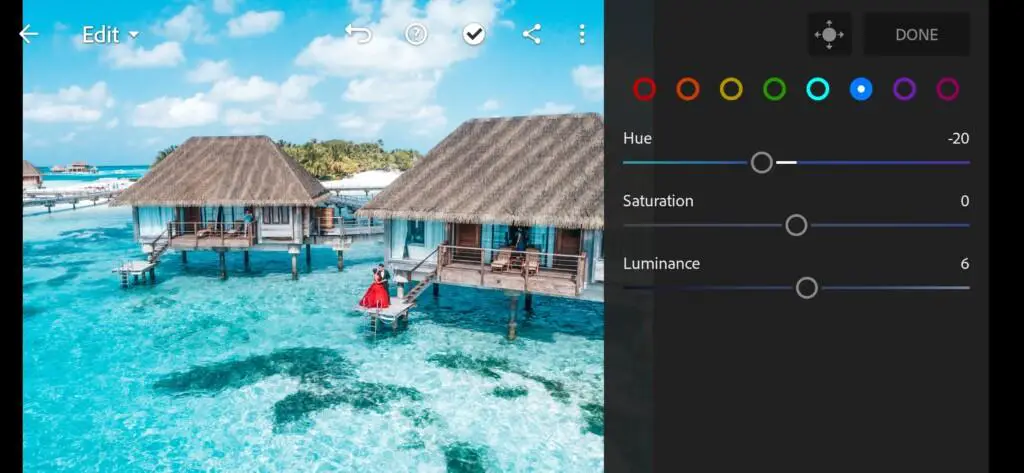
13 Sunny Paradise Lightroom Preset 
14 Sunny Paradise Lightroom Preset 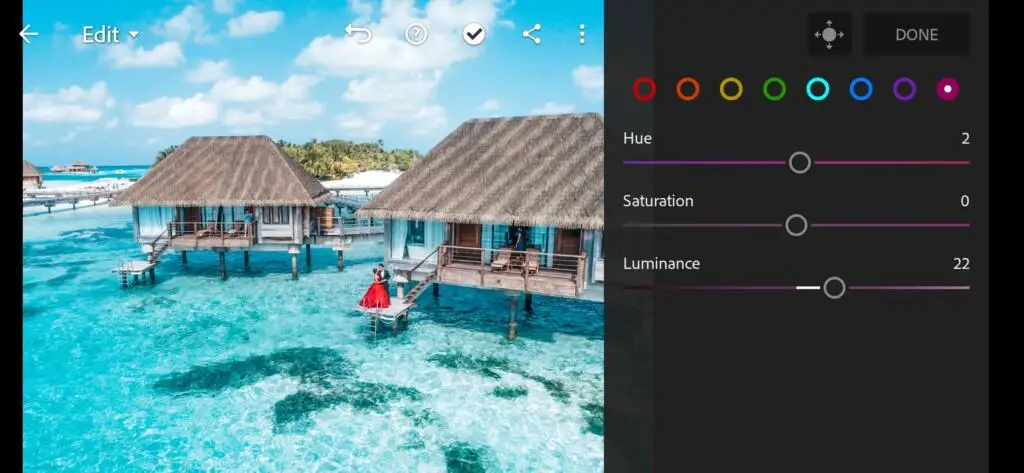
15 Sunny Paradise Lightroom Preset
4. Effects editing
Adding Clarity effect and split tone for Sunny Paradise preset

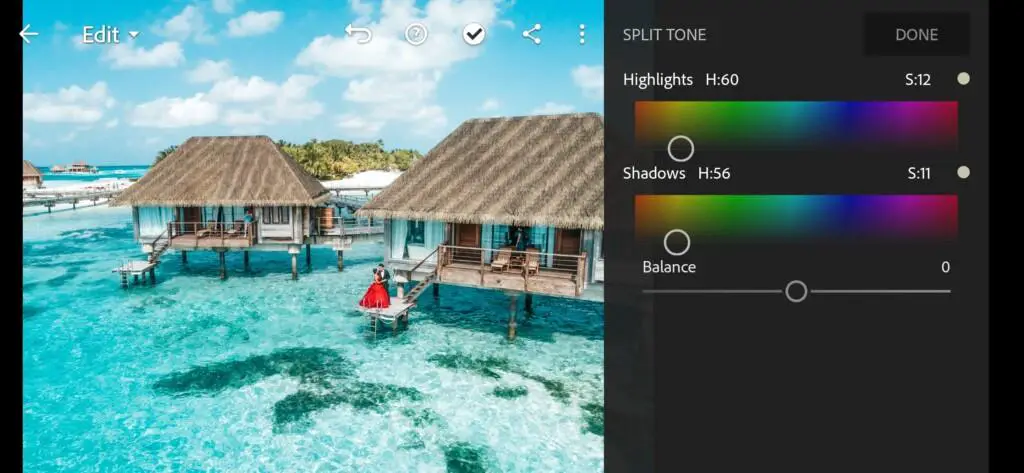
5. Detail correction
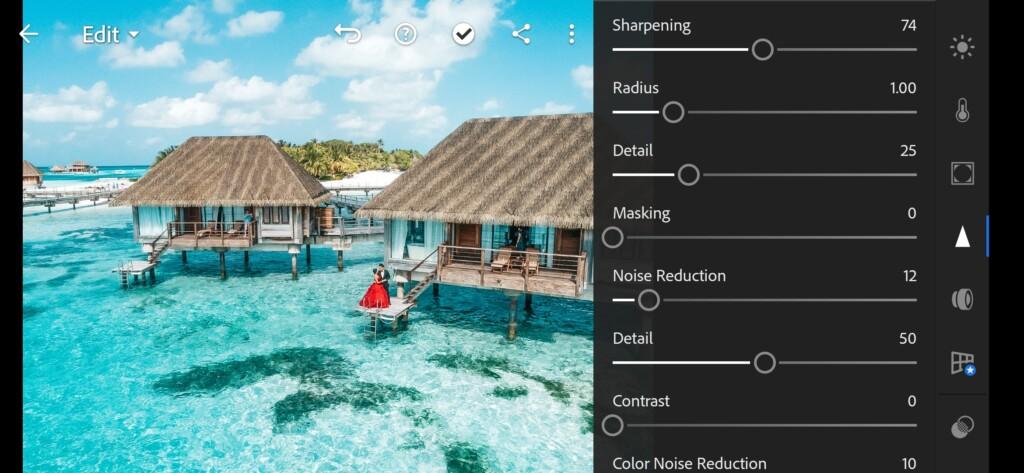
18 Sunny Paradise Lightroom Preset 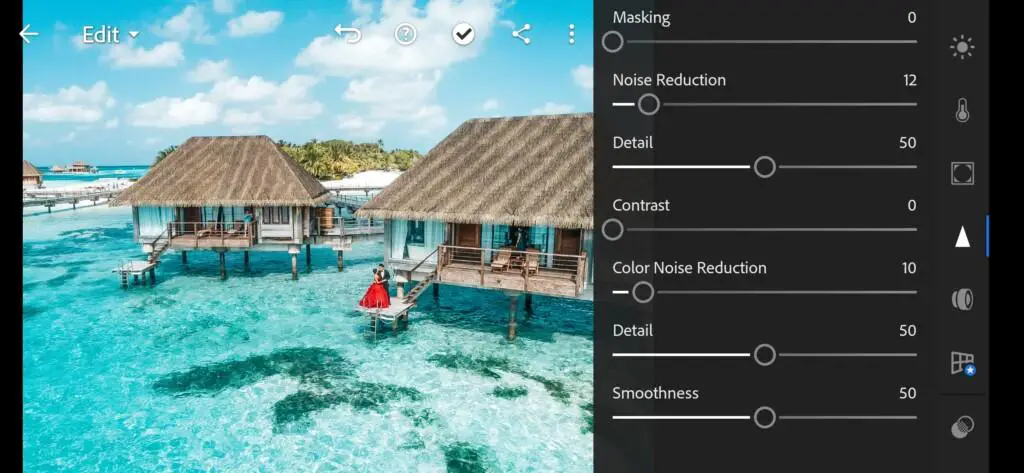
19 Sunny Paradise Lightroom Preset
6. Preset is ready
It’s done! Compare two photo below. It’s much cooler now!


7. Save your preset
Don’t forget to save the preset, for further use the presets in one click on your photos.
We happy for your request for presets. Leave its in comment box below this article.
Watch the video how to create Sunny Paradise preset | Tutorial
Download the Preset
To download the Preset for free you need to have a password which appears twice on the top right corner during the video














